When configuring aspects of your onboarding plan like tasks, emails, feedback, and E-signature documents, you can use rules to have these components automatically assigned to certain new hires based on department, location, employment status, or other criteria during individual and bulk onboarding.
In Greenhouse Onboarding, other criteria is used as a catch-all category for rules that do not fall under department, location, or employment status. By creating rules in the other criteria field, you can customize scenarios that are specific to your organization.
To further streamline the process, Owners can map specific custom fields from Greenhouse Recruiting to the other criteria rule in Greenhouse Onboarding, and create import rules that determine which new hires are automatically added to Greenhouse Onboarding.
Create other criteria rules
To create rules in the other criteria field, navigate to the Other Criteria settings page. (Settings > Expand the Onboarding Plan section in the left-side panel > Select Other Criteria)
From the Other Criteria page, click Add a Criteria.
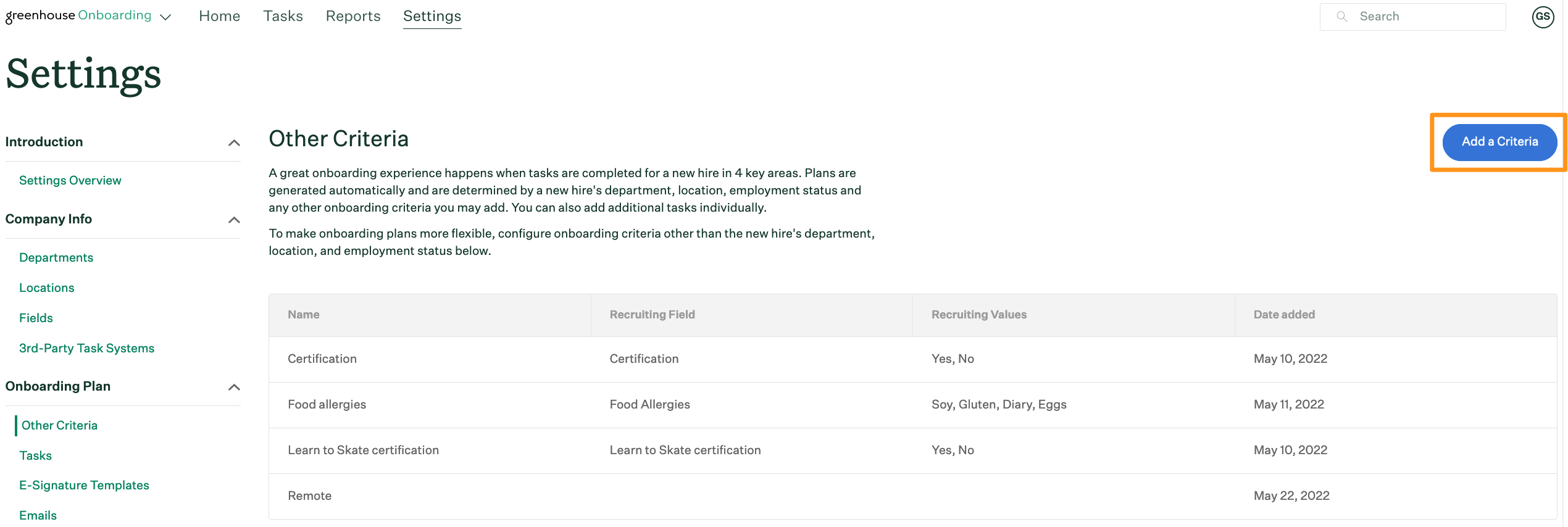
Add the field information in the Criteria dialog box.
Note: Only users with Owner access can map Greenhouse Recruiting fields. Single-select, multi-select, and Yes/No field types for custom job, candidate, and offer fields are available to map from Greenhouse Recruiting. Your custom field must be configured in Greenhouse Recruiting prior to mapping to the other criteria rule in Greenhouse Onboarding.
Click Save and Close when finished.

Your new rule is now configured and available to view on the Other Criteria settings page.
Apply this rule when creating or editing the following parts of your onboarding plan:
Note: New hires will be assigned tasks, e-signatures, feedback questions, and emails based on your onboarding criteria selections when configuring their onboarding plan. To receive their onboarding plan, new hires' onboarding criteria will need to match at least one of each criteria set for a task, e-signature, feedback question, or email in Settings.
For example, you add a new hire with the following Onboarding Criteria:
- Department: Engineering
- Location: New York
- Employment Status: Full-time
- Other Criteria: US Based
The following task will be assigned to this new hire because their Onboarding Criteria match at least one of each of the task's criteria filters.
Manage other criteria rules
To edit other criteria rules, navigate to the Other Criteria Settings page and select the rule you wish to edit.
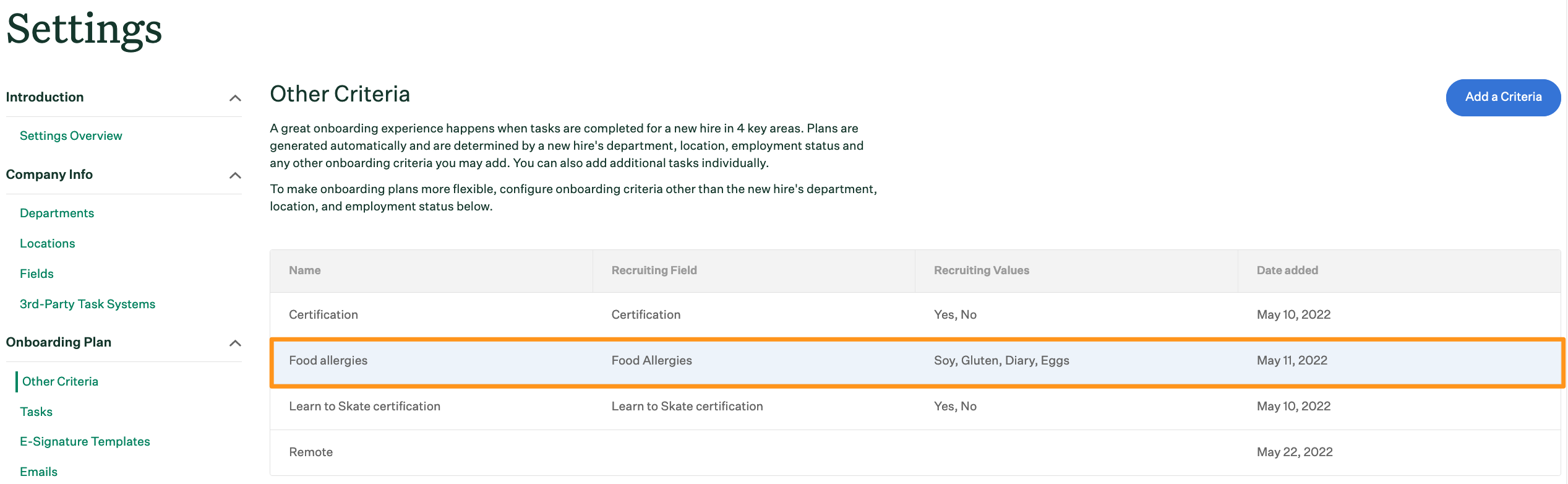
Apply your edits in the Criteria dialog box.
Click Save and Close when you finish.
To delete other criteria rules, click Delete from the Criteria dialog box. Click Yes, delete it to confirm the action.
Note: Deleting a rule is a permanent action that cannot be undone.
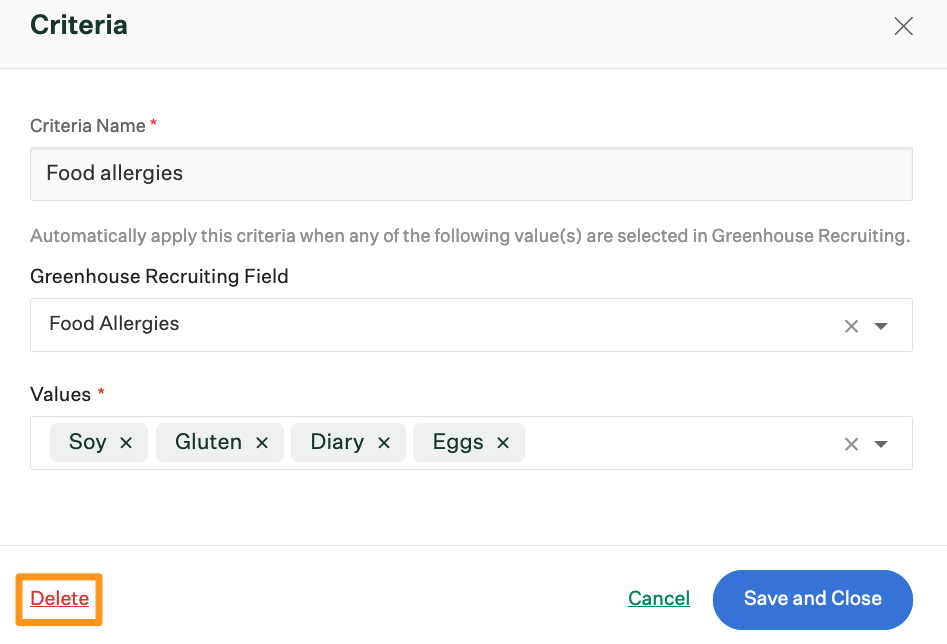
Other criteria rule vs Greenhouse Onboarding field
The primary function and benefit of the other criteria rule is the ability to map fields from Greenhouse Recruiting to Greenhouse Onboarding, then use the rule to automatically assign onboarding plans to pending new hires.
Users with Owner access also have the ability to see the Other Criteria rule from the Admin tab on the employee's profile. Unlike fields that allow you to see the field name and answer value, the other criteria rule only shows you the name of the rule.
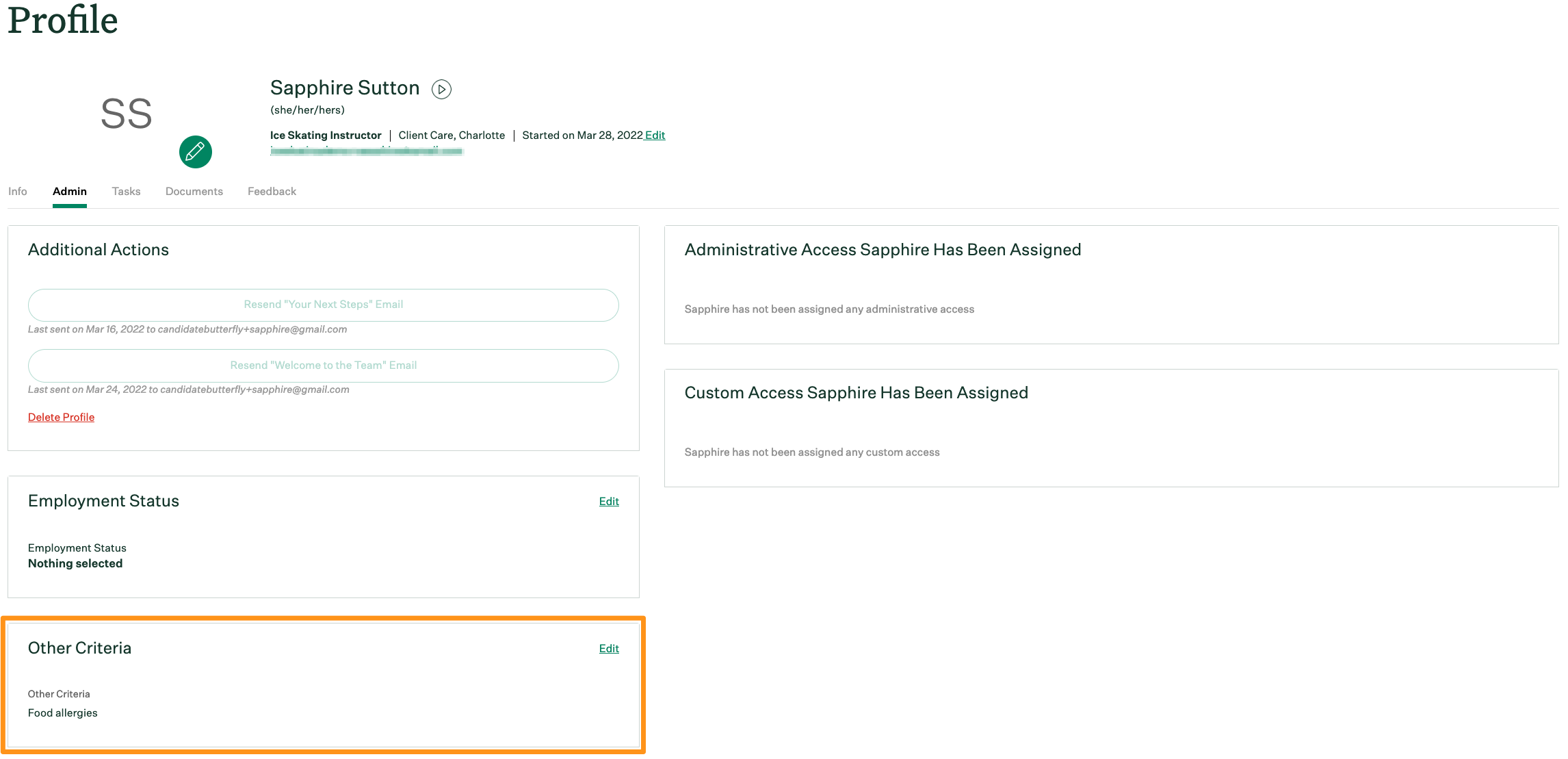
We recommend setting up both a field and other criteria rule in Greenhouse Onboarding that maps to the same field in Greenhouse Recruiting. This will help you see the answer value for the field while also receiving the benefits of the configured other criteria rule.