Designed as an alternative to the federally-approved EEOC questionnaire, standard demographic question sets are part of Greenhouse Recruiting's Inclusion offerings, allowing teams to collect self-reported demographic data when candidates apply.
This optional set of six pre-configured demographic questions were developed by a team of Diversity, Equity, and Inclusion (DE&I) experts, for customers looking to utilize a standardized, more inclusive way of capturing data to improve their team's overall DE&I reporting.
Using standard demographic questions, your team can better understand your hiring pipeline to make more confident and informed hiring decisions, uncovering any potential biases along the way.
Note: This question set is based on Greenhouse's own practices to collect demographic information for U.S.-based applicants. This question set does not replace the standard EEOC questions for companies that are required by law to report on candidate demographic data.
Please consult with your company’s own legal counsel before enabling this question set, as there are risks inherent to collecting demographic data where it is not required to do so, and Greenhouse disclaims any legal responsibility for the wording of the questions themselves.
In addition, Greenhouse will not be responsible for any liability that may arise out of your use of this question set.
Configure standard demographic questions
Enable standard demographic questions
To turn on standard demographic questions for your organization, click Configure ![]() in the top-right corner of your dashboard, then select Inclusion Tools.
in the top-right corner of your dashboard, then select Inclusion Tools.
Locate the U.S. Standard Demographic Questions by scrolling down to the Demographic Question Sets section on the Configure Inclusion Tools tab.
Toggle to activate.
A green checkmark will confirm the feature is On.
Enable standard demographic questions for job posts and/or candidate surveys
After activating standard demographic questions, scroll to the Add demographic questions to section directly below to allow your team to add the questions to your job posts or candidate surveys.
Toggle to enable an option.
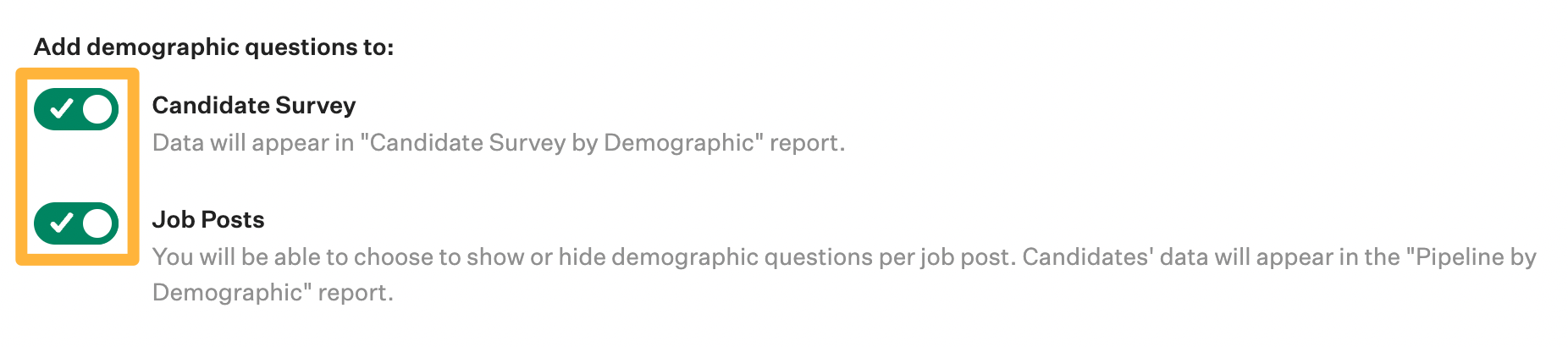
Note: The ability to configure U.S. Standard Demographic Questions on candidate surveys and access those results in reporting is available to organizations subscribed to our Expert tier. Customers on other subscription tiers will not see this option.
After enabling demographic questions for your candidate surveys and/or job posts, you'll need to add the questions to your job posts to ensure candidates can access the sets when applying. Click here to learn more.
Review and edit U.S. standard demographic questions
Standard demographic question sets are designed to promote structured DE&I reporting. For this reason, your team won't have the ability to edit the set's title, questions or answers.
Team members can, however, edit the External description for your questions. This description will appear as a section header on job posts where the standard demographic question sets have been configured to appear.
Edit external description
To edit the external description, click on U.S. Standard Demographic Questions from the Configure Inclusion Tools page.
Scroll to the External Description text box, then edit the text.
Save when finished.
Review standard demographic questions and answer options
Standard demographic questions and their configured answer options are viewable from the Edit U.S. Standard Demographic Questions page. By design, standard demographic questions cannot be edited.
If your team is interested in creating customized demographic questions and answer options, click here.
| U.S. standard demographic question | Answer options |
|
How would you describe your gender identity? (mark all that apply) |
Man Non-binary Woman I prefer to self-describe I don't wish to answer |
| How would you describe your racial/ethnic background? (mark all that apply) |
Black or of African descent East Asian Hispanic, Latinx or of Spanish Origin Indigenous, American Indian or Alaska Native Middle Eastern or North African Native Hawaiian or Pacific Islander South Asian Southeast Asian White or European I prefer to self-describe I don't wish to answer |
| How would you describe your sexual orientation? (mark all that apply) |
Asexual Bisexual and/or pansexual Gay Heterosexual Lesbian Queer I prefer to self-describe I don't wish to answer |
| Do you identify as transgender? |
Yes No I prefer to self-describe I don't wish to answer |
| Do you have a disability or chronic condition (physical, visual, auditory, cognitive, mental, emotional, or other) that substantially limits one or more of your major life activities, including mobility, communication (seeing, hearing, speaking), and learning? |
Yes No I prefer to self-describe I don't wish to answer |
| Are you a veteran or active member of the United States Armed Forces? |
I am a veteran or active member No, I am not a veteran or active member I prefer to self-describe I don't wish to answer |
Add standard demographic questions to a job post
Ensure Job Posts are toggled on for your organization on the Configure Inclusion tools page.
Then, go to the Job Posts page for a job. (Job > Job Setup > Job Posts)
Click the Edit icon ![]() next to a job post.
next to a job post.
On the Edit Your Job Post page, scroll down to the Settings section. Click the checkbox next to Include Demographic Questions, then select U.S. Standard Demographic Questions from the dropdown.
Note: Expert tier customers may have previously created custom demographic questions that are similar in name to Greenhouse Recruiting's U.S. standard demographic questions. To avoid confusion, we recommend renaming any existing question sets to better differentiate between question sets when selecting an option from the dropdown.
Scroll to the bottom of the page, then click Preview to see what your changes will look like on the live job post.
When you finish making changes, click Save.
Add standard demographic questions to the candidate survey
Note: This option is only available for customers with an Expert tier subscription.
Make sure to first configure the Candidate Survey your organization. Then, make sure the toggle is set to On on the Configure Inclusion tools page.
Note: If a candidate has already completed the standard demographic question set in a job post, they won't receive the question set with the candidate survey.
Report on standard demographic questions
Essential report
The Standard demographic data report displays details on the number of applicants and number of hires for a particular demographic answer.
Note: All candidate demographic data is anonymized for compliance purposes and to reduce unconscious bias in the hiring process. Your organization's Greenhouse Recruiting users can only view anonymized candidate demographic data. In addition, Greenhouse Technical Support cannot access candidate demographic data unless given explicit consent by your organization.
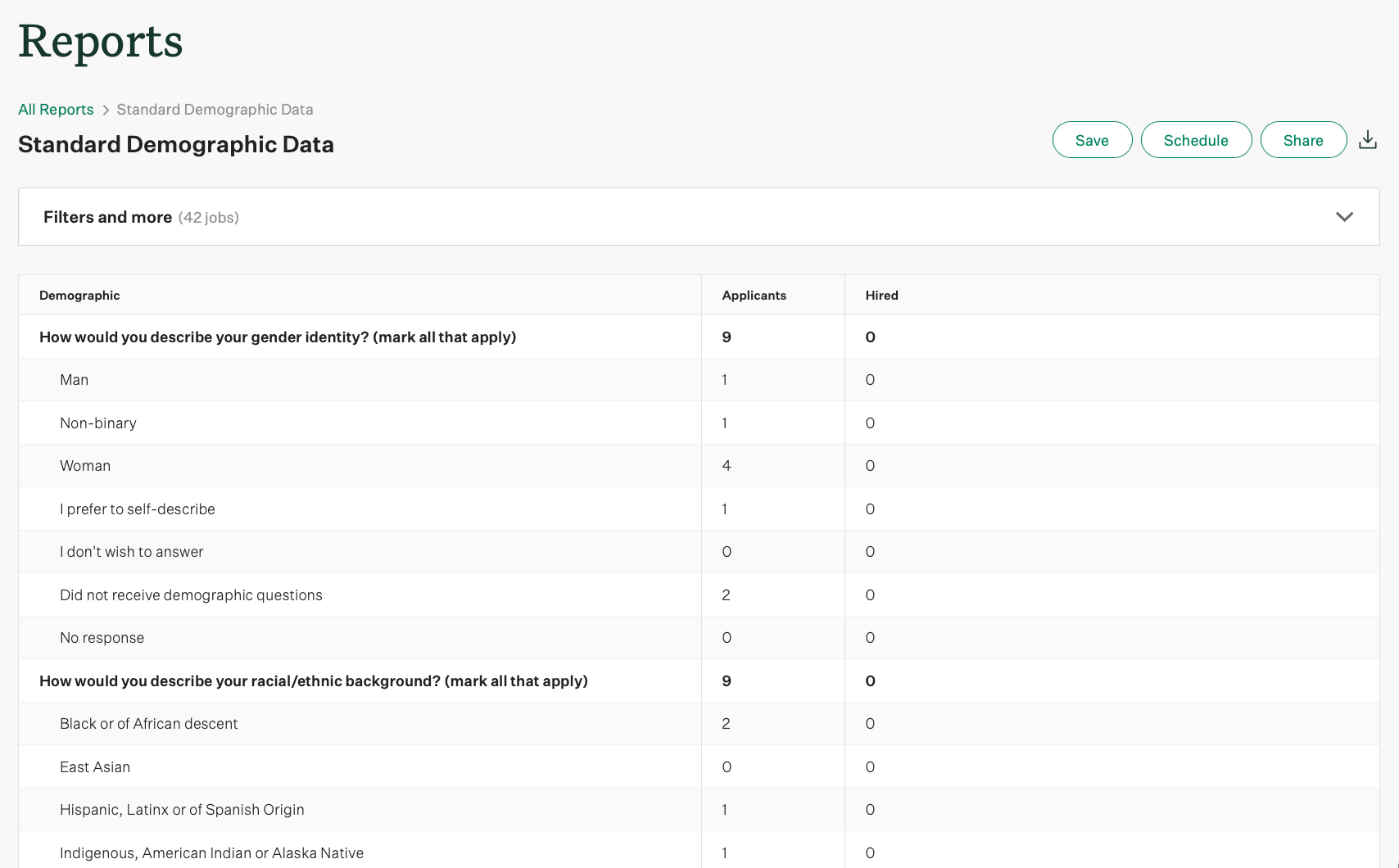
Note: To protect candidate anonymity, in categories where less than five candidates have been hired, the standard demographic data report will show <5 instead of an exact number.
Other reports
The Pipeline by demographic report, Sourcing by demographic report and Candidate surveys by demographic report also include the standard demographic questions as a filter option. In addition, standard demographic questions will appear in Business Intelligence Connector reports.
Note: These reports are only available for Expert tier customers.
Standard demographic question best practices
Click here for more information on using demographic reporting.