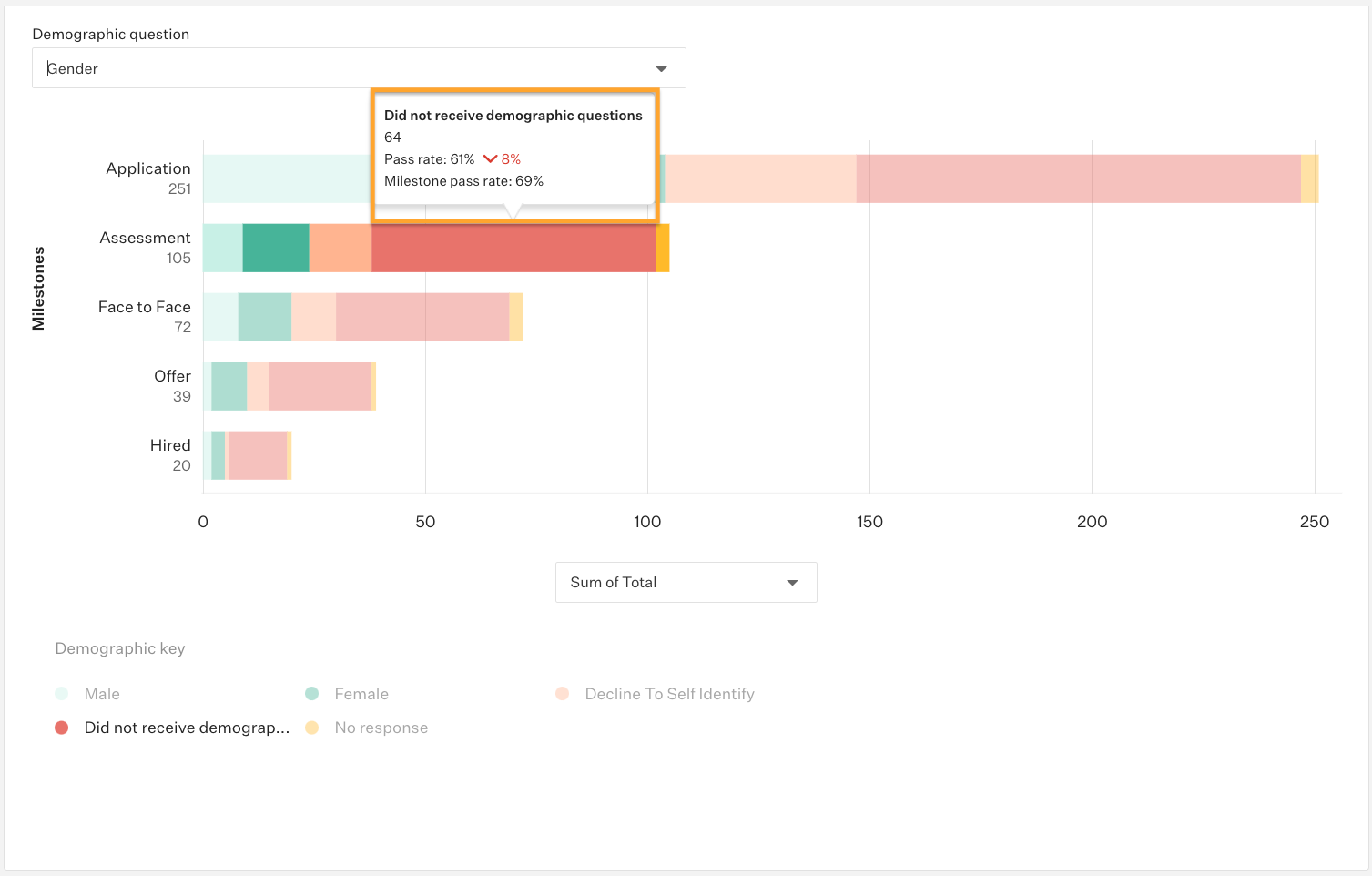Regularly collecting and tracking demographic data allows your organization to recognize the strengths and weaknesses of your Diversity, Equity, and Inclusion (DE&I) efforts. The pipeline by demographic report aggregates candidate responses to standard, custom, or EEOC demographic questions asked across enabled job posts.
Tip: Need help troubleshooting this report? Check out Troubleshoot a report.
Create a pipeline by custom demographic report
Note: All candidate demographic data is anonymized for compliance purposes and to reduce unconscious bias in the hiring process. Your organization's Greenhouse Recruiting users can view only anonymized candidate demographic data. In addition, Greenhouse Technical Support cannot access candidate demographic data unless given explicit consent by your organization.
To create a pipeline by custom demographic report, click Reports on your dashboard.
Click Essential reports on the left.
Scroll to the Measure the Impact of Inclusive Hiring Practices section, and click Pipeline by Demographic.

The pipeline by demographic report will generate.
The pipeline by demographic report displays information for the following:
- Demographic group
- Total answers for a milestone (see note below)
- Total hires per demographic
- Pass rate
Note: In this report, Application counts total answers for a milestone, rather than number of applications. As a result, the number shown for Application may exceed the number of applications received.
For example, if a demographic question allows users to select multiple answers, Application may return a number higher than actual applications received.
Every demographic question included in the report displays rows for each possible response, as well as rows for Did not receive demographic questions and No response to support a more complete picture of your pipeline.
- Did not receive demographic questions: Refers to candidates who were never sent demographic questions either via the job post request email or EEOC survey email.
Note: If you edit a job post to include demographic questions after already receiving applicants, the prior applicants will show up as 'Did not receive demographic questions.'
- No response: Refers to candidates who were given the opportunity to answer demographic questions, but chose not to. This includes candidates who applied through the job post and skipped the demographic questions or were manually added and sent the job post request or EEOC survey via email but never filled it out.
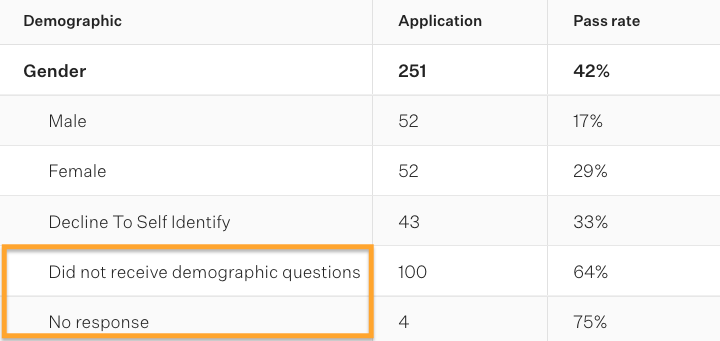
Note: To best maintain the anonymity of applicants, demographic questions that receive fewer than five responses will display < 5.
The sourcing by demographic report results will only show jobs where you are a Job Admin who has permission to view EEOC and demographic reports.
Finally, the report includes two ways to review pass rates:
- Pass rate: Refers to the percentage of candidates who advanced to the following milestone for a specific demographic identity
- Milestone pass rate: Refers to the overall percentage of candidates for the selected job(s) who advance to the following milestone
View pipeline by U.S. standard demographic question set
To view the pipeline by demographic report using the U.S. standard demographic question set, click Filters and more.
Select U.S. Standard Questions under the Use data from field, then click Apply to repopulate the report with your selected filter.
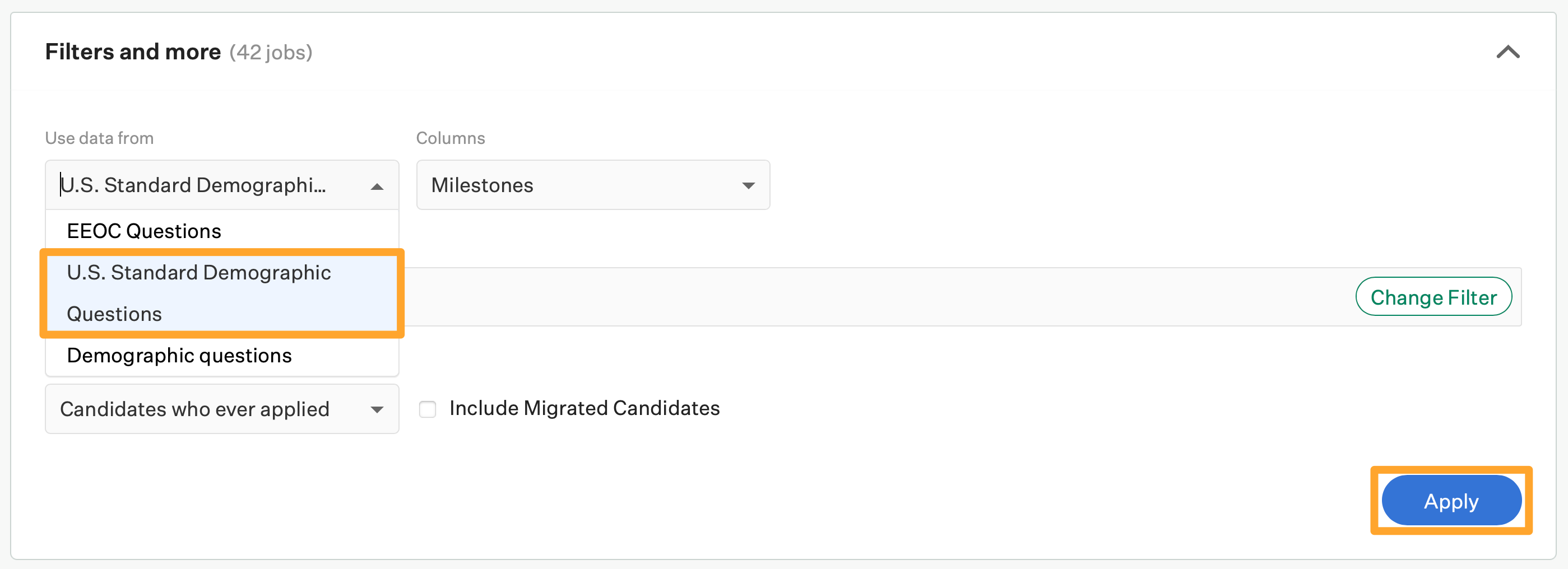
The report will display responses to the U.S. standard question set questions for all jobs included in the report within the timeframe you selected.
View pipeline by custom demographic question set
To view the pipeline by demographic report using your organization's custom demographic question set, click Filters and more.
Select a Custom demographic question set under the Use data from field, then click Apply to repopulate the report with your selected filter.
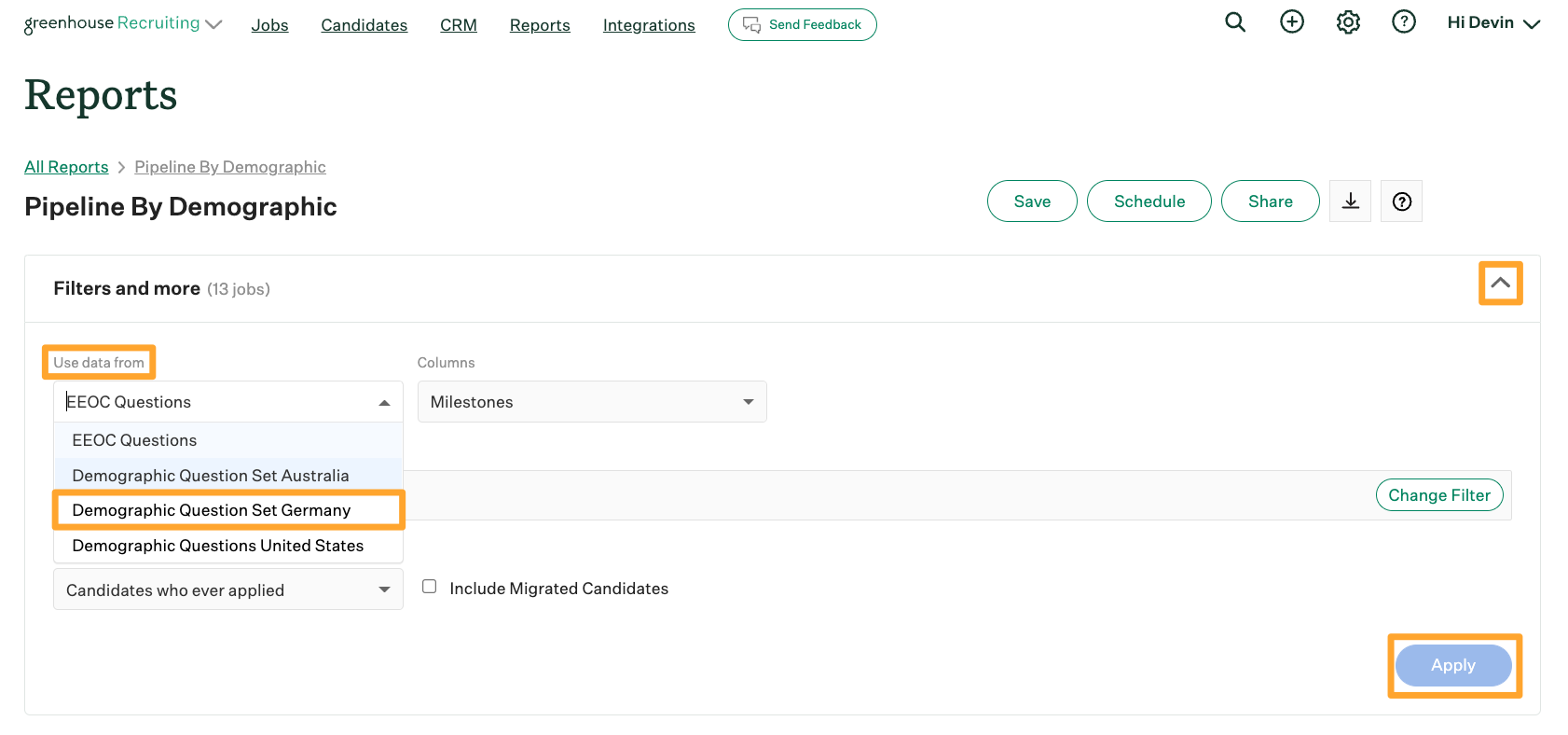
The report will display responses to the custom demographic question set questions for all jobs included in the report and within your specified timeframe.
View pipeline by EEOC question set
To view the pipeline by demographic report using the EEOC question set, click Filters and more.
Select EEOC questions under the Use data from field, then click Apply to repopulate the report with your selected filter.
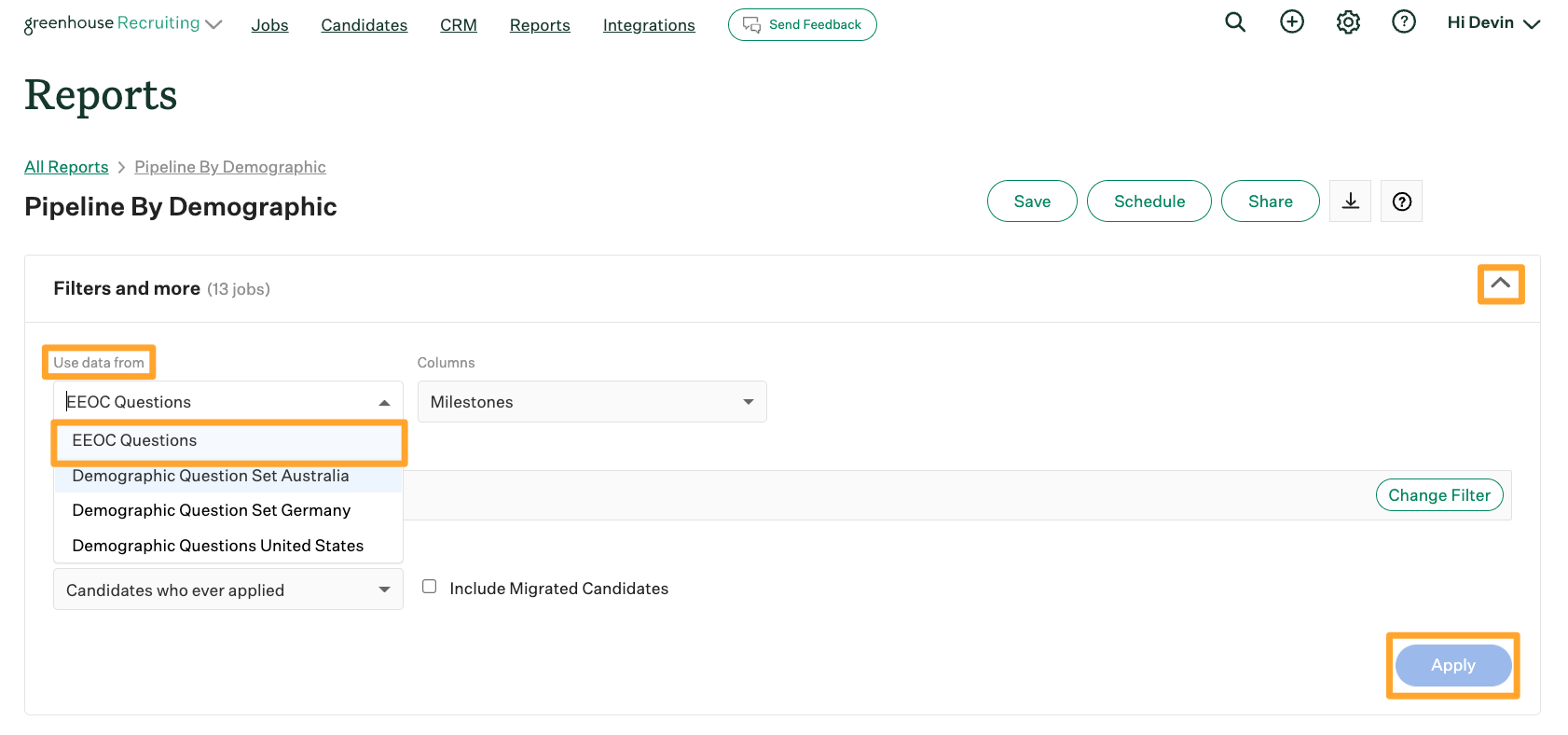
The report will display responses to the custom demographic question set questions for all jobs included in the report and within your specified timeframe.
Pipeline by demographic report visualization
The pipeline by demographic report visualizes the number of applicants by demographic.
The pipeline by demographic report allows you to create a customizable visualization of the data for one demographic question at a time, and includes two visualization options:
- Sum of Total view
- Percentage of Total view
Click the Demographic question dropdown at the top of the visualization panel to select a question.
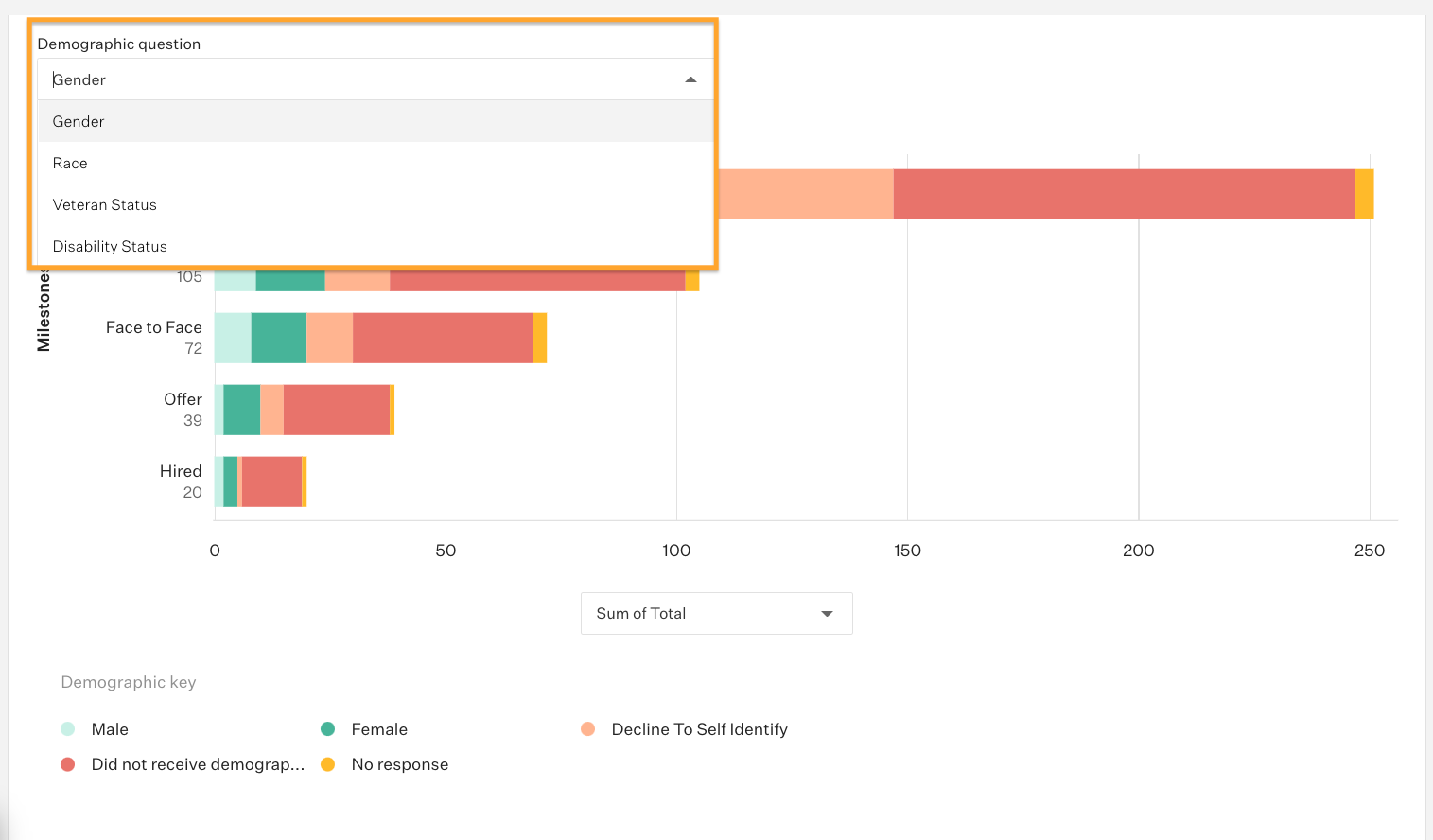
Click the visualization dropdown at the bottom of the panel to select the view.
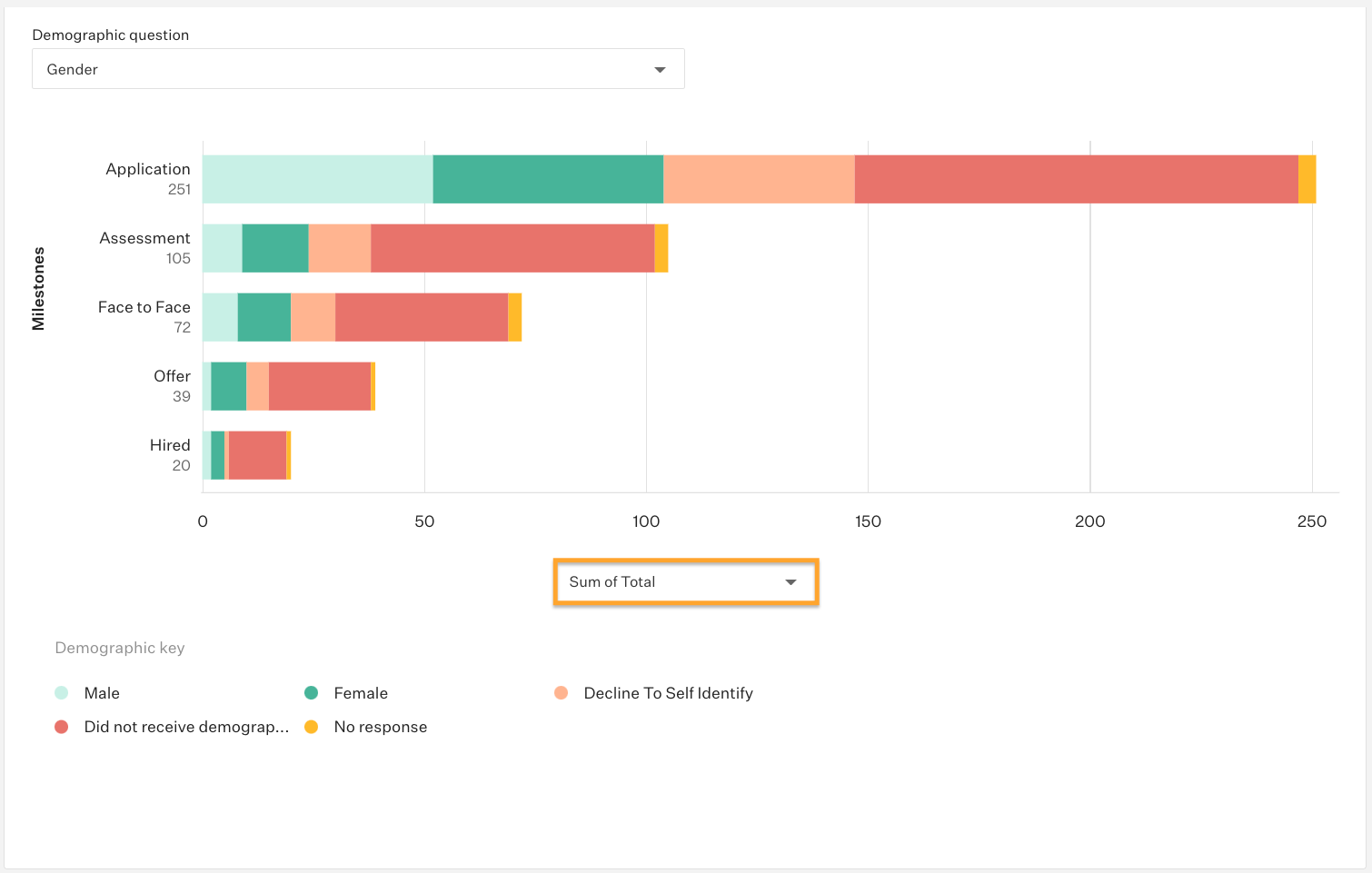
Once you have selected the demographic question and view, hover over a demographic answer choice in a specific milestone or stage to reveal more information about the represented data:
- Number of candidates who selected the answer choice
- Pass rate for candidates who selected the answer choice
- Milestone pass rate for all candidates for the selected jobs(s)
- Percentage change between Pass rate and Milestone pass rate