Company custom fields allow you to capture data custom to your organization in a standardized format. Greenhouse Recruiting includes custom fields for applications, candidates, jobs, openings, and offers, as well as custom referral questions and rejection questions. Over time, you may need to remove a custom field as you make process changes.
Note: Custom rejection questions are only available to Advanced and Expert subscription tiers.
What happens when I archive a custom field?
Deleting a custom field means it is removed from your organization and cannot be restored - archiving a custom field just removes it from your process and reports, but allows you to restore it at any time.
In other words, when you archive a custom field, it will no longer appear on new applications, candidates, jobs, openings, or offers. The custom field will also be removed from any existing jobs that don't have any associated data for that field.
Archived fields with existing data will still be available on the application, candidate, job, opening, or offer where it was completed for reference. To completely remove a custom field and all its associated data, you must manually remove the data at the individual custom field first, and then archive the field.
Note: Existing data can only be removed from a field if the field was marked as "optional" since required fields need some sort of data in the field in order to be saved.
Will data from archived custom fields still appear in reports?
No. Any data associated with archived custom fields will no longer appear in your reports and the field will be removed as a filter option.
How do I restore an archived custom field?
After a custom field has been archived, it can be restored at any time on the custom fields page by under the Archived tab. To make a field active again, hover on the row and click Restore.
How do I know which existing jobs use custom job fields?
If you intend to archive a custom job field and all the custom job field's associated data across all jobs, it may help to first run a report to see which jobs contain data for the custom job field.
Navigate to the All Jobs page and select the Filter drop-down. Filter by Custom Field. Be sure to filter by Job Status as well if necessary to capture all jobs.
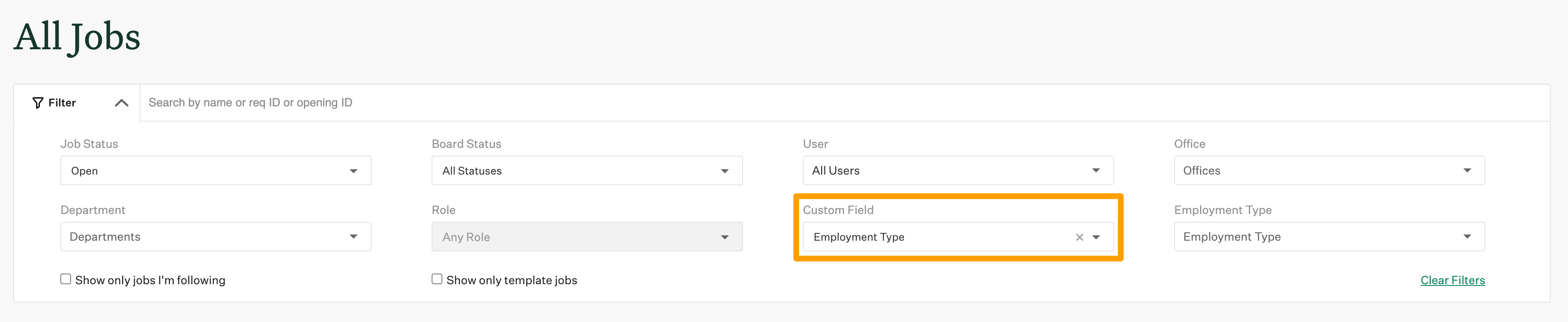 Use the list of jobs to remove the custom job field's values on the jobs. Then, proceed to archive the custom job field itself.
Use the list of jobs to remove the custom job field's values on the jobs. Then, proceed to archive the custom job field itself.