A custom opening field allows your organization to record select information on a per opening basis rather than for the entire job. Recording information per opening basis can be useful if you plan to hire multiple candidates of varying attributes, such as experience and location, against the same hiring plan and need to capture information specific to the opening. Click here for more information.
To begin, navigate to the Custom Options configure page. (Configure > Custom Options).
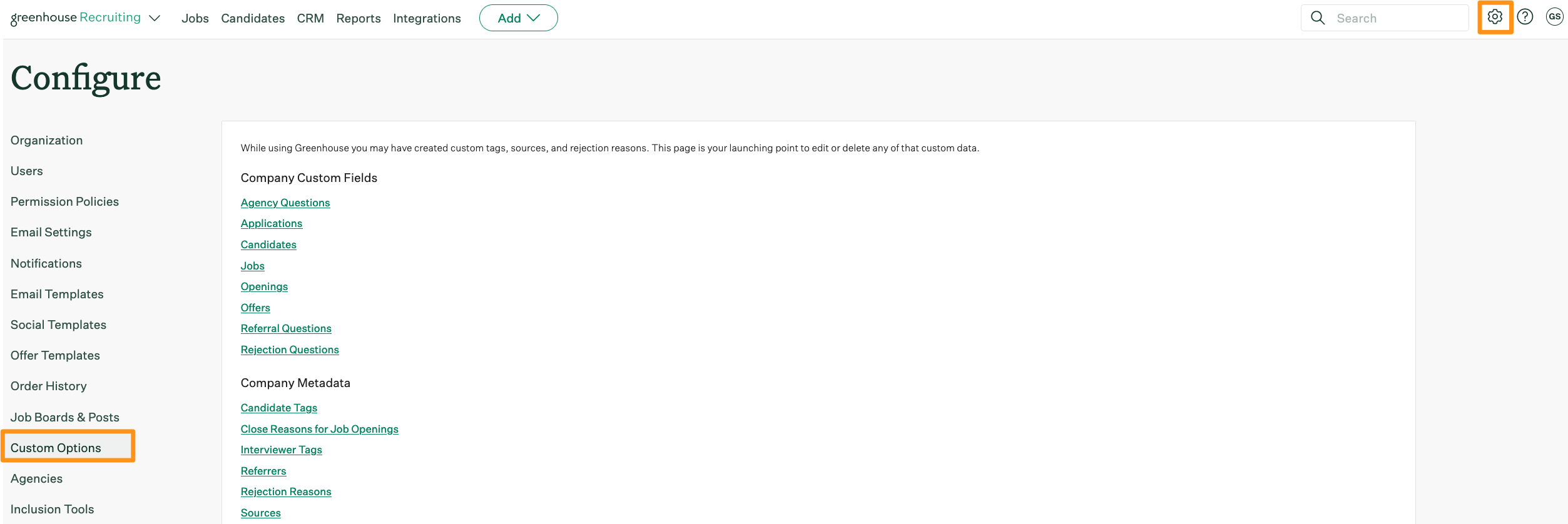
Click Openings under Company Custom Fields.
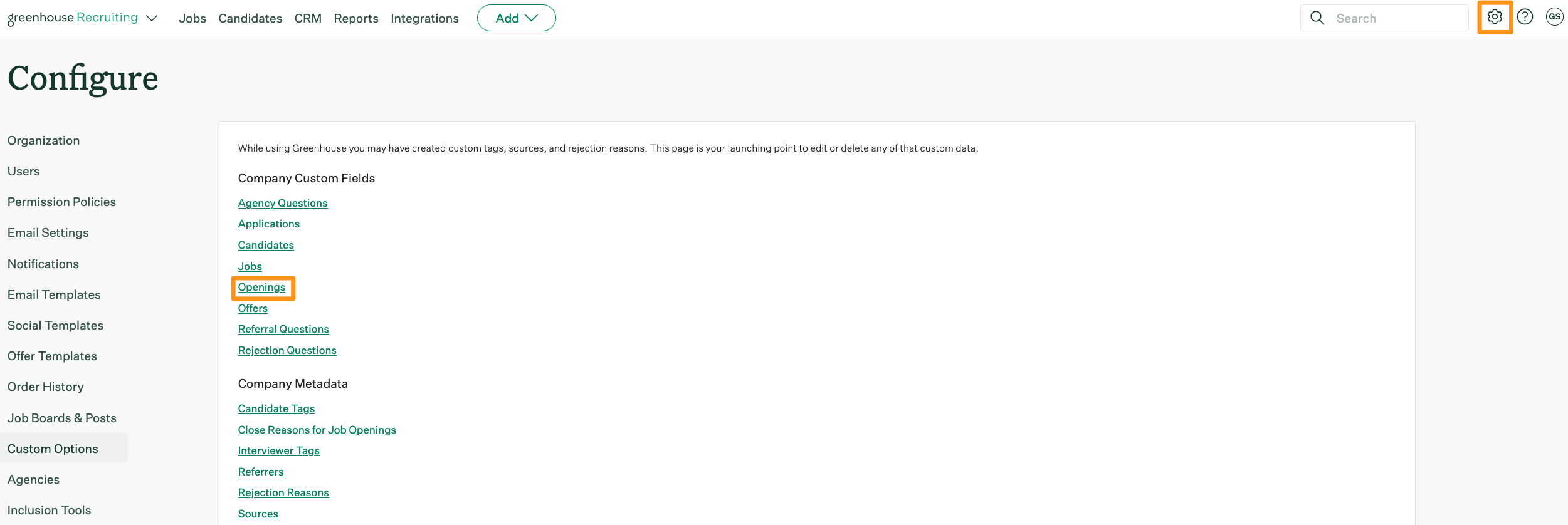
The Custom Fields: Openings page lists all your organization's custom opening fields.
To add a custom opening field to the list, click Add Field.

On the New Opening Field page, configure the details of your new custom opening field. Refer to the following table for additional information:
| Name | Description |
| Field | The name of the field. |
| Description | Provide any additional context, direction, and/or summary of this custom opening field. |
| Only show for openings made in these offices | If this custom opening field should only be available for certain offices in your organization, select those offices from the dropdown menu. If none are selected, the custom opening field defaults to all offices. |
| Only show for openings made in these departments | If this custom opening field should only be available for certain departments in your organization, select those departments from the dropdown menu. If none are selected, the custom opening field defaults to all departments. |
| Type |
Select what type of response should be made for the custom opening field. Available types include:
Once the custom opening field is saved, the field type can no longer be changed. For single-select and multi-select type options, each answer option should be input in a separate line. |
| Mark Private |
Field can only be viewed by users with one of the following permission levels:
|
| Required | Makes the custom opening field a required field when creating any new opening. |
| Changes to this field require reapproval | When checked, a change to the custom opening field re-triggers any job approval flows your organization has configured. |
When finished, click Save at the bottom of the page to create your new custom opening field.
The new custom opening field can now be added to new and existing job openings, and viewed in the Job Status report.