A job's requisition ID (req ID) allows your organization to identify and track a job based on alphanumeric naming conventions unique to your company's internal processes. Req IDs can be assigned manually on new and existing jobs, or can be auto-generated by Greenhouse Recruiting.
Generate a requisition ID for a new job
To generate a requisition ID for a new job, go to the Create a Job page. (Add > Create a job)
Choose a starting point to create a new job.
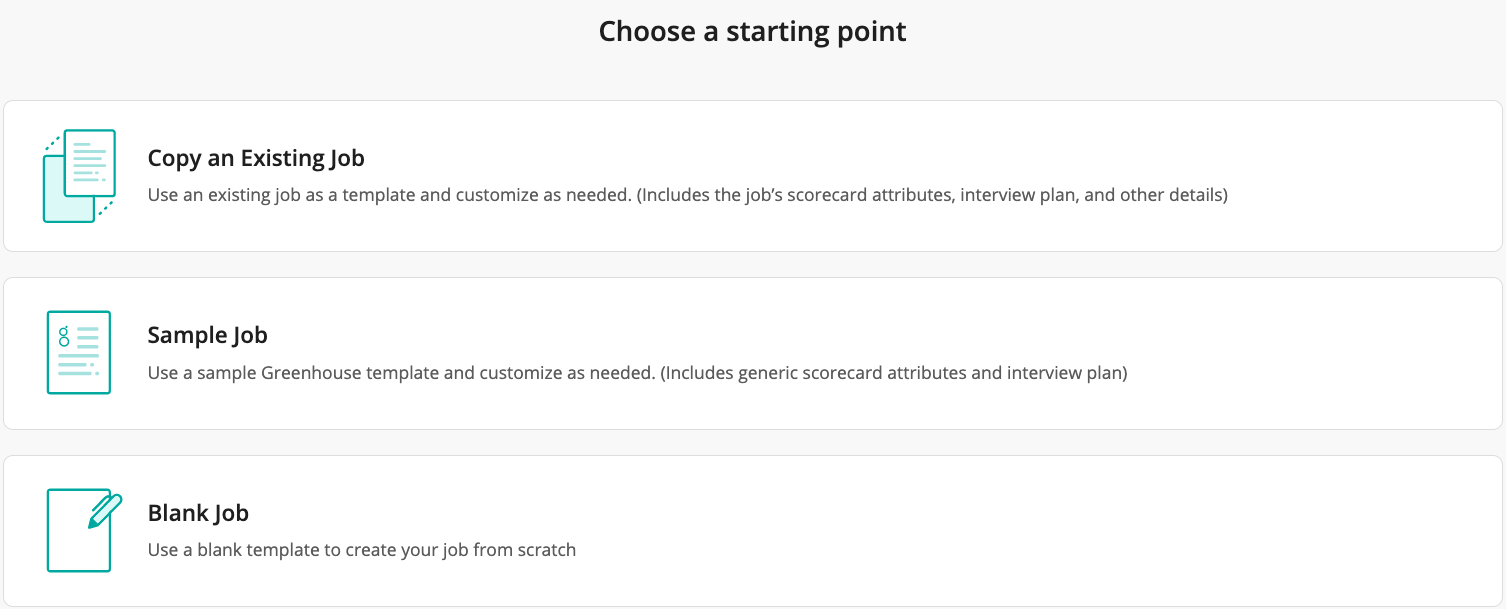
On the next page, fill in any necessary details in the Job Info section. When you get to the Requisition ID field, add a value manually or click Generate Requisition ID.
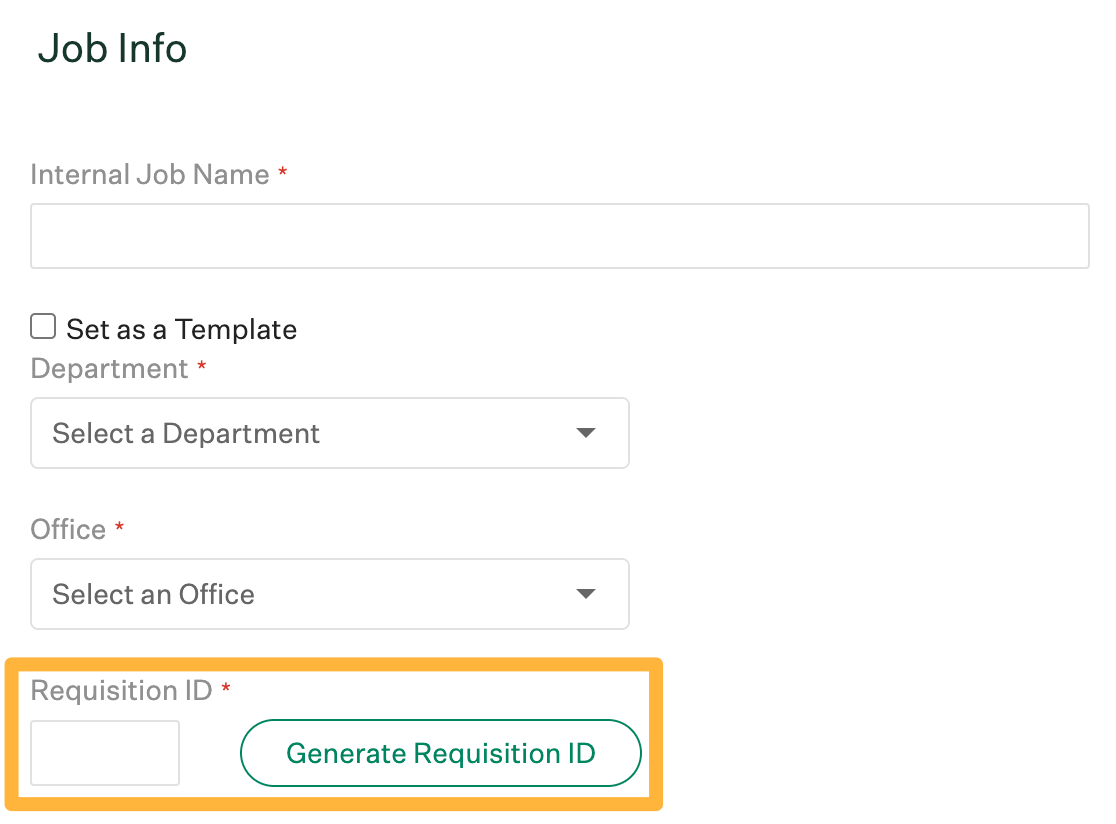
If you click Generate Requisition ID, the ID generated is based on the next sequential number as determined by the requisition ID counter.
Note: Requisition IDs can also be added to existing jobs. To learn more about adding requisition IDs to existing jobs see the Additional resources section of this article.
Update the requisition ID counter
Note: Only Site Admins can update the organization-level requisition ID counter.
To edit or reset the next sequential number generated for requisition IDs, go to the Organization page. (Configure ![]() icon > Organization)
icon > Organization)
Find the Next Requisition ID field, then click the Edit icon ![]() to update the counter.
to update the counter.
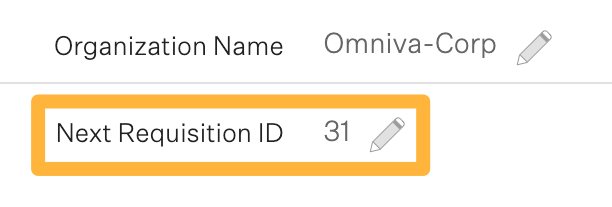
When you finish, click Save.
Note: Any numerical value can be used when manually resetting or updating the requisition ID counter, even if it is already in use on an existing job. If a future requisition ID is generated that matches an existing job, a warning is surfaced to the user creating or editing the job.
Additional resources
To learn more about using requisition IDs in Greenhouse Recruiting, please see the following articles:
- Requisition and openings
- Permission policy: Make requisition ID required for all jobs
- Edit requisition ID (Req ID) on job with no approval process
- Edit requisition ID (Req ID) on job with one-stage approval process
- Edit requisition ID (Req ID) on job with two-stage approval process