Job notifications automatically update configured users on recent actions that have occurred for a particular job. Users can be added to the notification list for job events across multiple jobs based on the following criteria:
- A user can only add other users to the notification list on jobs where they (the adding user) have Job Admin permission levels or above
- Added users to the notification list must also have Job Admin permission levels or above on the job
Job notifications are sent via email and can be configured for the following events that occur for a job:
| Job Event | Description |
| Weekly recruiting report | A weekly email that summarizes the week's recruiting activity for the job. |
| New applicants | An email is generated for each new candidate that applies to the job. |
| New internal applicants | An email is generated for each new internal applicant to the job. |
| New referrals | An email is generated for each referral submitted to the job. |
| New agency submissions | An email is generated for each new agency submission to the job. |
| Stage transitions | An email is generated when candidates enter into stages configured for notifications. |
| New scorecards | An email is generated when interviewer scorecards are submitted for stages configured for notifications. |
Note: Stage transition and new scorecard notifications can be enabled on a per-job basis only.
To enable notifications across multiple jobs, click the Configure icon ![]() on your navigation bar and select Notifications from the left.
on your navigation bar and select Notifications from the left.
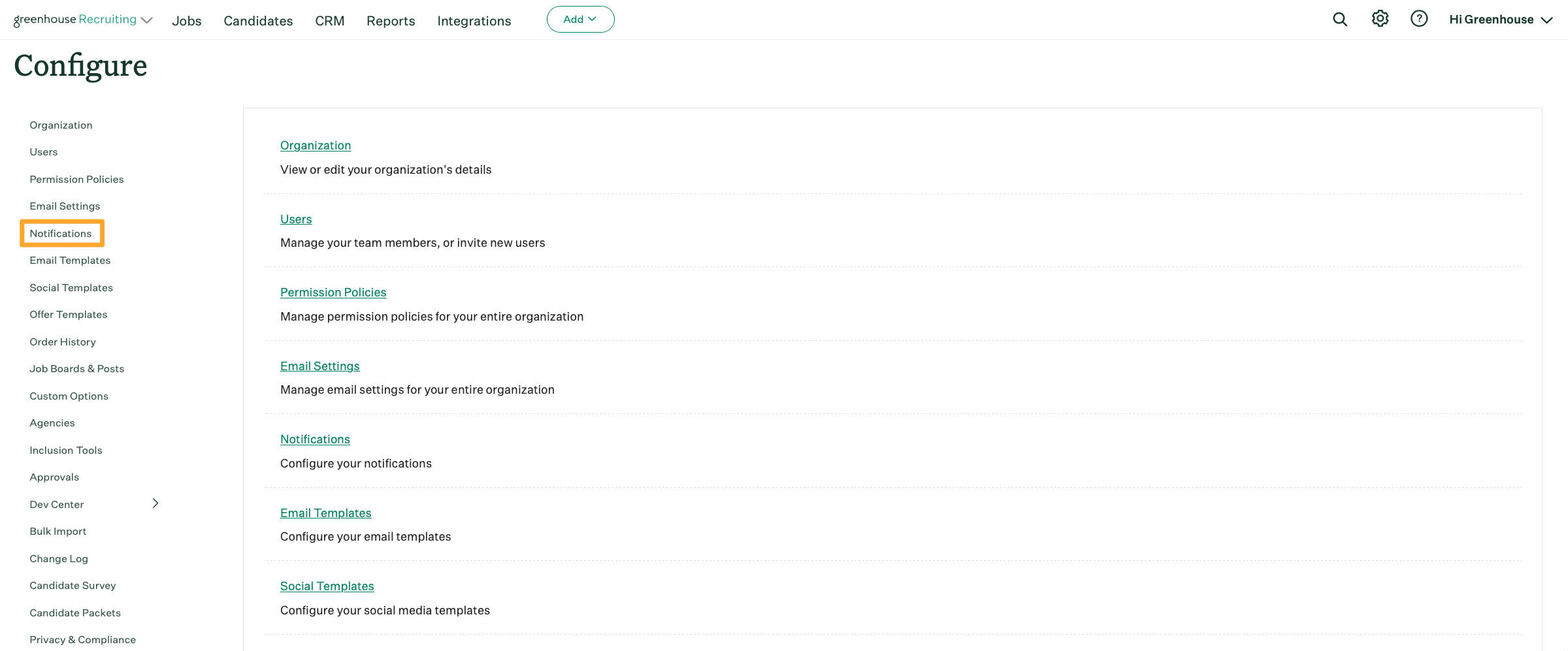
On the Notifications page, select the Set Notifications by option for User.

Navigate to a user from the subsequent list and click Edit to the right of # jobs inline with the user's name.

From the subsequent dialog box, click Turn all on inline with any job event. The user will be added to the notification list for all jobs where you have Job Admin level permissions or above.
Click Done when finished.
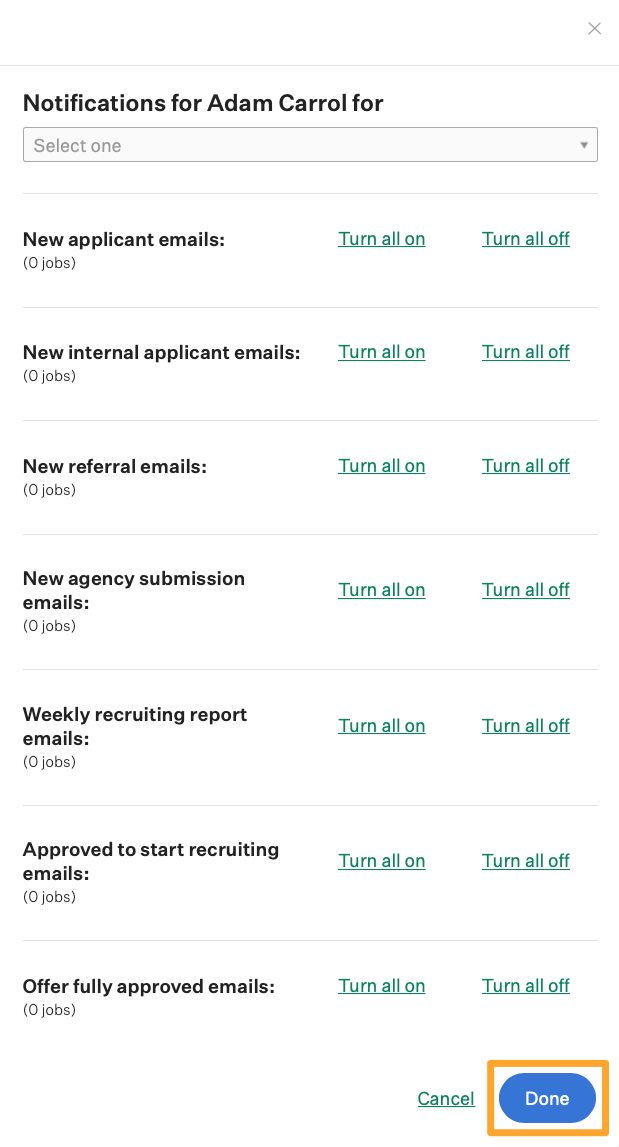
Repeat as necessary for other job events and other users.