Configuring the new applicants notification list allows your organization to automate internal communication to select team members when a job receives a new external applicant. Once configured, any user added to the new applicants notification list will receive an email notification per new external applicant.
Note: This notification is for new external applicants on a job only. To receive notifications for internal applicants, add users to the new internal applicants notification.
Add users to the notification list for new applicants
To add users to the notification list for new applicants, click Jobs from the navigation bar and select a job from the list.
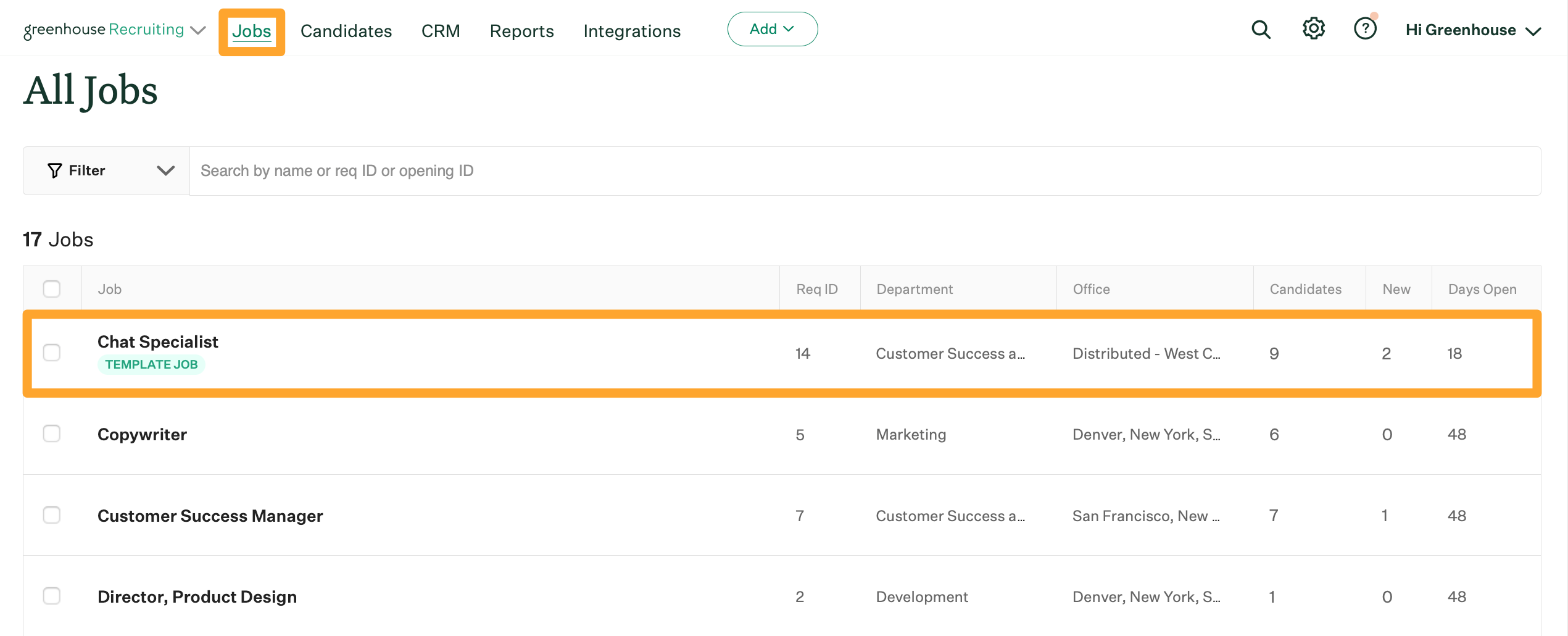
Click Job Setup and navigate to Notifications on the left.
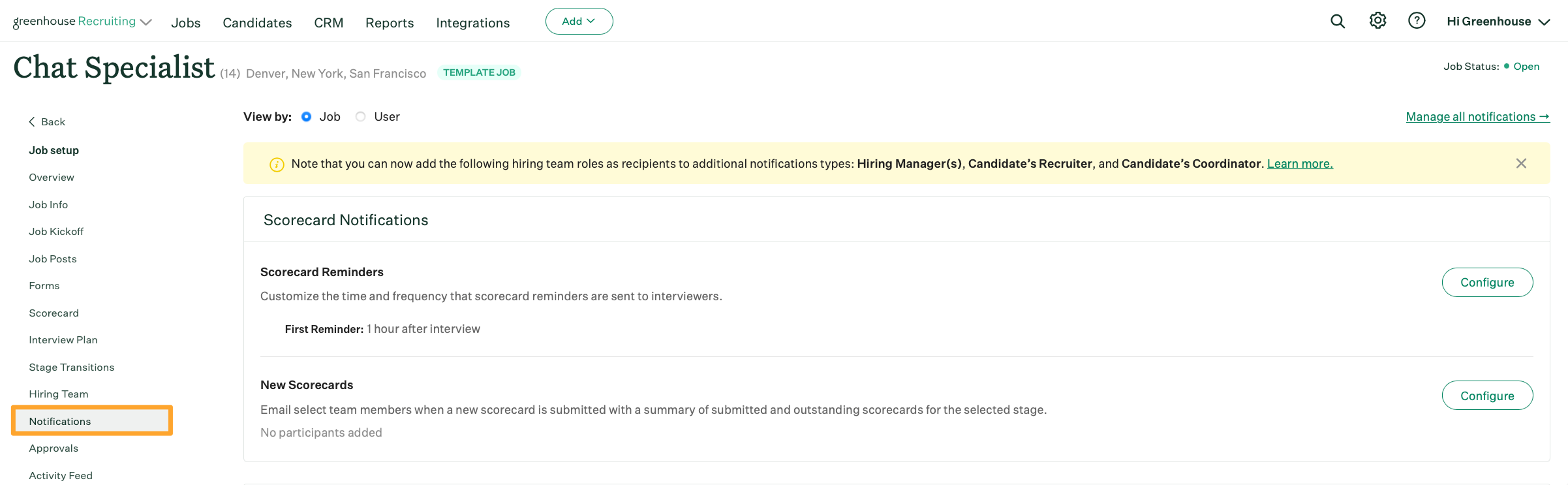
Scroll to Candidate Notifications and click Configure beside New Applicants.
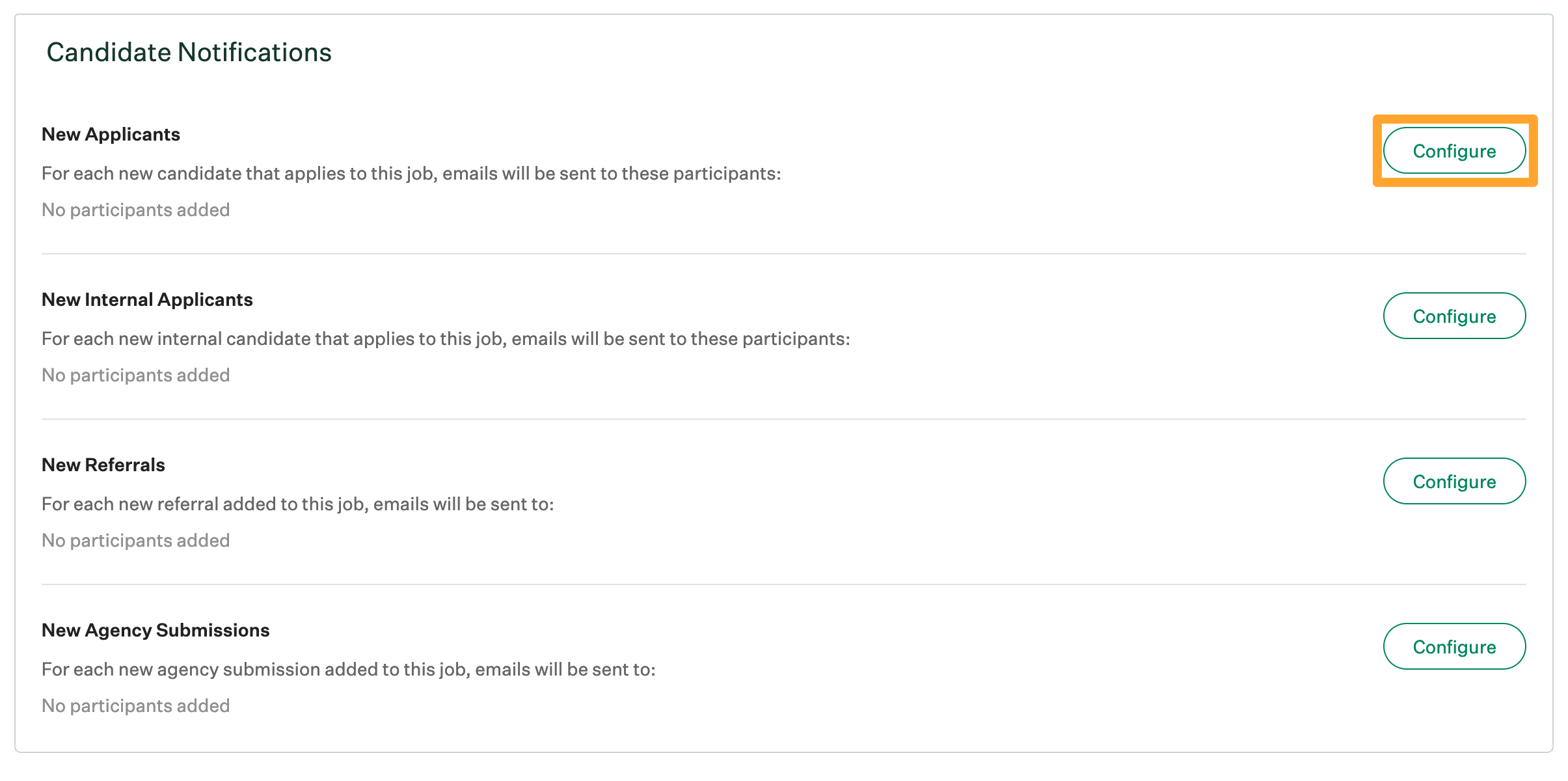
Note: The text of the email notification for new applicants cannot be edited.
Click the Participants dropdown and select the appropriate user. You can select a user by name, or you can select the hiring managers listed on the job's hiring team, the candidate's recruiter, and / or the candidate's coordinator.
Note: Only users who have appropriate permissions on the job will populate in the Participants dropdown.
Repeat as necessary for other users who should be notified when the job receives a new external applicant.
When finished, click Save.
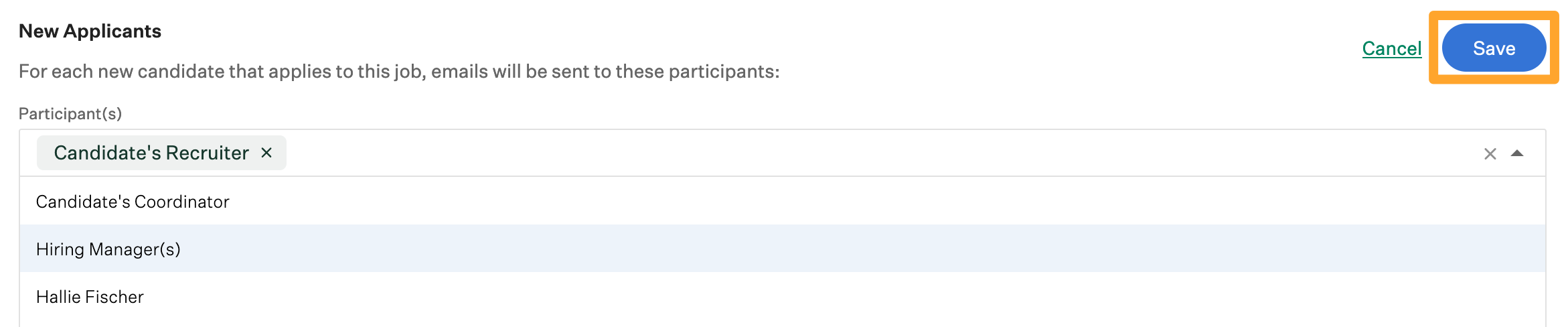
All selected users will receive an email for every new external applicant on the job with relevant contact and application information.
Remove users from the notification list for new applicants
To remove people from the new applicants notification list, find the name of a user listed in the provided field and click X to the right of their name.
Repeat as necessary for other users and click Save when finished.
