Configuring a notification list allows your organization to automate internal communication to select team members when a job receives a new internal applicant. Once configured, any user added to the new internal applicant notification list will receive an email notification per new internal applicant.
Note: This notification is for new internal applicants only. You can add users to the new applicants notification list to receive notifications for external applicants.
Add users to the notification list for new internal applicants
To add users to the notification list for new internal applicants, click Jobs from the navigation bar and select a job from the list.
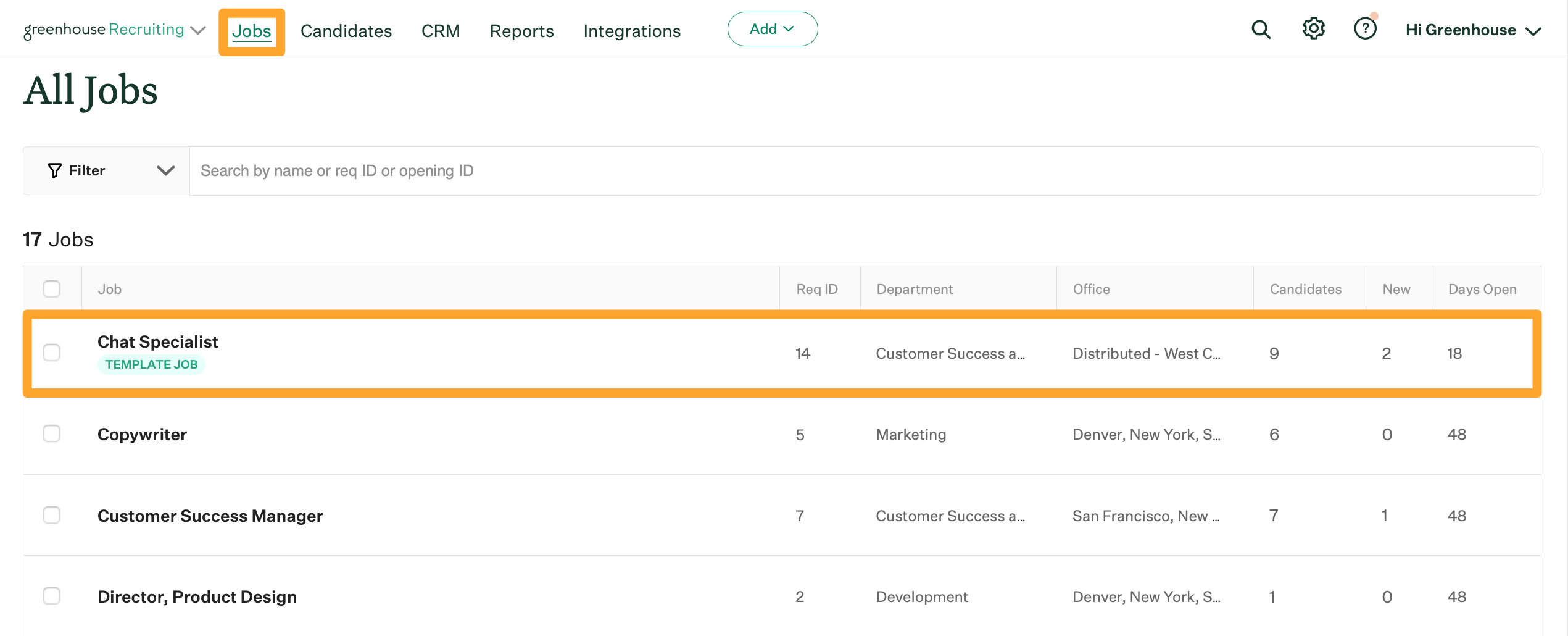
Click Job Setup and navigate to Notifications on the left.
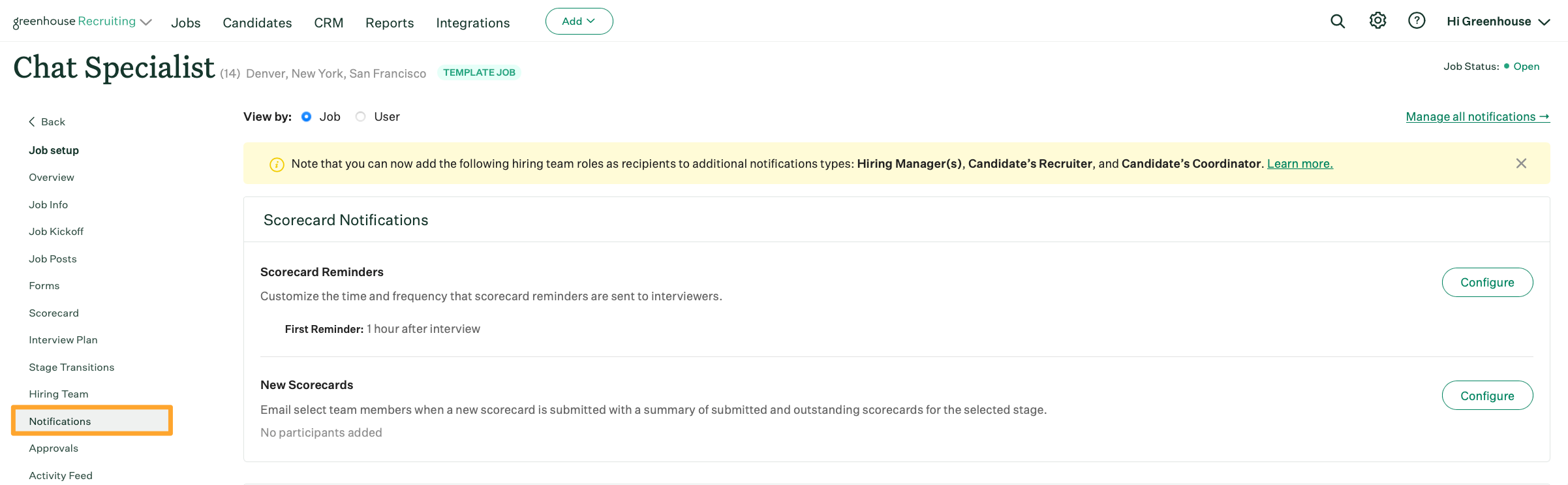
Scroll to Candidate Notifications and click Configure beside New Internal Applicants.
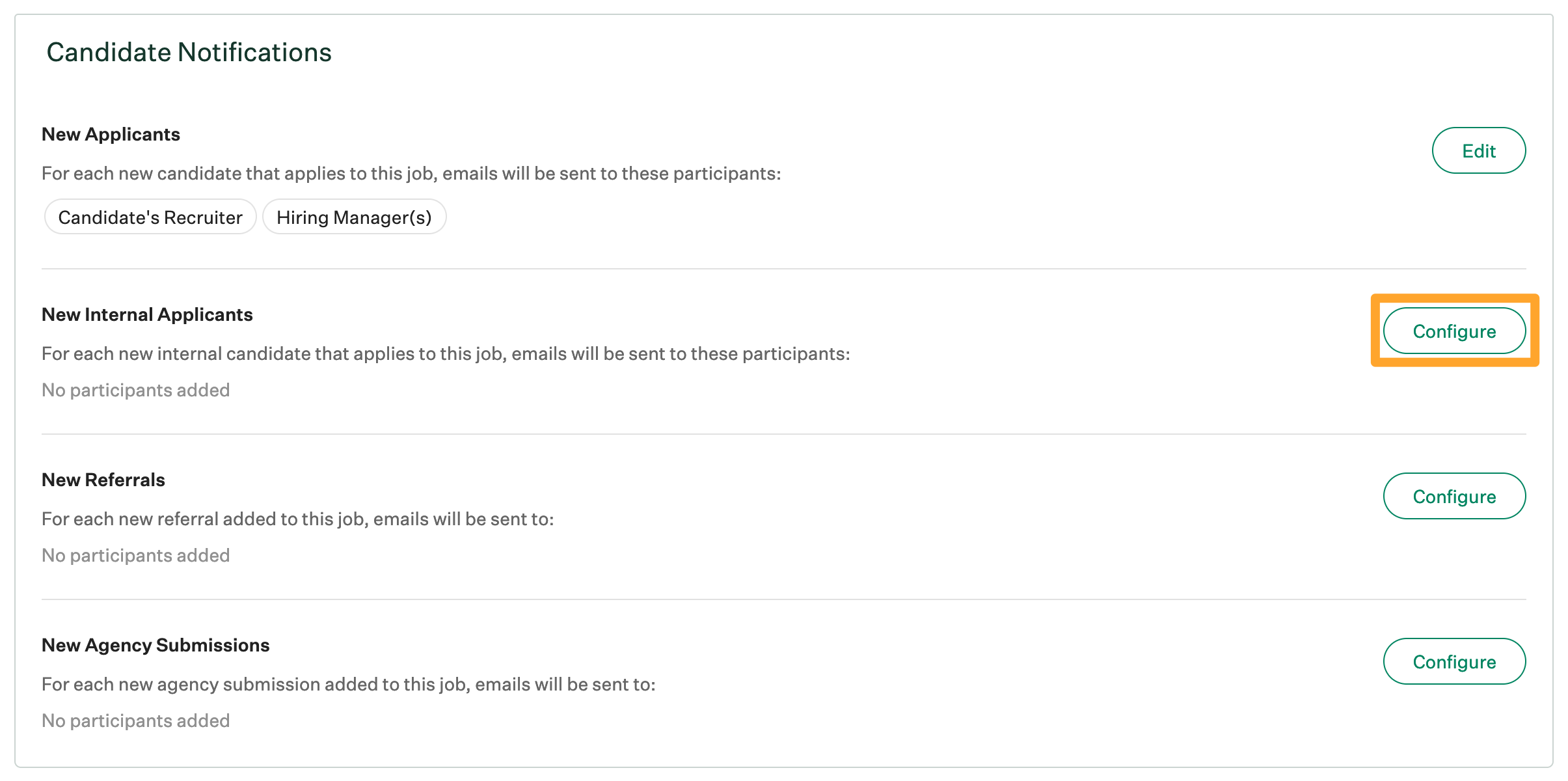
Note: The text of the email notification for new internal applicants cannot be edited.
Click the Participants dropdown and select the appropriate user. You can select a person by name, or you can select the hiring managers listed on the job's hiring team, the candidate's recruiter, and / or the candidate's coordinator.
Note: Only users who have appropriate permissions on the job populate in the dropdown.
Repeat as necessary for other people who should be notified when the job receives a new internal applicant.
When finished, click Save.
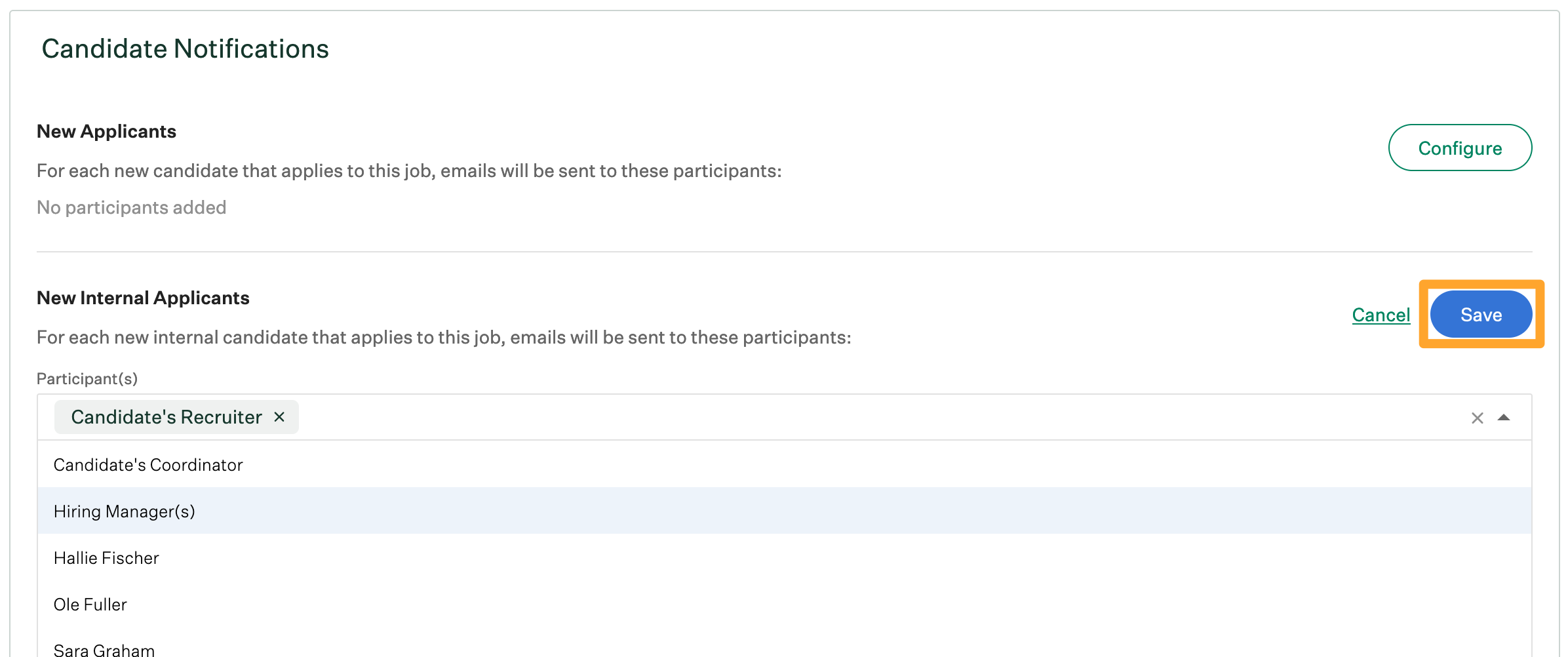
All selected users will receive an email for every new internal applicant on the job with relevant contact and application information.
Remove users from the notification list for new internal applicants
To remove users from the new internal applicant notification list, navigate to the name of a user listed in the provided field and click X to the right of their name.
Repeat as necessary for other users and click Save when finished.
