Configuring a notification list allows your organization to automate internal communication to select team members when a scorecard is submitted for a select stage. Once configured, any user added to the submitted scorecard notification list will receive an email notification whenever a user submits a scorecard.
Note: Scorecard notifications can only be configured on a per-stage basis.
To start, click Jobs from the navigation bar and select a job from the subsequent list.
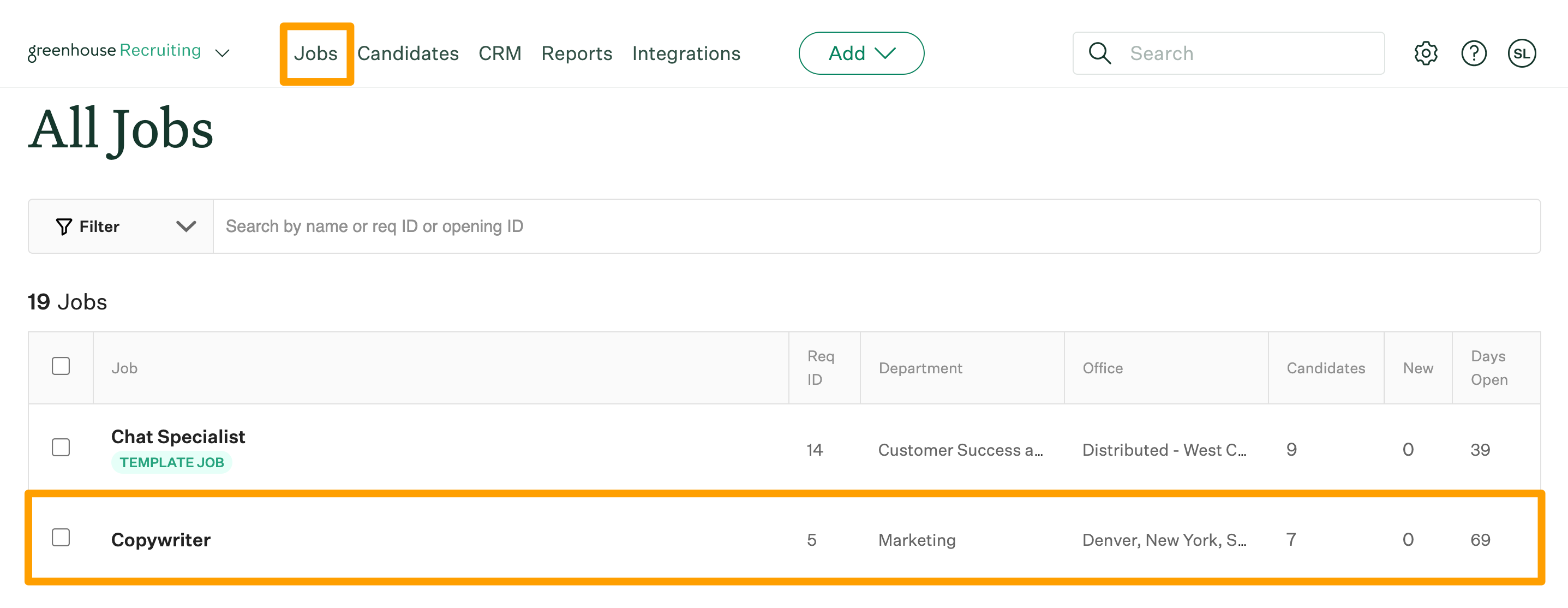
Click Job Setup and navigate to Notifications on the left.
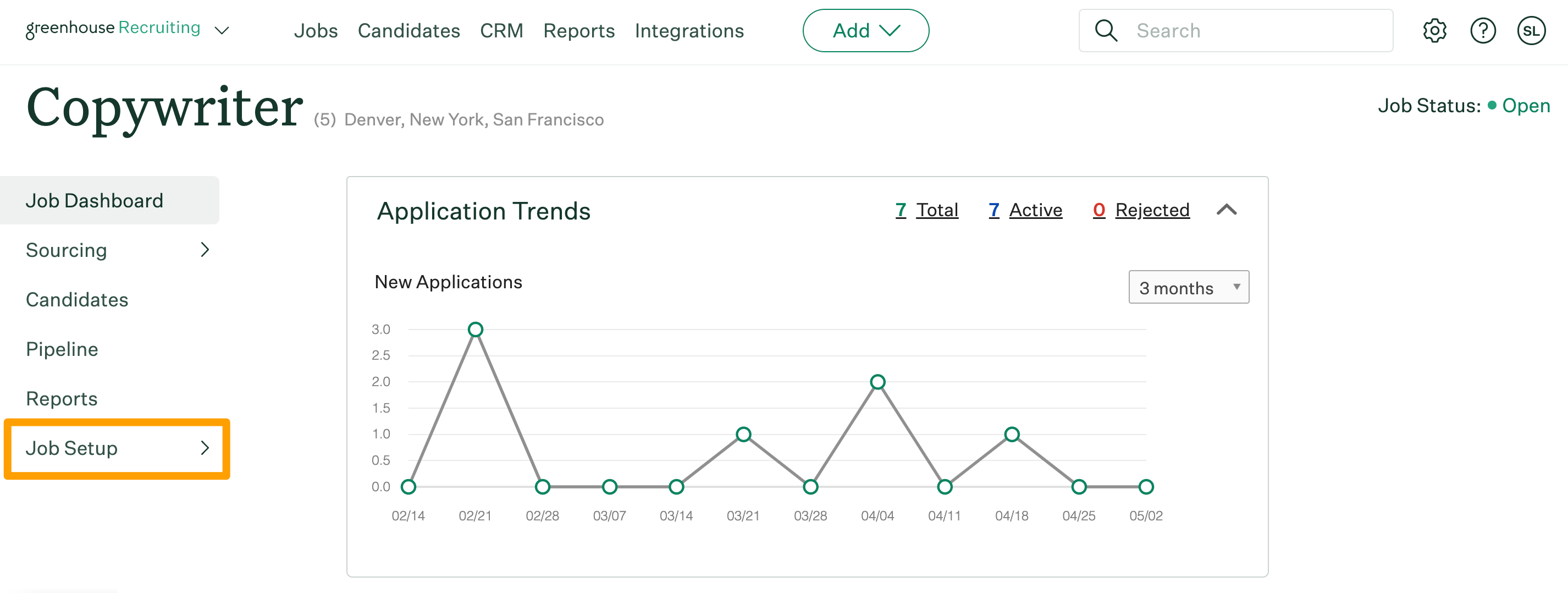
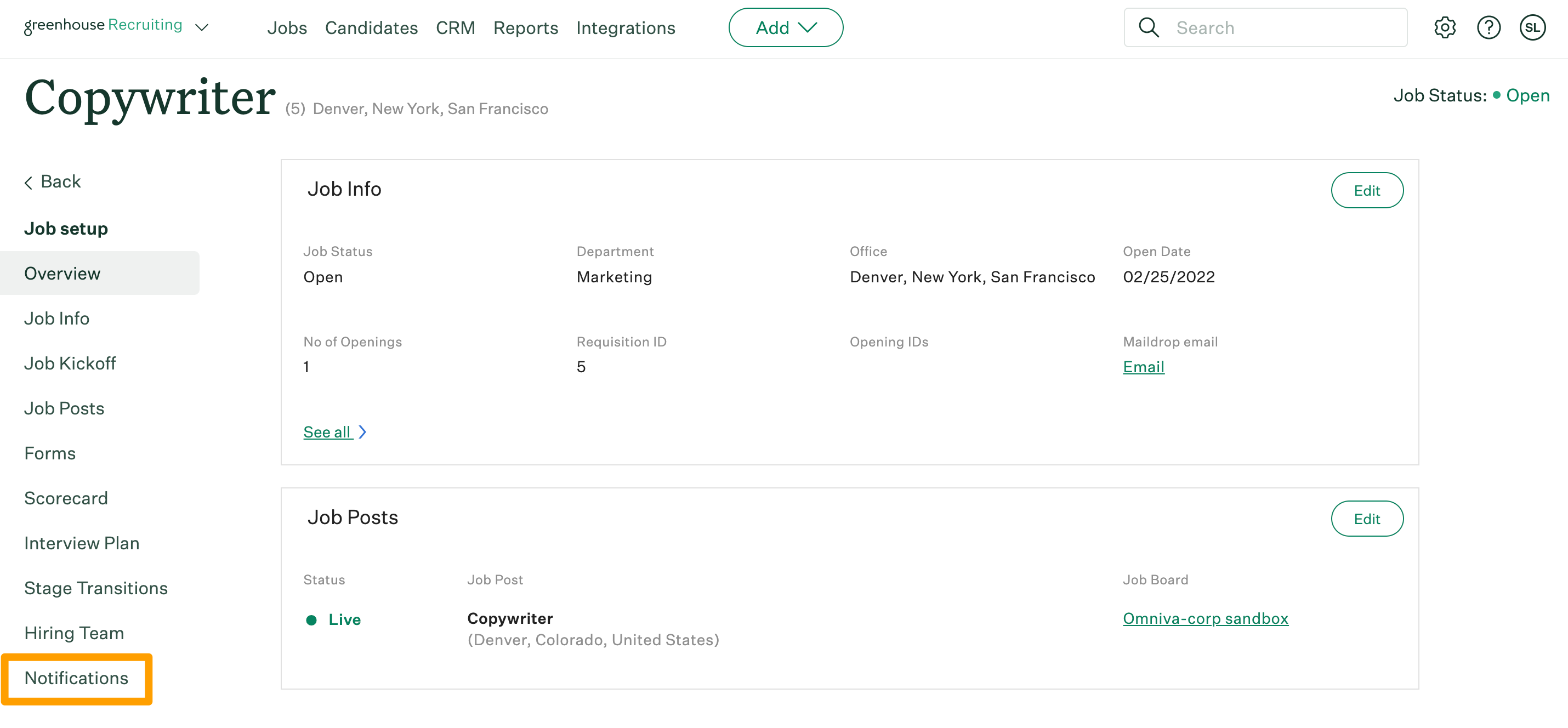
From the Notifications page, navigate to the Scorecard Notifications section and click Configure beside New Scorecards.
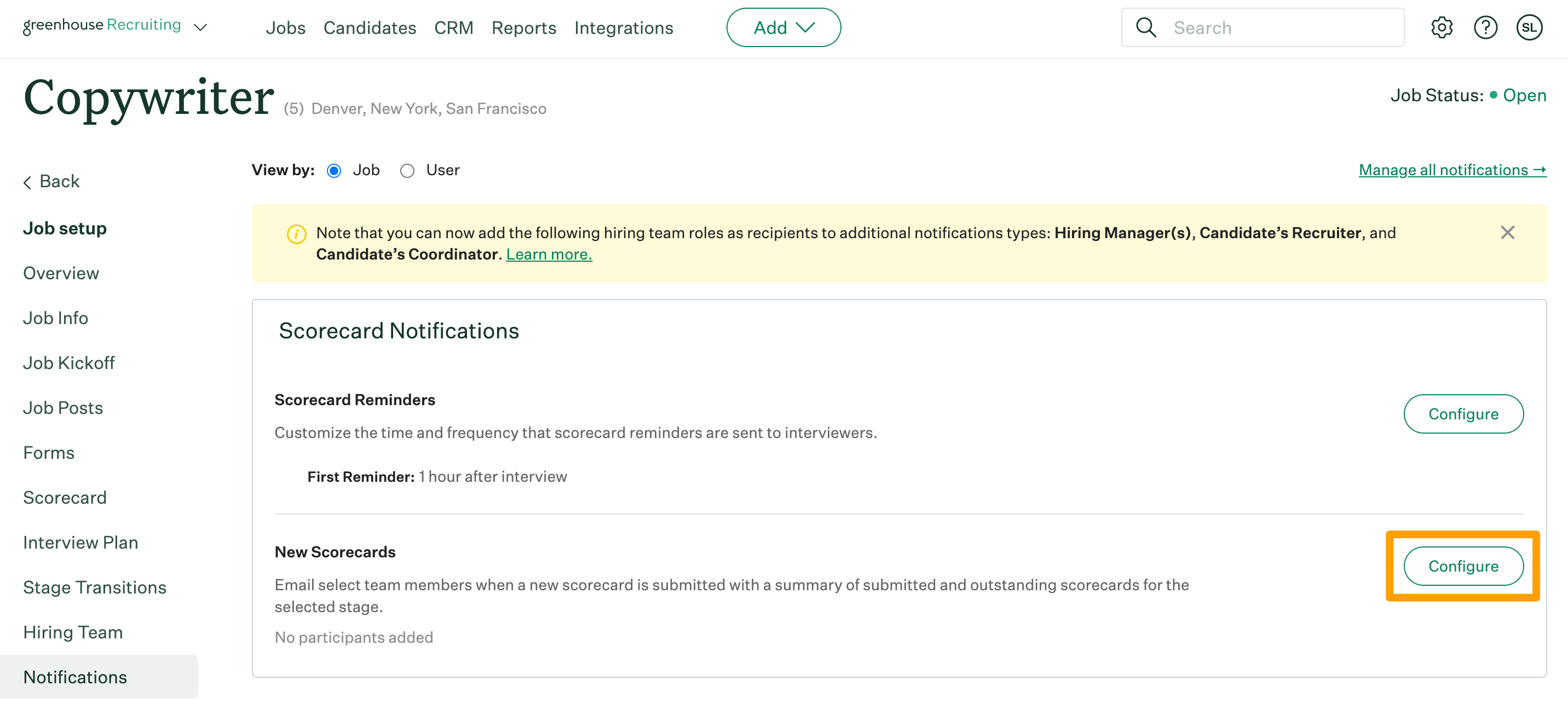
Create a new notification list for a new scorecard submission
From the subsequent box, navigate to the stage where you wish to trigger a notification email and click the corresponding Select recipients dropdown menu beneath it. Select the appropriate users from the list.
In addition to selecting users by name, you can choose to have notifications sent to the candidate's assigned recruiter, the job's hiring managers, and / or all users scheduled as interviewers in the selected stage as scorecards are submitted.
Note: Only users who have appropriate permissions on the job will populate in the dropdown.
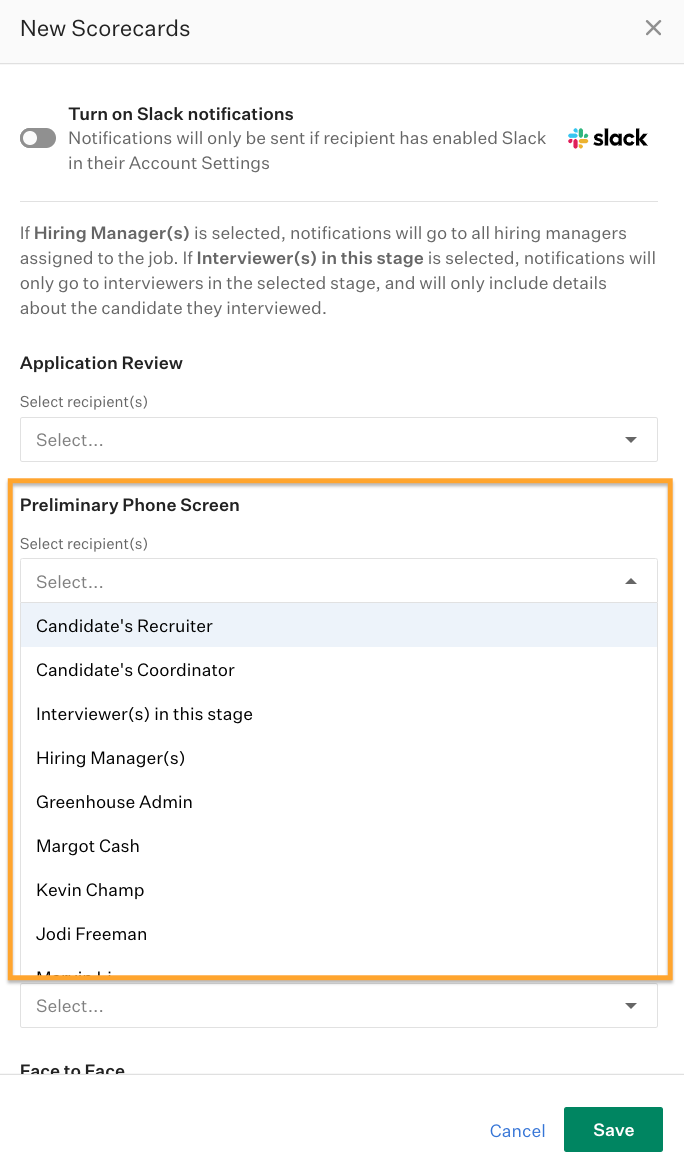
Repeat as necessary to configure new scorecard notifications for all applicable stages.
Click Save when finished.
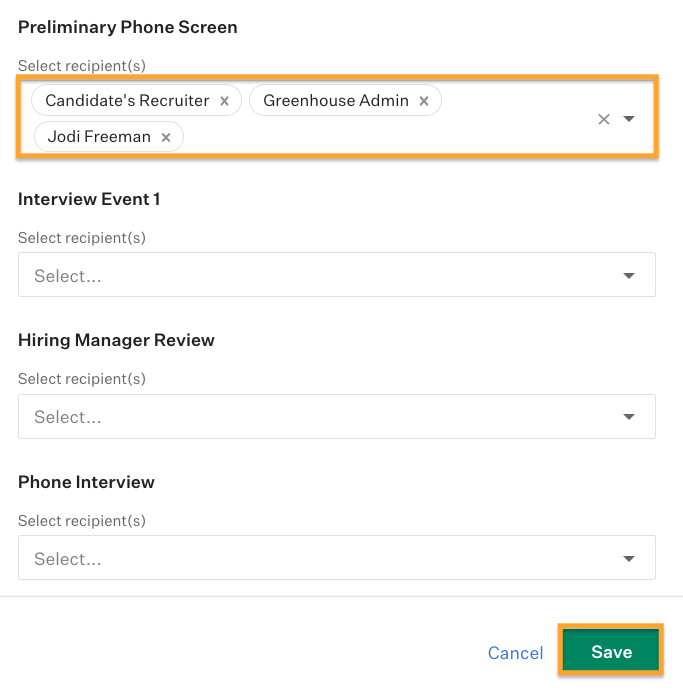
All selected users will receive an email for every scorecard submitted for the configured stage(s). The new scorecard notification email includes a status summary for all scorecards in the selected stage, highlighting interviewers who have submitted their scorecards already while creating a sense of urgency for those who have not done so.
Edit a notification list for a new scorecard submission
To edit the users who will be notified of new scorecard submissions in a given stage, navigate to the stage where you wish to make changes.
To remove an individual user from the notification list, click the X icon next to their name.
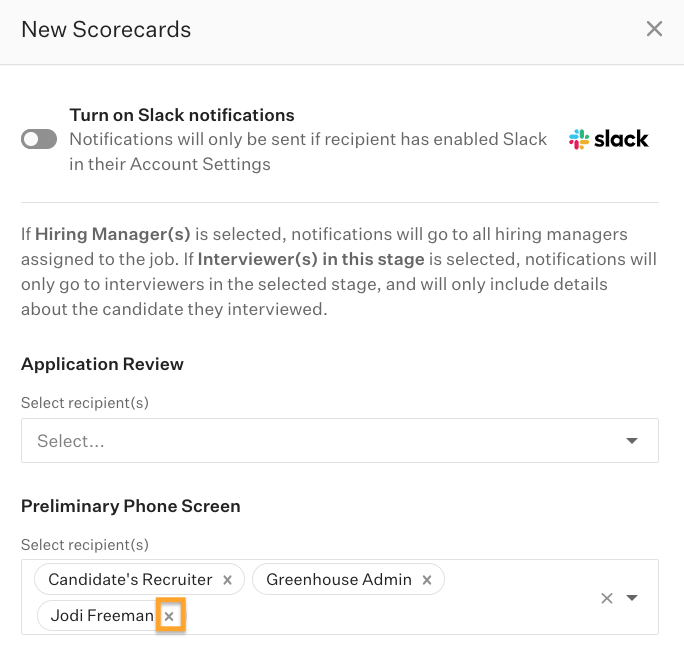
To add a user to the notification list, click into the Select recipients field and select the user from the dropdown.
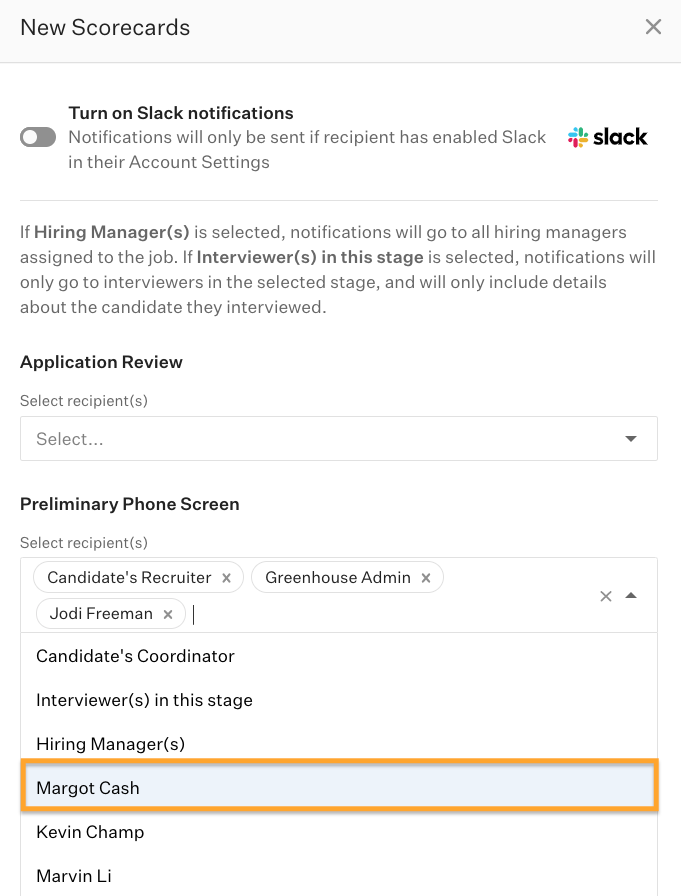
Click Save when finished.
Delete notification for a new scorecard submission
To delete a new scorecard notification entirely from all users in a given stage, navigate to the stage where you wish to make changes.
Click the X icon on the right side of the Select recipients dropdown.
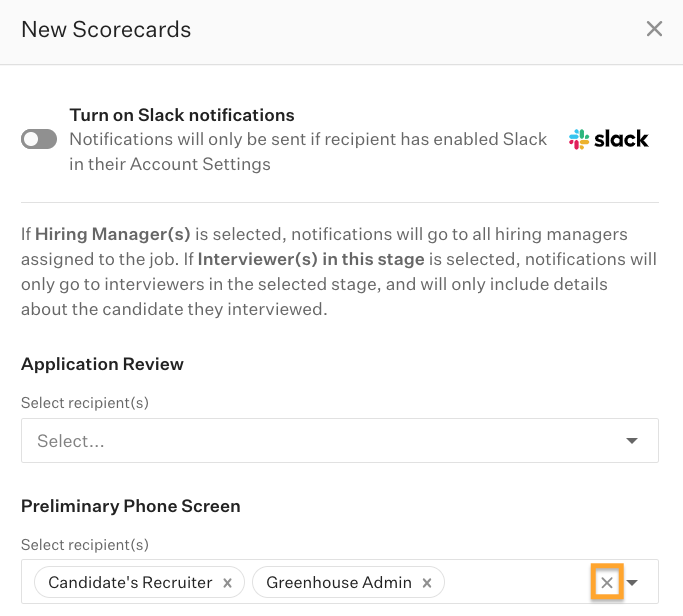
Click Save when finished.
Types of new scorecard email notifications
If a user is receiving a new scorecard notification as an interviewer(s) in this stage and they have an outstanding scorecard for the stage, they will receive the following email notification:
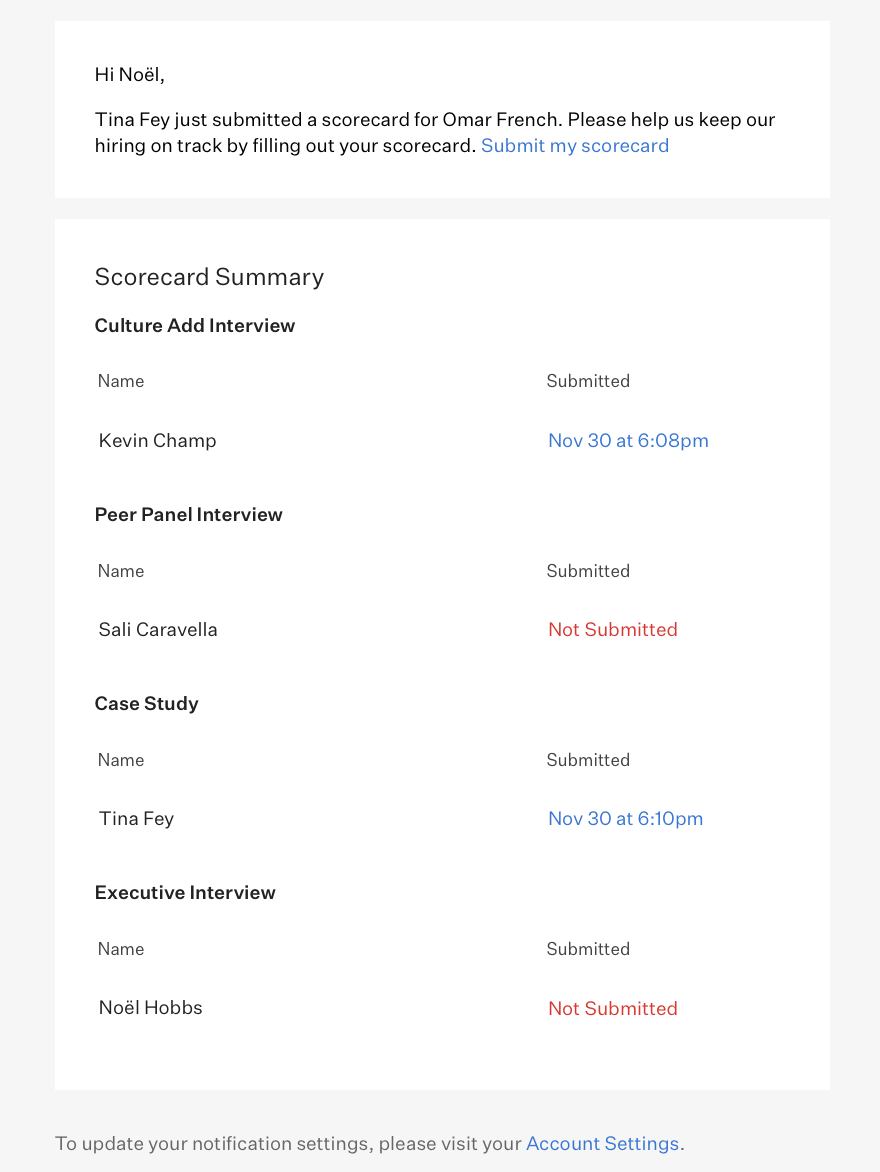
If a user is receiving a new scorercard notification as an interviewer(s) in this stage and they have submitted their own scorecard, or if the user is receiving the notification based on username, hiring managers, candidate's recruiter, or candidate's coordinator, they will receive the following email notification:
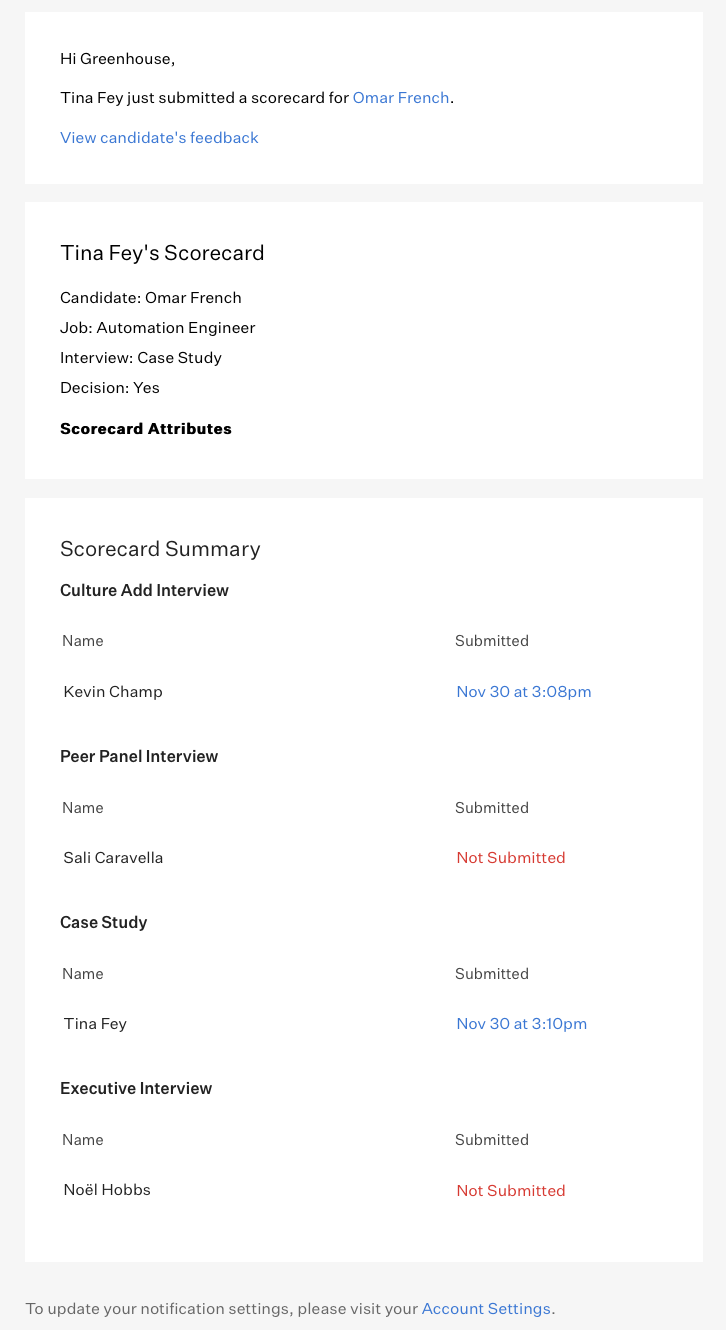
Note: A scorecard overall rating will be included in the email notification sent to interviewer(s) in this stage only if your organization allows interviewers to see scorecards submitted by other interviewers.