It would be very difficult to evaluate every attribute on a scorecard for every interview conducted. Instead of covering all attributes in every interview, Greenhouse Recruiting suggests that your interviewers focus on different key attributes that when considered holistically provide a complete portrait of the candidate.
Note: For more information on scorecard best practices, click here.
Greenhouse Recruiting's Focus Attributes feature allows your organization to select and emphasize which attributes interviewers should focus on during their respective interviews. See the following sections for more information:
Assign focus attributes for a new job
Note: Assigning focus attributes during the new job creation process requires that your organization has Interview Plan enabled as a step in the job setup flow.
To start, click the Add icon ![]() at the top of the page and click Create a Job.
at the top of the page and click Create a Job.
Fill out the information on the Job Info tab, then click Create Job & Continue.
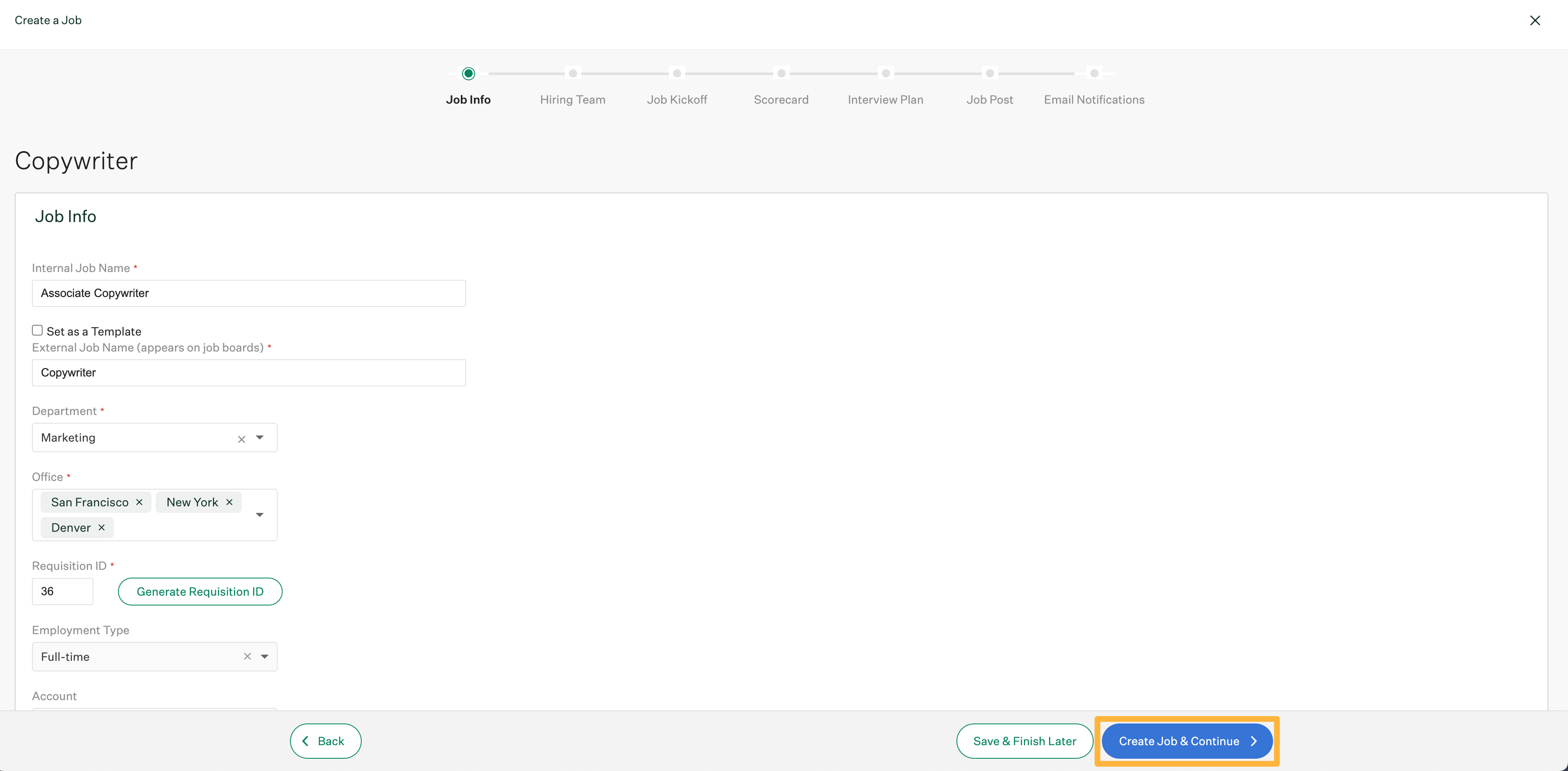
Continue through the job setup steps until you reach the Interview Plan tab.
Note: Depending on whether you are working from a sample template, blank template, or a custom job template, the Interview Plan tab page or may not have pre-populated stages in your interview pipeline.
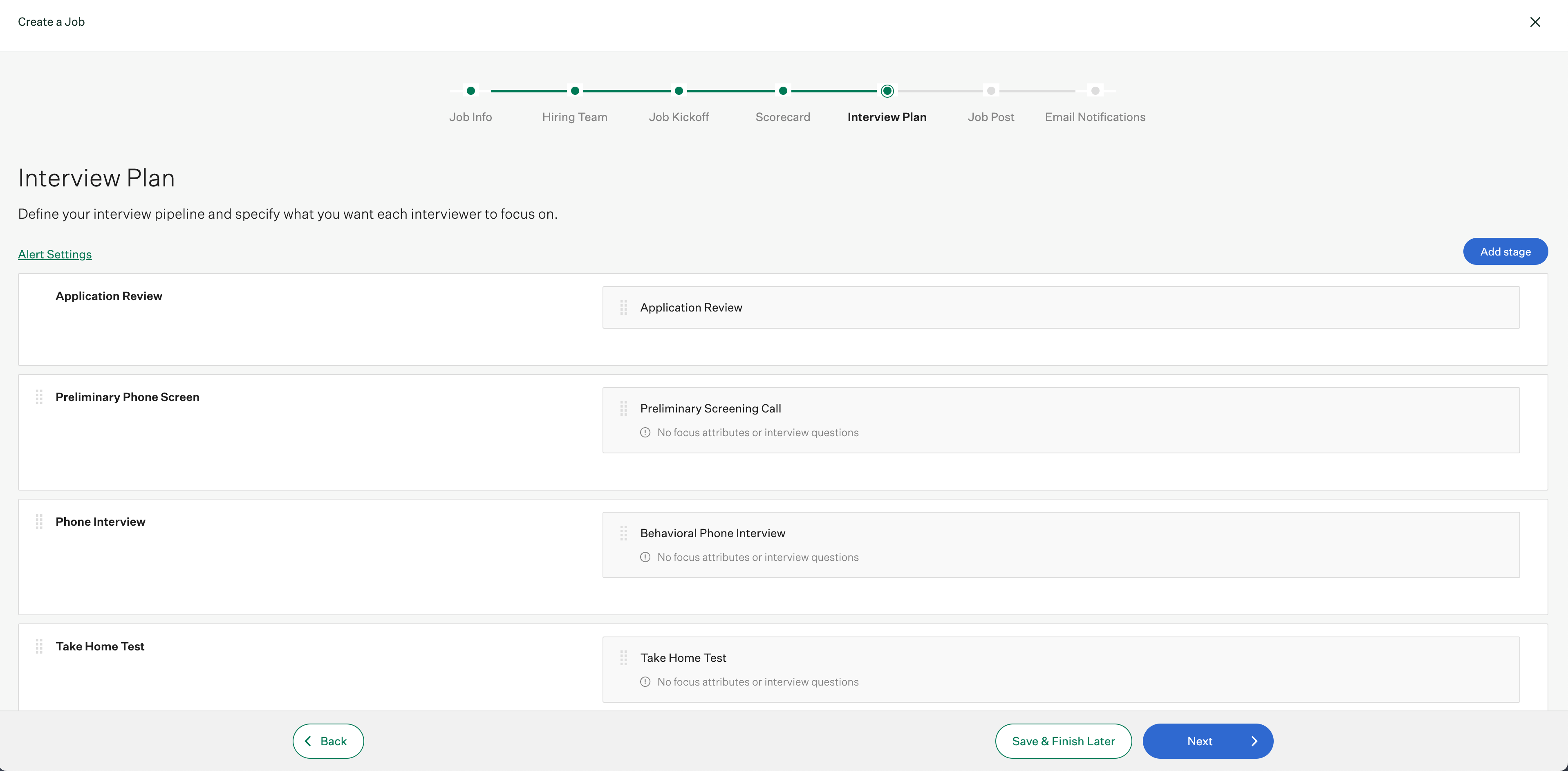
Click the Edit icon ![]() next to the stage you want to add a focus attribute to.
next to the stage you want to add a focus attribute to.
![]()
On the next page, find the Focus Attributes section. Attributes populated here are synced from the scorecard stage of the job setup.

Select attributes that you want the interviewer to focus on during this particular interview. When you finish, click Save at the bottom of the page.
Tip: You can also link focus attributes to specific interview questions.
Repeat as needed for any additional scorecards.
Interviewers assigned to this interview kit will see the selected focus attributes in the Attributes section top of their scorecard. You can view the rest of the scorecard attributes for the interview kit by clicking Show additional attributes.
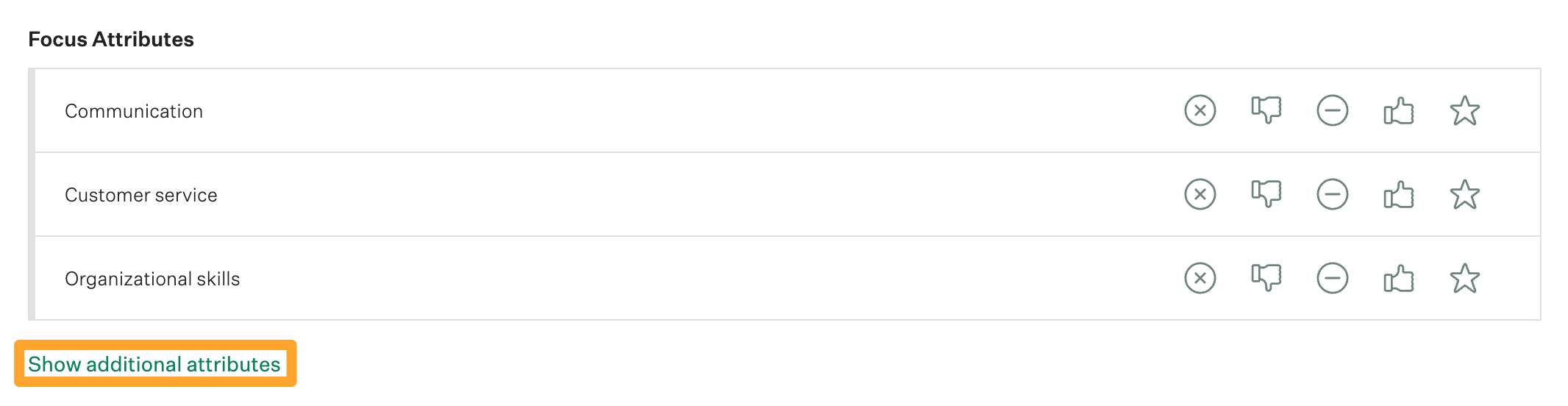
Assign or edit focus attributes for existing jobs
Note: Users with Job Admin level permissions do not need the user-specific permission Can create new jobs and request job approvals to edit focus attributes on existing jobs.
Clicks on the Jobs tab at the top of the page. On the All Jobs page, click on the job you want to edit.
Go to the Interview Plan page. (Job Dashboard > Job Setup > Interview Plan)
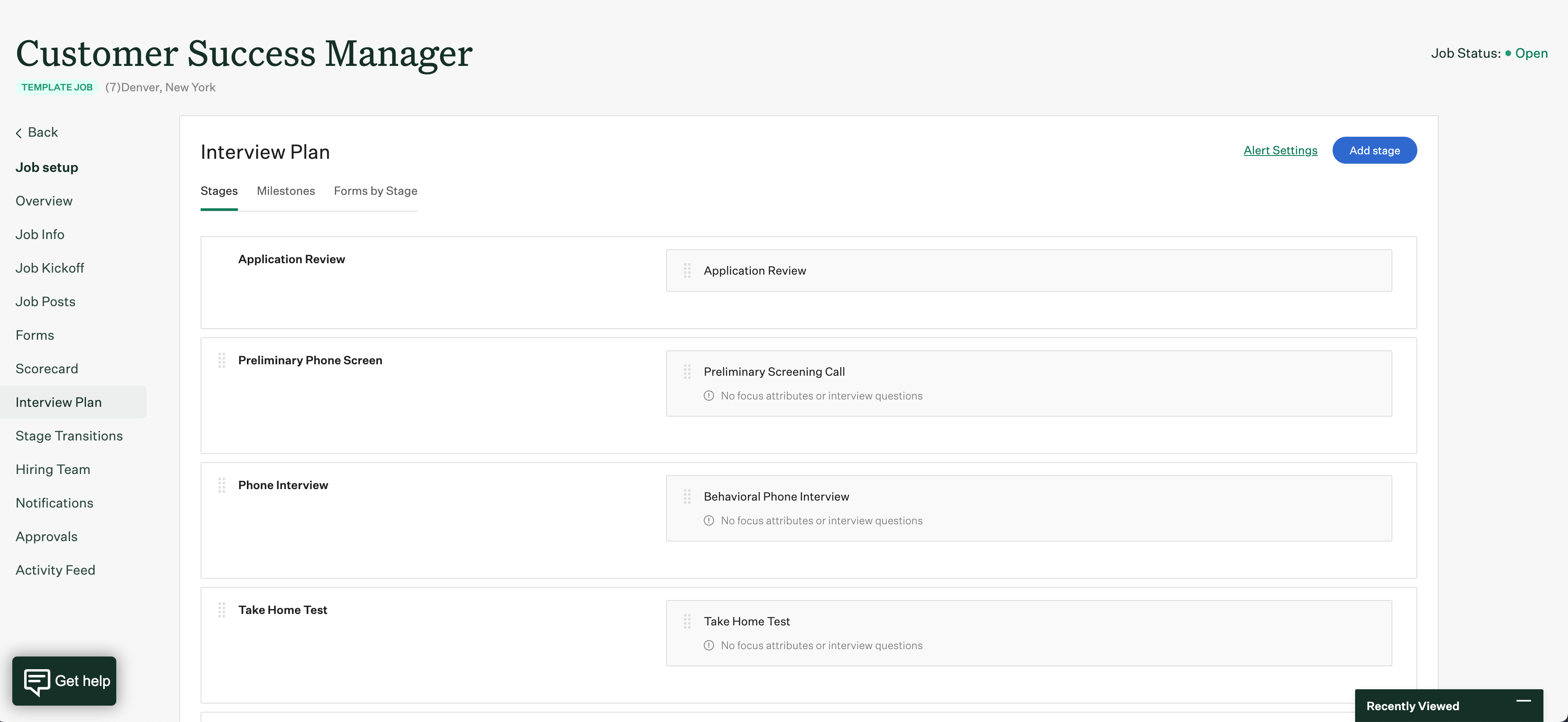
Click the Edit icon ![]() next to the stage you want to edit focus attributes for.
next to the stage you want to edit focus attributes for.
![]()
On the next page, find the Focus Attributes section. Attributes populated here are synced from the scorecard stage of the job setup.

Select attributes that you want the interviewer to focus on during this particular interview. When you finish, click Save at the bottom of the page.
Assign or edit focus attributes for interviews
To easily assign, edit and view focus attributes for interviews and stages, go to the job's Scorecard page. (Job Dashboard > Job Setup > Scorecard)
Scroll to the bottom of the page and find the Focus attributes per interview section.
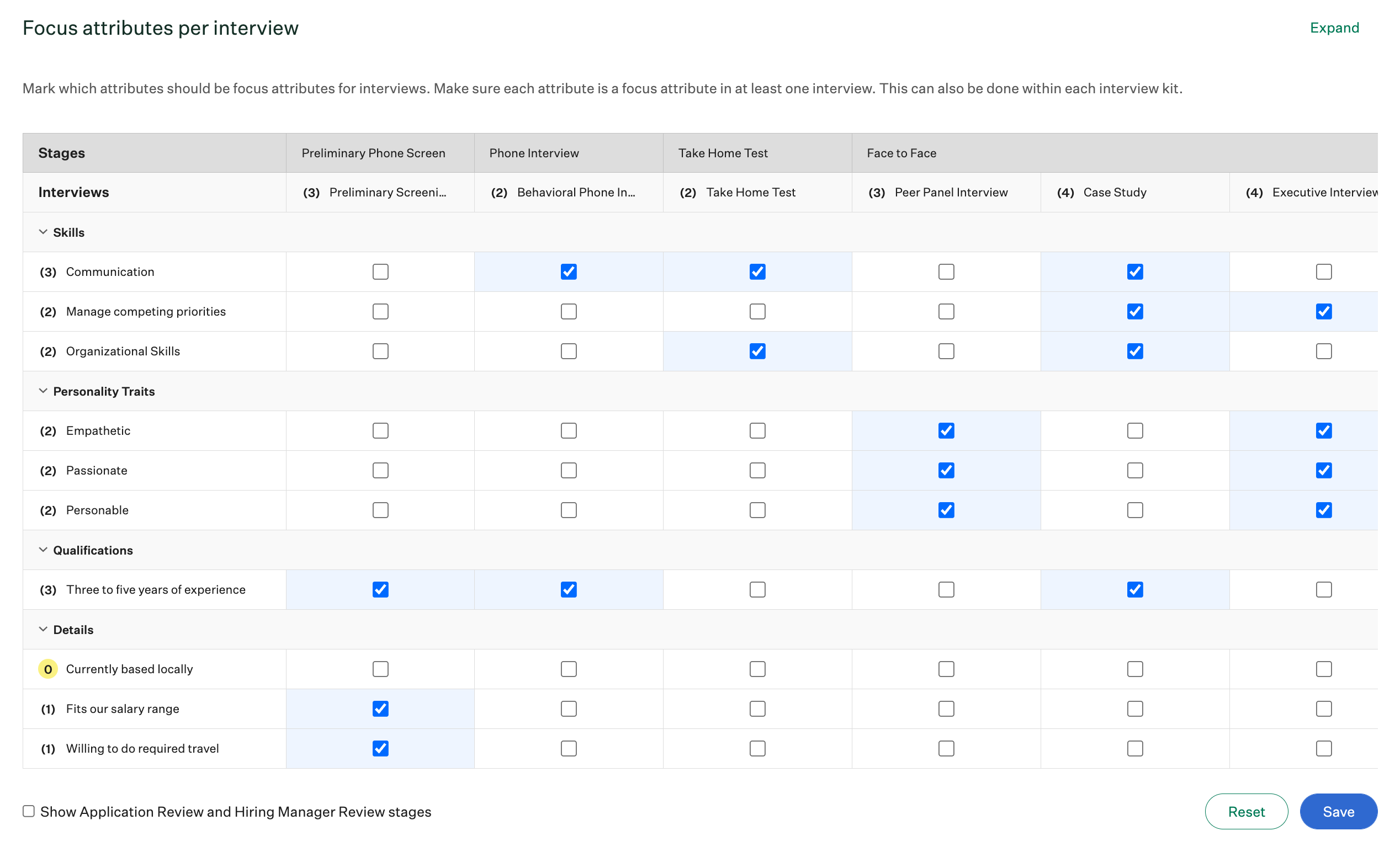
The numbers in the first row of each column show how many focus attributes are selected for that interview stage. The numbers in the first column of each row show how many stages contain the specific focus attribute.
If you have many interviews, you can view the focus attributes in a larger window by clicking Expand in the top right corner of the section.
Click the checkbox next to an attribute to assign or remove it from an interview stage. When you finish, click Save.
Note: If a focus attribute is associated with a custom question, it can't be updated in the Focus attributes per interview section until you unlink it from the custom question.