Job notifications automatically update configured users on recent actions that have occurred for a particular job. In this article, we will cover how to remove a user from the notifications list for a job event.
Job notifications are sent via email and can be configured for the following events that occur for a job:
| Job Event | Description |
| Weekly recruiting report | A weekly email that summarizes the week's recruiting activity for the job. |
| New applicants | An email is generated for each new candidate that applies to the job. |
| New internal applicants | An email is generated for each new internal applicant to the job. |
| New referrals | An email is generated for each referral submitted to the job. |
| New agency submissions | An email is generated for each new agency submission to the job. |
| Stage transitions | An email is generated when candidates enter into stages configured for notifications. |
| New scorecards | An email is generated when interviewer scorecards are submitted for stages configured for notifications. |
To remove a user from the notifications list for any of these job events for a single job, click Jobs from the navigation bar and select a job from the subsequent list.
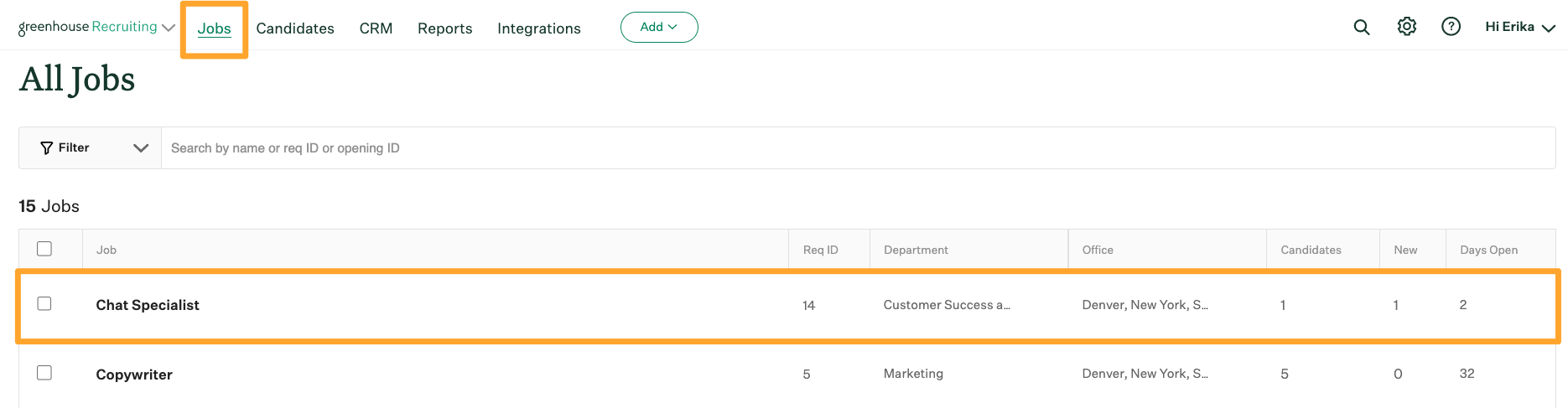
Click Job Setup and navigate to Notifications on the left-hand panel.
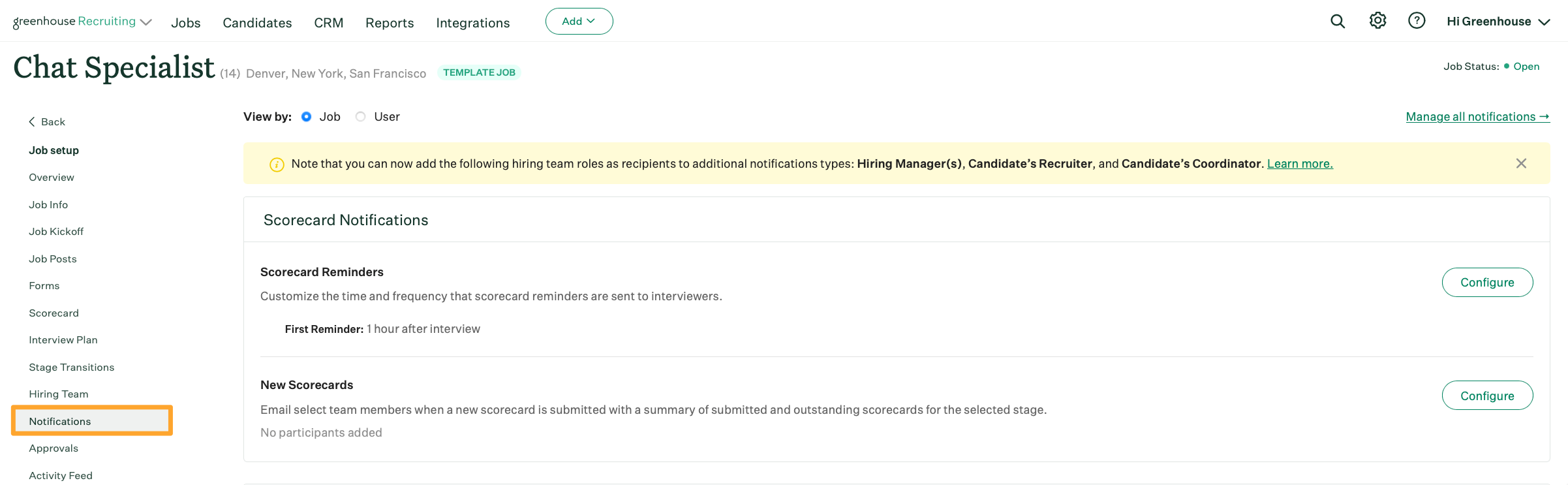
Navigate to an event for the job and click Configure inline with the Job Event name.
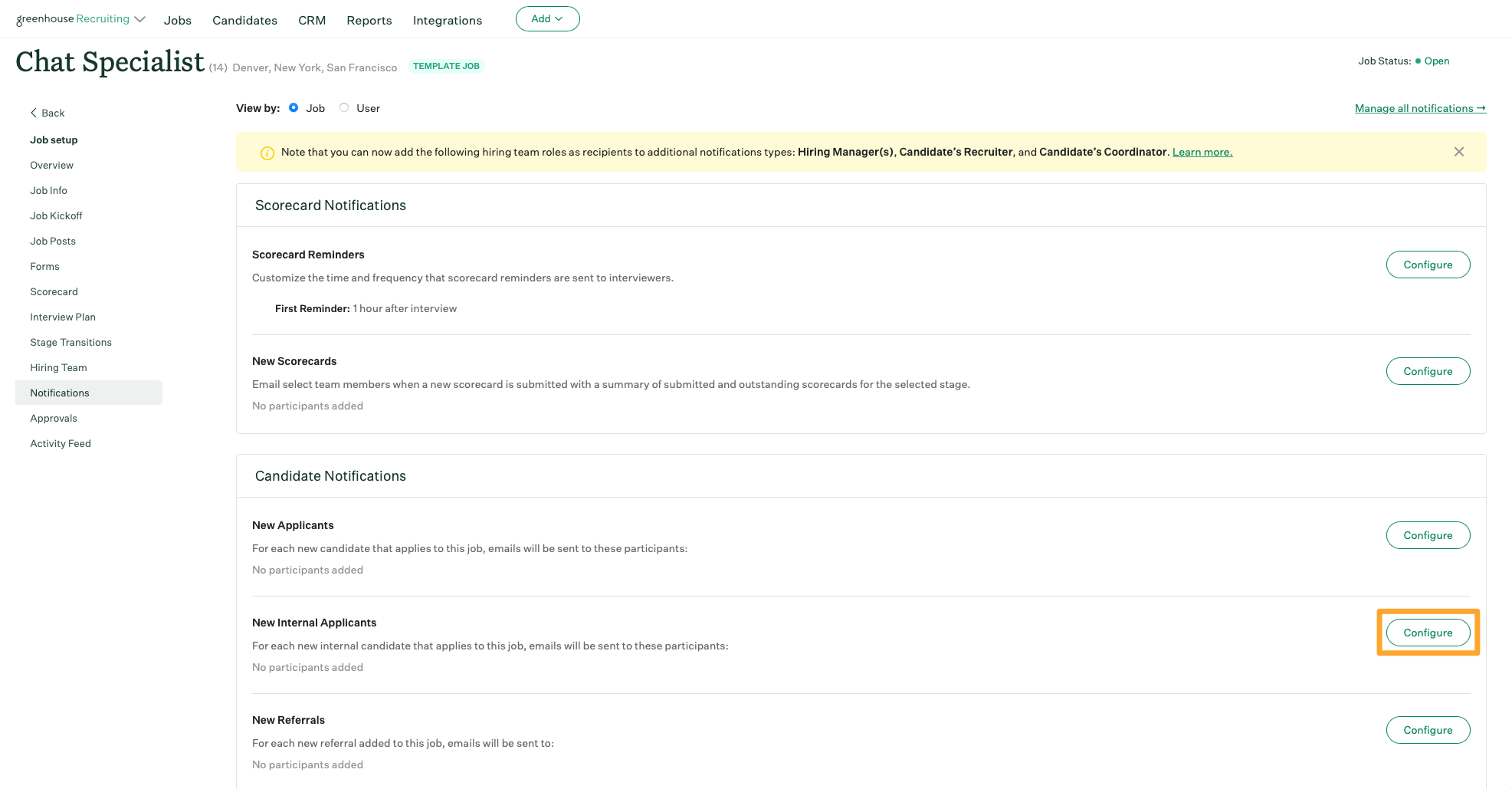
Navigate to the user's name in the provided field and click X to the right of their name. The user will be removed from the notifications list for the job event.
Click Save when finished.
