Every interviewer automatically receives a "Scorecard due" reminder email one hour after their scheduled interview's end time. Scorecard reminder notifications allow your organization to customize the reminder email schedule, including when the first reminder is sent to interviewers, the time and frequency of follow-up reminders and when reminders should stop.
To start, click Jobs from the navigation bar and select a job from the subsequent list.
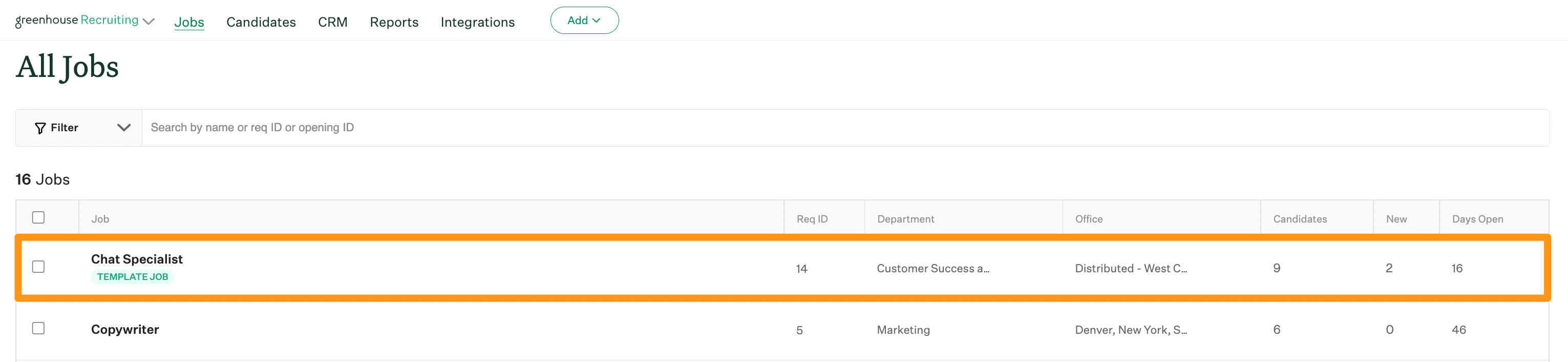
Go to the Notifications page. (Job Setup > Notifications)
Find the Scorecard Notifications section. Next to Scorecard Reminders, click Configure.

Enable Slack notifications
In the Scorecard Reminders window, click the toggle next to Turn on Slack notifications, then click Save.
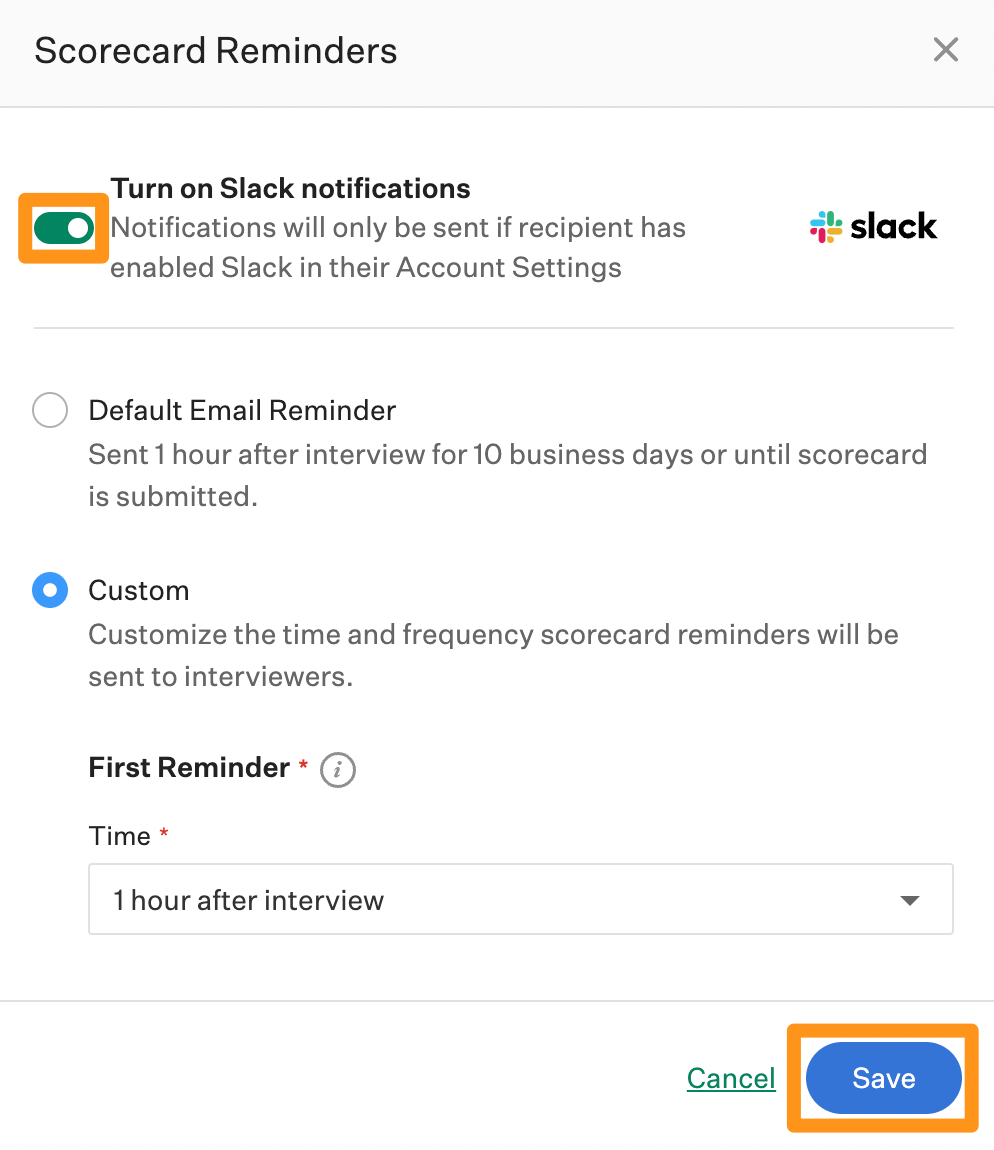
Now, any interviewer who has enabled the Slack integration will receive applicable scorecard reminder notifications through Slack as well as through email.
Configure a default scorecard reminder notification
Note: Either the default notification or a custom notification always will be sent to interviewers. It is not possible to deactivate Scorecard Reminder notifications entirely.
In the Scorecard Reminders window, click Default Email Reminder, then click Save.
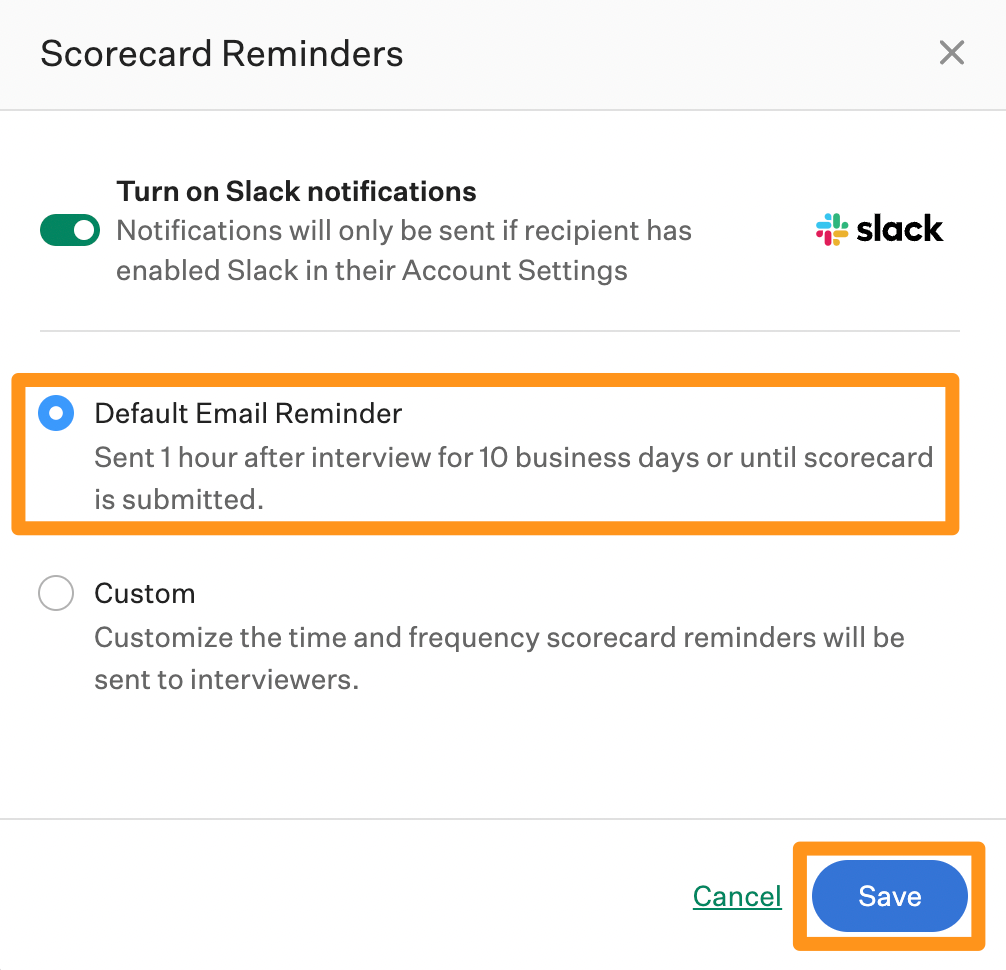
Now, a scorecard reminder notification email will be sent to each interviewer one hour after their interview's scheduled end time. The notification will be re-sent automatically once per day for up to 10 business days after the scheduled interview or until the scorecard is submitted.
The content of the scorecard reminder notification email will be based on your organization's Default Scorecard Due email template. Click here to learn how to edit an existing email template.
Note: The default scorecard reminder notification cannot be edited or deleted.
Configure a custom scorecard reminder notification
In the Scorecard Reminders window, click Custom.
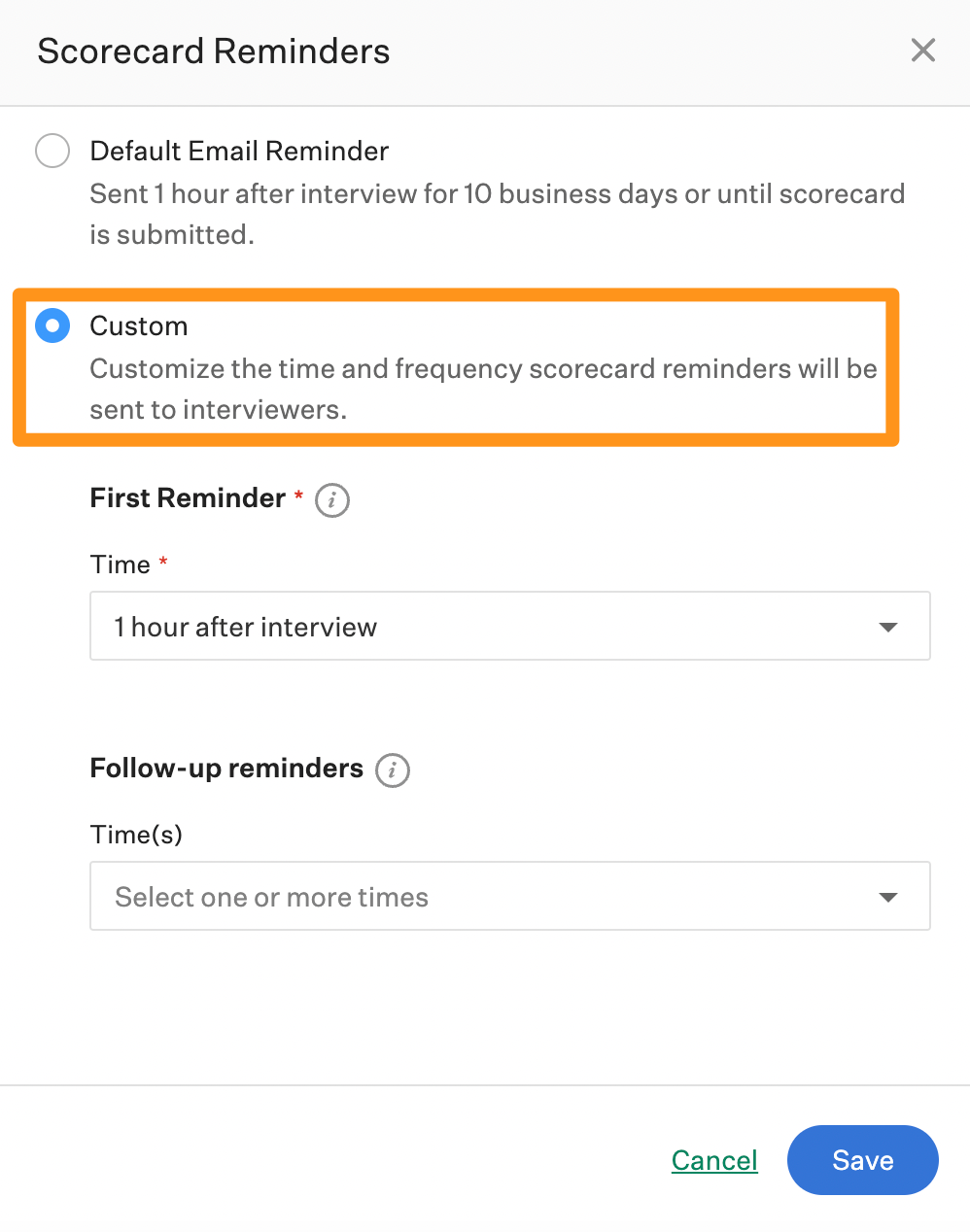
Schedule the first reminder
Under the First Reminder section, click the Time dropdown to select when to send the interviewer the first email reminder. Options include 1 hour after interview, 3 hours after interview and End of day.
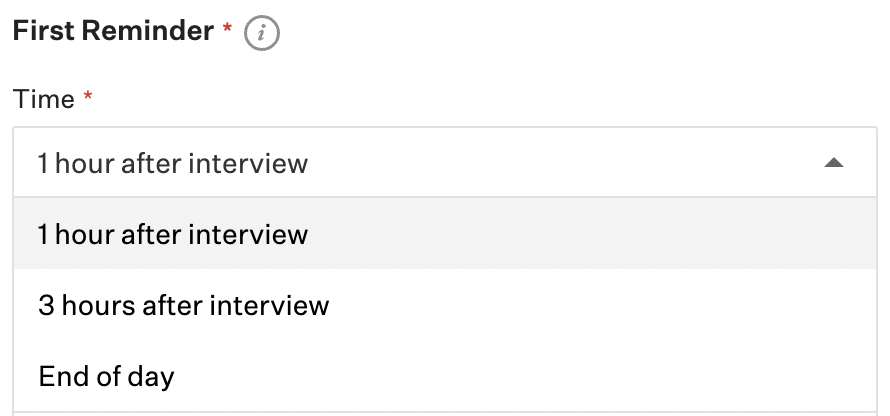
Note: End of day is defined as 6:00 p.m. in the interviewer's timezone.
Schedule follow-up reminders
To schedule optional additional reminder emails to interviewers, go to the Follow-up reminders section. Click the Time(s)dropdown to select one or more specific times for the follow-up reminders to be sent.
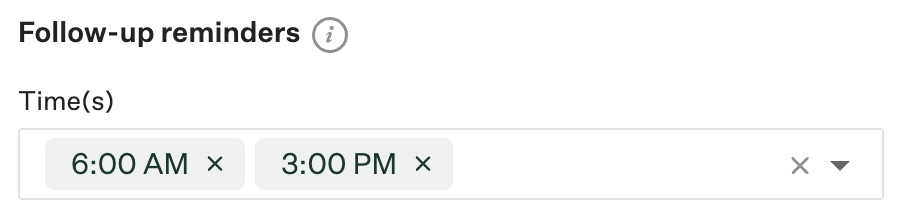
To remove a specific time for follow-up reminders, click the X icon next to the appropriate time.
Click the Follow-up frequency dropdown to select how often the additional reminders should be sent to the interviewer: Daily, every 2 days or every 3 days.
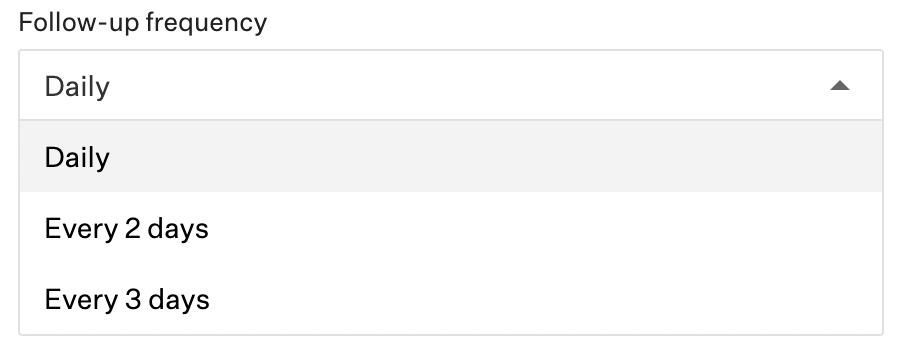
Define when to stop reminders
Once an interviewer has submitted their assigned scorecard, they will no longer receive reminders.
To stop sending scorecard reminders to an interviewer before they have submitted their scorecard, select the appropriate criteria in the Define when to stop reminders section. If any of the selected criteria is met, scorecard reminders will stop sending to interviewers immediately.
When you finish, click Save.
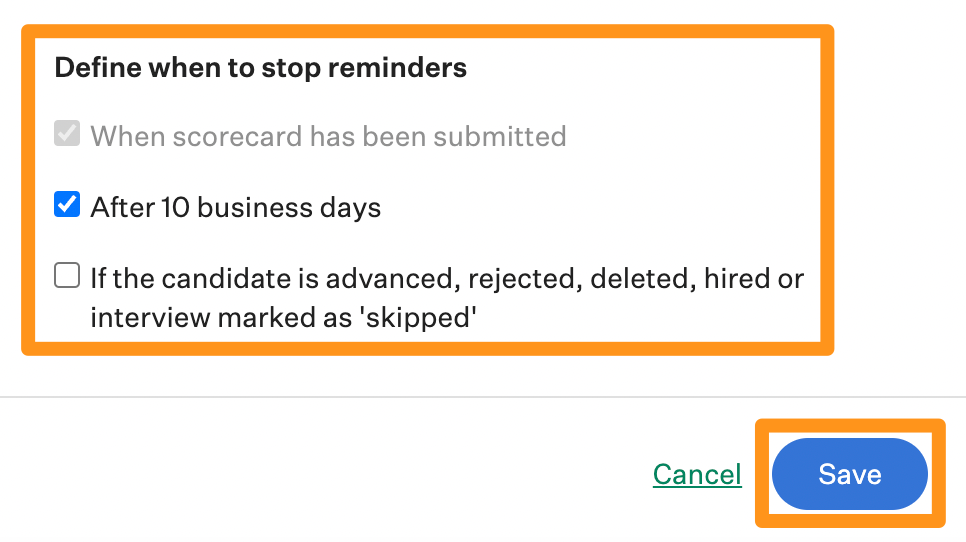
The content of the scorecard reminder notification email will be based on your organization's Default Scorecard Due email template. Click here to learn how to edit the content of an existing email template.