Every aspect of recruiting should be tailored to the person you hope to hire- sourcing, job ads, interview structure, and evaluation criteria all stem from your vision of your ideal candidate. To make smart decisions, you need consistent scoring — and that's where your scorecard comes in. In this article, we will cover how to edit scorecards for existing jobs.
Note: Edits made to scorecards will not affect scorecards currently in progress. Scorecards in progress will still show categories and attributes as they were prior to any edits.
For more information on how scorecards fit into the structured hiring process and other best practices, check out the following articles:
- Structured hiring: Scorecard definitions
- Best practices: Creating a scorecard
- Best practices: Thinking through scorecard categories
Edit an existing scorecard
To start, click on the Jobs tab at the top of the page. Click on the job for the scorecard you want to edit, then go to the job's Scorecard page. (Job Setup > Scorecard)
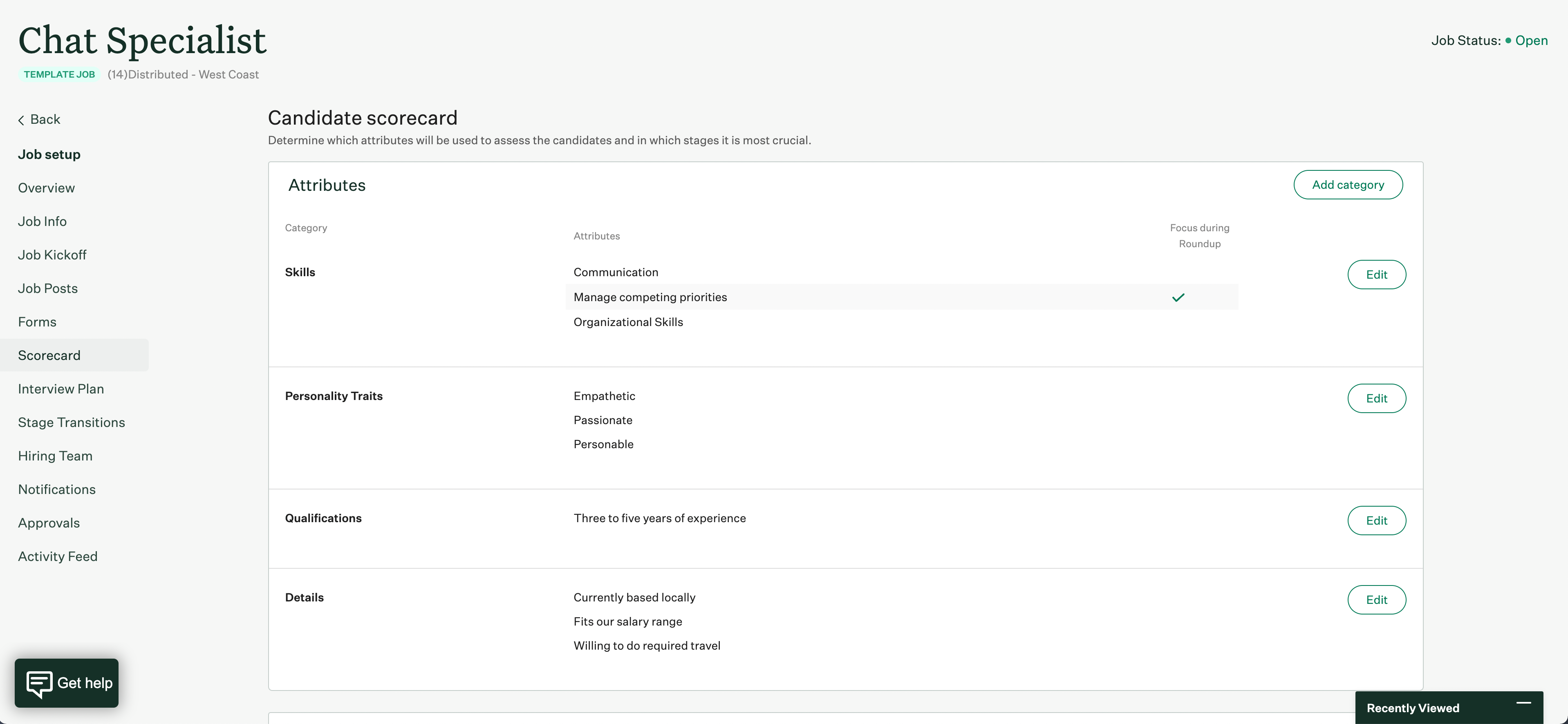
Add a category
To add a new category to the scorecard, click the Add category button.

Add a name for your category, then click Create.
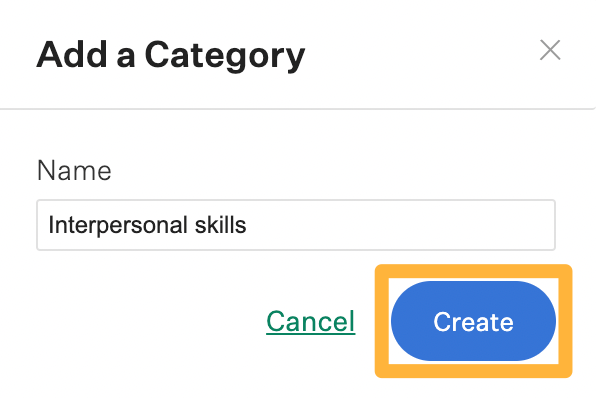
Note: To remove any category, hover over the name of the category and click Remove Category. A dialog box will ask you to confirm this decision. Click Yes, Remove Category.
Add an attribute
To add an attribute to a category, click Edit to the right of the category.

Click Add Attribute and enter the attribute in the text field. To make it a focus attribute, click the checkbox to the right of the text field. When you finish, click Save.
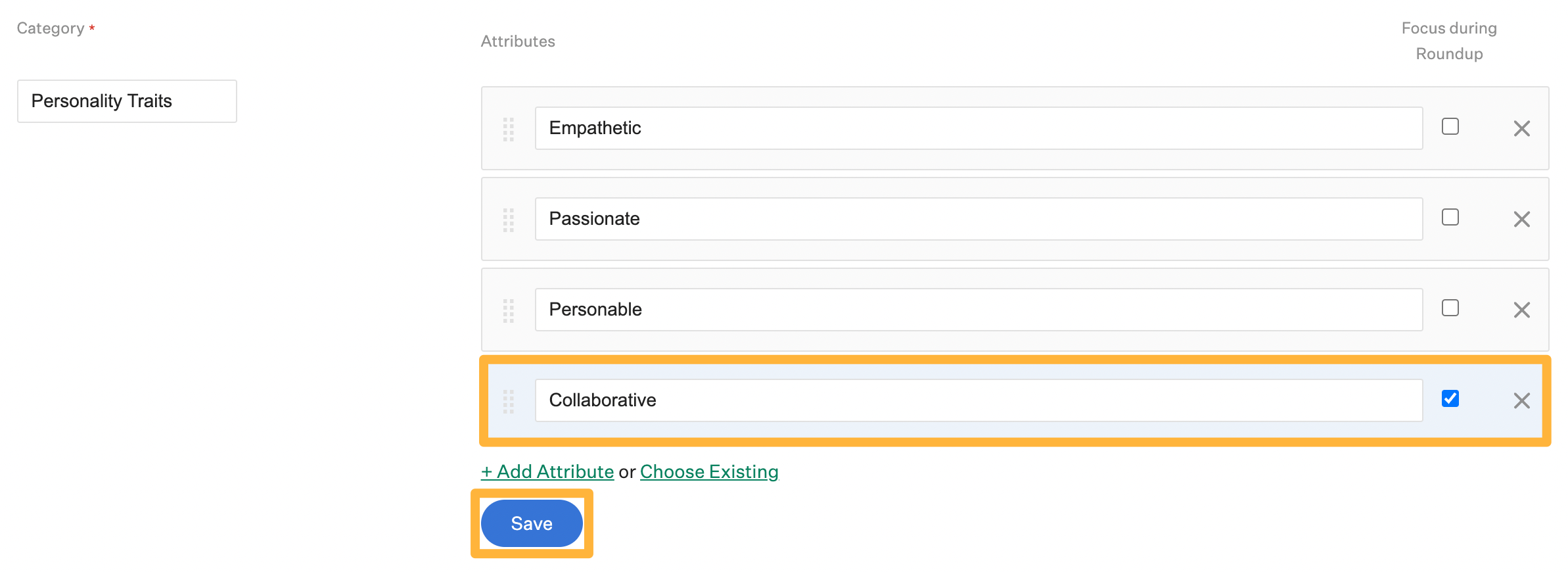
You can also choose from Greenhouse Recruiting's library of attributes by clicking Choose Existing.
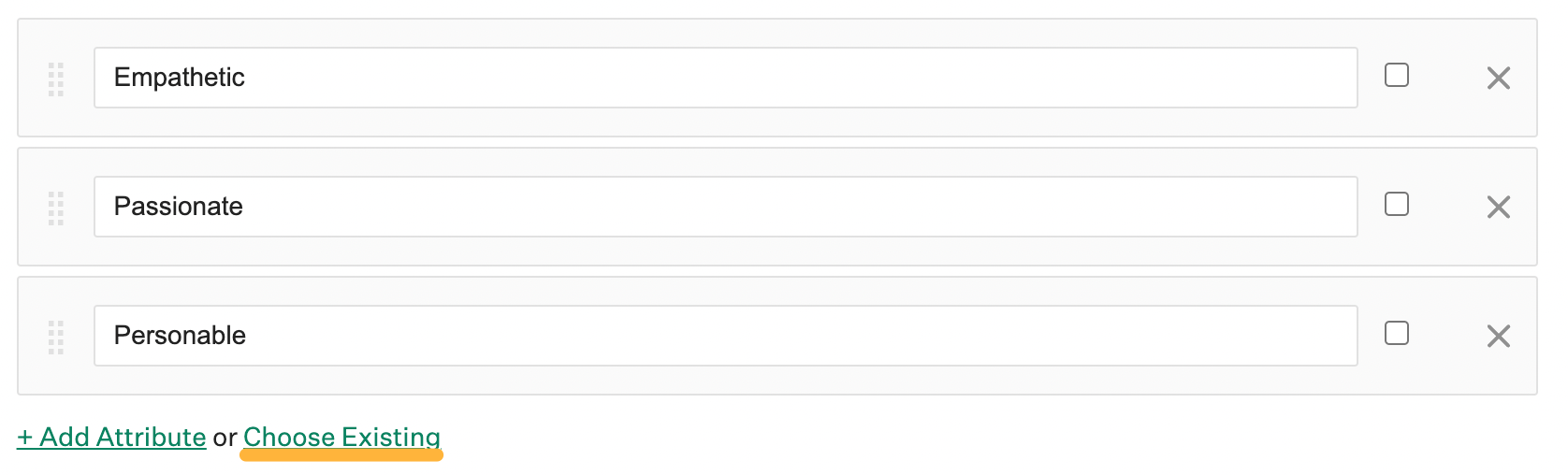
Scroll through the list of attributes and click on the wants you want to include.

To reuse attributes from another job, click the Copy from another job? dropdown and select a job.
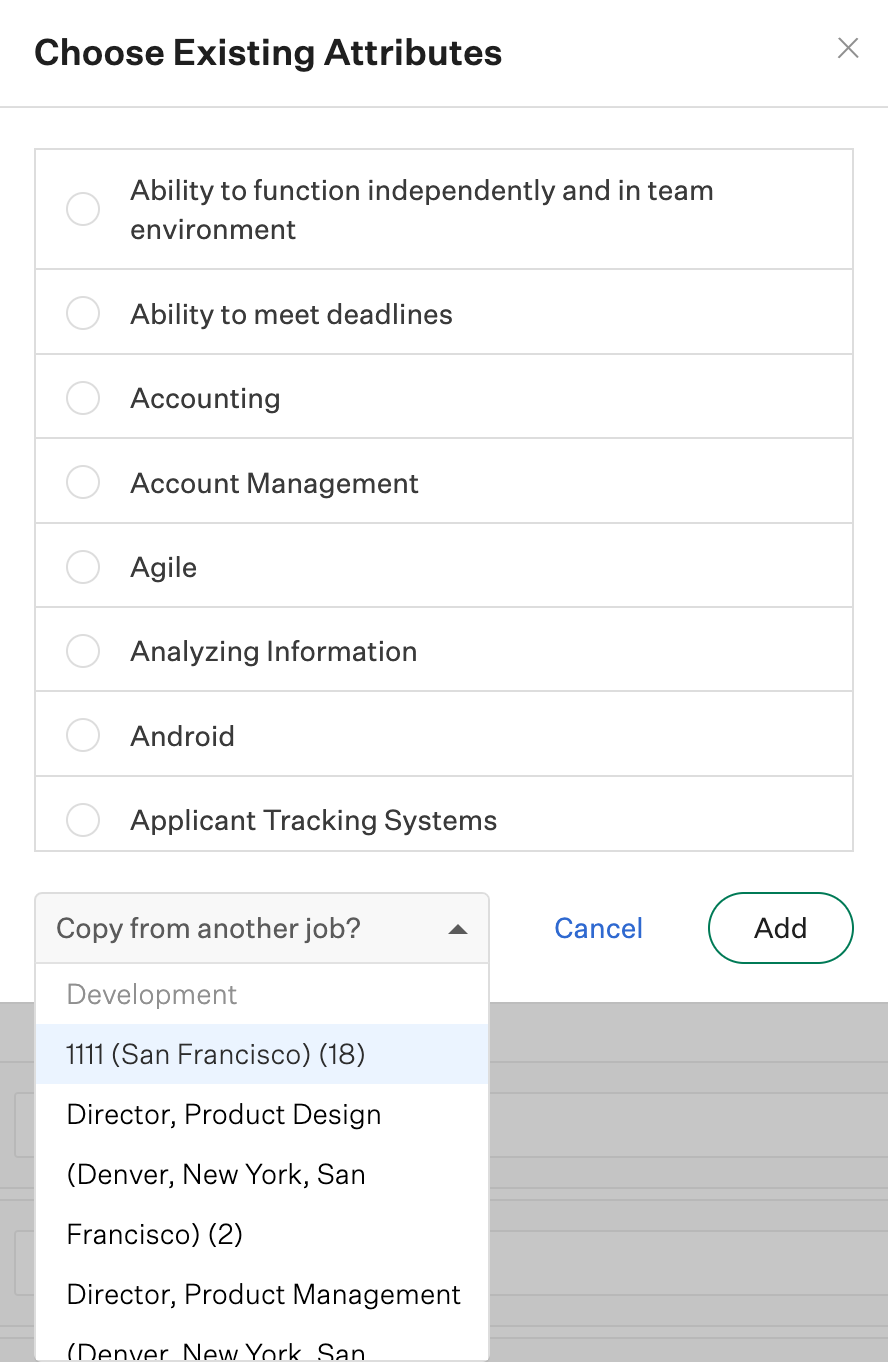
When you finish, click Add in the Choose Existing Attributes window. Then, click Save.