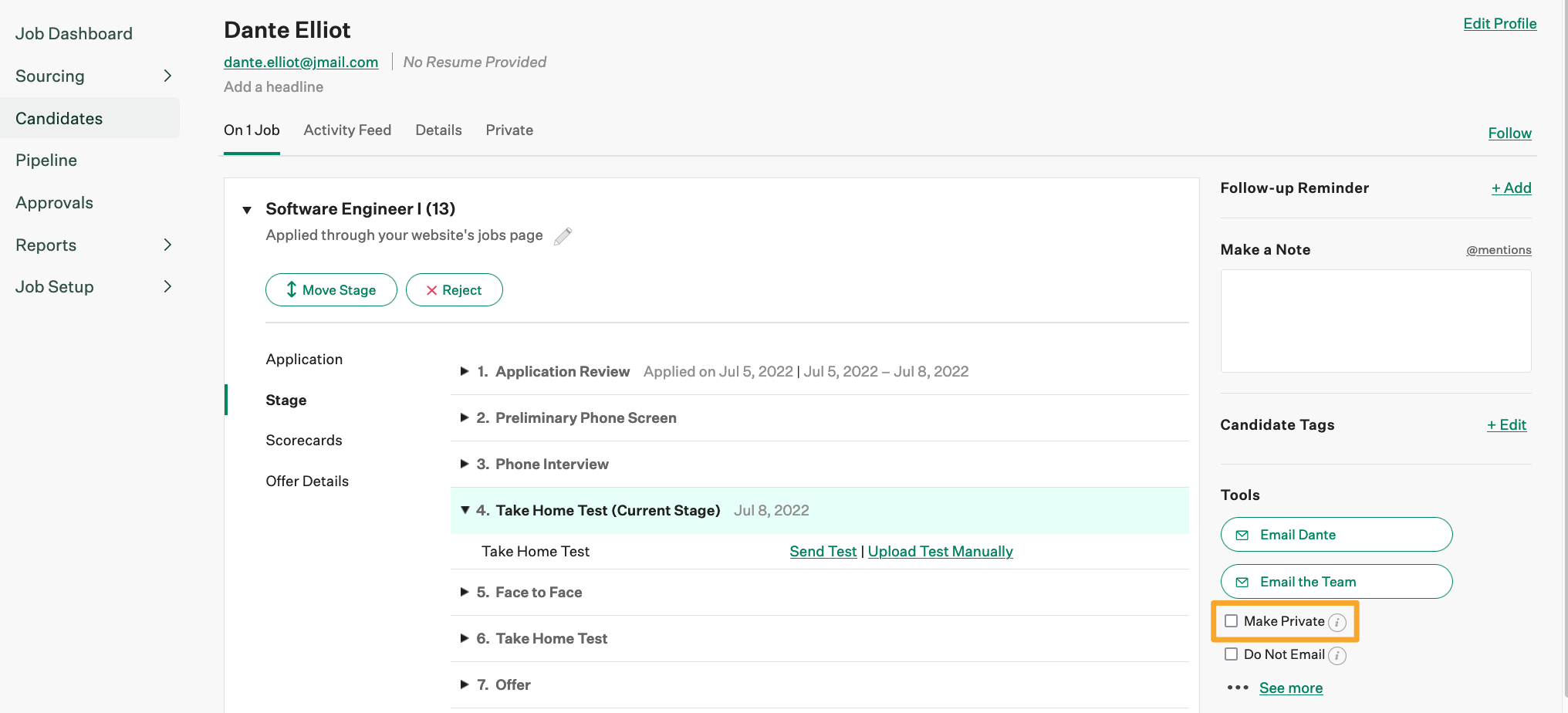Scorecards are an internal tool that enables a Hiring Team to aggregate and communicate their assessments about a candidate. Because they are used to assess and take notes on a candidate, scorecards are never visible to external candidates.
However, if a Job Admin or Site Admin is applying for a different job in your organization, there is a chance that they could access their own scorecards. You can use the configurations below to ensure a candidate cannot access their own scorecard.
Link their user account to a candidate profile
Linking a user to a candidate profile is the most scalable way to ensure that scorecards remain private. When an account is linked, the user won't be able to see or access the details of their own candidate profile, including submitted scorecards, notes, and other information your team might have input when this user was a candidate for your organization.
Click here to learn more about how to link a user's account to a candidate profile.
Remove the user's Job Admin permissions
If you're not able to link the two accounts, the most direct way to ensure an internal candidate can't access their own scorecard is to ensure they are not a Job Admin on the job they are applying for.
If an internal applicant is already assigned Job Admin permission levels for the job, your organization can update their account to remove their permissions from a specific job.
To update a user's account, navigate to their user details and click Current Jobs in the Permissions section. (Configure ![]() > Users > choose a user from the list > Current Jobs)
> Users > choose a user from the list > Current Jobs)
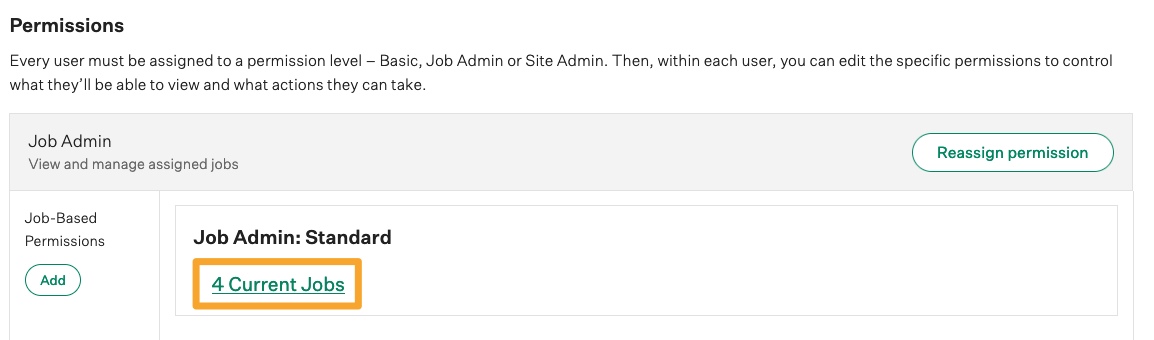
Click the Edit ![]() icon next to the job.
icon next to the job.
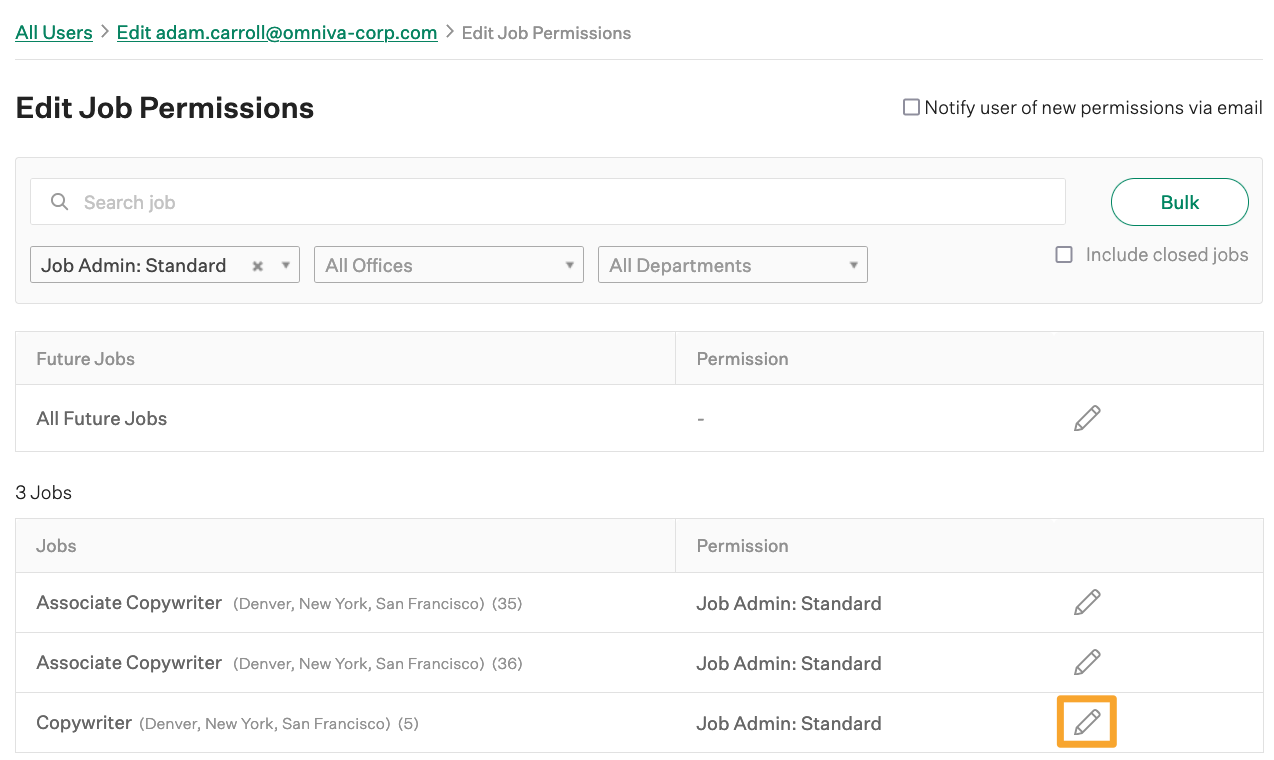
Select None in the dropdown menu and click Save.
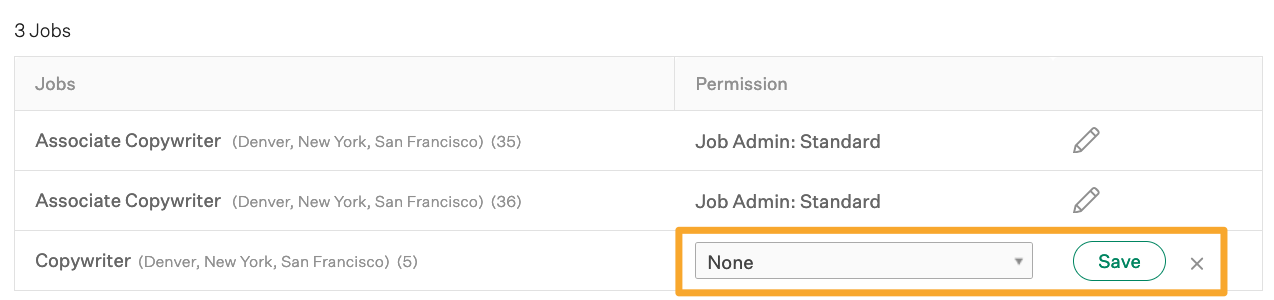
Make the applicant's candidate profile private
If you don't want to remove the applicant's permission level (for example, if they're a Site Admin) and can't link the user accounts, you can mark their candidate profile as Private to limit the scorecard visibility.
Note: For this strategy to work correctly, ensure that the user doesn't have the user-specific permission Can create and view private candidates.
To make an internal applicant's candidate profile private, navigate to their candidate profile and click Make Private on the right side of the page.