The Phenom Intelligent Talent Experience is powered by robust machine-learning AI algorithms providing features like automatic Candidate Fit Score, projected Employee Career Pathing, and intelligent Search throughout our products. Combined with the wealth of data residing in Greenhouse, Phenom delivers hyper-personalized experiences that guarantee candidates find the right jobs, employees can evolve, recruiters become more productive, and management gets the insights they need.
Phenom Intelligent Talent Experience connects every interaction throughout the talent acquisition lifecycle. The following Phenom products integrate with Greenhouse:
- Personalized Career Sites
- Recruiting CRM
- Hiring Manager/Analytics
- Employee Internal Mobility
Find your job board token
To make your job posts available to Phenom, you'll need to send your job board token to Phenom.
You can find your job board URL by navigating to Configure > Job Boards & Posts > Ellipsis icon next to your job board > Edit Board Settings, then scroll to the URL field.
Copy the token at the end of the URL and send it to Phenom.
Click here for a more detailed walkthrough of locating your job board URL.
Create a job board API key
To enable the integration, you'll need to create a job board API key for Phenom.
Follow the steps in this article and use the information below when creating your API key:
- API type: Job Board
- Description: Phenom Job Board API key
Copy the job board API key to a secure location to provide to Phenom.
Create a job board tracking link (optional)
To track applicants from Phenom, create a job board tracking link by navigating to Configure > Job Boards & Posts > Ellipsis icon next to your job board > Tracking Link.
Note: If Phenom doesn't yet exist as a source, you can create a custom source for the integration.
Click Create Link. Copy the resulting URL and provide it to your Phenom representative.
Create a Harvest API key for the Phenom integration
To configure the Greenhouse Recruiting / Phenom integration, you'll need to create a Harvest API key.
Follow the steps in this article to create the key, and verify that the credentials and permissions below are selected when configuring the Phenom integration.
Credentials
In the Create New Credential box, make the following selections:
- API type: Harvest
- Partner: Phenom
- Description: Phenom Harvest API key
Permissions
Verify that the following permissions are selected for the Phenom integration:
Applications
- Select all
Candidates
- Select all
Tags
- Select all
Activity feed
- Select all
Email templates
- Select all
Jobs
- Select all
Job posts
- Select all
Job stages
- Select all
Rejection reasons
- Select all
Sources
- Select all
Tracking links
- Select all
Education
- Select all
Job openings
- Select all
Approvals
- Select all
Create a webhook
To integrate Phenom with Greenhouse Recruiting, you'll need to create seven webhooks. Follow the steps in this article to create your webhooks. Use the values listed below to configure the webhooks.
Webhook 1: Application updated
- Name: Phenom application updated
- When: Application updated
- Endpoint URL: The Endpoint URL provided by Phenom
- Secret Key: The Secret Key provided by Phenom
Webhook 2: Candidate has changed stage
- Name: Phenom candidate has changed stage
- When: Candidate has changed stage
- Endpoint URL: The Endpoint URL provided by Phenom
- Secret Key: The Secret Key provided by Phenom
Webhook 3: Candidate has submitted application
- Name: Phenom candidate has submitted application
- When: Candidate has submitted application
- Endpoint URL: The Endpoint URL provided by Phenom
- Secret Key: The Secret Key provided by Phenom
Webhook 4: Candidate has been hired
- Name: Phenom candidate has been hired
- When: Candidate has been hired
- Endpoint URL: The Endpoint URL provided by Phenom
- Secret Key: The Secret Key provided by Phenom
Webhook 5: Candidate has been unhired
- Name: Phenom candidate has been unhired
- When: Candidate has been unhired
- Endpoint URL: The Endpoint URL provided by Phenom
- Secret Key: The Secret Key provided by Phenom
Webhook 6: Candidate or prospect rejected
- Name: Phenom candidate or prospect rejected
- When: Candidate or prospect rejected
- Endpoint URL: The Endpoint URL provided by Phenom
- Secret Key: The Secret Key provided by Phenom
Webhook 7: Candidate has changed stage
- Name: Phenom candidate has changed stage
- When: Candidate has changed stage
- Endpoint URL: The Endpoint URL provided by Phenom
- Secret Key: The Secret Key provided by Phenom
Use the Phenom / Greenhouse Recruiting integration
Once you’ve successfully configured your Greenhouse Recruiting / Phenom integration, your organization can take advantage of the following features:
- Post new Greenhouse Recruiting jobs to your Phenom Career Site.
- Allow job seekers to apply for Greenhouse Recruiting jobs through their Phenom Career Site.
- Manage Greenhouse Recruiting jobs, candidates, and applications through the Phenom CRM.
- Sync job, candidate, and application data between both systems in near real-time using web hooks for the integrated products listed at the top of this article.
After your integration is configured, you can post Greenhouse Recruiting jobs to your Phenom Career Site.
Once they’re live, Greenhouse Recruiting jobs will be displayed on the Phenom Career Site
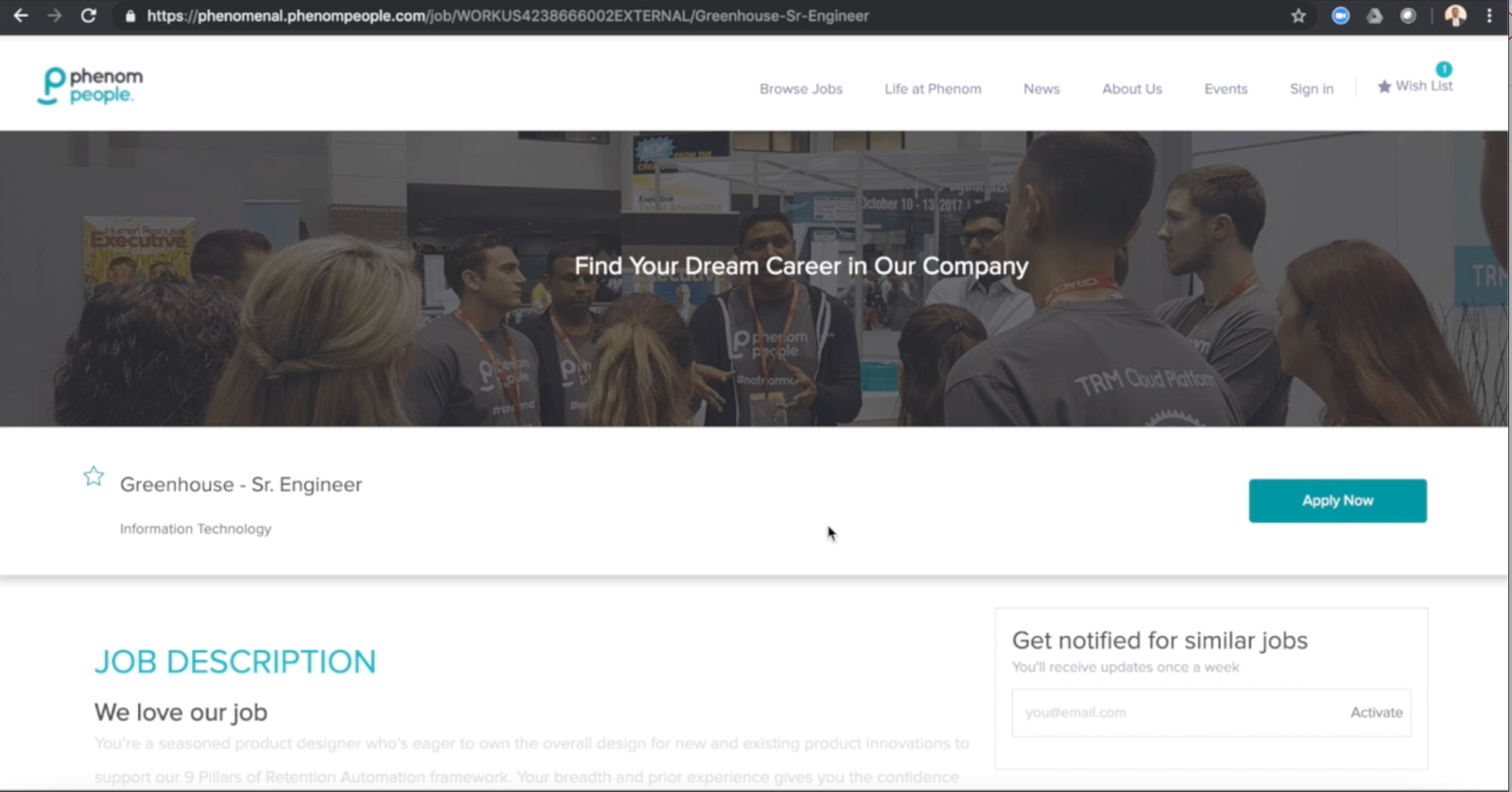
Job seekers will be able to easily apply for Greenhouse Recruiting jobs through their Phenom Career Site.

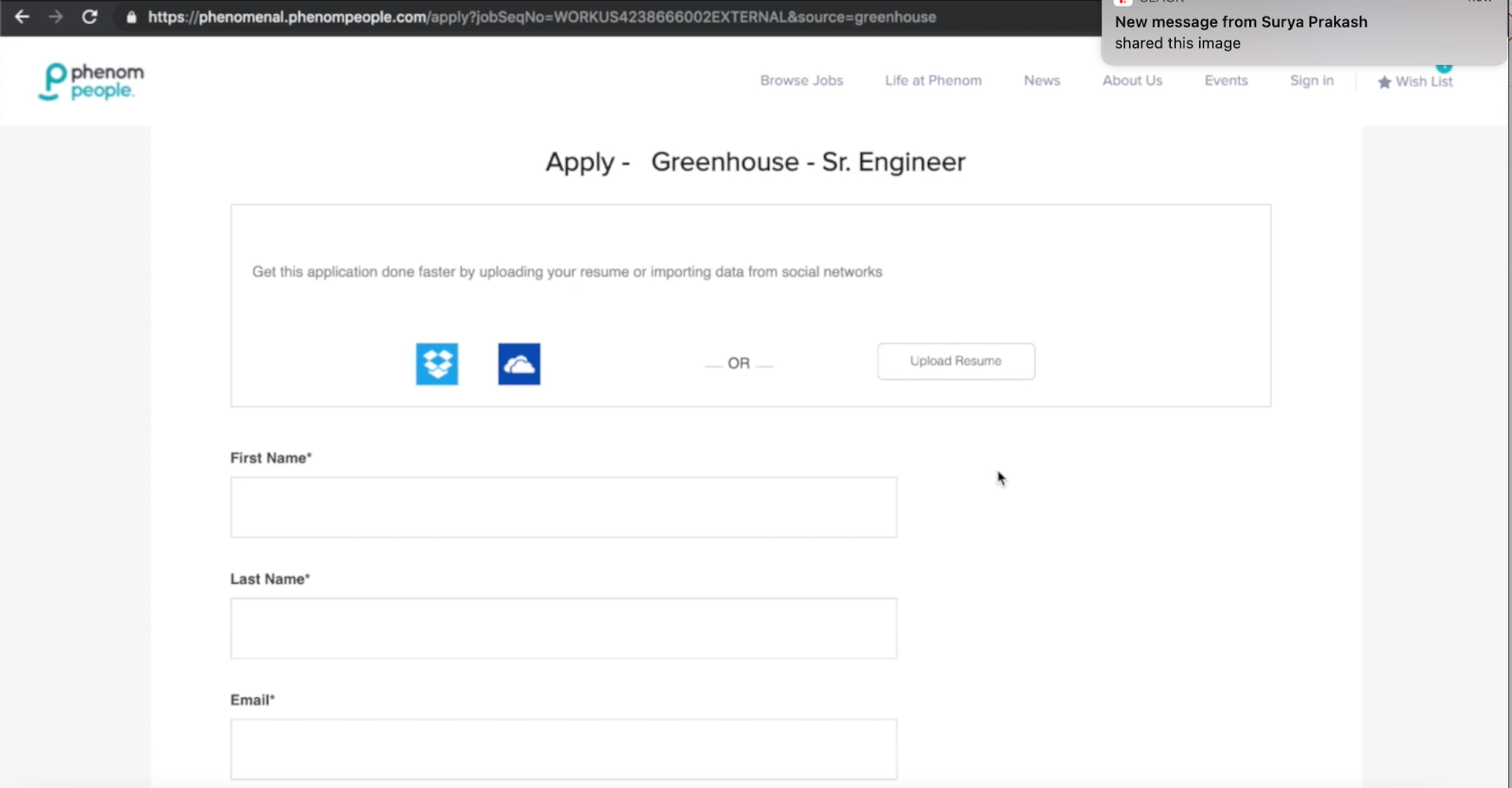
Allow job seekers to apply for Greenhouse Recruiting jobs through their Phenom Career Site.
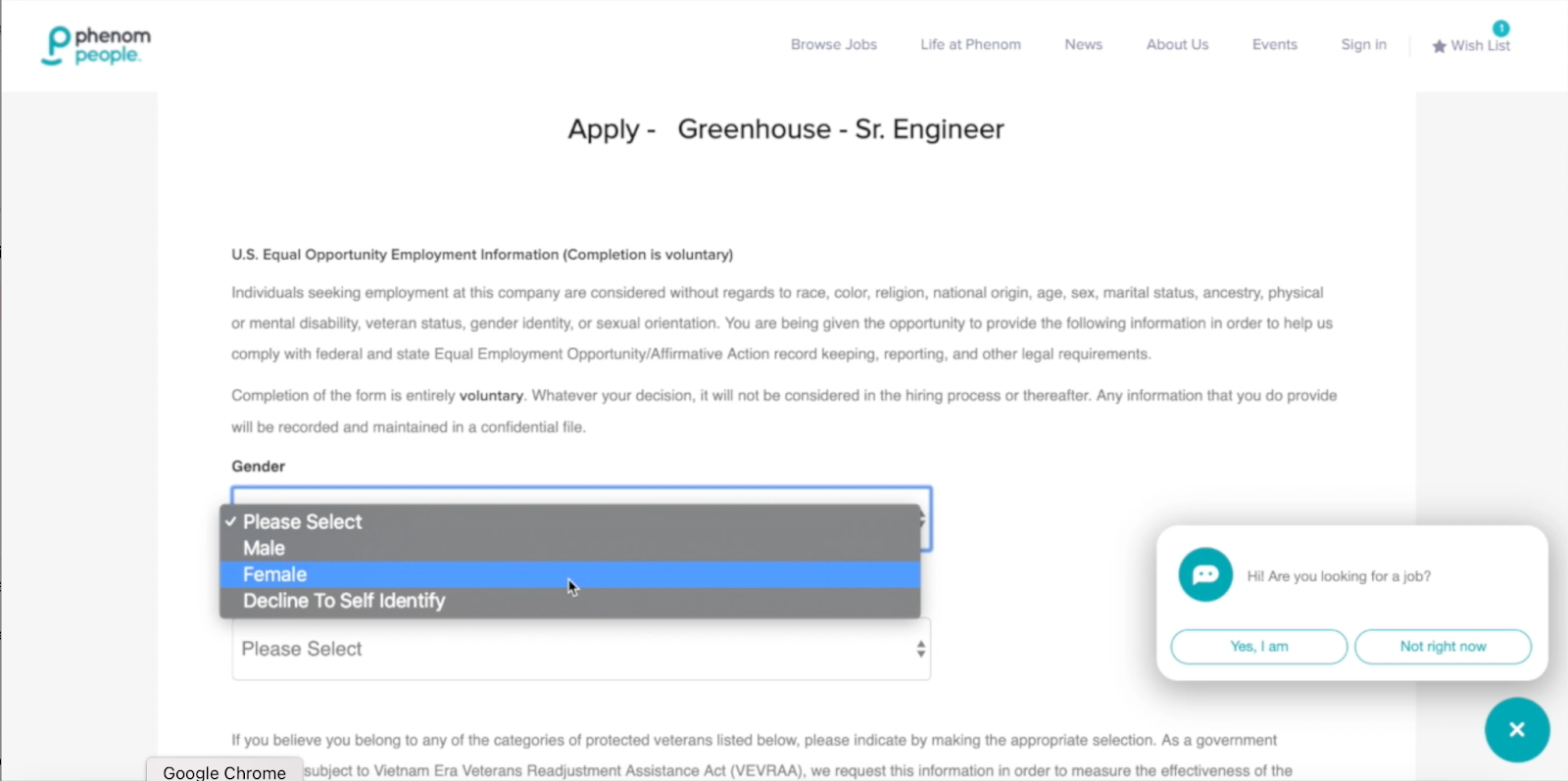
Once a candidate has submitted an application, their information will be sent to Phenom.
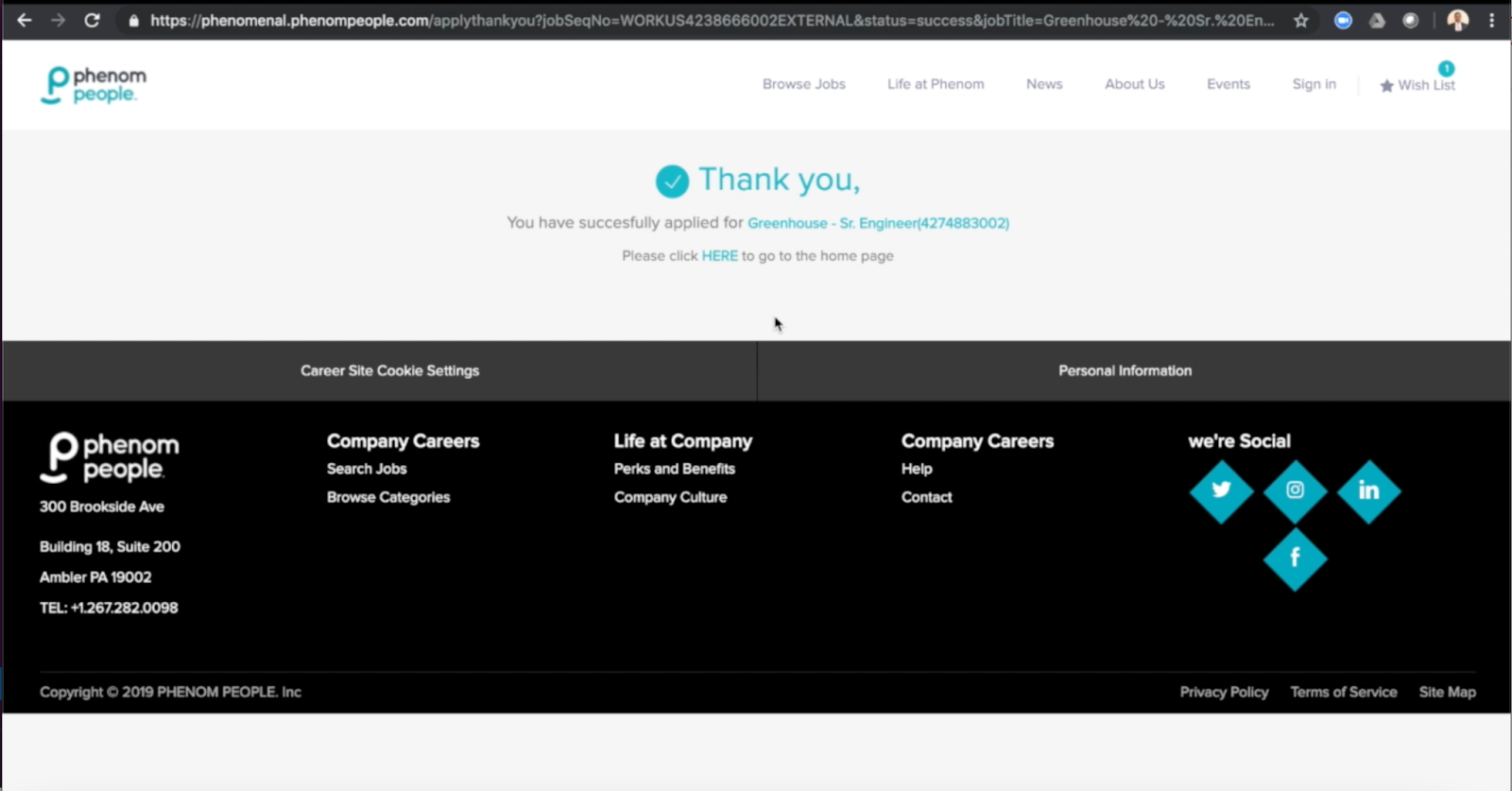
You can then manage candidates in the Phenom CRM.
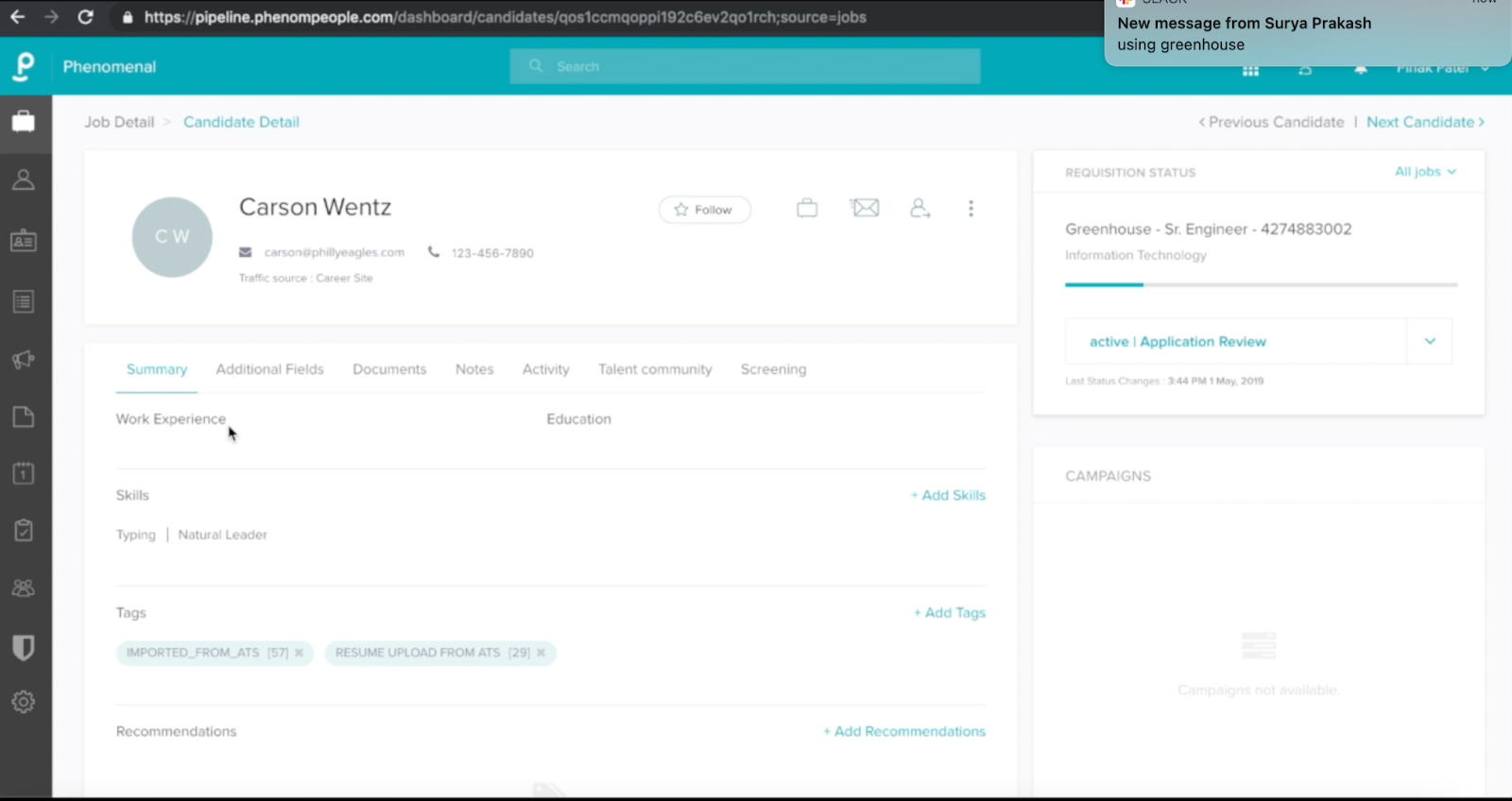
View jobs in Phenom with the job board API integration
After a successful Job Board API integration, Greenhouse Recruiting jobs will be accessible from the Phenom CRM by clicking the Jobs (briefcase icon) in the upper left corner.
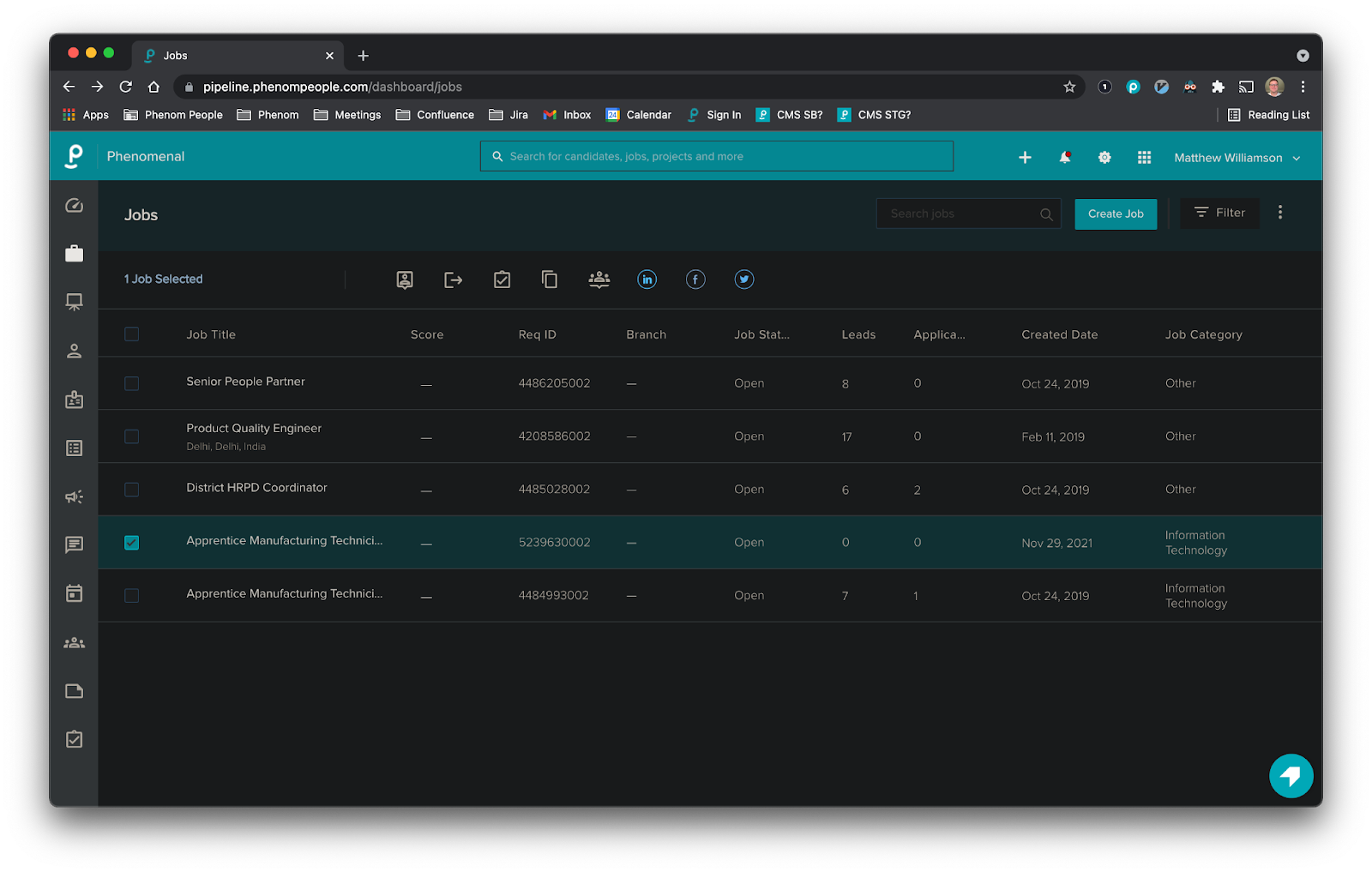
Note: The “Req ID” in Phenom should correspond to the “Job Post ID” for an individual posting in Greenhouse Recruiting. Each posting is treated as a unique job on the Phenom career site and in the Phenom CRM.
View hiring status in Phenom with the Harvest API
After a successful Harvest API integration, a candidate’s Greenhouse Recruiting application status will be shown as the Hiring Status in the Phenom CRM on the Job Detail or Candidate Detail pages, as seen below:
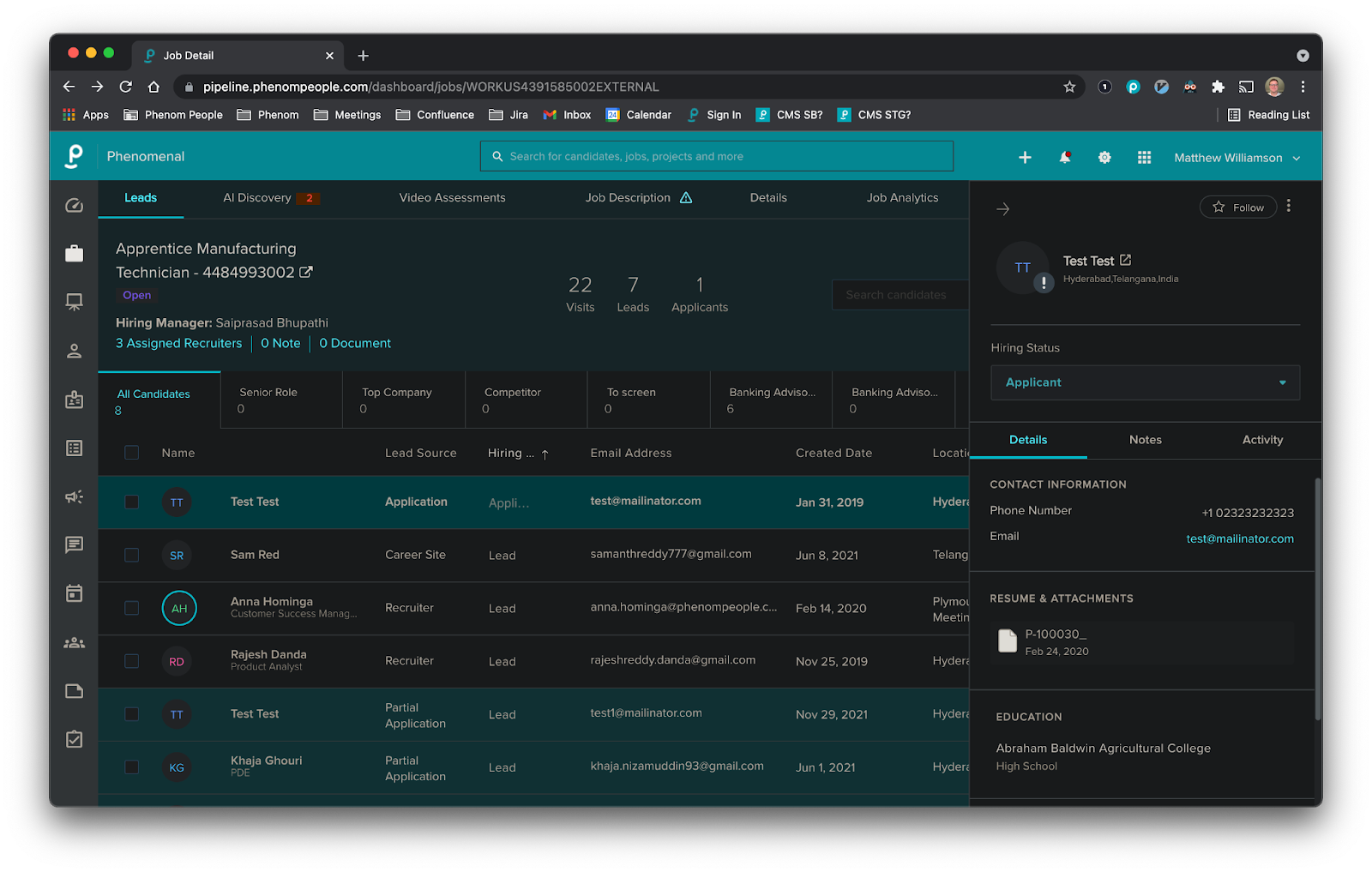
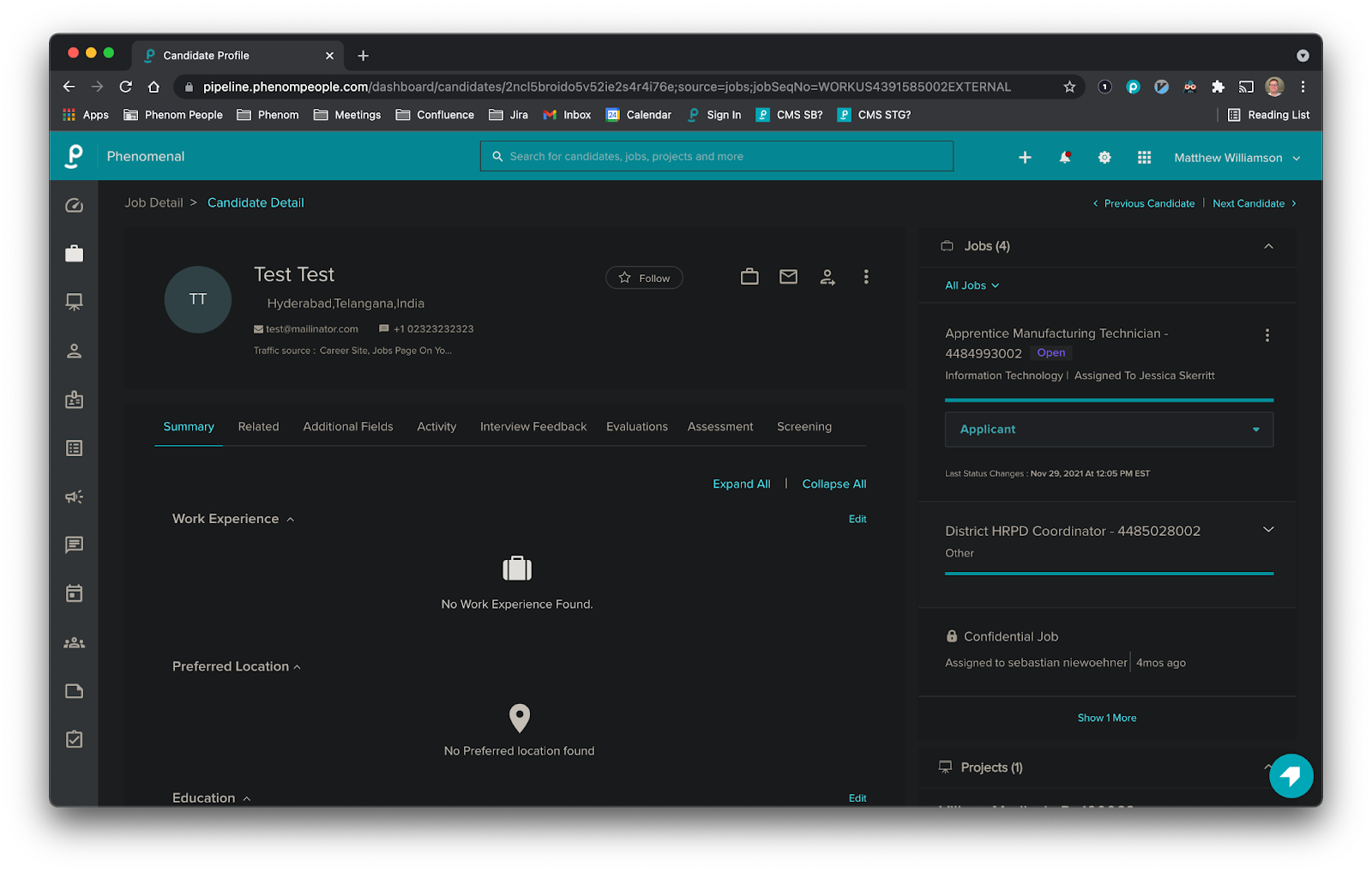
The hiring status on a specific job is based on the Job Post ID of the posting that the candidate applied to. In the event that a candidate has applied to a job outside of Phenom and there is no posting ID associated with it, the status will be tagged to the first Job Post ID created for that requisition.
View hiring status in Phenom with webhooks
After a successful webhooks integration, a candidate’s Greenhouse Recruiting application status will be updated immediately as the Hiring Status in the Phenom CRM on the Job Detail or Candidate Detail pages once the change is made in Greenhouse, as seen below:
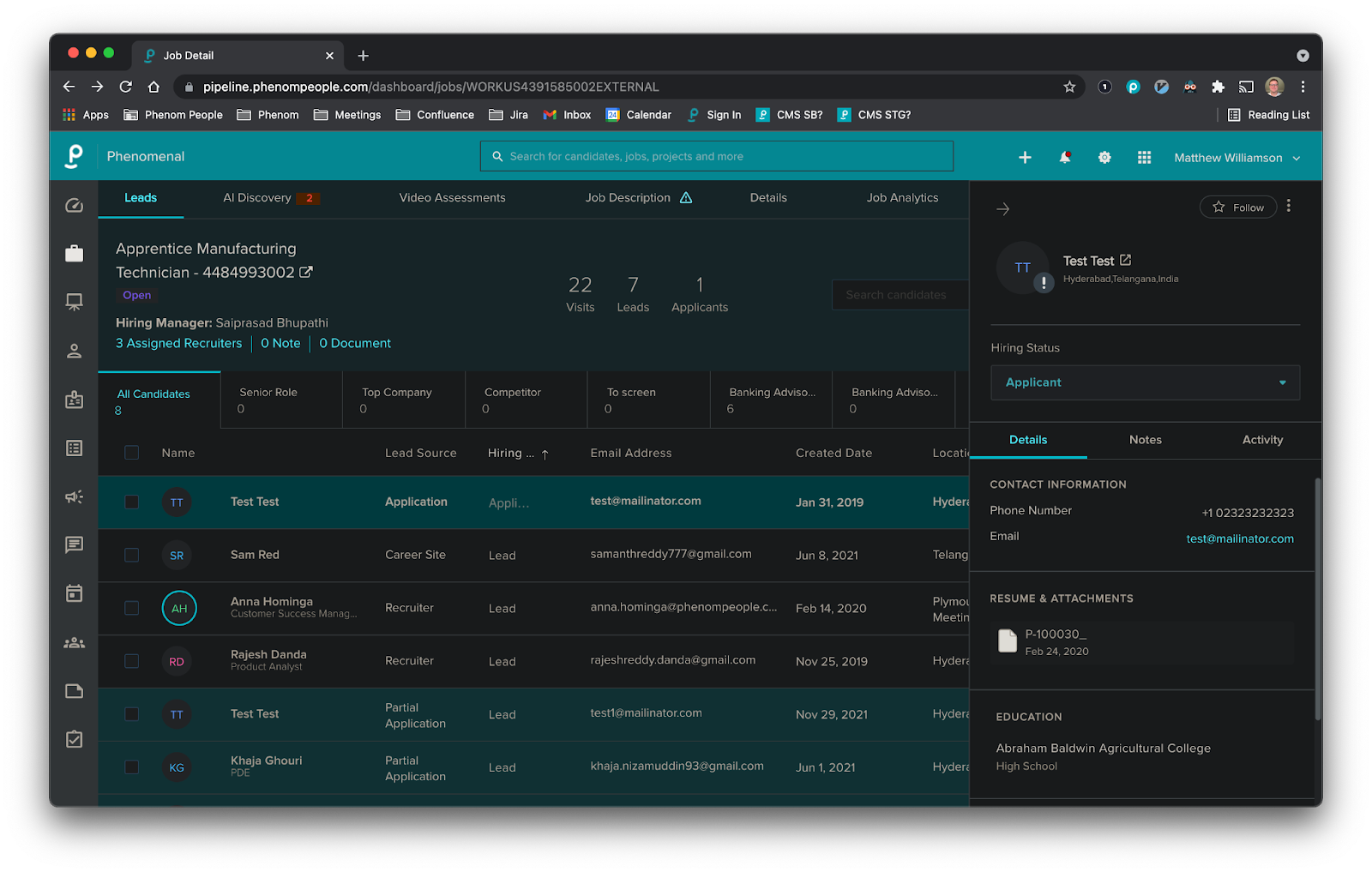
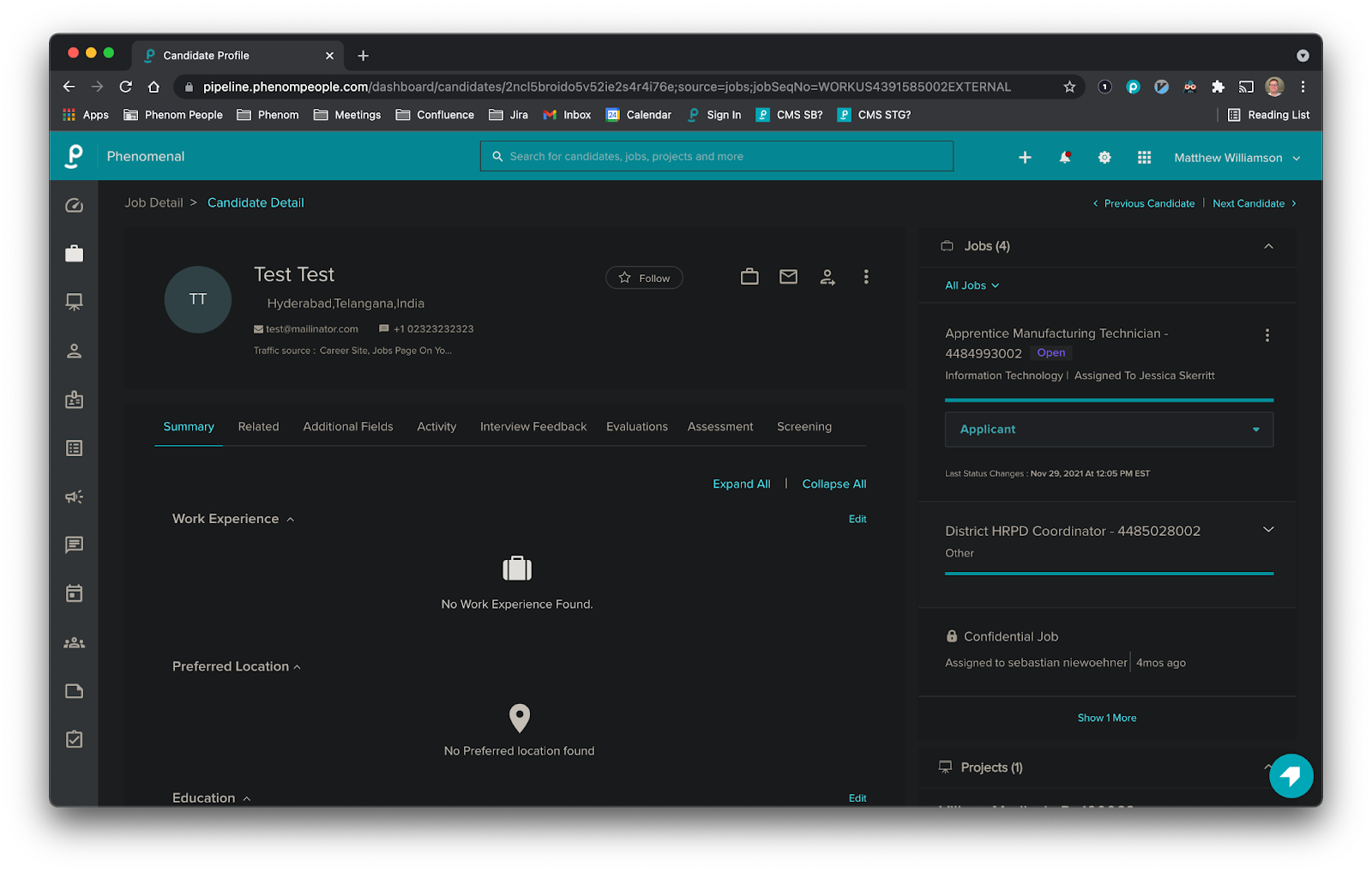
Additional resources
For additional information not covered here, reach out to greenhousesupport@phenompeople.com.