Some integrations require a Harvest API key to connect to your Greenhouse Recruiting account. Check out the integration documentation for information on a specific integration.
Create a Harvest API key
Click the Configure icon ![]() on your navigation bar, then click Dev Center on the left.
on your navigation bar, then click Dev Center on the left.
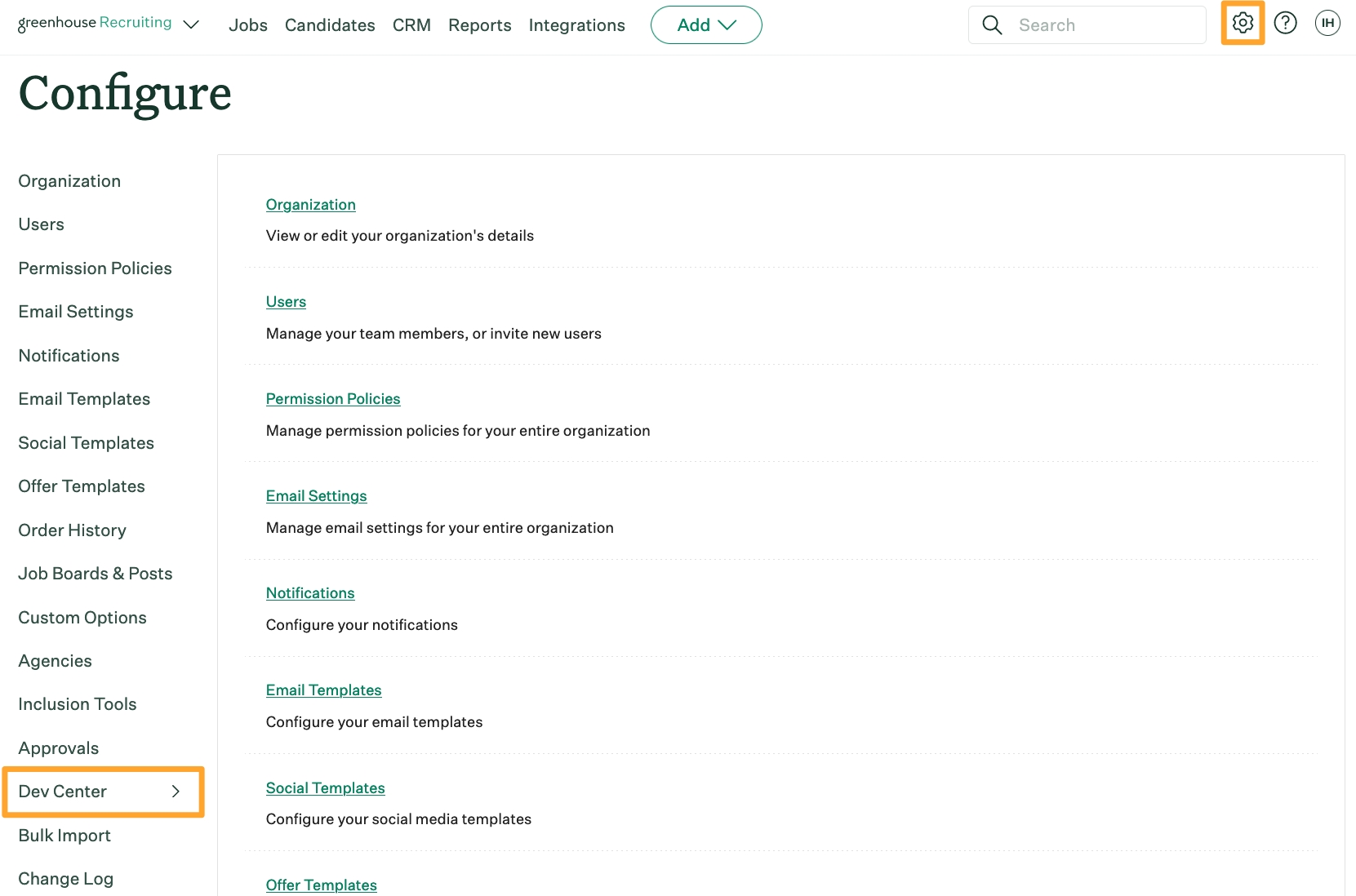
Click API Credential Management.
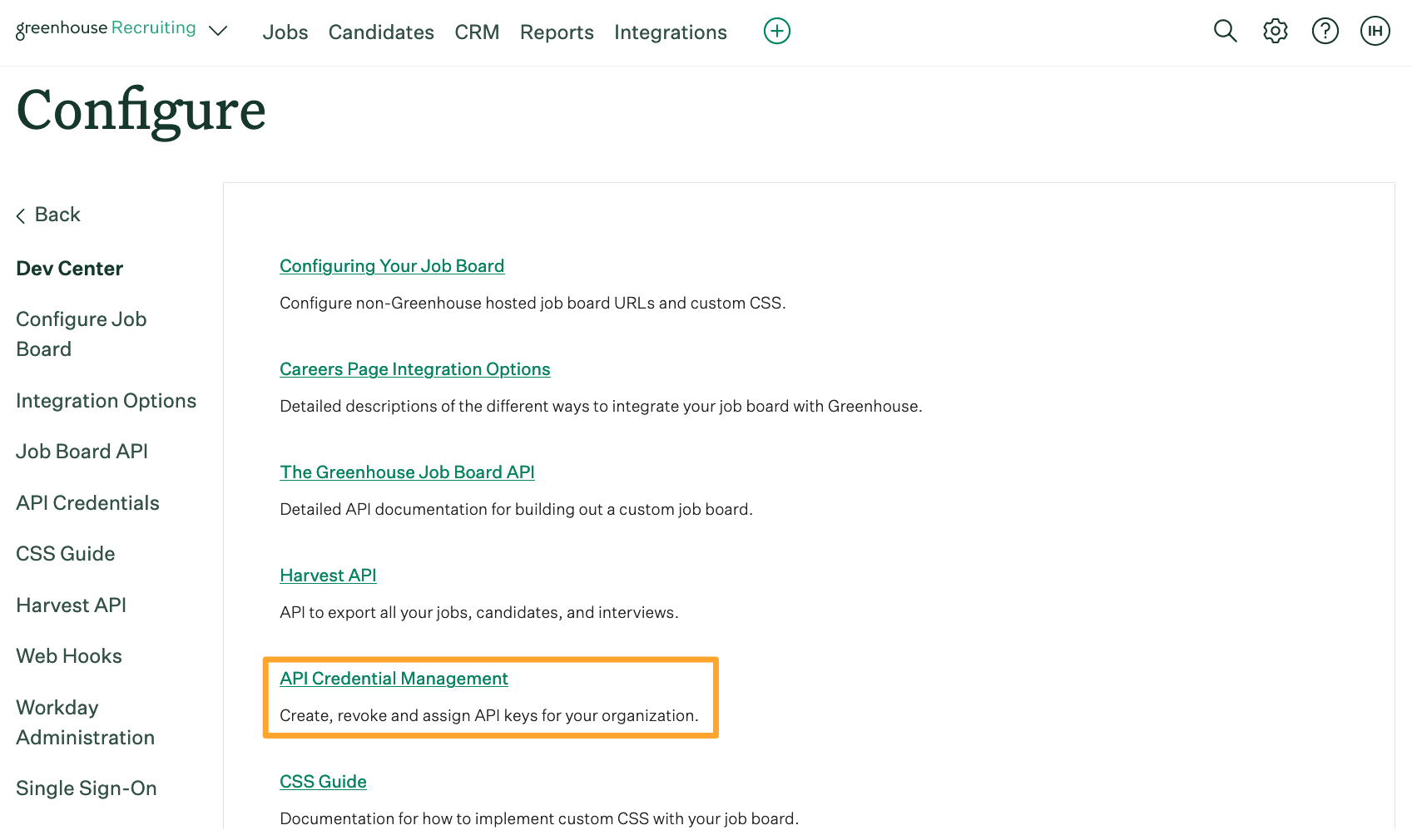
Click Create New API Key.
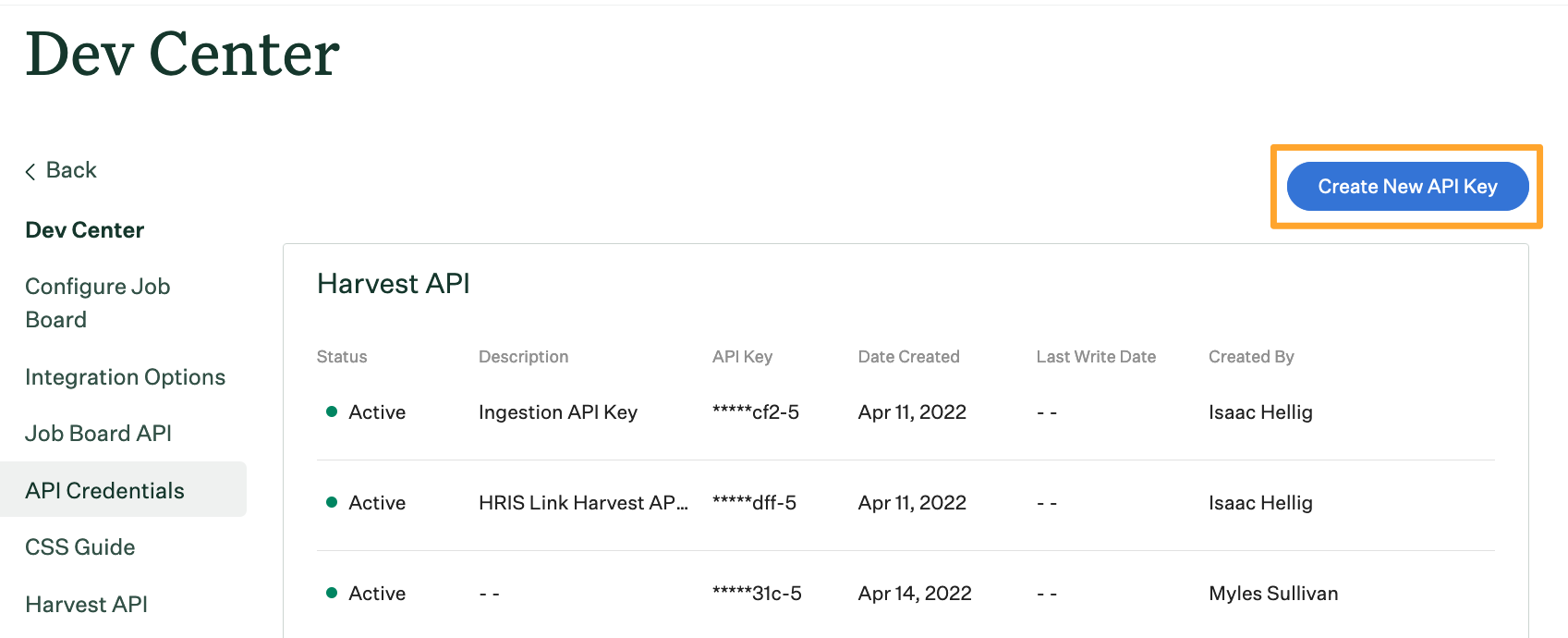
Make the following selections:
- API type: Choose Harvest.
- Partner: Select the name of the integration that requested the API key. If the integration isn't listed, select unlisted vendor. If you're creating a custom integration, select custom.
- Description: Give your API key a descriptive name.
When finished, click Manage permissions, or click Create to generate the API key and automatically assign it the appropriate permissions required by the integration.
After the key is created, click Copy. Paste the API key in a secure location to provide to the integration later.
Click I have stored the API Key.
Note: You can't access the full API key again after clicking I have stored the API Key. If you lose your API key and need to access it later, you must create a new API key, provide it to the integration, and then revoke access to the original key.
Next, confirm the permissions requested by the integration are assigned to your new API key. If any of the requested permissions are not assigned to the API key, assign them.
Note: Be aware that providing permission to your data is similar to assigning a user access to the data in-app. Learn more at Manage Harvest API key permissions.
When finished, click Save.
Provide the API key to your contact at the integration.