Greenhouse Recruiting’s integration with Deel allows users to streamline their hiring and onboarding process, and customize data mapping to ensure data accuracy between both platforms.
Create a Harvest API key for the Deel integration
To configure the Greenhouse Recruiting / Deel integration, you'll need to create a Harvest API key.
Follow the steps in this article to create the key, and verify that the credentials and permissions below are selected when configuring the Deel integration.
Credentials
In the Create New Credential box, make the following selections:
- API Type: Harvest
- Partner: Deel
- Description: Deel Harvest API Key
Permissions
Verify that the following permissions are selected for the Deel integration:
Applications
- GET: Retrieve Application
Candidates
- GET:: Retrieve Candidate
Offers
- GET: Retrieve Offer
Jobs
- GET: Retrieve Job
Custom Fields
- GET: Custom fields
Create custom fields in Greenhouse Recruiting for the Deel integration
To configure the Deel integration, you'll need to create some custom fields in Greenhouse Recruiting. Following the steps in this article, create a custom offer field using the following criteria:
- Name: Hire remotely using Deel?
- Description: Select Deel contract type. It can be Fixed, Pay As You Go, Milestone, or Employee (via EOR)
- Type: Single select
- Options:
- Deel Fixed
- Deel Milestone
- Deel Pay As You Go Time
- Deel Pay As You Go Milestone
- Deel EOR
You can copy and paste the single select options and the field name from the Deel platform when setting up the connection to ensure the exact wording from the field name and single select field options are being utilized.
Retrieve Deel’s Endpoint URL and Secret Key to set up webhooks
Deel’s integration with Greenhouse relies on certain webhooks to be configured. For this to happen, you will need to get 2 key pieces of information:
- Deel’s Endpoint URL
- Deel’s Secret Key
This information can be retrieved from the Deel integrations directly in your client admin.
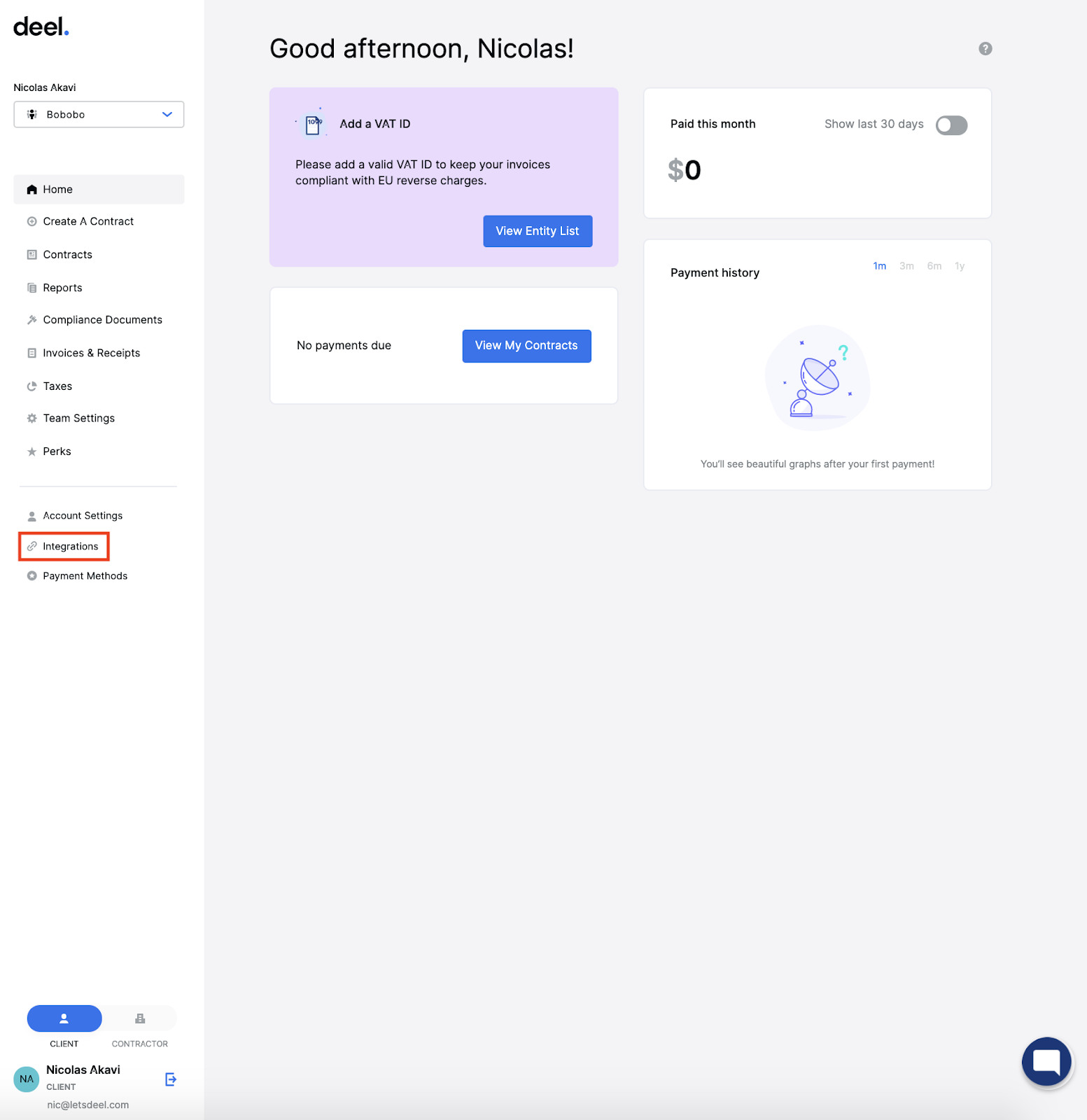
Click on integrations, and locate Greenhouse in the list.
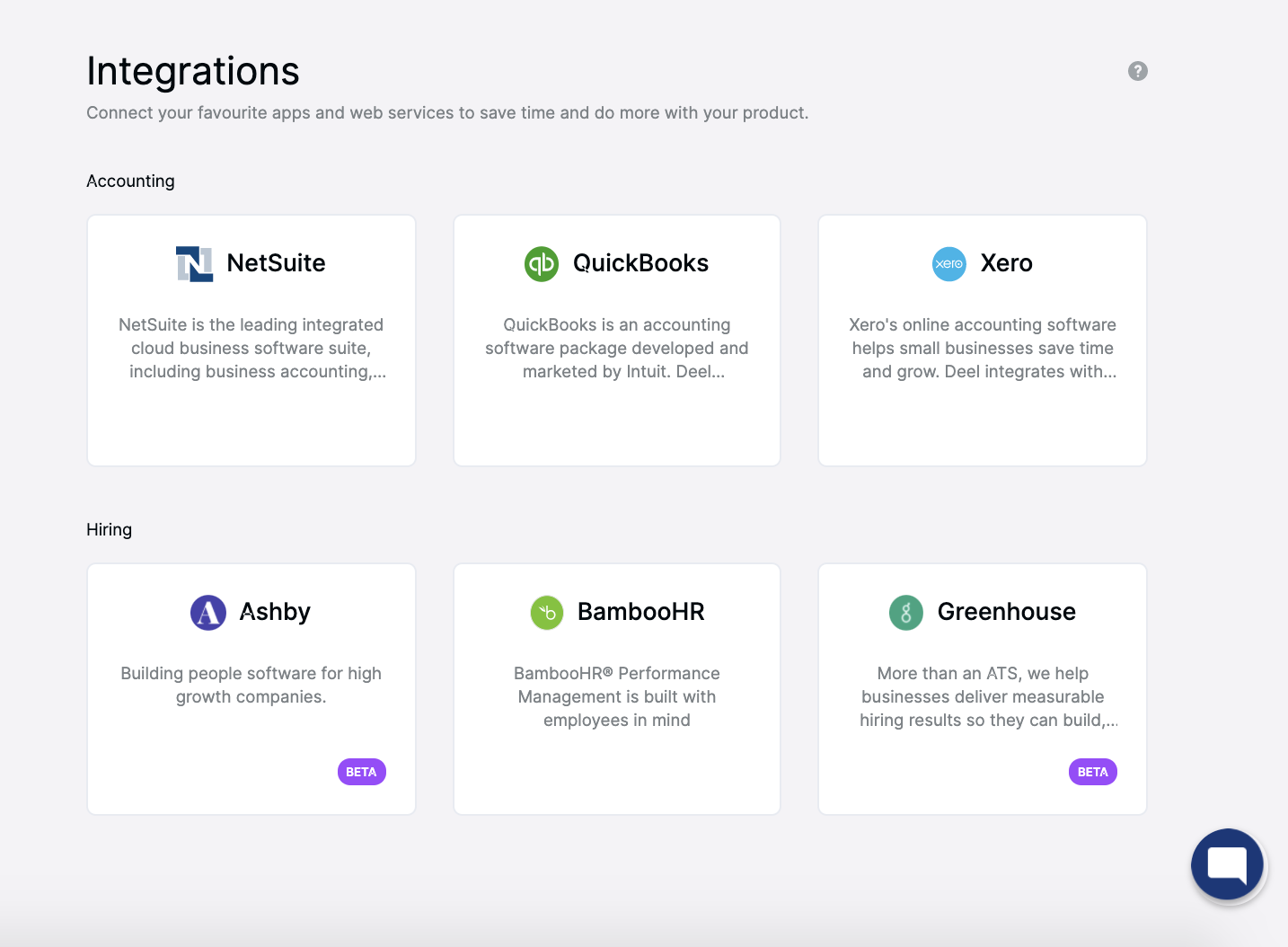
Click Connect.
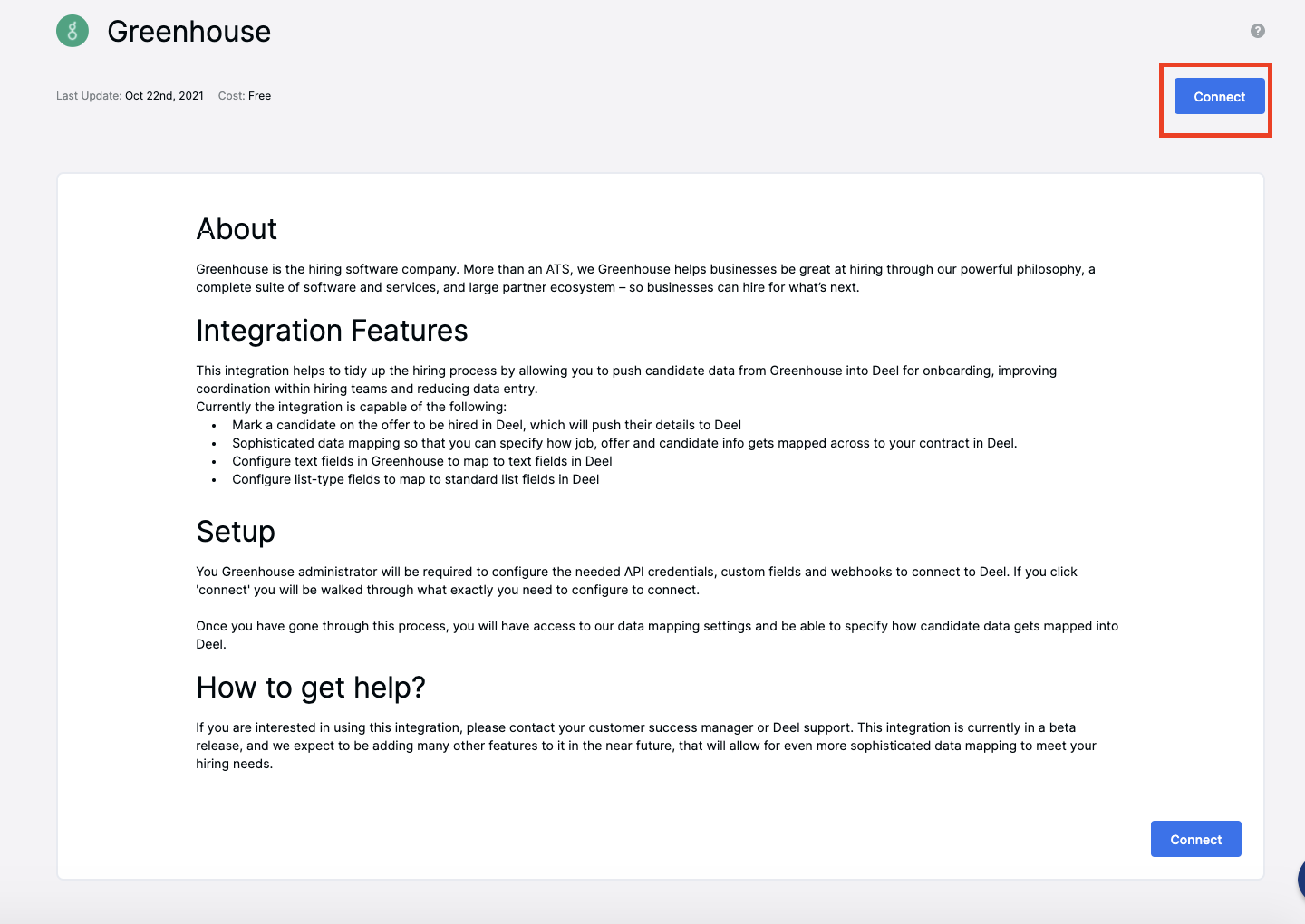
Enter the API key you have saved from Greenhouse Recruiting.
Note: Deel recommends securely storing your key as they do not store this key within their platform.
Click Connect to get check the integration.
If the integration is successful, the Deel URL and Secret Key will display. Copy this information for the next section.
Create a webhook
To integrate Deel with Greenhouse Recruiting, you'll need to create a webhook. Follow the steps in this article to create your webhook. Use the values listed below to configure the webhook:
- Name: A descriptive name for the integration. Most customers choose "Deel Integration"
- When: The time that the event will be sent to Deel. Select the following options for this integration:
- Offer Deleted
- Offer Updated
- Offer Created
- Endpoint URL: The Endpoint URL shown on the Deel instruction page in the previous section
- Secret Key: The Secret Key shown in the Deel instruction page in the previous section
Finish setup in Deel
With Deel’s endpoint URL and Secret Key copied into the 3 webhooks, and your Greenhouse user permissions enabled, you are ready to enable the Greenhouse/Deel integration.
Navigate back to Deel and click Connect.
Deel will verify that webhooks have been enabled. Once the connection is verified, you'll be able to access to the candidate list and customization settings for your integration.
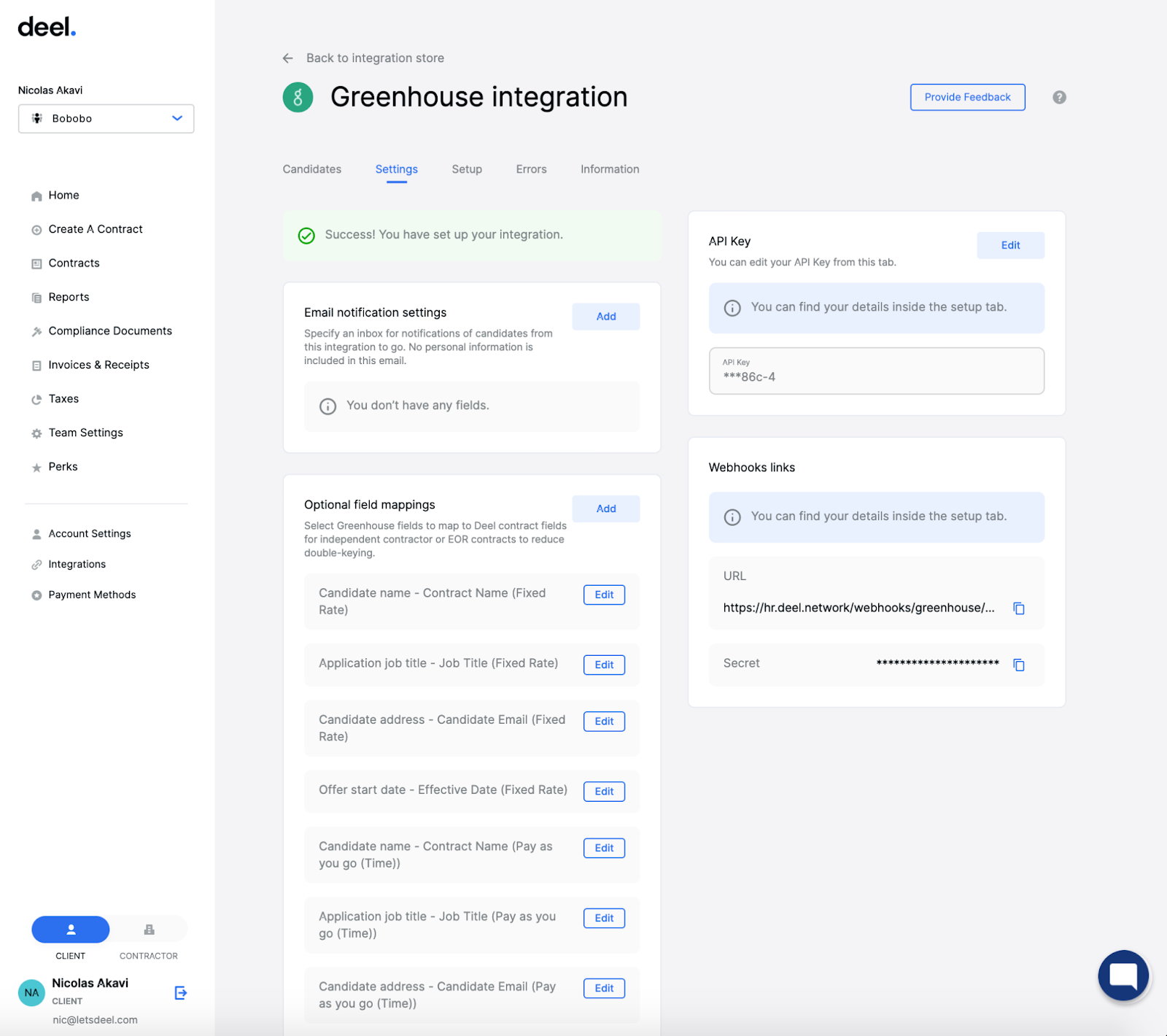
Use the Deel Integration with Greenhouse Recruiting
Once the integration is complete, the hiring process will be tidier by allowing you to push candidate data from Greenhouse into Deel for onboarding, improve coordination within hiring teams, and reduce data entry.
- During the integration setup, the client can select a box in the job offer in Greenhouse saying 'Hire through Deel?
- When a candidate has accepted the job offer, the client can 'Mark them as hired' in Greenhouse. This will push the candidate through to the Deel platform.
- If a client has set up email notifications, then the linked email will let them know a candidate has been pushed to Deel.
- They can go to Integrations > Greenhouse > Candidates and click 'Onboard [Employee] in Deel'. This will bring them into the relevant contract creation flow with their pre-populated information available in the contract already based on the custom fields they have set up.
Additional resources
For additional help, click the Information or Setup tabs inside the Deel platform to see more configurations you can apply to your integration. The integration and support are free to Deel clients. Please contact customer service directly within the platform if you have any other questions.
You may also submit a Deel support ticket for troubleshooting assistance regarding the integration: integrations@deel.com.