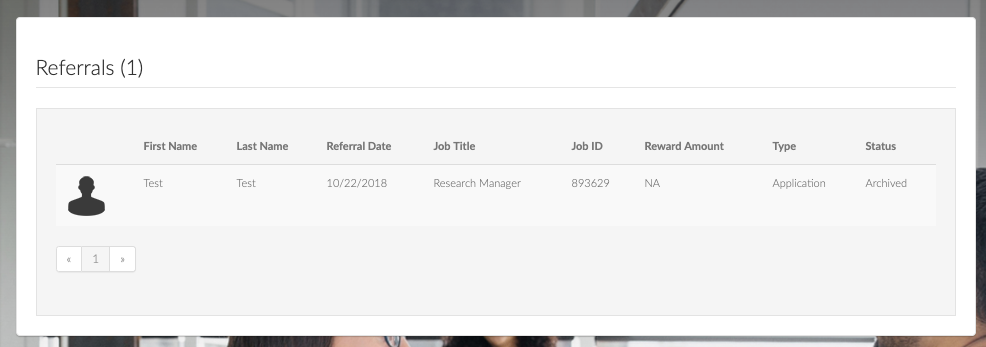RolePoint provides organizations with a VIP referral experience for employees and candidates.
Greenhouse Recruiting's integration with RolePoint allows your organization to refer candidates to all open positions in Greenhouse Recruiting, upload candidates from Rolepoint, and view high-level statuses in RolePoint based on a candidate's stage in Greenhouse Recruiting.
Note: Greenhouse Recruiting offers its own built-in referral widget. To opt-out of the feature please contact your Greenhouse Recruiting customer success manager.
Create a Harvest API key for the RolePoint integration
To configure the Greenhouse Recruiting / RolePoint integration, you'll need to create a Harvest API key.
Follow the steps in this article to create the key, and verify that the credentials and permissions below are selected when configuring the RolePoint integration.
Credentials
In the Create New Credential box, make the following selections:
- API type: Harvest
- Partner: RolePoint
- Description: RolePoint Harvest API key
Permissions
Verify that the following permissions are selected for the RolePoint integration:
Applications
- GET: List applications
- GET: Retrieve application
- PATCH: Update application
- POST: Advance application
- POST: Move application
- POST: Moves application to job
Candidates
- GET: List candidate
- GET: Retrieve candidate
- PATCH: Edit candidate
- POST: Add attachment
- POST: Add candidate
- POST: Add candidate application
- POST: Add notes
- POST: Add prospect
- PUT: Merge candidates
Job posts
- GET: List job posts
- GET: Retrieve job post
- GET: List job posts for job
Jobs
- GET: List jobs
- GET: Retrieve job
- GET: Hiring team
Sources
- GET: List sources
Users
- GET: List users
- GET: Retrieve user
When finished, click Update.
Your Harvest API key for the RolePoint integration is created and configured. Provide your Harvest API key to your RolePoint implementation manager.
Create a RolePoint user in Greenhouse Recruiting
Click here for detailed instructions on creating a new user. Enter the following details when creating your user:
- Name: RolePoint
- Email: ats-credentials+[yourcompany]@rolepoint.com
- Permissions: Site Admin
When finished, click Save.
Create a RolePoint source in Greenhouse Recruiting
Click here for detailed instructions on creating a custom source. Enter the following details when creating your source:
- Sourcing strategy: Other
- Name of source: RolePoint
When finished, provide the name of the source to your RolePoint implementation manager.
Use the RolePoint integration with Greenhouse Recruiting
Jobs feed
In order to display jobs in your referral portal for employees to refer candidates to, RolePoint syncs jobs information from Greenhouse Recruiting twice a day.
RolePoint typically pulls jobs that are open and posted on the company job board; however, RolePoint can utilize specific job attributes in Greenhouse Recruiting to filter the jobs displayed in your referral portal. If you would like to add additional filters, please define them below:
- Job Folder = Approved
- Job Posting Status = Posted
- Req Type = Full-Time
- Job Board = Company Montreal, Company
RolePoint obtains the following information from Greenhouse Recruiting to display to your employees. If there are custom fields that we should use instead of the Greenhouse equivalent fields, please indicate them below in the right column:
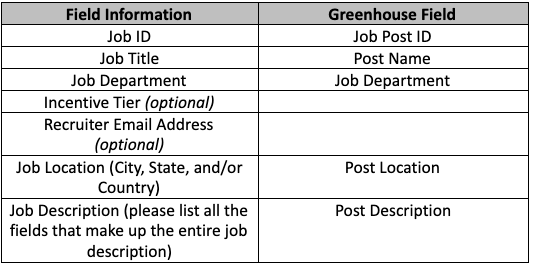
Candidate / referral insert
With the Harvest API, RolePoint is able to import the referred candidate into either a specific job or as a prospect by submitting the following:
- First name
- Last name
- Email address
- Telephone
- Resume
- Social URLs (Facebook, LinkedIn, etc – optional)
- Endorsement strength & text (optional)
- Source (RolePoint & Referrer Info)
Candidate status
RolePoint will pull the current status of the candidate on an application from Greenhouse Recruiting. This status will be emailed to employees to update them on how their candidate is progressing. The standard statuses that RolePoint displays to employees are:
- New
- Contacted
- Under assessment
- Hired
- Archived
You will need to obtain a list of all possible dispositions in Greenhouse Recruiting and define which RolePoint status each disposition should be mapped to and/or add additional statuses that we should display to employee.