Good job stage management is a staple of structured hiring. Greenhouse Recruiting offers several features that make job stage management easy to do. In this article, we've collected some best practices for you to consider when managing job stages.
Restrict changes to job stage names
People with Job Admin permission may also be assigned the user-specific permission 'Can create new job stage names.' This permission allows the user to create new job stage names on interview plans.
We recommend assigning this permission to as few people as necessary to avoid an accumulation of too many job stages.
To remove this permission from a user, click the Configure icon ![]() on your navigation bar then click Users on the left.
on your navigation bar then click Users on the left.
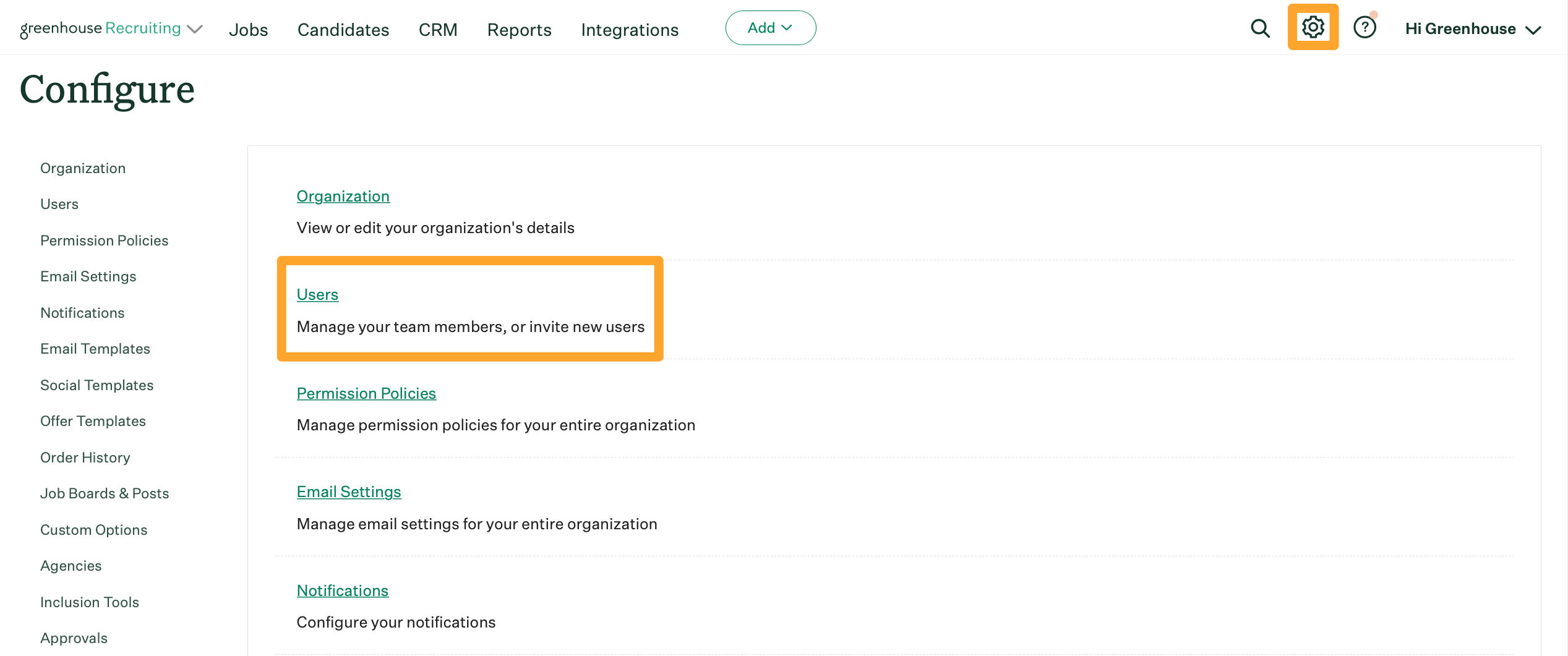
Select the name of the Job Admin user whose permissions you want to change.
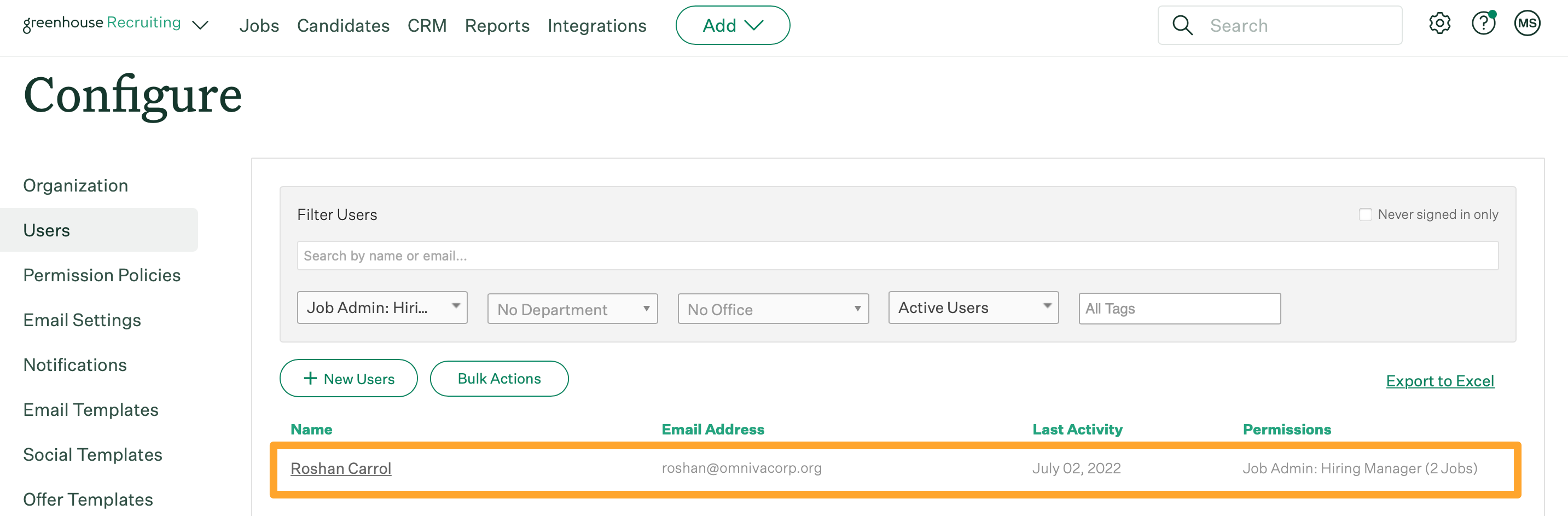
Scroll to the Permissions section.
Click the checkbox next to Create new job stage names to remove the permission.
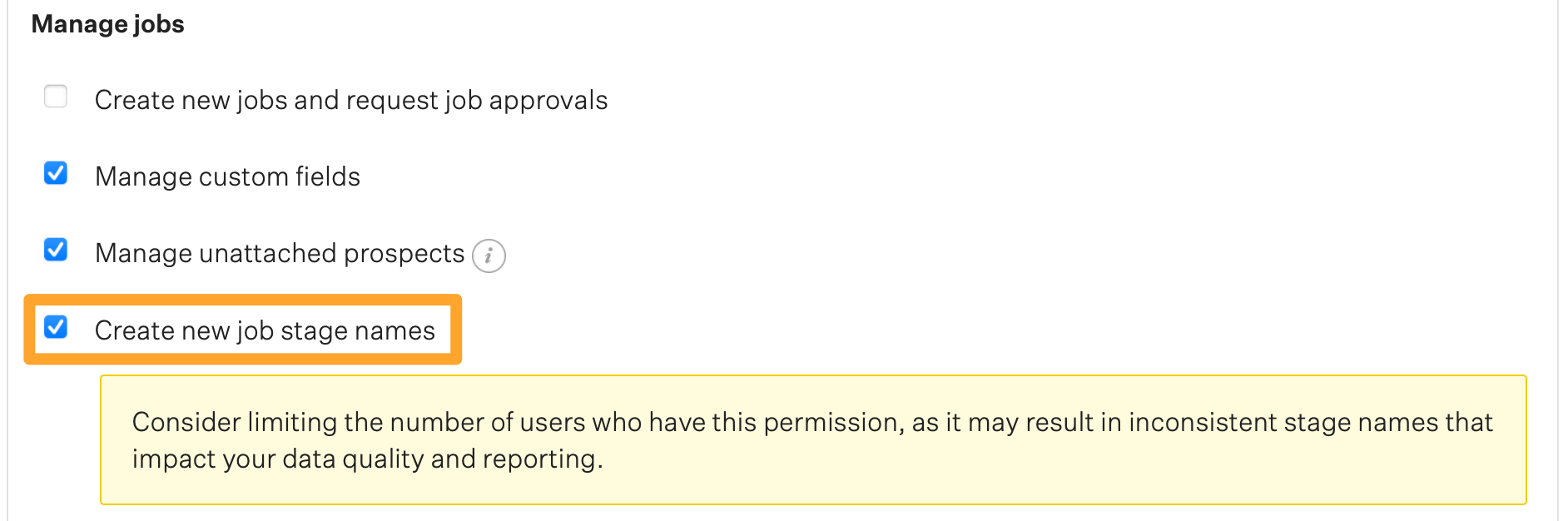
When finished, click Save.
Prevent copying default job stages
Your permission policy may be set to 'allow Job Admin to copy Greenhouse default stages.' This permits Job Admin to use Greenhouse's default job stages when creating an interview plan. We recommend removing this permission to prevent Job Admin from altering interview plans on jobs they create.
To prevent Job Admin from copying Greenhouse default stages, click the Configure icon ![]() on your navigation bar, then select Permission Policies on the left.
on your navigation bar, then select Permission Policies on the left.
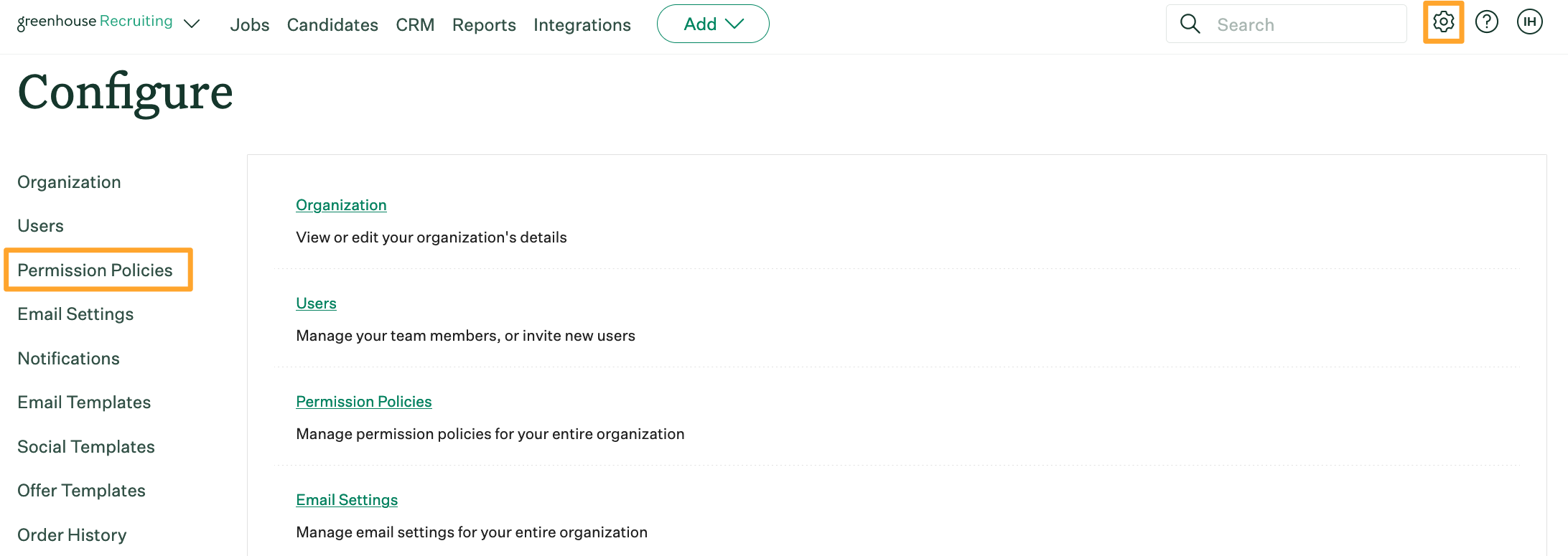
Scroll to the All Job Admins section. Click the checkbox next to Allow Job Admins to copy Greenhouse default stages to remove the permission.
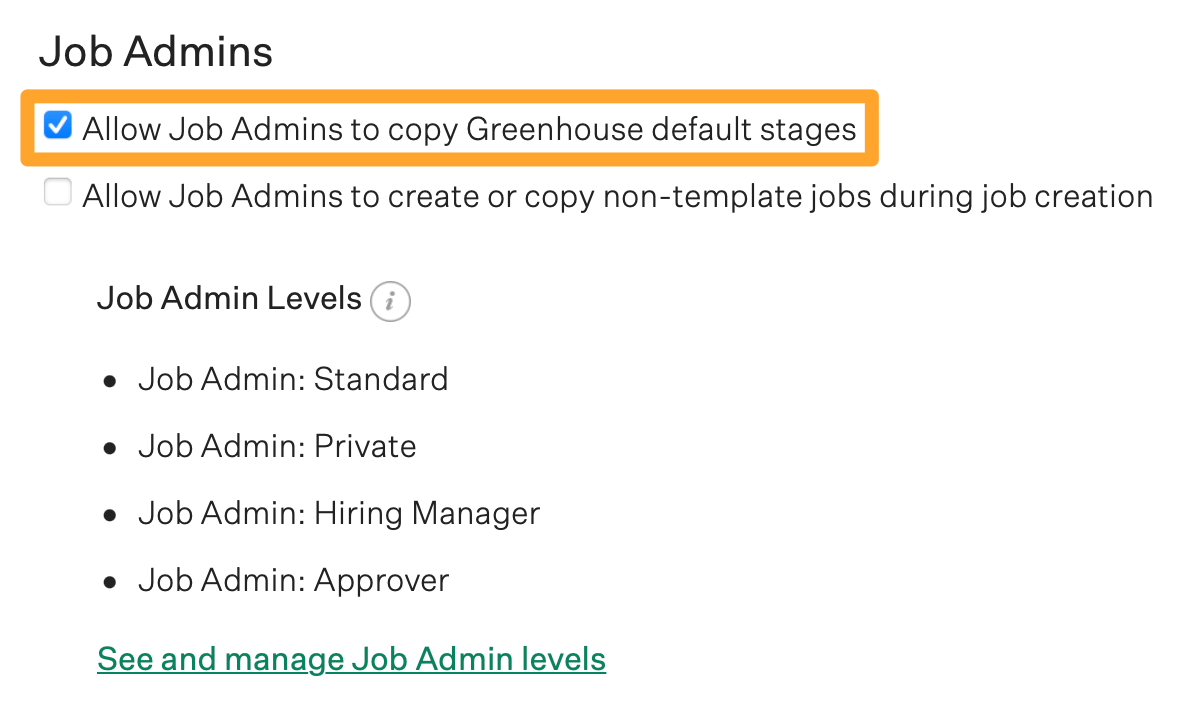
Create template jobs
A template job is a reusable job structure that includes the basic information most jobs need. Template jobs also include standardized job stages.
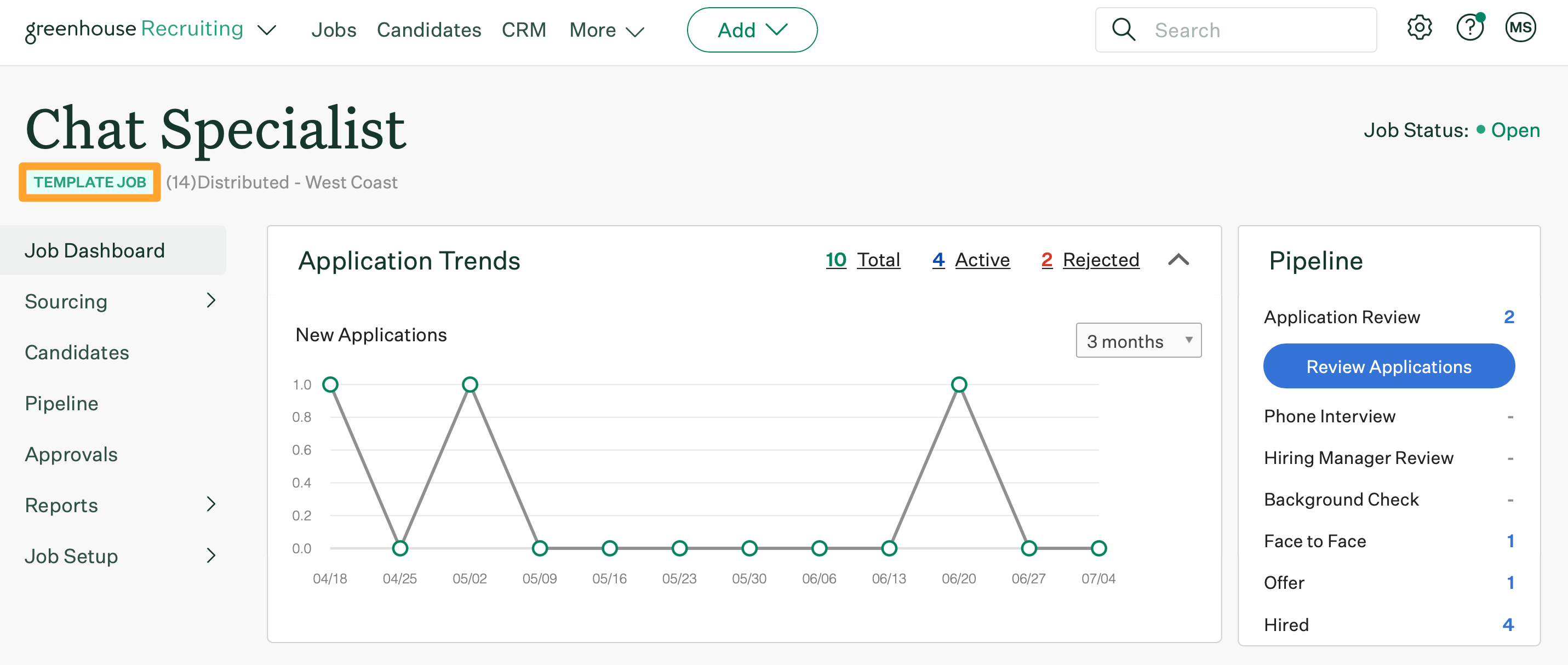 Instead of creating all your new jobs from scratch, we recommend using template jobs to add more structure to your job stage management.
Instead of creating all your new jobs from scratch, we recommend using template jobs to add more structure to your job stage management.
The number of templates you create will depend on the size of your organization and the differences between department pipelines. You may also want to create templates for unique job interviews within a department.
For more information on template jobs, check out the articles below:
Restrict job creation to template jobs
After creating a template job, you may want to restrict job creation so that only template jobs are used. This prevents Job Admin from creating new jobs from scratch.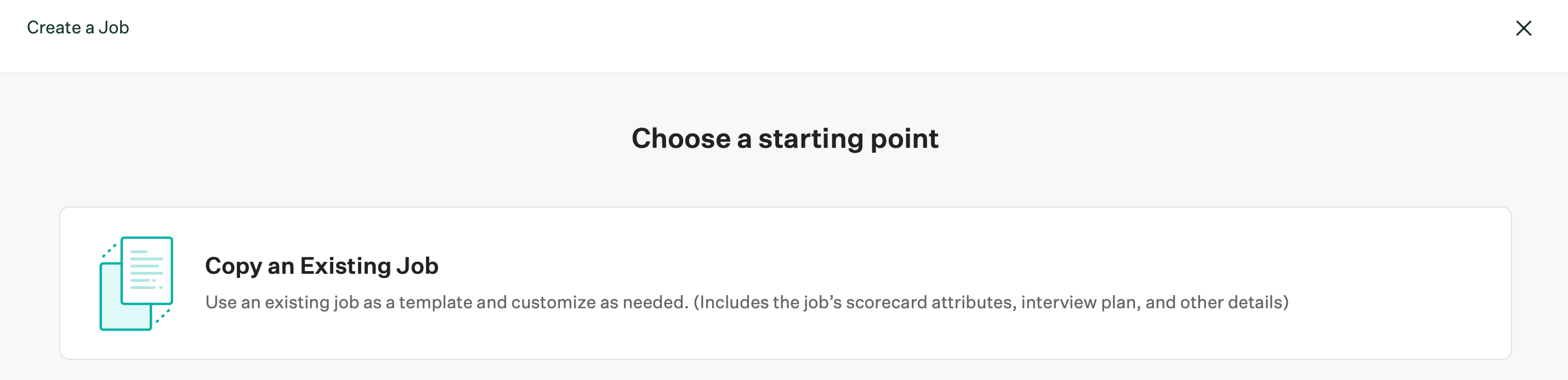
Click here to learn more about restricting job creation to template jobs.
Standardize job reports with milestones
The best practices outlined above only address job stage management for future jobs. This means you may still see outdated or redundant job stages in reports for past jobs.
To avoid this, we recommend filtering your job reports by milestones instead of stages. While your stages may vary across jobs, milestones are standardized touchpoints common to all jobs.
To filter your reports by milestones, select Filters and more on the report, then find the column or filter that allows filtering by milestones.
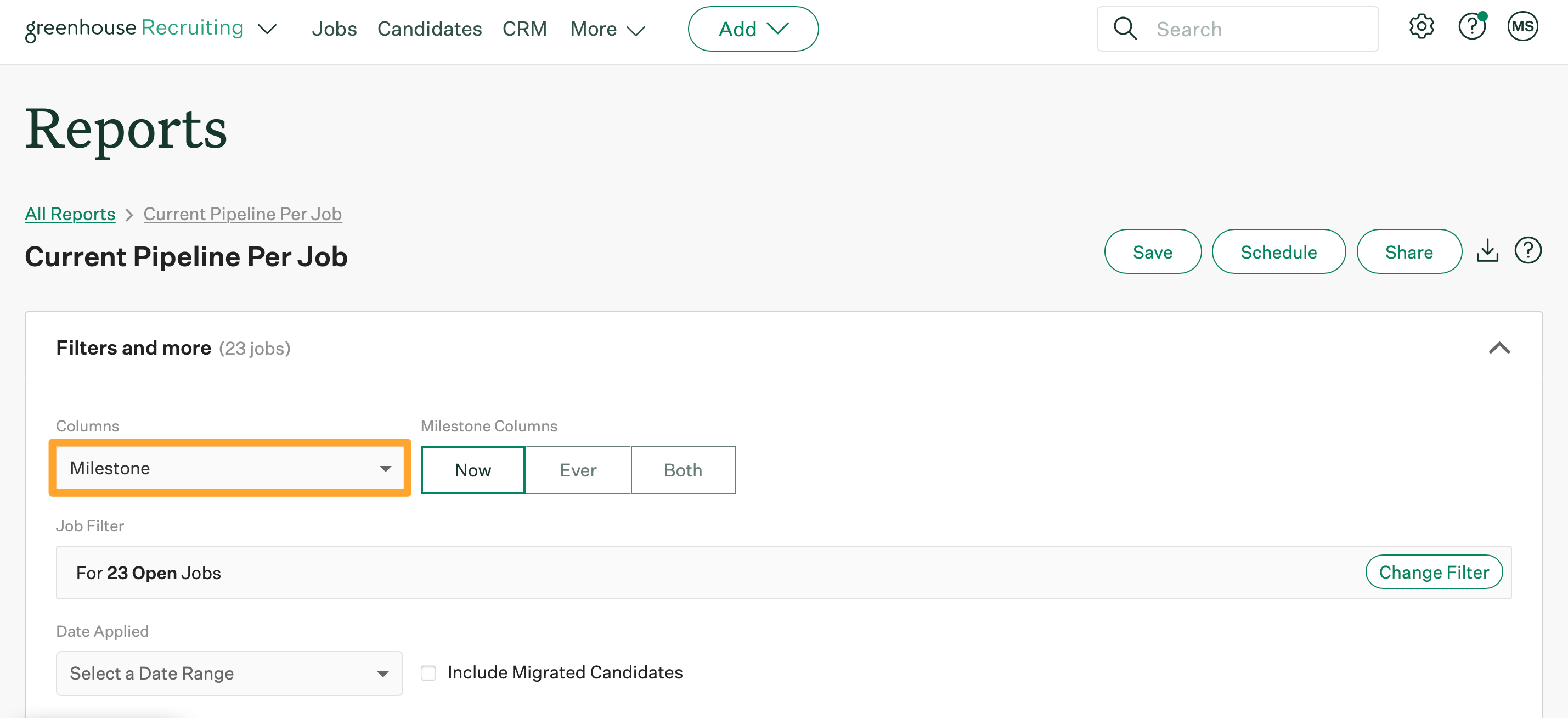
Note: We don't recommend deleting or merging job stages since this can create inaccurate reports.