There are multiple factors that may impact why a job opening is taken offline. The job opening could be placed on temporary hold while recruiters focus on higher-value roles, the job opening could be cut from the budget altogether, or the open role could be filled by either a new hire or backfill.
Close reasons for job openings allow your organization to capture structured metadata about the fate of all your job openings.
Manage close reasons for job openings
Greenhouse Recruiting provides your organization with default close reasons. However, your organization can edit these defaults and/or create your own close reasons to best suit your organization's needs.
To manage the available close reasons for job openings, click the Configure icon ![]() on your navigation bar and then click Custom Options on the left.
on your navigation bar and then click Custom Options on the left.
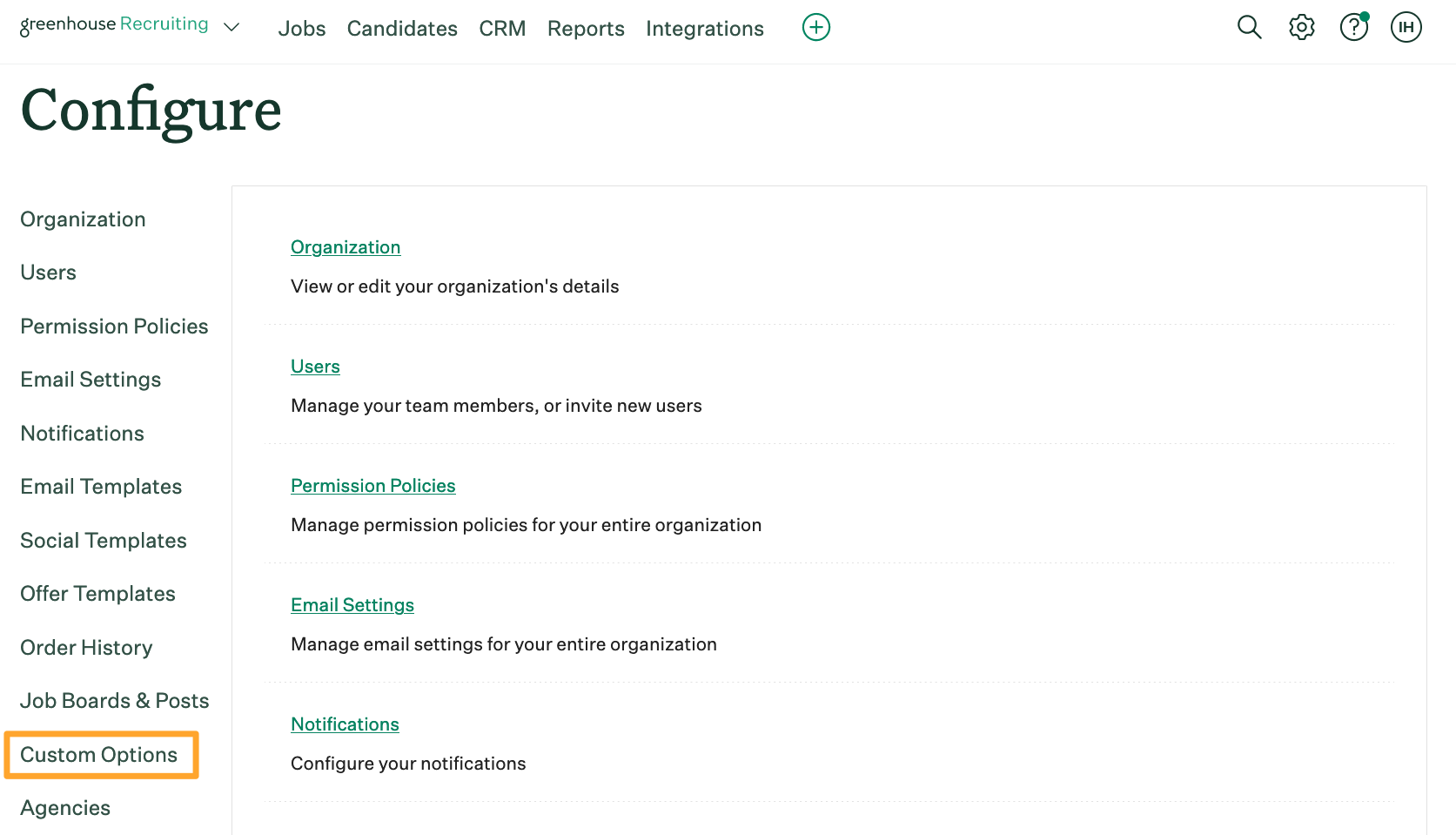
Click Close Reasons for Job Openings.
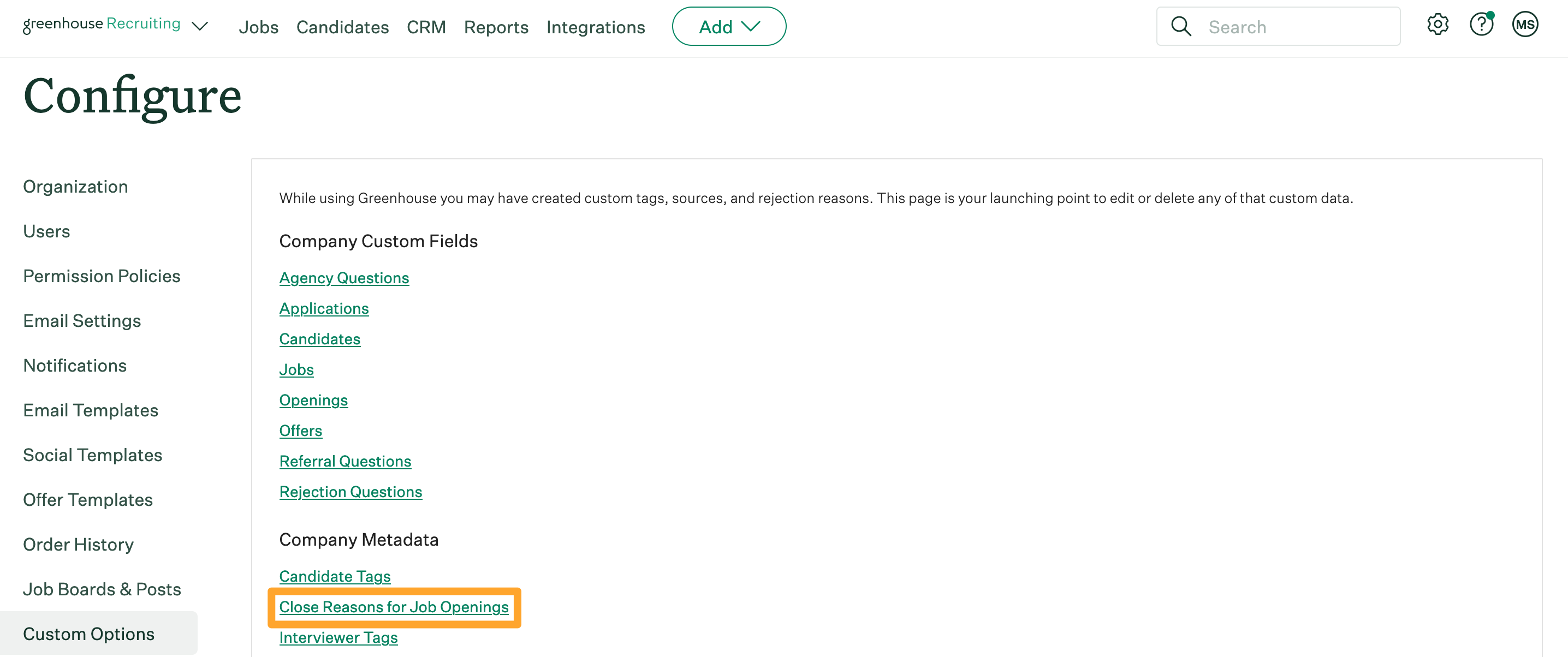
The Manage Close Reasons page will list all of the available close reasons for your organization.
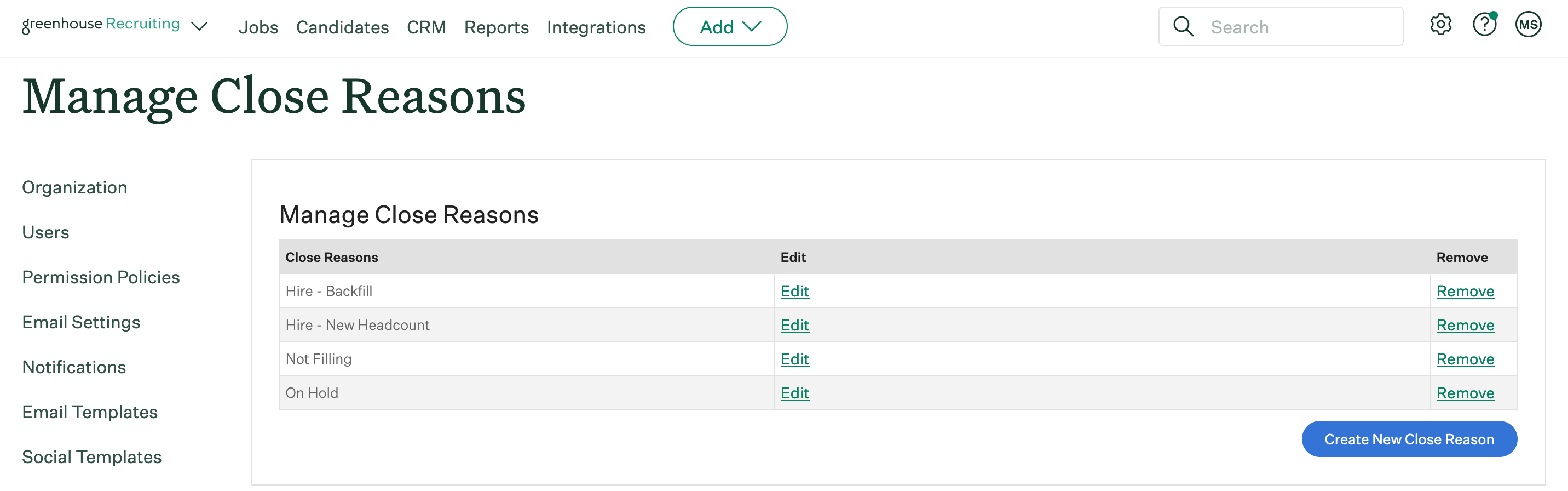
Create a new close reason
To add a new close reason to your organization's available options, click Create New Close Reason.
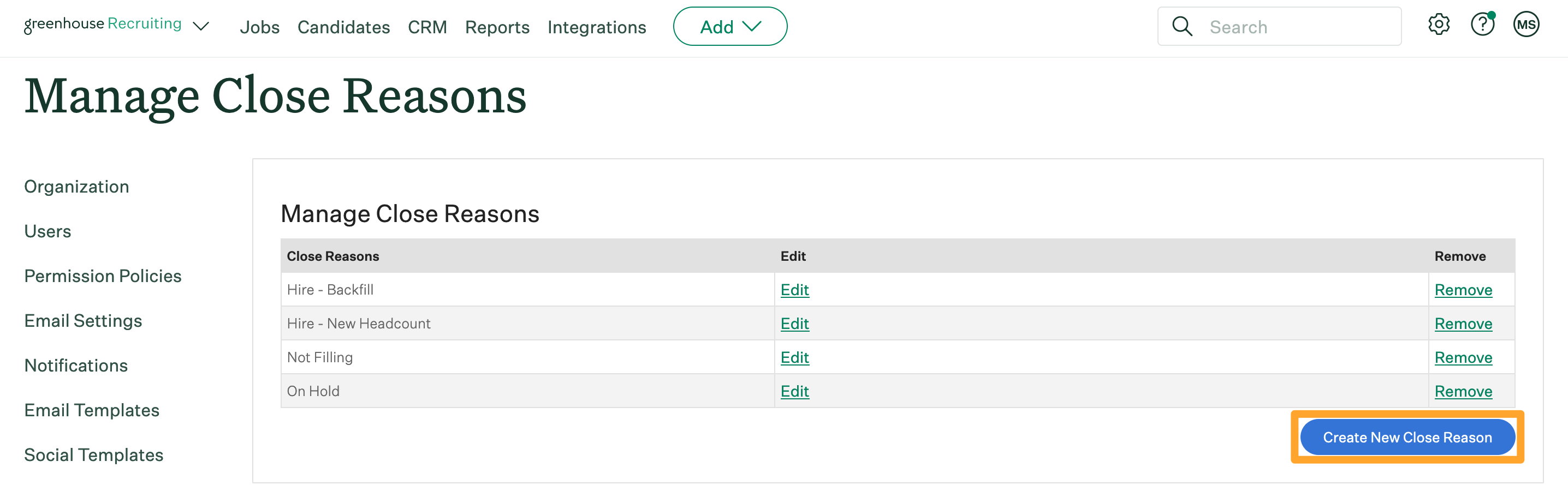
Use the box to configure your new close reason, then click Create Close Reason.
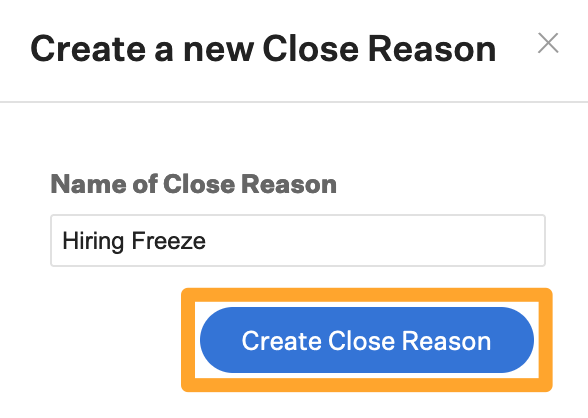
Delete an existing close reason
To delete an existing close reason, click Remove beside the close reason.
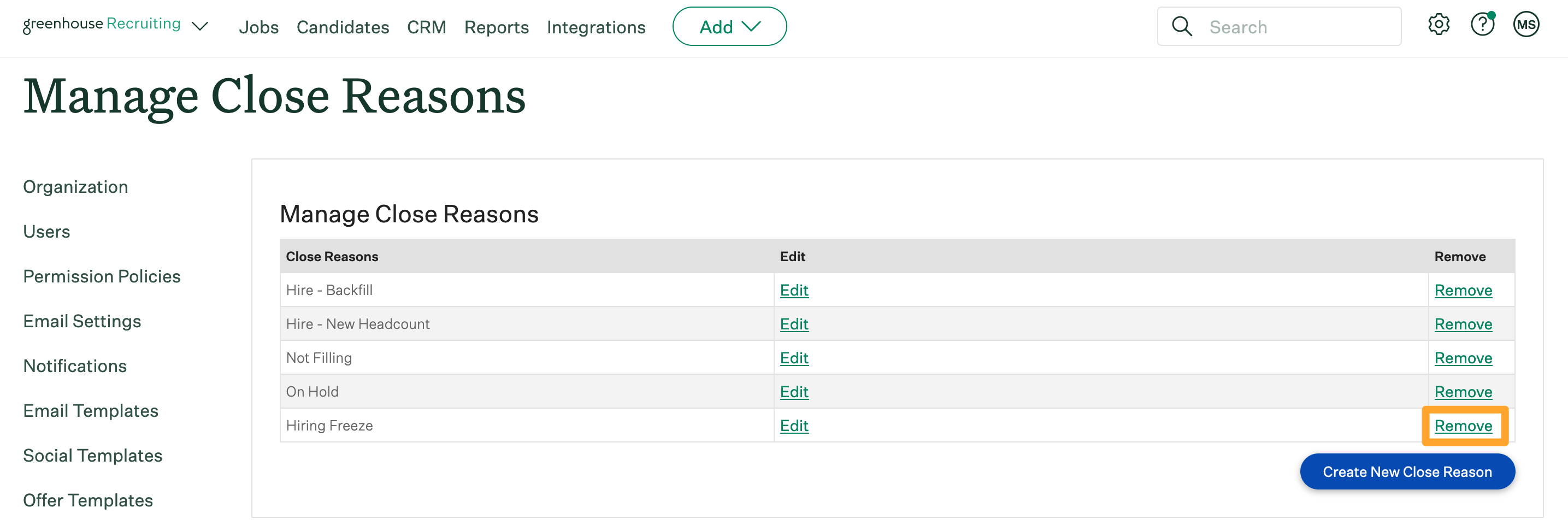
You can choose to either re-assign the close reason to another close reason on the list before deleting it, or you can delete the close reason without reassignment.
Note: When you reassign a close reason, all closed jobs previously assigned to the deleted close reason will be reassigned to the new close reason.
When finished, click Delete Close Reason.
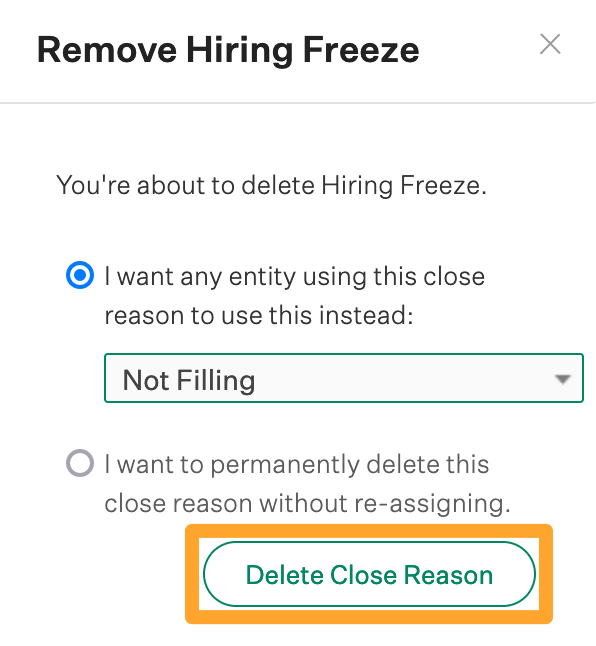
Assign close reasons for job openings
Once the close reasons for job openings are configured for your organization, you can find them across multiple areas in Greenhouse Recruiting when closing a job opening.
When Marking a Candidate as Hired, scroll to the Close Reason field on the Offer Accepted box and select a close reason.
Note: Only people with a custom Job Admin or Site Admin level account and the additional user-specific permission 'Can see private notes, salary info, manage offers, and approve jobs / offers' can apply a close reason via the Offer Accepted box.
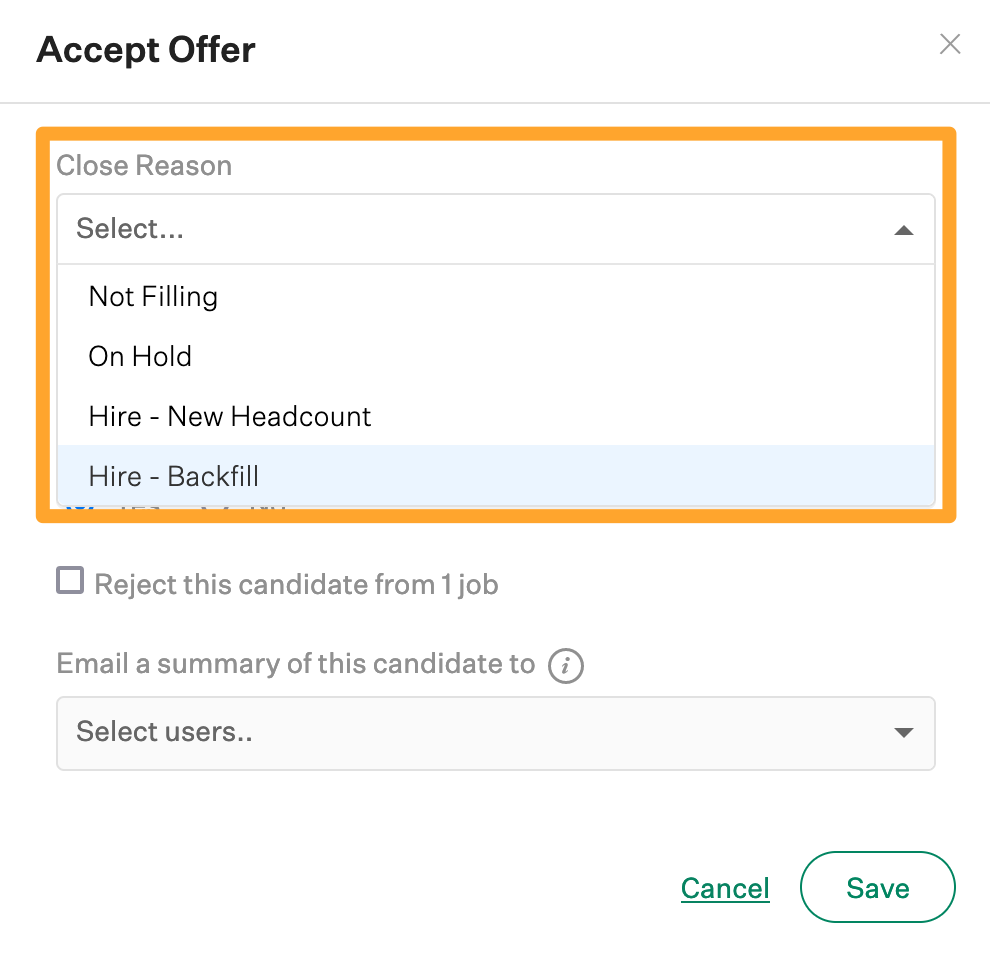
When closing a job via the Job Setup > Job Info > Manage Openings page, apply a close reason to one or more job openings at a time. This is particularly useful if your organization is downsizing the headcount for a specific role without completely closing the entire role.
Note: Applying a close reason for one or more job openings can be performed by any user with Job Admin level permissions or above on the job.
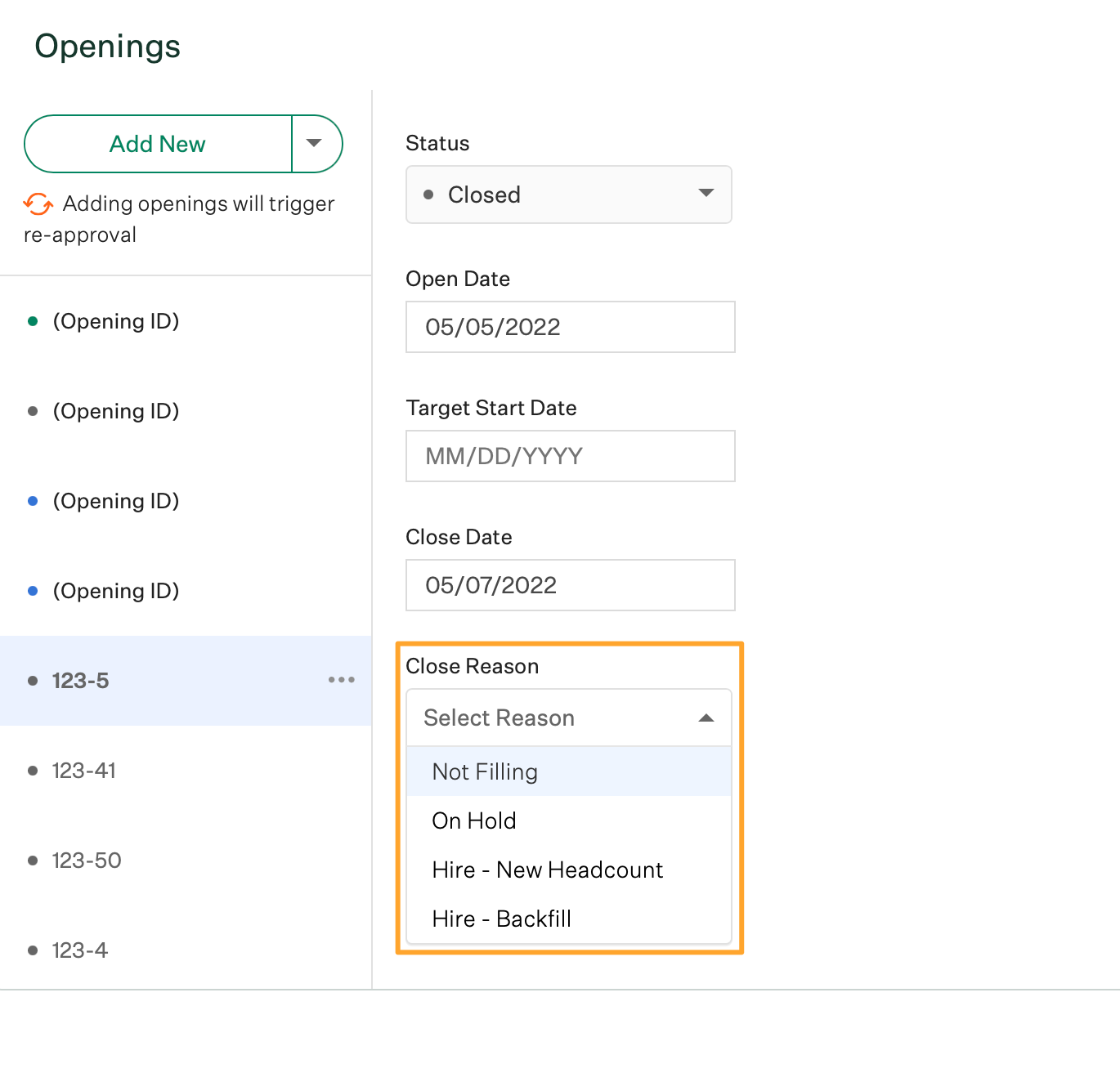
Finally, you can choose a reason when closing a job completely from the Job Info page. This reason will be applied to every unfilled opening that you're closing, which is particularly useful if the job is considered On Hold.
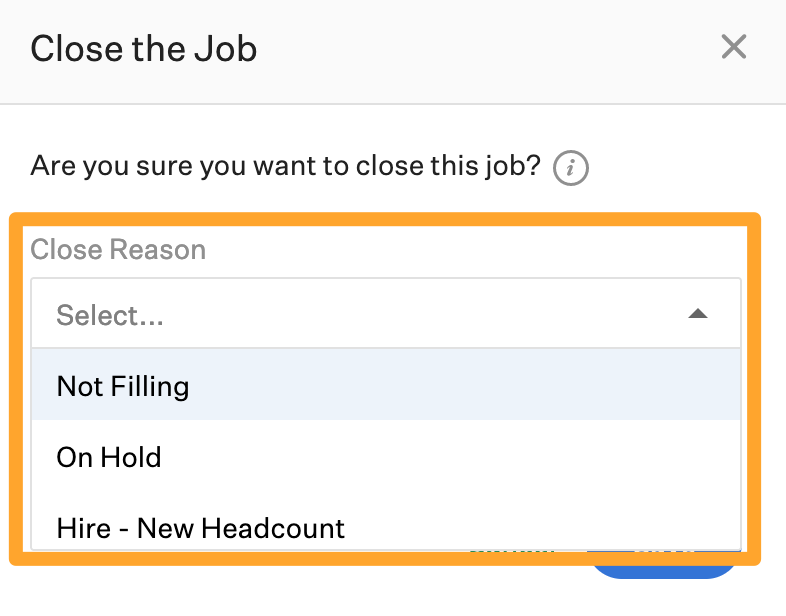
The job status report
The job status report will help you report on the various selected close reasons for your jobs. This report details your openings and close reasons across all of your jobs. It allows high-level reporting of what happened to each job in your system and it can be easily exported to rectify an external hiring plan with what actually happened in a given month, quarter, or year.
To learn more about the job status report, click here.