The Hirevisor integration with Greenhouse allows you to automatically share candidates who are no longer actively being considered for roles at your company and invite them to Hirevisor.
Find your Endpoint URL and Secret Key in Hirevisor
To link your Greenhouse account, contact Hirevisor Customer Success, or log into your Hirevisor account for an Endpoint URL and the Secret Key.
In Hirevisor, navigate to the Connect your ATS tab to obtain the values for your Greenhouse Recruiting webhook setup.
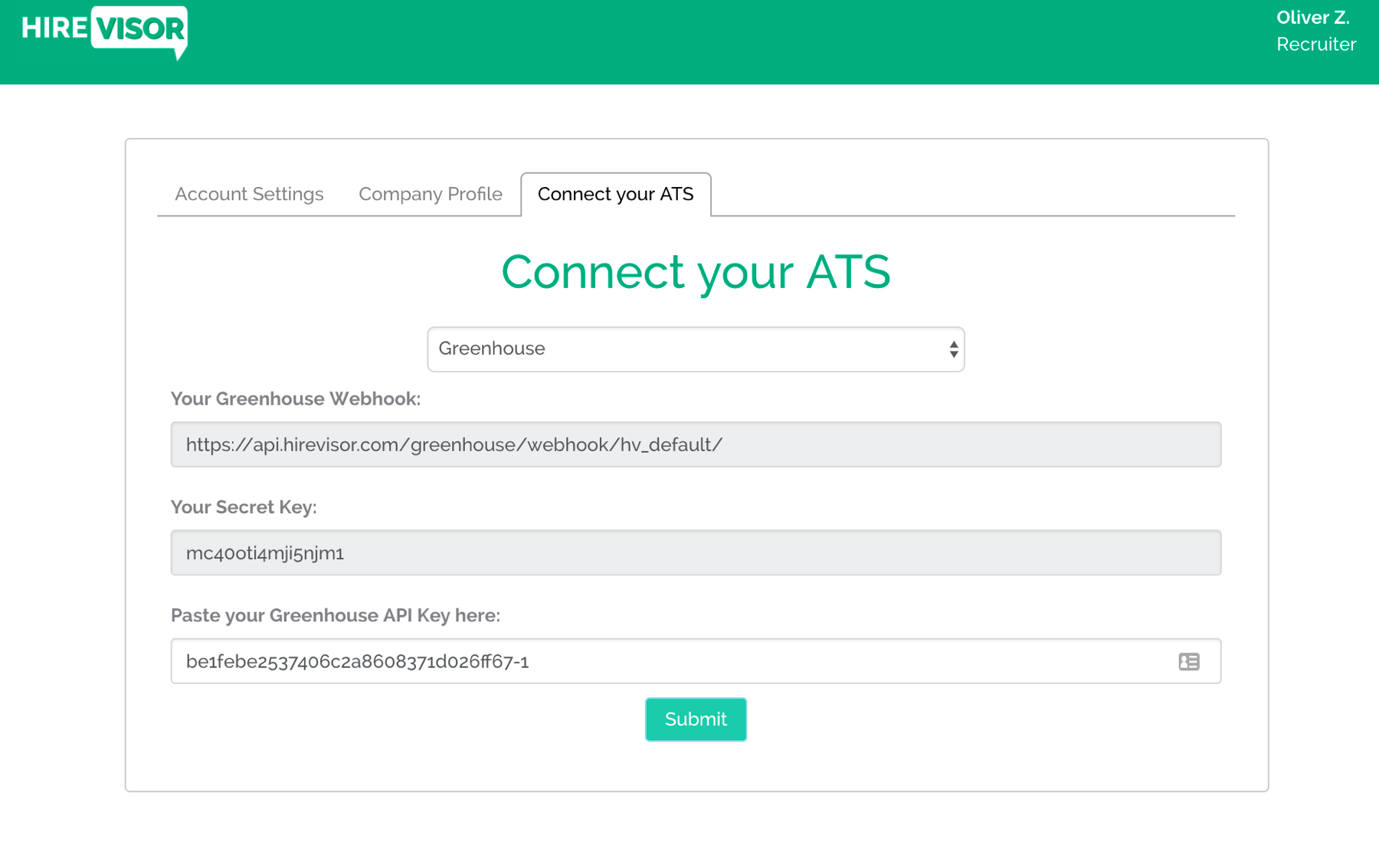
Create a webhook
To integrate Hirevisor with Greenhouse Recruiting, you'll need to create a webhook. Follow the steps in this article to create your webhook. Use the values listed below to configure the webhook:
- Name: A descriptive name for your integration. Most customers choose 'Hirevisor integration'
- When: The time that the event will be sent to Hirevisor. Select the following options for this integration:
- Candidate or Prospect rejected
- Endpoint URL: The Endpoint URL provided by Hirevisor
- Secret Key: The Secret Key provided by Hirevisor
Create a Harvest API key for the Hirevisor integration
To configure the Greenhouse Recruiting / Hirevisor integration, you'll need to create a Harvest API key.
Follow the steps in this article to create the key, and verify that the credentials and permissions below are selected when configuring the Hirevisor integration.
Credentials
In the Create New Credential box, make the following selections:
- API type: Harvest
- Partner: Hirevisor
- Description: Hirevisor Harvest API key
Permissions
Verify that the following permissions are selected for the Hirevisor integration:
- Activity Feed
- Select all
- Applications
- Select all
- Candidates
- Select all
- Custom Field Options
- Select all
- Custom Fields
- Select all
- Departments
- Select all
- EEOC
- Select all
- Email Templates
- Select all
- Job Posts
- Select all
- Job Stages
- Select all
- Jobs
- Select all
- Offers
- Select all
- Offices
- Select all
- Rejection Reasons
- Select all
- Scheduled Interviews
- Select all
- Scorecards
- Select all
- Sources
- Select all
- Tags
- Select all
- Tracking Links
- Select all
- User Roles
- Select all
- Users
- Select all
Finish setup in Hirevisor
Once you have the API key from Greenhouse Recruiting, navigate to the Connect Your ATS page in Hirevisor and enter the values in the Paste your Greenhouse API Key here field.
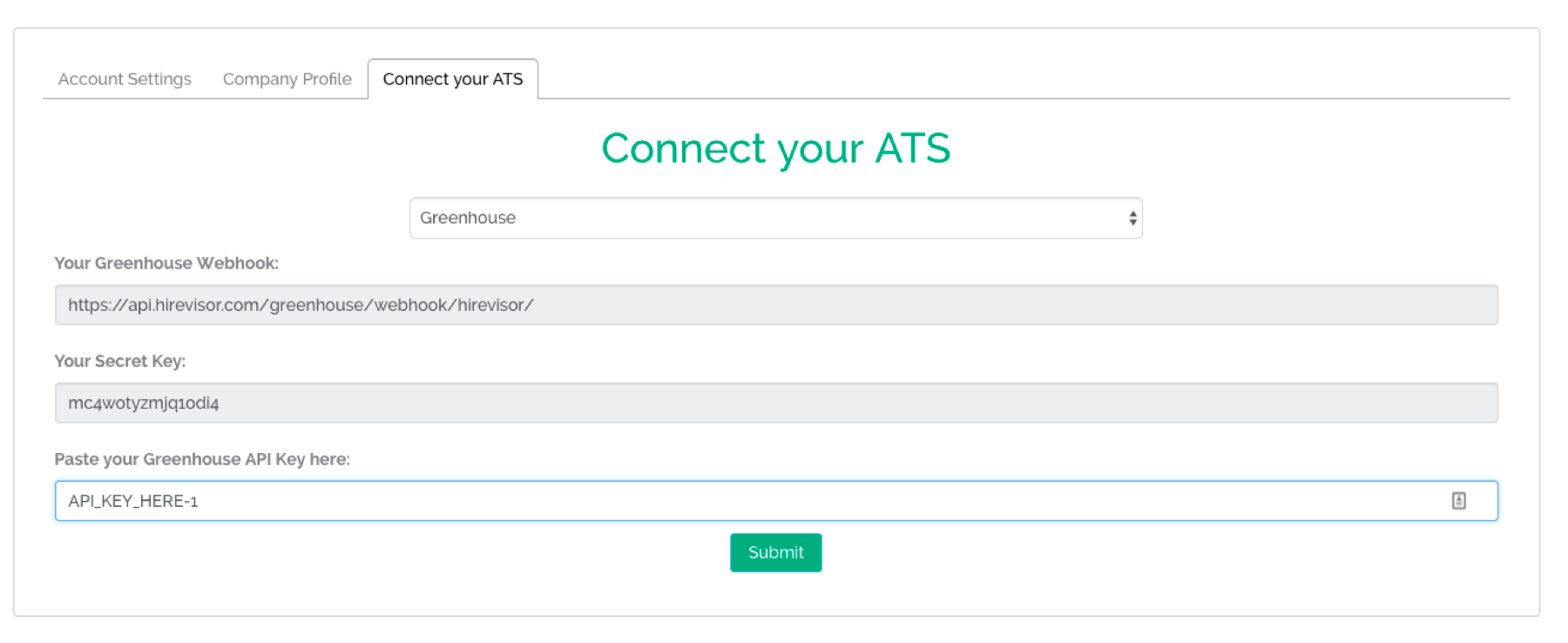
Set up a Hirevisor Rejection Reason
For this integration, you'll need to create a custom rejection reason with the following options:
- Reason Type: We rejected them
- Name of Rejection Reason: Hirevisor
Update rejection email template (optional)
You can also create a new rejection email template to be used specifically for candidates that were rejected through Hirevisor.
Sample text
{{CANDIDATE_FIRST_NAME}},
Unfortunately, we have decided not to proceed with your candidacy for the current opening at {{COMPANY}}.
However, the team loved meeting with you and would like to recommend your candidacy for the Hirevisor Network at www.hirevisor.com. Please complete your registration using the same email you used for the job application process at {{COMPANY}}.
Thanks again for your interest in {{COMPANY}} and we wish you luck in your search.
Regards,
{{COMPANY}}
Use the Hirevisor integration
Candidates that are shared from your ATS are emailed invites to join the Hirevisor platform.
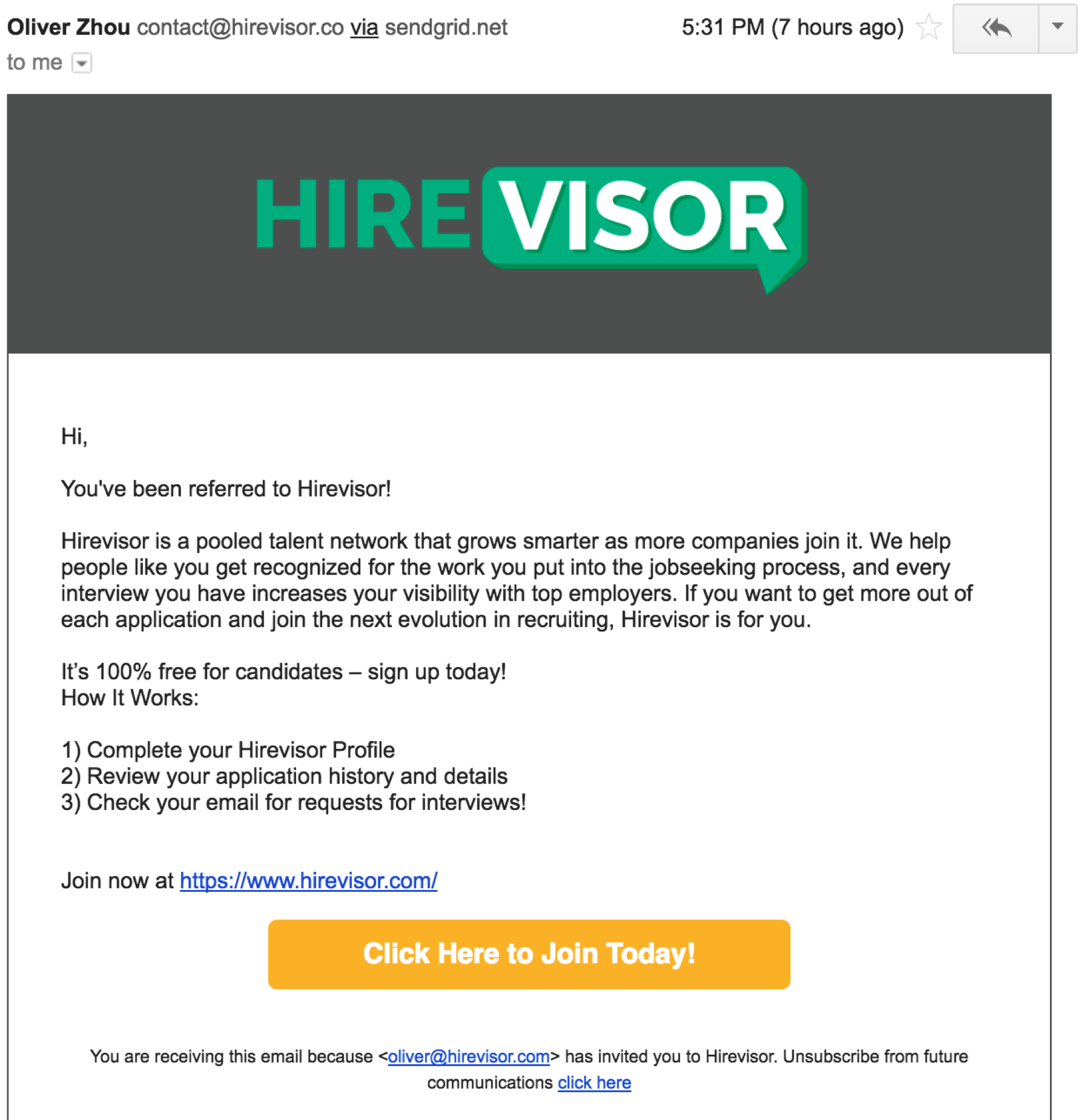
After candidates complete their registration, they'll see an application history containing summary data about their previous applications.
Grey boxes contain values reported by companies and can't be modified by the candidate.
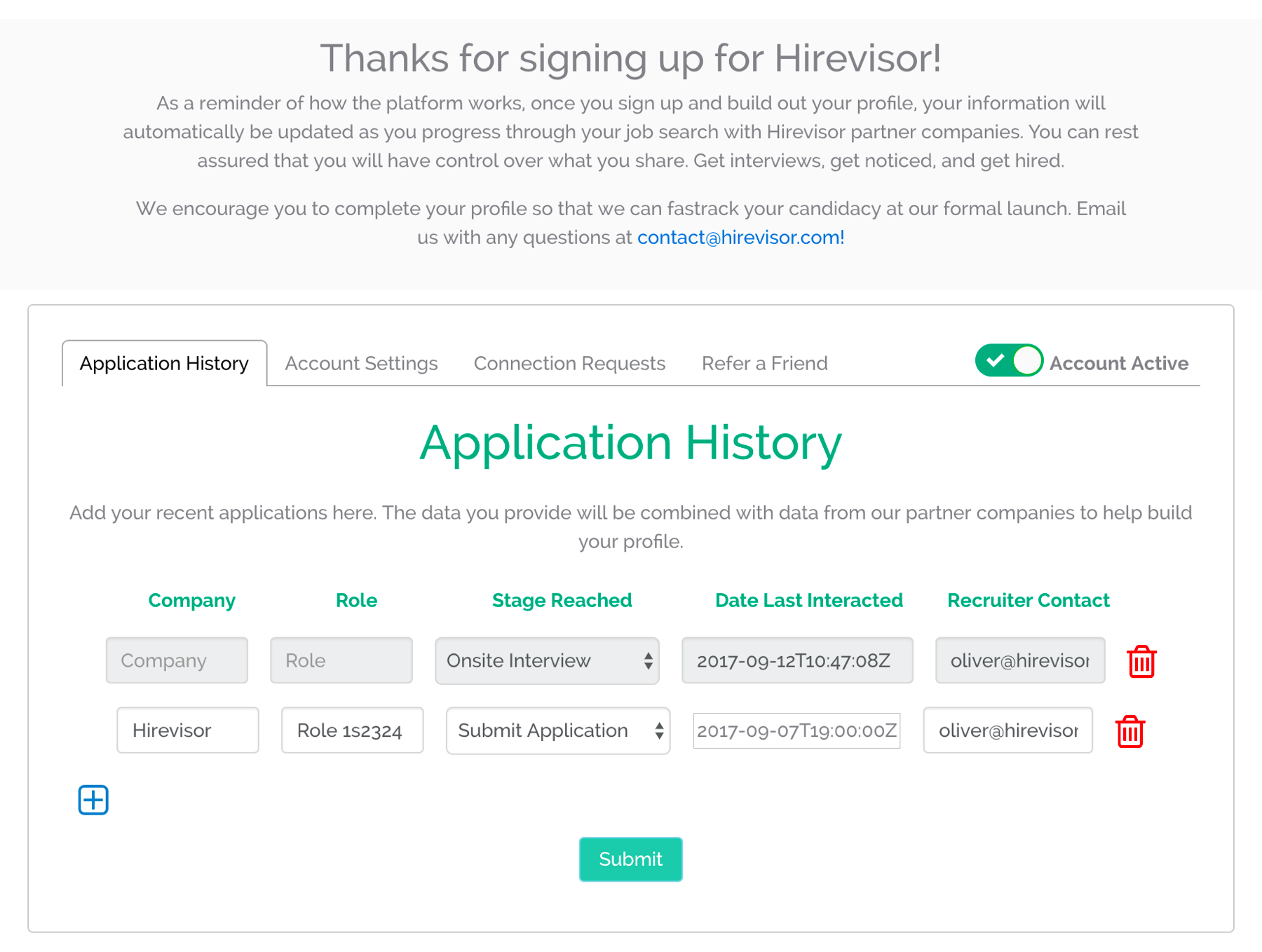
On their dashboard, candidates can also enter their own job interview and application history.
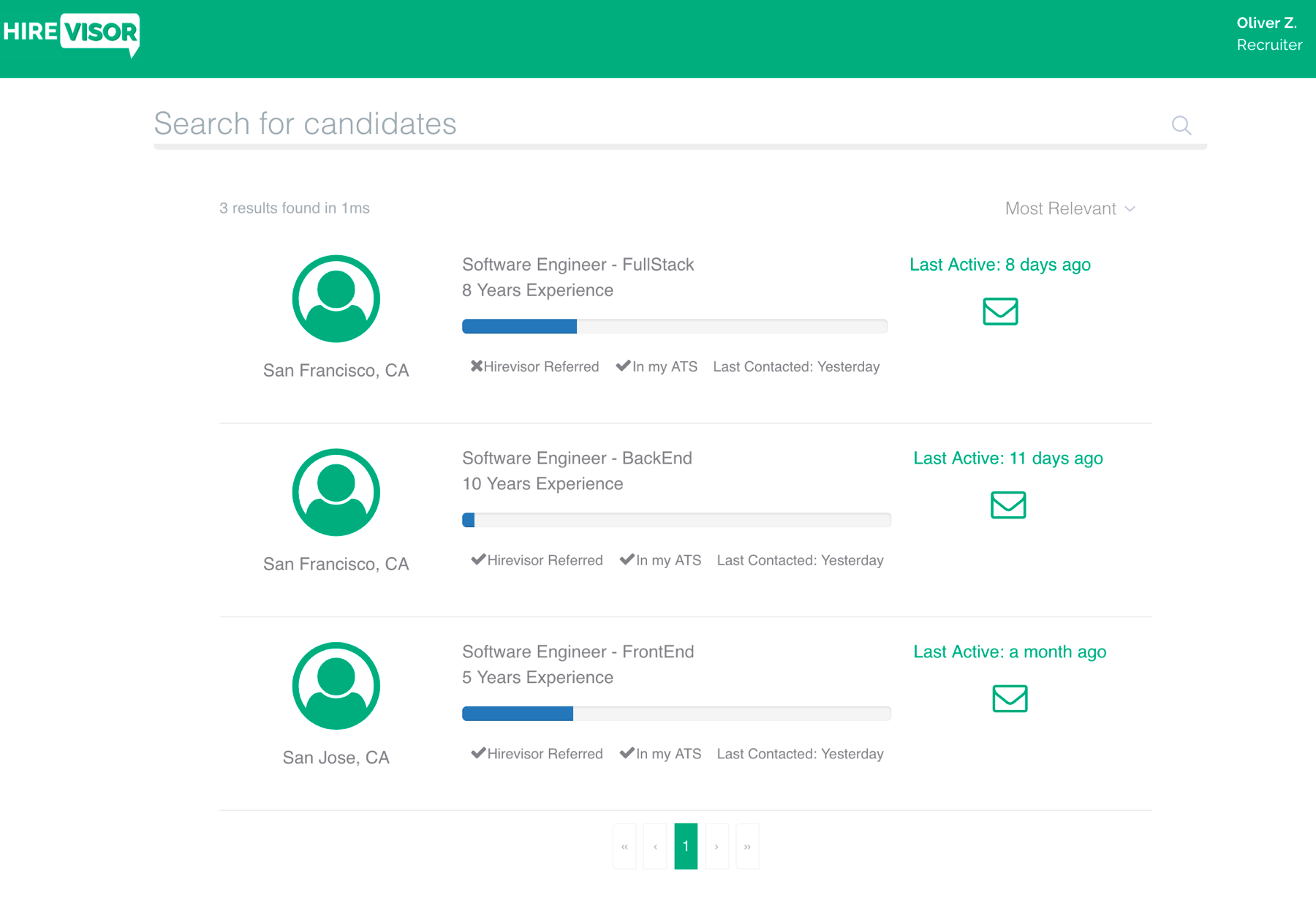
As a recruiter, you have the ability to search through the candidate pool shared by other companies on the Hirevisor network. Hirevisor helps you source pre-qualified, actively jobseeking talent in a new way.
Additional support
If you'd like to add more candidate information to this integration, or need help troubleshooting, please contact contact@hirevisor.com.