
Custom user fields are a type of custom option that allow you to add your own unique labels to user profiles. Custom user fields give you more control over how you categorize your users and assign user permissions.
Example: Imagine your organization introduced a policy that only users who are Directors should be assigned as hiring managers on jobs in Greenhouse Recruiting.
You could add a custom user field for "Seniority" and include "Director" as an option. After assigning the value of "Director" to the appropriate users, you could then filter by "Director" on the Users page. You could then use bulk editing to change that user's permissions to Job Admin: Hiring Manager on their assigned jobs.
For a walkthrough of this feature, check out our video below:
Feature highlights
Use current filters more intuitively
Previously, the Department and Office filters on the Users page queried users based on departments and offices on jobs they were assigned to. Now, the filters are titled User Department and User Office. They'll query users based on the department and office assigned on their user profile.
Example: Previously, if you selected "Marketing" from the Department dropdown, the users list would show the users who have been assigned a job in the Marketing department.
Now, if you select "Marketing" from the User Department dropdown, the users list will show users who have "Marketing" selected as the User Department on their profile.
Create custom options for users
Add custom fields to your user profiles. Choose between single select, multi select, yes/no or user field types.
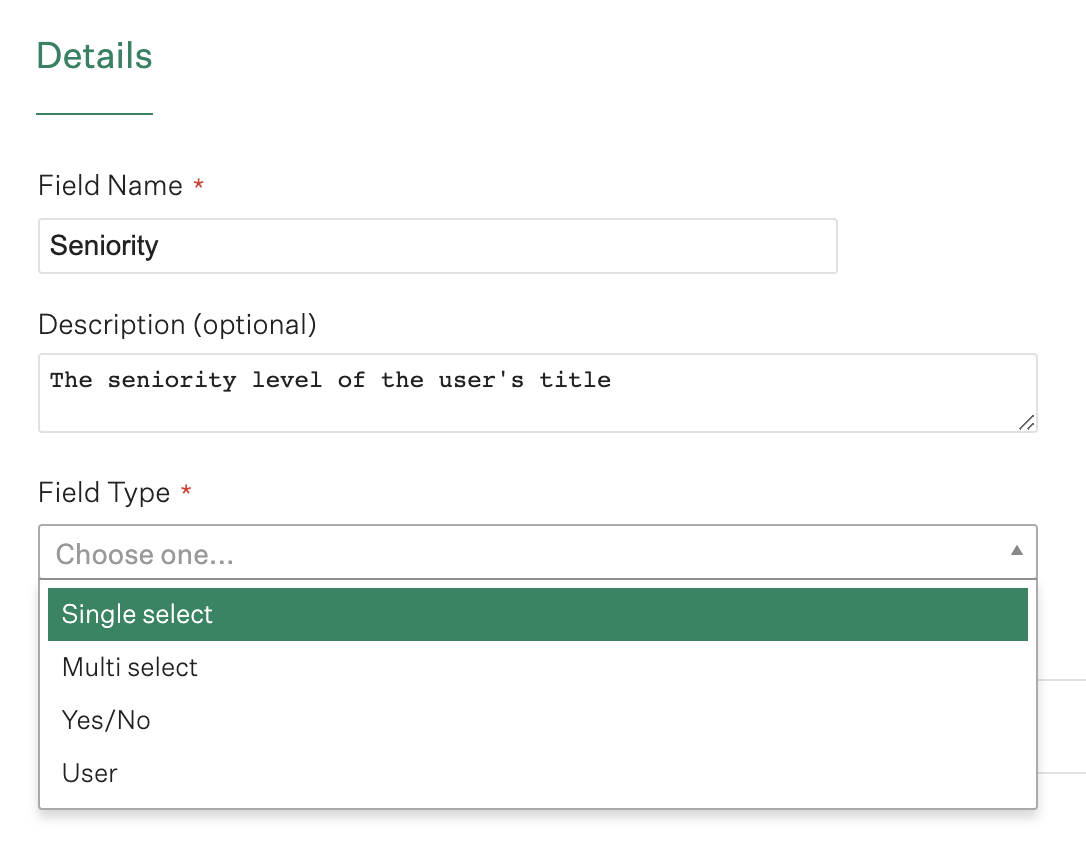
Custom user fields can be assigned, edited or removed from a user by going to the Custom Options section on a user's profile.
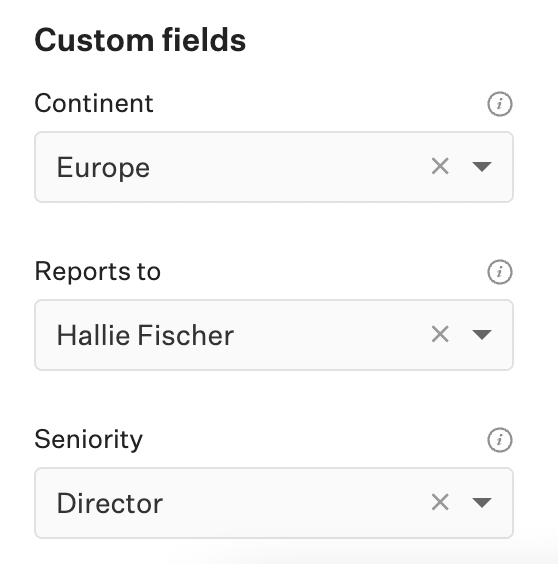
Use custom options as filters
Filter your users based on any of the custom user fields and values you set up. Continue to use our Export to Excel functionality to take additional action on your results.
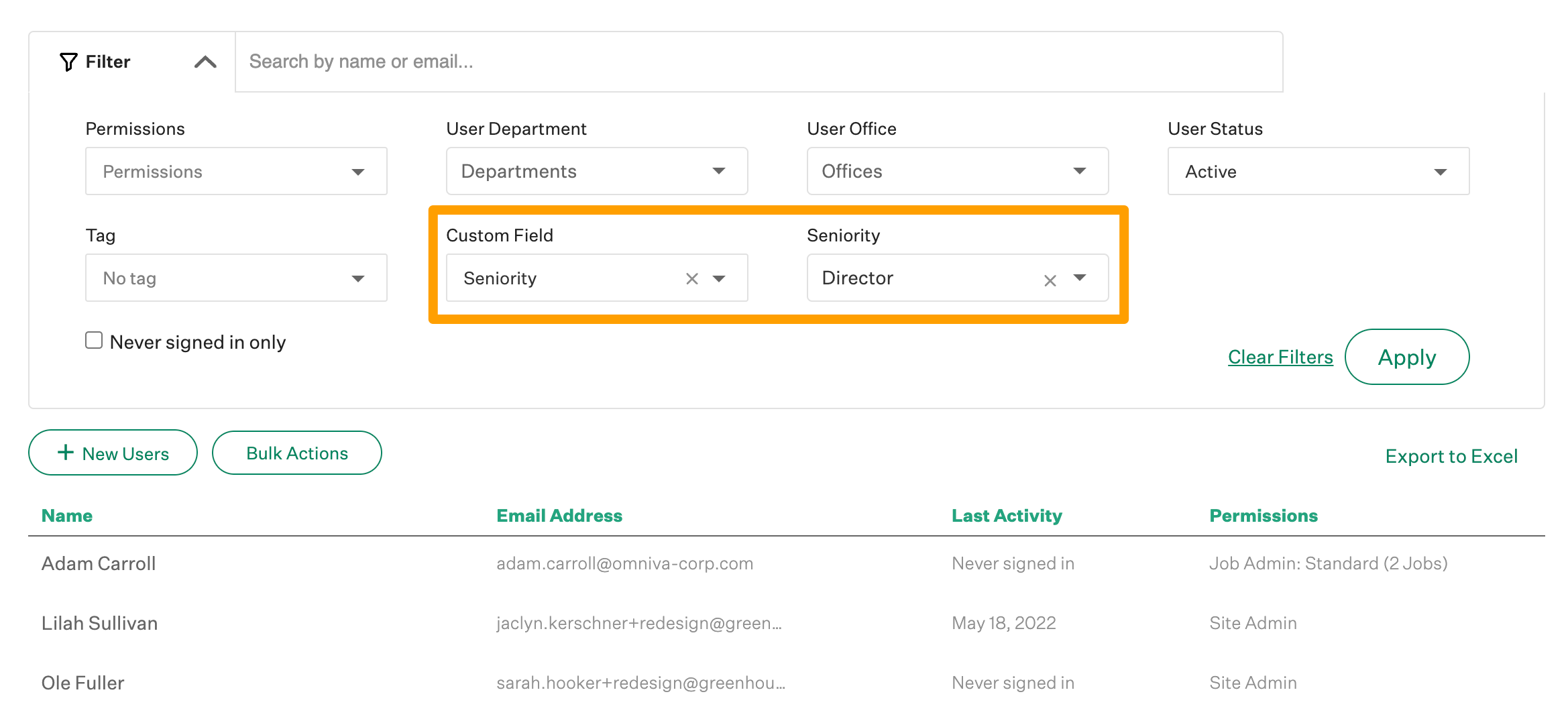
FAQ
Why do the User Department and User Office filters work differently now?
Based on feedback we received from customers, we adjusted the User Department and User Office filters to work more intuitively. The updated functionality gives you the power to find, filter and assign permissions to users more easily.
Once I create a new custom user field, where does it show up in Greenhouse Recruiting?
Once you've added at least one custom user field, you'll see a new Custom fields section on the Edit User page. Each custom field will appear as a dropdown. From here, you can change the value for or remove the value for an assigned custom field.
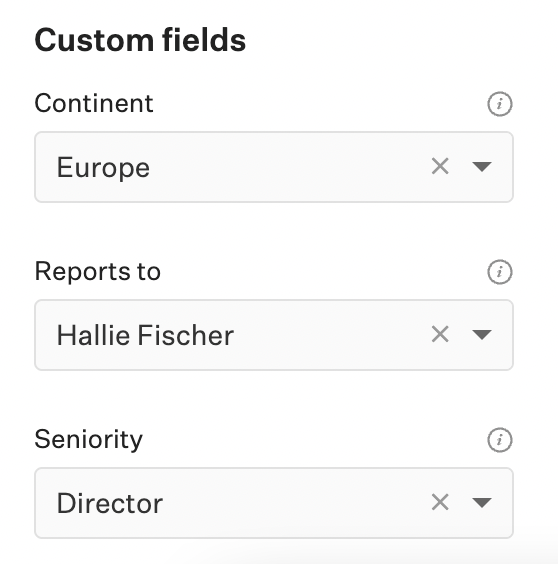
You can also use custom user fields as filters on the Users page.
Can I manage custom user fields in bulk?
Yes. You can manage custom fields in bulk with the Users and Custom Fields endpoints of our Harvest API or with HRIS Link.