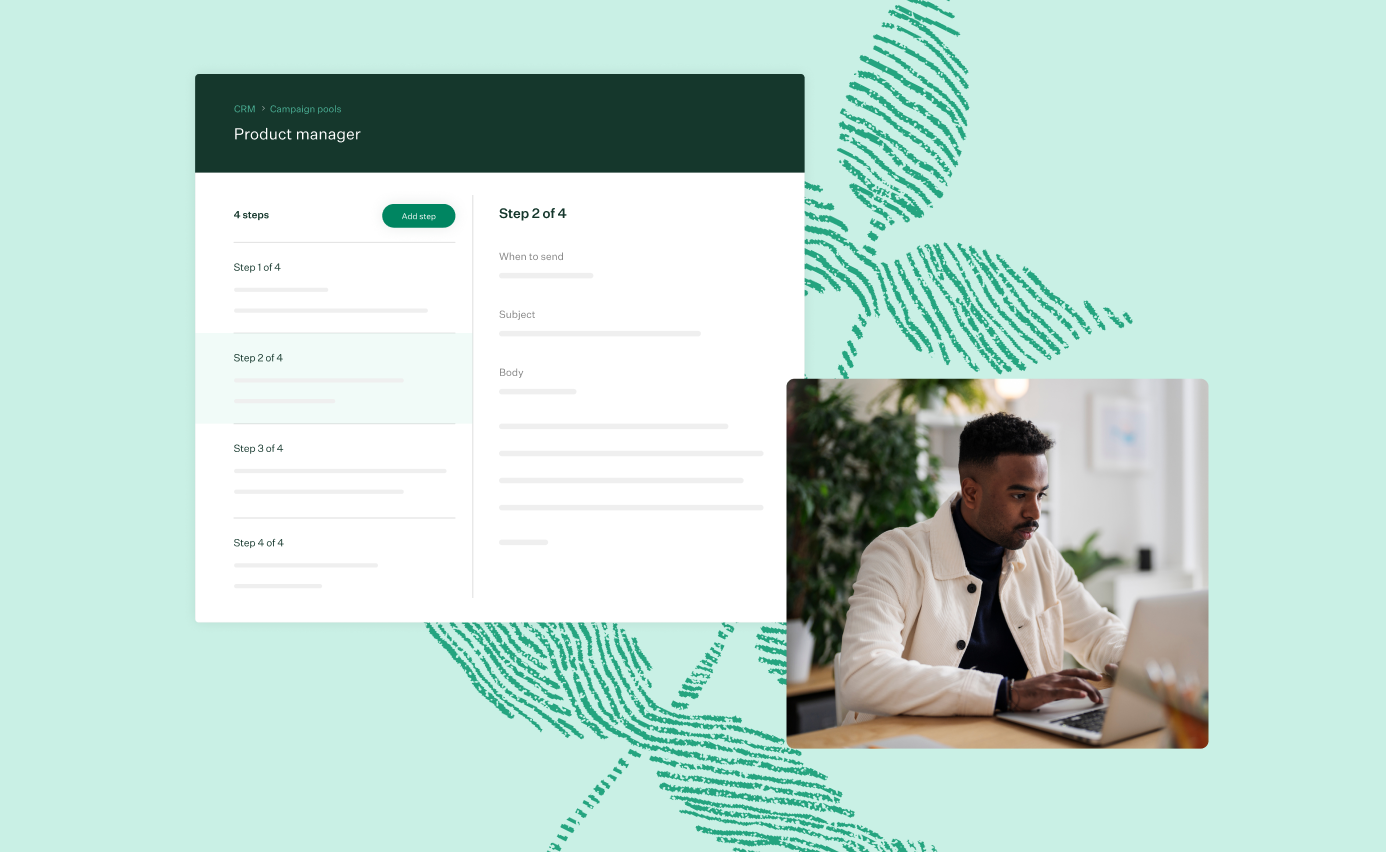
After receiving a sourcing automation seat, the next step is granting Greenhouse Recruiting permission to send emails through your Google or Outlook 365 account. Sourcing Automation only works with Google and Outlook 365 and must be connected in order to use the feature.
You will continue to use Mailgun or a Custom SMTP for all existing Greenhouse Recruiting emails.
Authenticate your Google account
To begin, navigate to CRM from your Greenhouse Recruiting navigation bar.
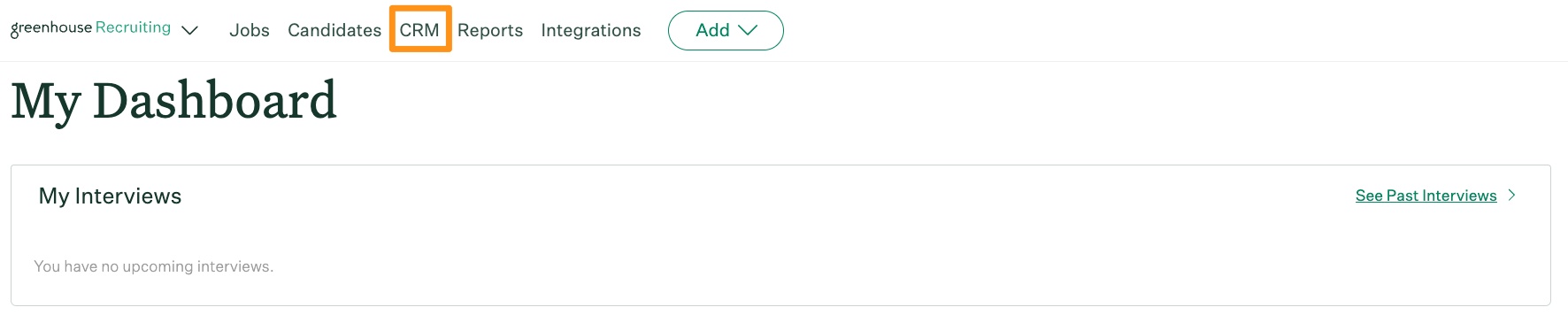
Click Authenticate email in the My active campaign pools panel.
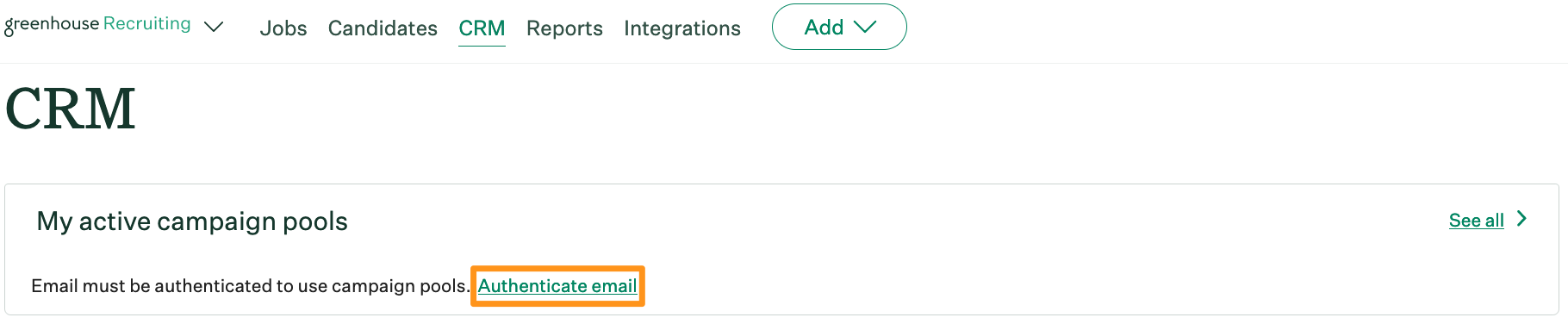
Select any verified email address from the dropdown. If you select a Google email address with its own domain name (for example, greenhouse@test.gov) both a Sign in with Google button and a Sign in with Microsoft button appears in the dialog box.
Click Sign in with Google.
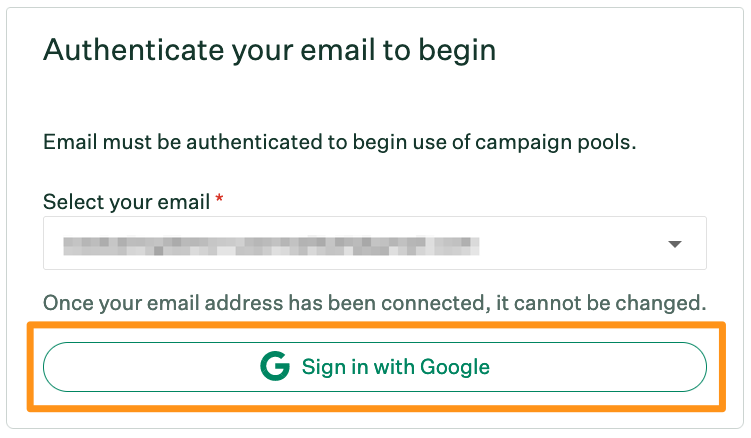
Follow the prompts to sign in to your Google account.
On the next page, select Allow to grant Greenhouse access to your Google account. 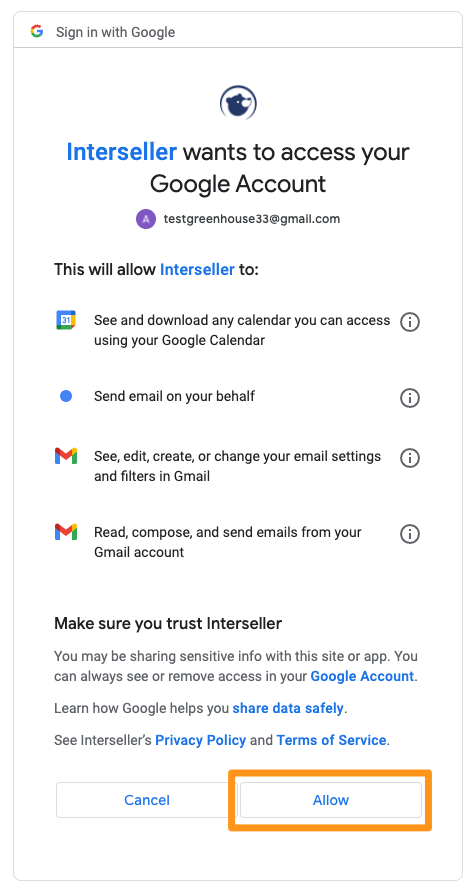
The page redirects to the Campaign pools dashboard in Greenhouse Recruiting.
Authenticate your Outlook 365 account
To begin, navigate to CRM from your Greenhouse Recruiting navigation bar.
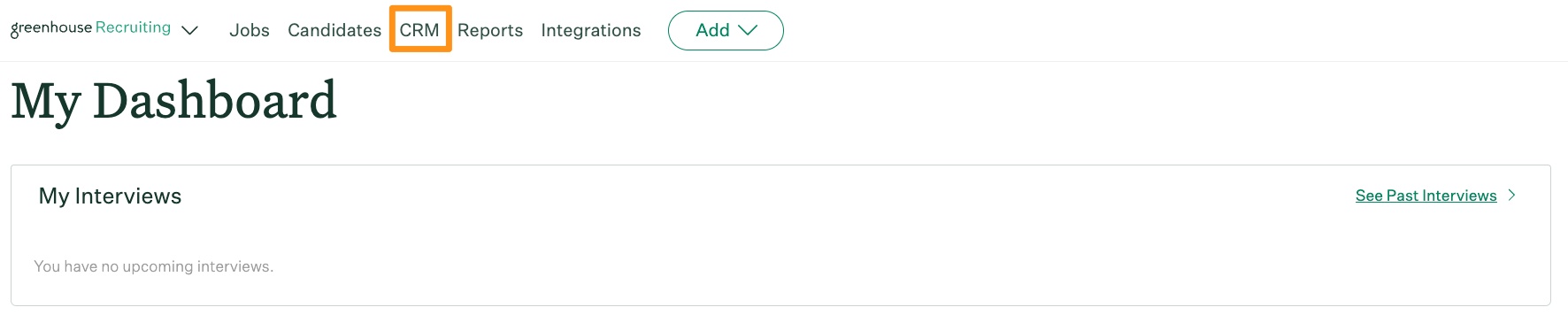
Click Authenticate email in the My active campaign pools panel.
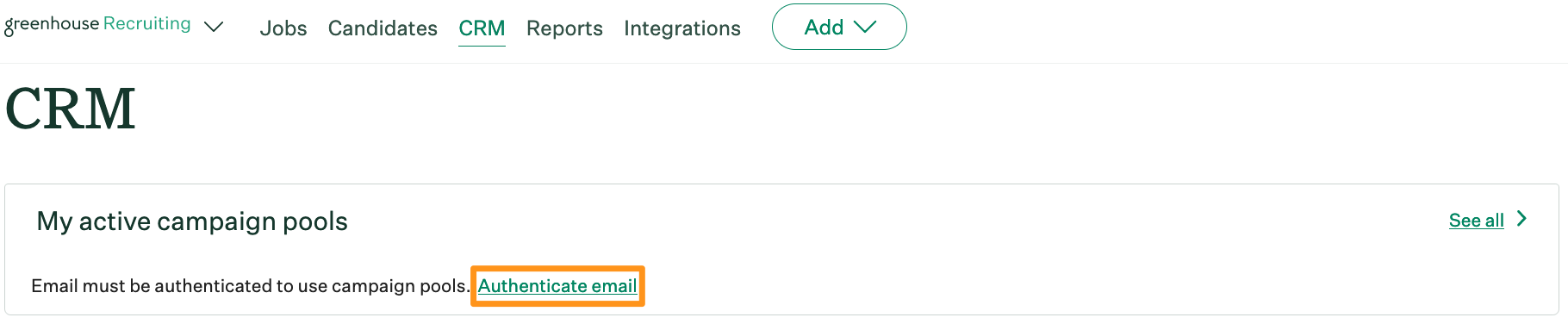
Select any verified email address from the dropdown. If you select an Outlook email address with its own domain name (for example, greenhouse@test.gov) both a Sign in with Microsoft button and a Sign in with Google button will appear in the dialog box.
Click Sign in with Microsoft.
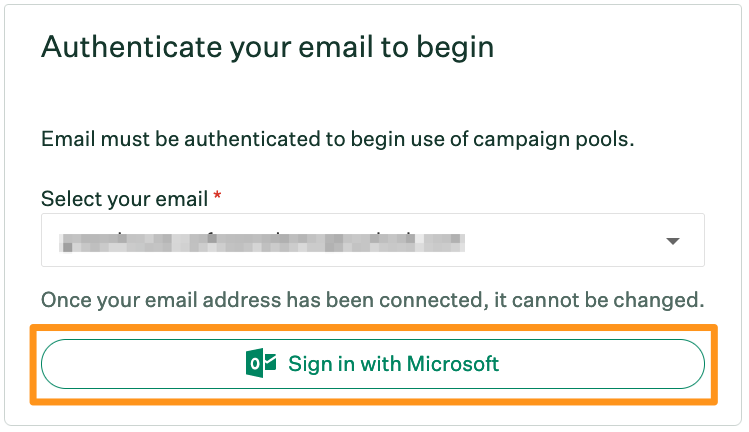
Follow the prompts to sign in to your Microsoft account.
On the next page, select Yes to grant Greenhouse access to your Outlook 365 account.
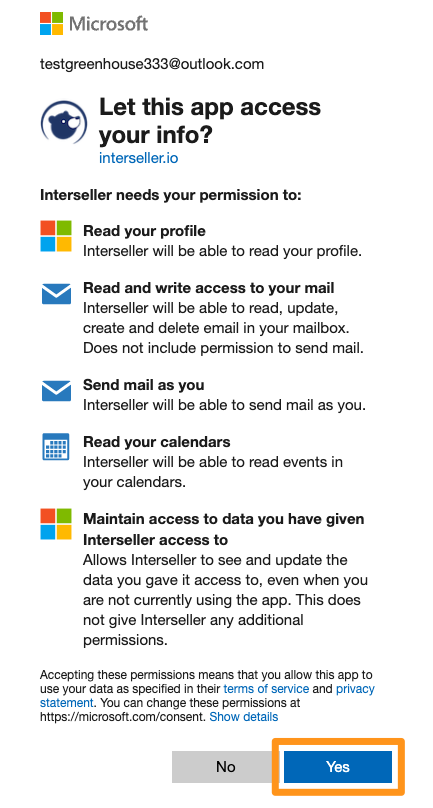
Please submit the request and send this article to the approver for information on how to grant access to your organization. Once access is granted, your email address will be authenticated.
The page redirects to the Campaign pools dashboard in Greenhouse Recruiting.
Reconnect your Google account
Certain conditions cause Greenhouse Recruiting to lose access to your email. For example, disconnecting external integrations from your Google account.
When this happens, a notification appears in the Campaign pool dashboard and all active campaign pools connected to your email are paused.
To reconnect your email, click Sign in with Google. Your email is already selected and cannot be changed.
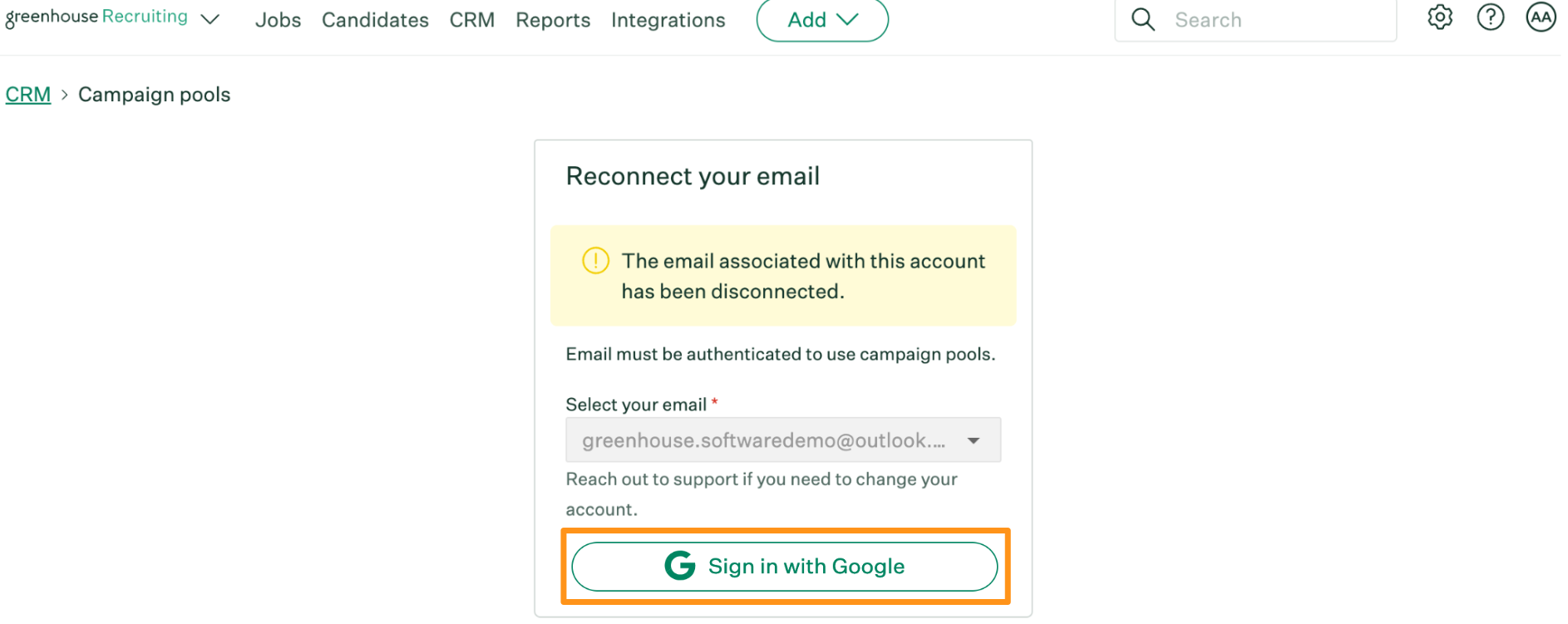
Follow the prompts to sign in to your Google account.
On the next page, select Allow to grant Greenhouse access to your Google account.
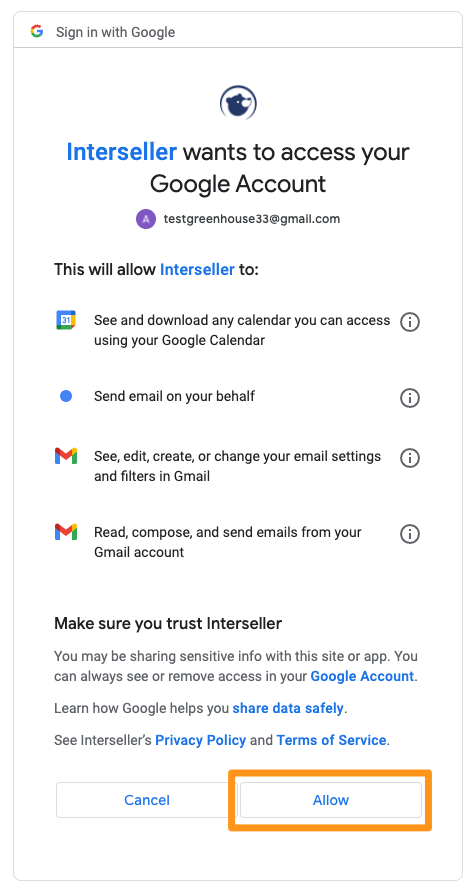
The page redirects to the Campaign pools dashboard in Greenhouse Recruiting.
You can now launch any campaign pools that were paused.
Reconnect your Outlook 365 account
Certain conditions cause Greenhouse Recruiting to lose access to your email. For example, disconnecting external integrations from your Outlook 365 account.
When this happens, a notification appears in the Campaign pool dashboard and all active campaign pools connected to your email are paused.
To reconnect your email, click Sign in with Microsoft. Your email is already selected and cannot be changed.
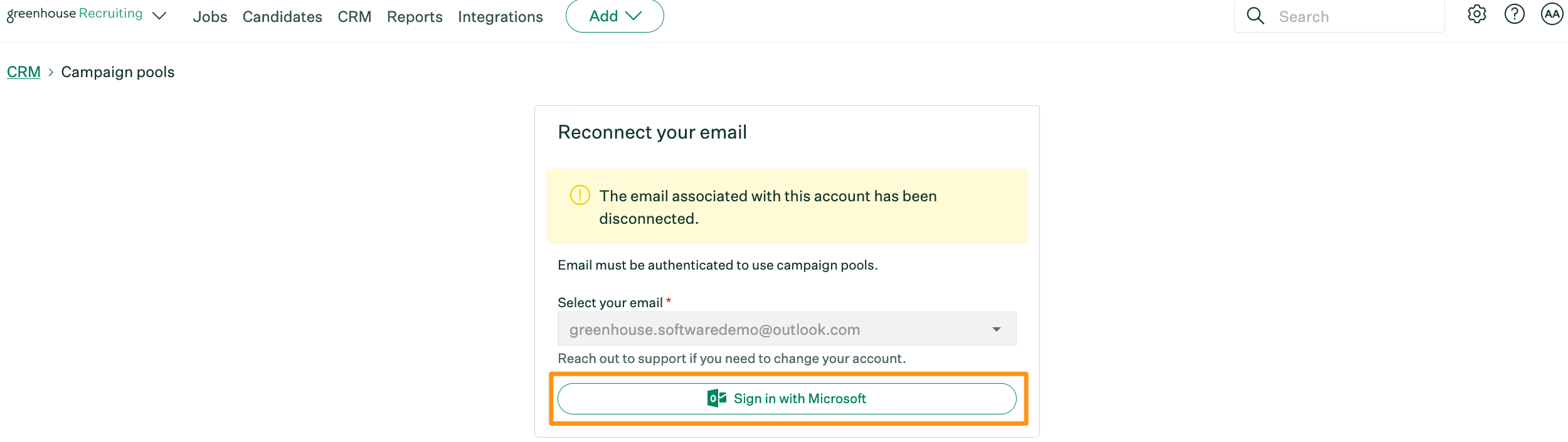
Follow the prompts to sign in to your Microsoft account.
On the next page, select Yes to grant Greenhouse access to your Outlook 365 account.
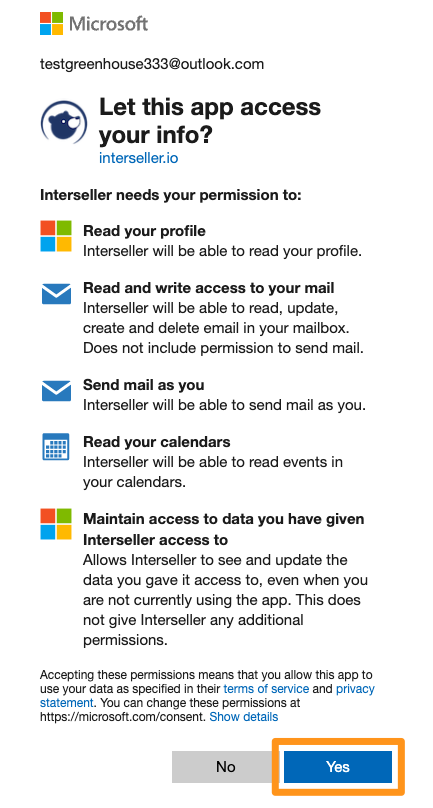
The page redirects to the Campaign pools dashboard in Greenhouse Recruiting.
You can now launch any campaign pools that were paused.
Security FAQs
Why does Sourcing Automation require Google or Outlook365 instead of our existing Greenhouse email integration?
Greenhouse utilizes the connection with your Google or Outlook 365 account so the campaign pool can send emails to prospects directly through your provider, track outgoing emails, and access replies to know when to stop the automated email sequence.
Outgoing and incoming emails are automatically synced into the prospect's activity feed.
What Google permissions does Sourcing Automation request?
| Permission | Description |
| Email, profile | Retrieves basic profile information for the authenticated user |
| Calendar.readonly | Allows Greenhouse to detect when a meeting/interview is booked with the prospect to track the event within Sourcing Automation and stop the automated campaign pool |
| Gmail.settings.basic | Allows Greenhouse to read aliases to an email inbox and import email signatures to be used for outreach emails |
| Gmail.send | Allows Greenhouse to send emails from the authenticated user's Gmail account |
| Gmail.modify | Allows Greenhouse to watch and sync email communication with prospects into Greenhouse. The write access to the Inbox is used to archive bounce emails or negative responses automatically. Additionally, Greenhouse uses these permissions to add an email inbox actions (also referred to as Sentiments) to all emails sent through Sourcing Automation. This email provides convenient links to perform actions on a prospect's profile |
What Microsoft Outlook 365 permissions does Sourcing Automation request?
| Permission | Description |
| User.read | Retrieves basic profile information for the authenticated user |
| Calendars.read | Allows Greenhouse to detect when a meeting/interview is booked with the prospect to track the event within Sourcing Automation and stop the automated campaign pool |
| Mail.send | Allows Greenhouse to send emails from the authenticated user's Outlook 365 account |
| Mail.readwrite | Allows Greenhouse to watch and sync email communication with prospects into Greenhouse. The write access to the Inbox is used to archive bounce emails or negative responses automatically. Additionally, Greenhouse uses these permissions to add an email inbox actions (also referred to as Sentiments) to all emails sent through Sourcing Automation. This email provides convenient links to perform actions on a prospect's profile |
How long is the access token valid when requesting authentication to my Google or Microsoft account?
The access token expires after one hour. Greenhouse uses refresh tokens to maintain access to your account without prompting you to complete the authentication process every hour. This is a secure access method that does not store your username or password.
You can revoke access at any time from your Greenhouse account settings, from your Google/Microsoft account, or when a Site Admin deactivates your Greenhouse Recruiting account.
Check out the topics below for more in-depth information based on your email provider:
- Google: Visit https://myaccount.google.com/permissions to revoke access
- Microsoft: Visit https://myapps.microsoft.com to revoke access
Does Greenhouse view or store our employee email inboxes?
Access to send and read emails is limited to the users that grant Greenhouse permission during the email authentication setup.
The employee's Google or Microsoft account provides Greenhouse with a unique message ID to track emails sent through Sourcing Automation. As a result, Greenhouse is able to process new messages to the user's inbox; however, all messages are immediately discarded from our system that are not in response to a previous email sent through the message ID.
Greenhouse syncs emails related to Sourcing Automation into the prospect's activity feed.
Do you have any alternatives available if I don't want to grant Greenhouse access to my email?
You can add a secondary email address to your Greenhouse Recruiting account that is a separate email inbox within your organization's Gmail or Outlook 365 account.
Choose this secondary email address when completing the email authentication. As a result, Greenhouse will only have access to emails sent and received from this secondary email account.
Can prospects unsubscribe from future emails?
Yes, Sourcing Automation supports the ability to add an unsubscribe link to your emails. Learn how to enable this feature here.
How does Greenhouse keep my data safe?
The tokens used to authenticate and maintain access to your account are encrypted before storing them within our database. The encryption keys and database are only accessible to a minimal set of Greenhouse staff members. Our database is also protected using multi-factor security measures including VPN access. To provide internal transparency, our database is logged and auditable.
Additionally, staff members with access to this data have completed a successful background check and signed our written zero-tolerance policy that defines their responsibilities regarding our secure database.