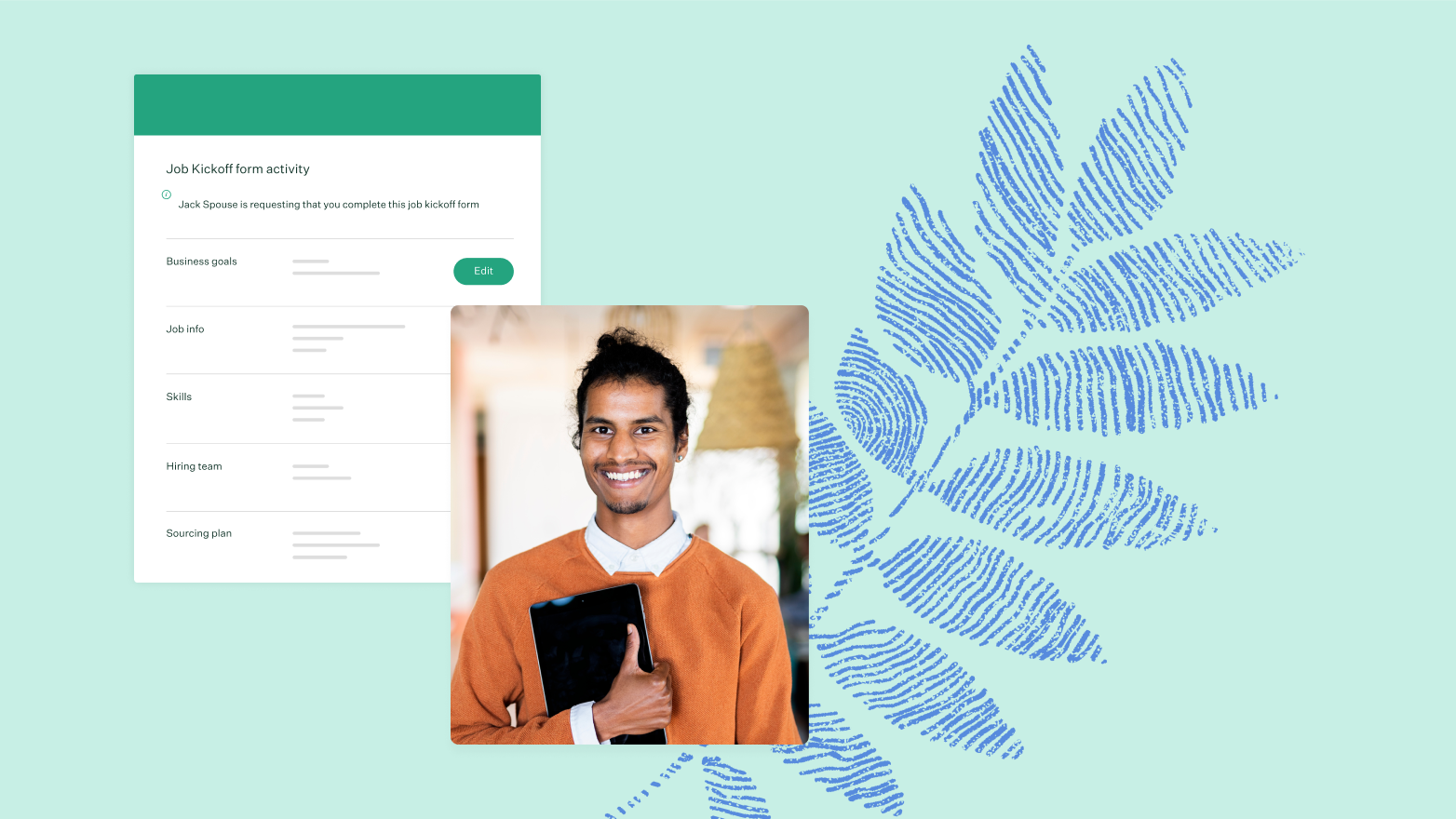
After the recruiter defines the job kickoff form setup, it's sent to a hiring manager to enter initial answers and open the form for collaboration.
The job kickoff process has a few key steps:
- The recruiter creates the job and sets up the job kickoff form
- The recruiter sends the job kickoff form to the hiring manager
- The hiring manager submits their job kickoff form responses and opens the form for collaboration with other members of the hiring team
- The recruiter approves or denies answers as they are submitted by members of the hiring team
Click here for more information about setting up a job kickoff form.
Video training
Check out these videos for a quick walkthrough of the job kickoff setup process and best practices. If you prefer written instructions, feel free to scroll to the next section in the article.
Submit answers and open the job kickoff form for collaboration
Note: While the job kickoff form can only be emailed to one Greenhouse Recruiting user, once they click Open for Collaboration, any users who are Job Admin or higher on the job may collaborate on the job kickoff form by clicking Job Setup > Job Kickoff.
The hiring manager (or selected stakeholder) will receive the email for the job kickoff form as configured, with a link to submit form answers.
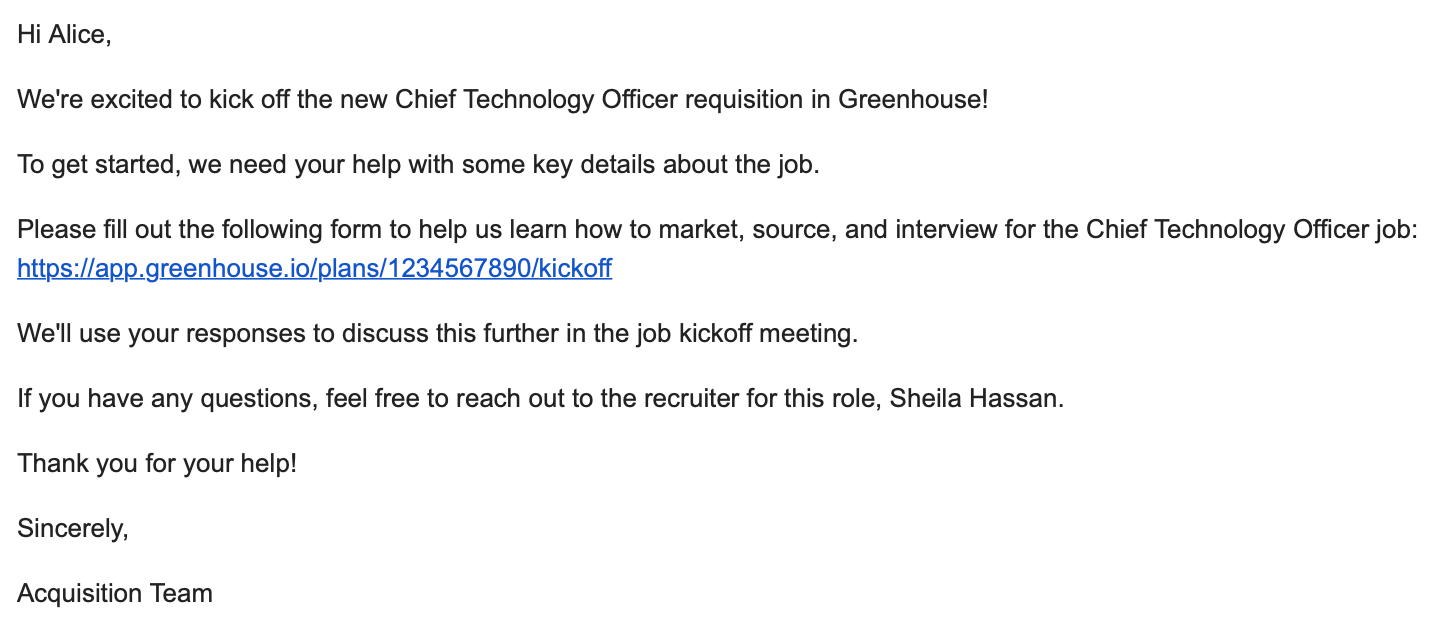
To submit answers to a job kickoff form, click the unique link in your email, or navigate to the job in Greenhouse Recruiting and select Job Setup > Job Kickoff.
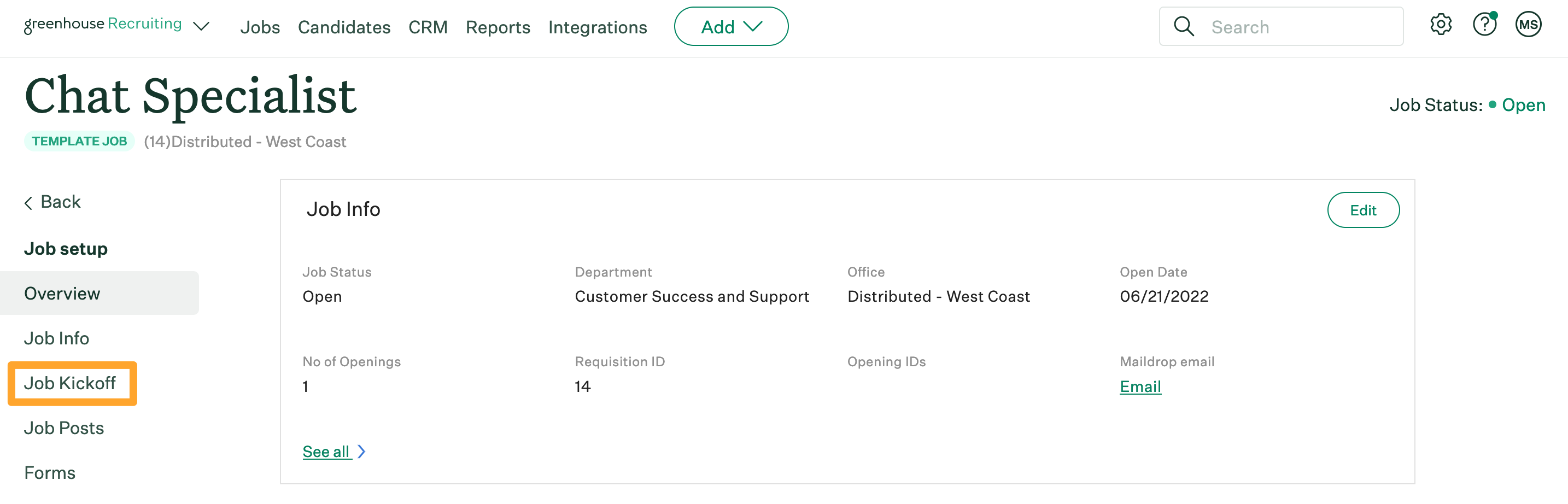
Find the job kickoff form sections with outstanding questions, and click Edit.
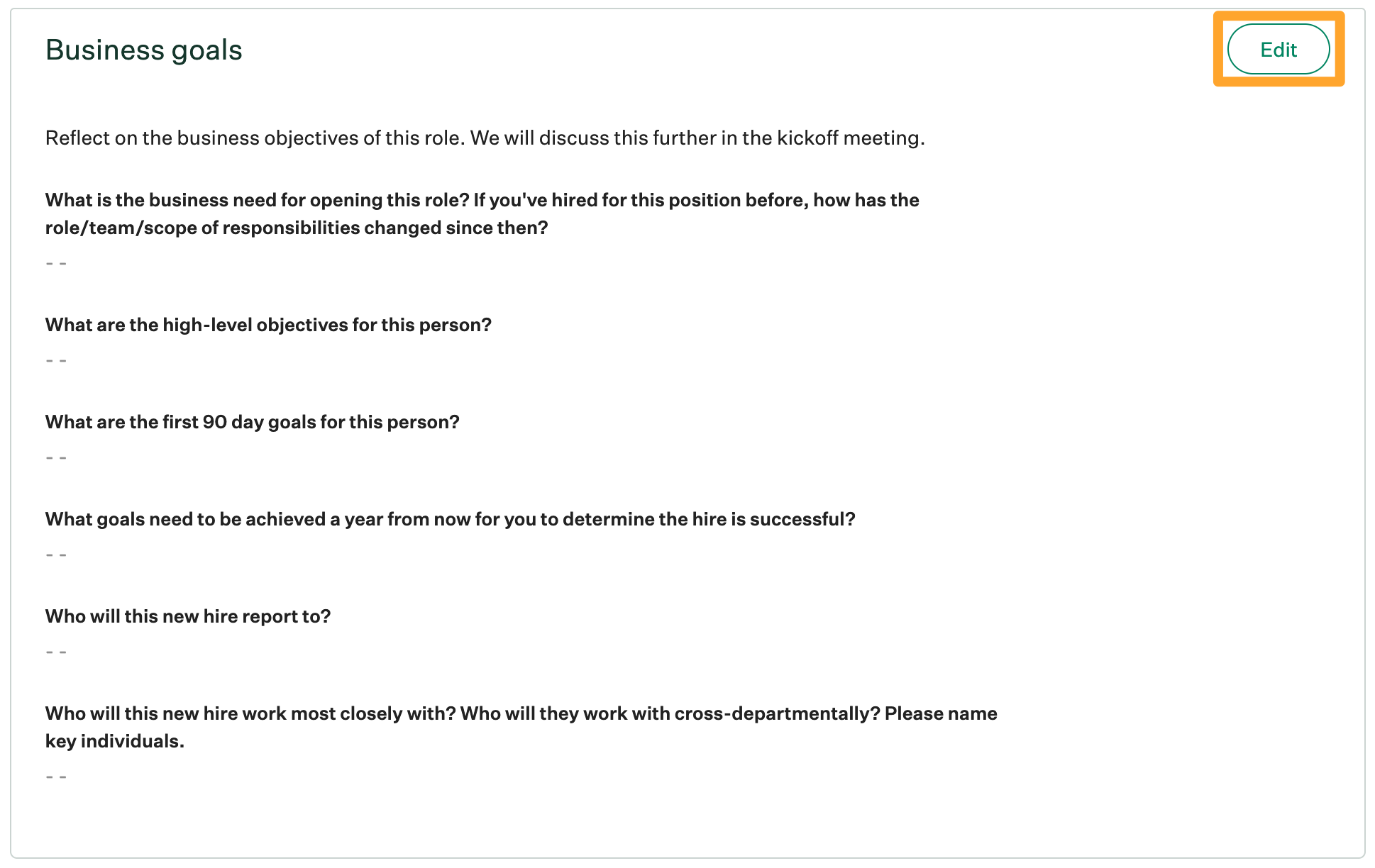
Enter your responses to the job kickoff form questions, then click Save.
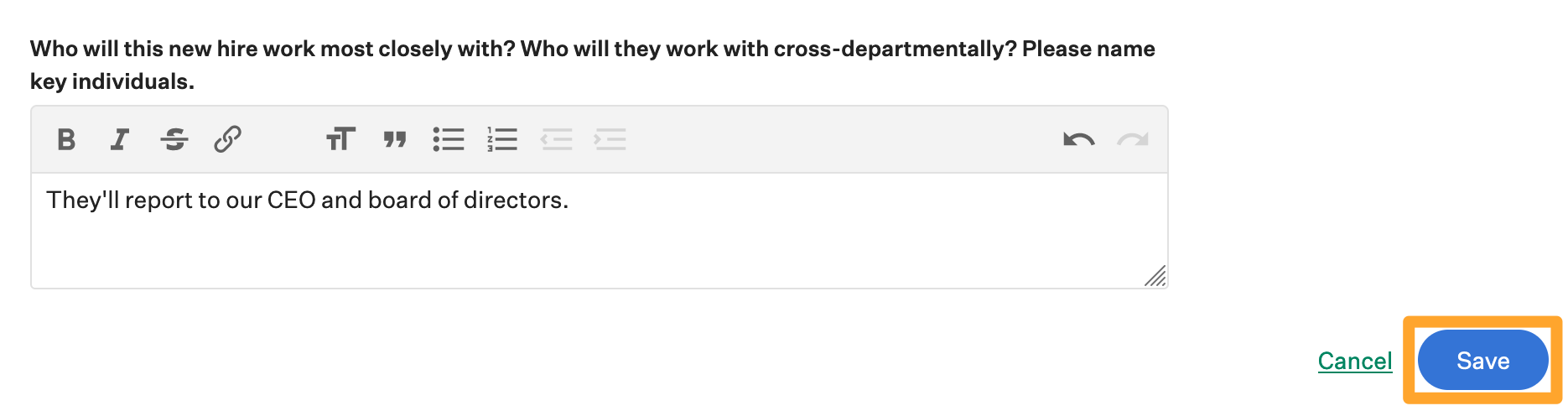
Once you've entered responses for your job kickoff form questions, scroll to the top of the form and click Open for collaboration.
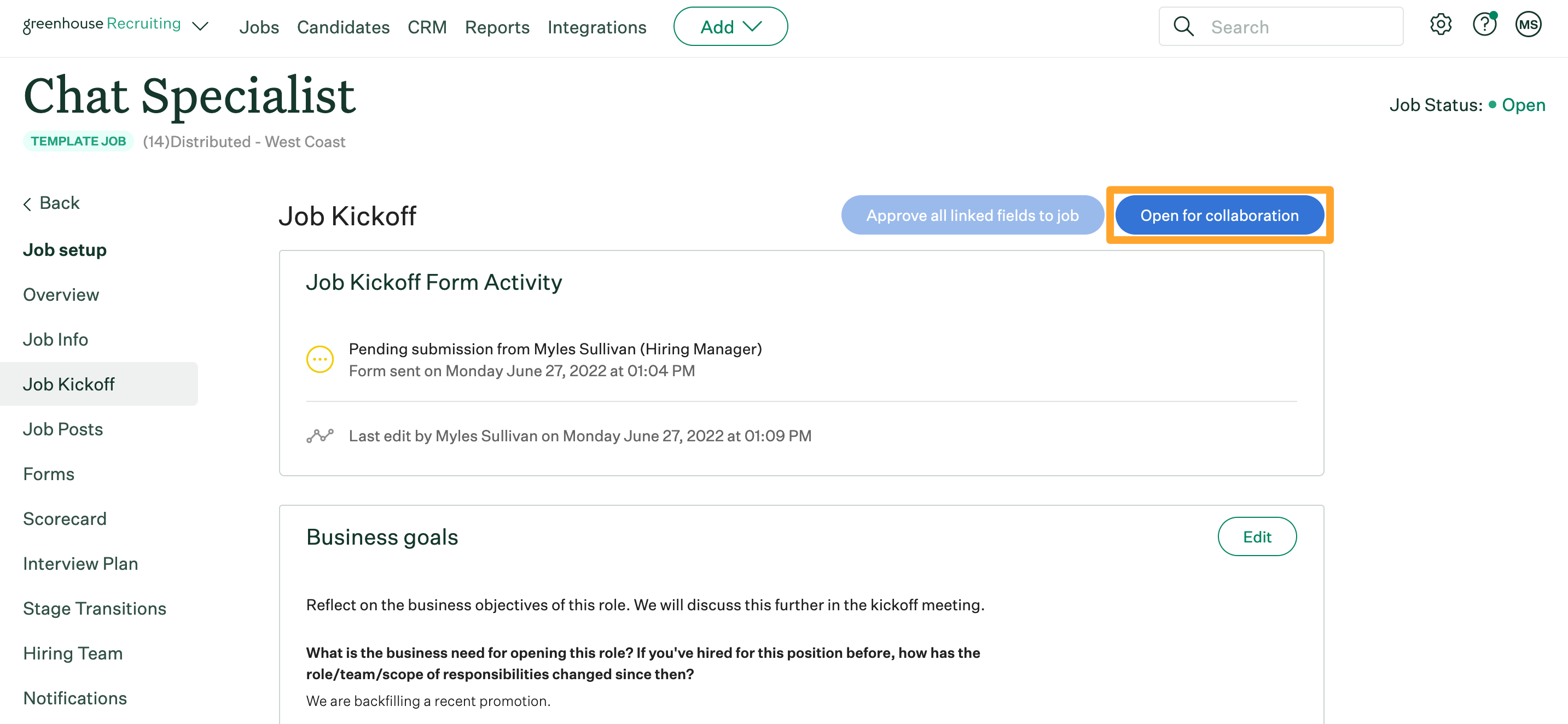
Choose the other members of your organization who will need to contribute to the form and select Send.
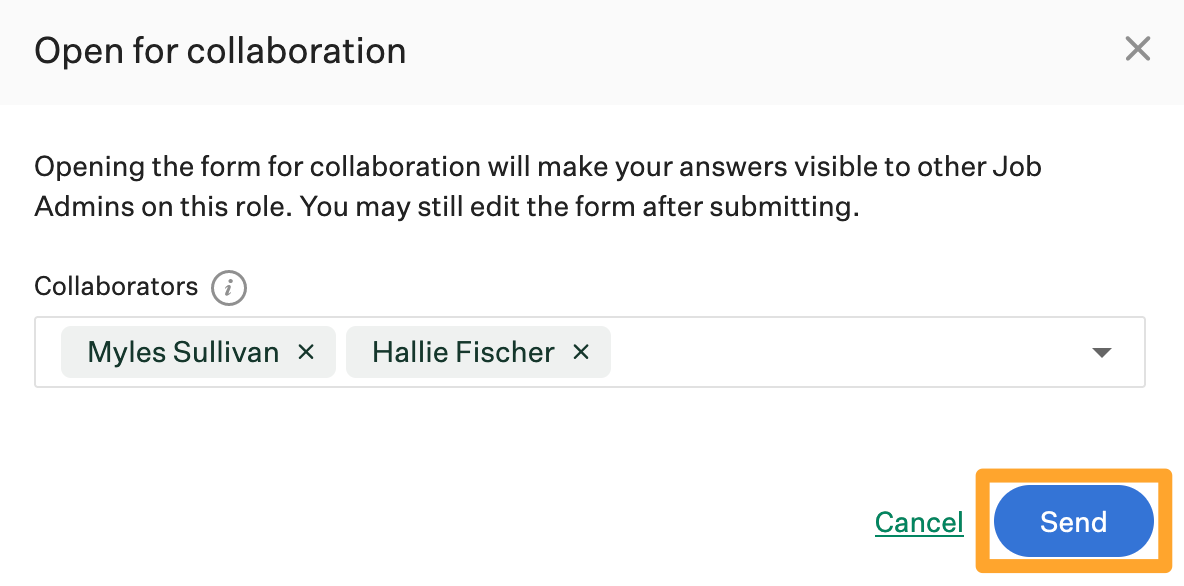
Once you've sent answers on a job kickoff form, your answers become visible to other Job Admin on the job, and they'll be able to submit their answers.
Collaborate on the job kickoff form
After the hiring manager has submitted their initial answers, collaborators on the hiring team can provide answers to questions as well.
To collaborate on the job kickoff form, click the Edit button next to a section and type your answers in the text fields. When you're done, click Save at the bottom of the section.
These answers will be sent to the hiring manager and recruiter for approval.
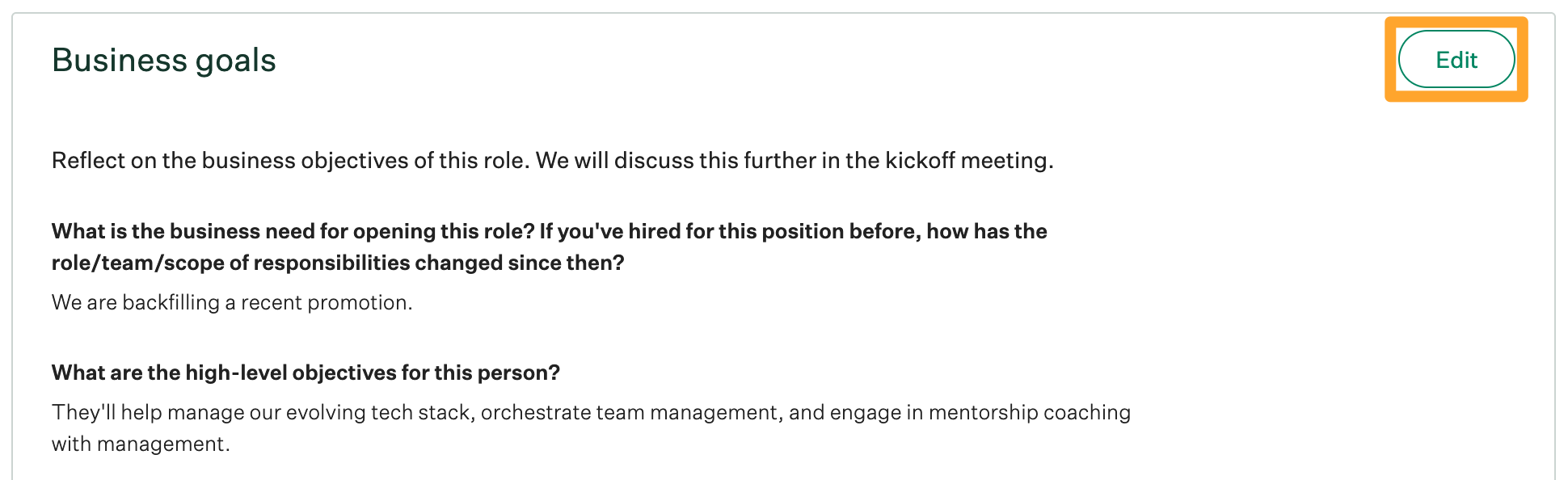
Approve linked fields
Note: To view the Approve all linked fields to job button, you must be either the user who created the job, a Site Admin, or a Job Admin who can edit job info.
Once a hiring manager submits answers to linked fields on a job kickoff form, you may approve the linked fields so that the answers automatically sync back to the Job Info on the job.
To approve linked fields on a job kickoff form, select Job Setup on the job dashboard, then click Job Kickoff.
Next, click Approve all linked fields to job.
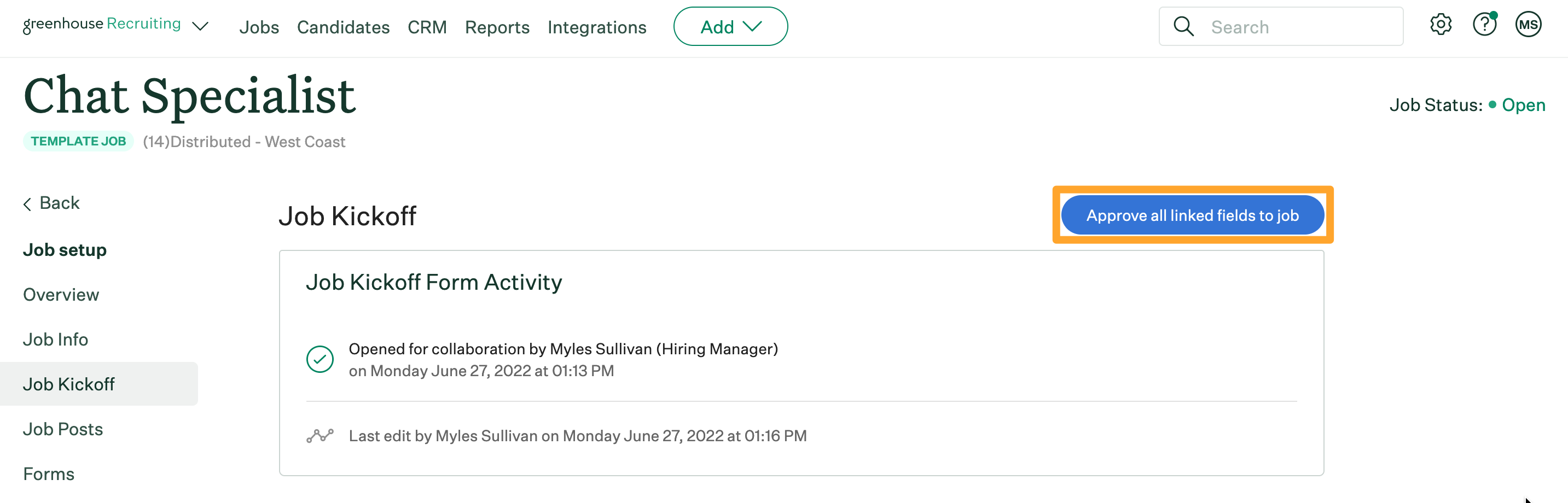
Note: Approving linked fields will immediately sync the answers from the job kickoff form to the Job Info of the job in Greenhouse Recruiting.
Confirm your selection by clicking Approve.
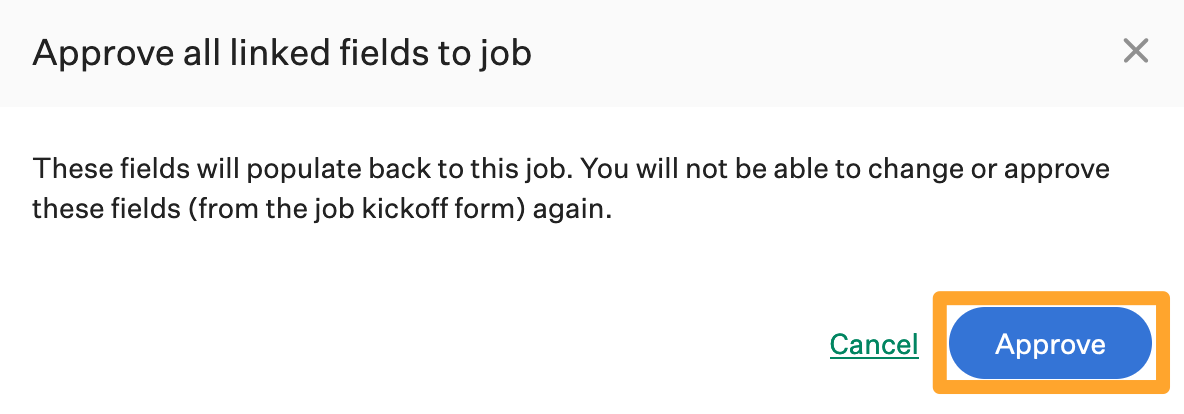
The job's Activity Feed will log job kickoff form approval.
Note: Once approved, you will not be able to change the job kickoff form again.
Delete existing job kickoff form
Note: Only users who can edit the hiring plan can delete the job kickoff form.
Once a job kickoff form is sent to the hiring manager or selected user, the form is locked and cannot be edited by another user.
In some cases, you may need to delete an existing job kickoff form — for example, if the hiring manager is non-responsive. Deleting an existing job kickoff form will allow you to create a new job kickoff form on the job.
To delete an existing job kickoff form, select Job Setup from the job dashboard. Click Job Kickoff Form on the left.
Scroll to the bottom of the job kickoff form to click Delete Job Kickoff form.
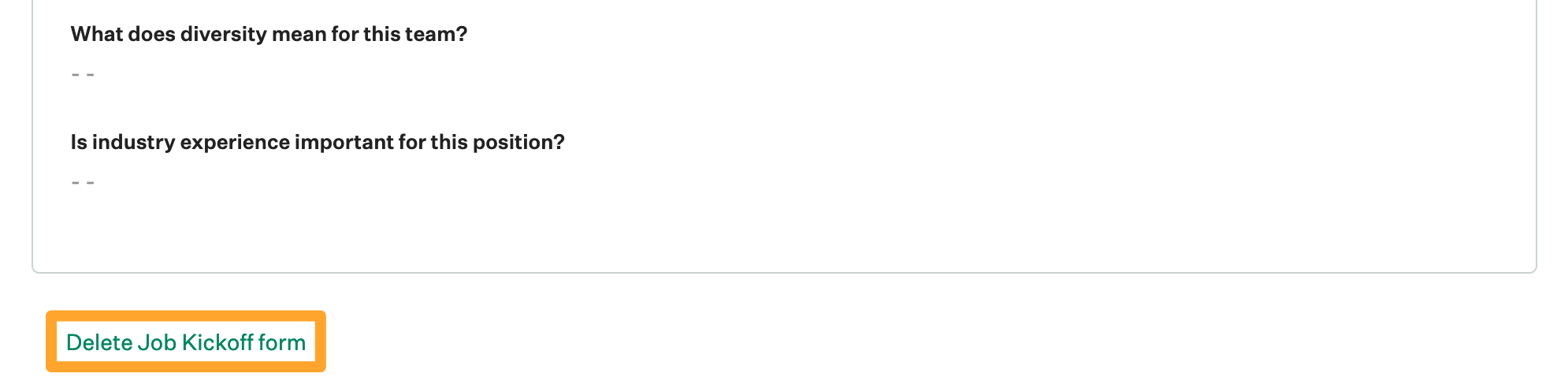
Confirm your selection by clicking Delete.
