Using AssessFirst from Greenhouse means:
- A pleasant and integrated user experience
- An efficient process: reducing recruitment time by half
- Improving the quality of your recruitments with objective decision-making
- Secure recruitment activities with centralized data
- Developing collaboration with your managers while analyzing applications
AssessFirst knows that individuals' CVs are not a reliable reflection of who they are and what they are truly capable of, so AssessFirst decided to focus on what makes them truly unique: their potential.
With this integration, you can do the following things in Greenhouse Recruiting:
- Send AssessFirst assessments (SHAPE ; DRIVE ; BRAIN) to your candidates
- Linking Recruitment Campaign from AssessFirst to a job in Greenhouse
- Get overall fit score and suitability score by questionnaire
- Sorting candidates according to suitability
- Get indicator for Manager Fit and A-player score
- Get AssessFirst PDF reports : SHAPE; DRIVE; BRAIN
- In depth-reports
- Adequacy report
Create a Harvest API key for the AssessFirst integration
To configure the Greenhouse Recruiting / AssessFirst integration, you'll need to create a Harvest API key.
Follow the steps in this article to create the key, and verify that the credentials and permissions below are selected when configuring the AssessFirst integration.
Credentials
In the Create New Credential box, make the following selections:
- API type: Harvest
- Partner: AssessFirst
- Description: AssessFirst Harvest API key
Permissions
Verify that all permissions are selected for this integration. You can click the Select All button to quickly choose all the options.
When you're finished, send the key to AssessFirst at api@assessfirst.com
Create webhooks
To integrate AssessFirst with Greenhouse Recruiting, you'll need to create three webhooks. Follow the steps in this article to create your webhook.
Webhook 1: Application update
- Name: Application update
- When: Application Updated
- Endpoint URL: https://app.assessfirst.com/_wh/greenhouse/webhook
- Secret Key: AssessFirstGreenhouse
- Error recipient email: api@assessfirst.com
- Disabled? No
Webhook 2: Candidate application
- Name: Candidate application
- When: Candidate has submitted application
- Endpoint URL: https://app.assessfirst.com/_wh/greenhouse/webhook
- Secret Key: AssessFirstGreenhouse
- Error recipient email: api@assessfirst.com
- Disabled? No
Webhook 3: Change stage
- Name: Change state
- When: Candidate has changed stage
- Endpoint URL: https://app.assessfirst.com/_wh/greenhouse/webhook
- Secret Key: AssessFirstGreenhouse
- Error recipient email: api@assessfirst.com
Add custom options for the AssessFirst
To see a candidate's adequacy score, affinity score, or the A-Player adequacy of a candidate in Greenhouse Recruiting, you'll need to add three custom application fields.
Custom option 1: Adequency
- Name: Adequacy
- Description (optional): Adequacy with a predictive model
- Type: Number
- Create new email token (optional): ADEQUACY
- Mark private: Yes
Custom option 2: Affinity
- Name: Affinity
- Description (optional): Affinity Adequacy with the manager
- Type: Number
- Create new email token (optional): MANAGER_AFFINITY
- Mark private: Yes
Custom option 3: A-Player
- Name: A-player
- Description (optional): A-player score
- Type: Number
- Create new email token (optional): A_PLAYER
- Mark private: Yes
Add the AssessFirst stage to an interview plan
When you're adding a new stage to an interview plan, the AssessFirst stage will display in the list. Select this stage and add it to the interview plan.
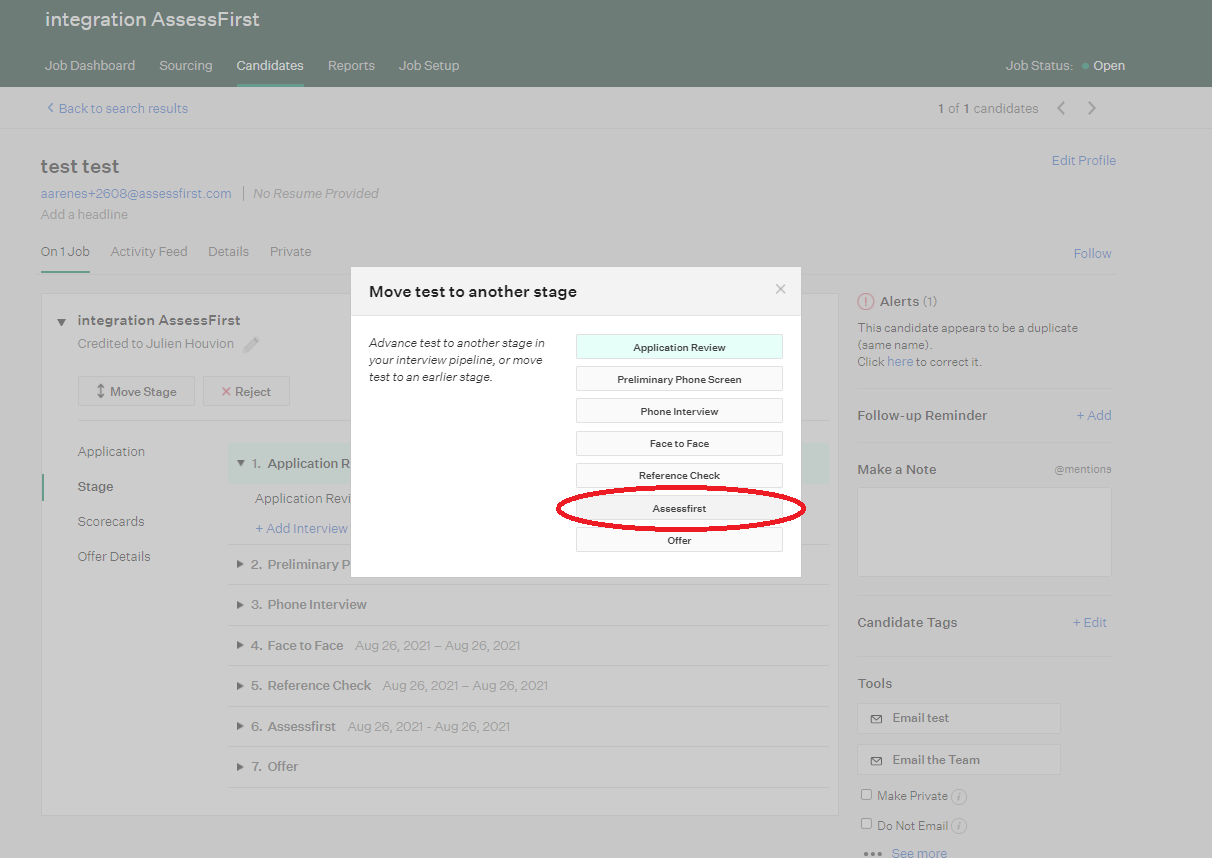
Linking Greenhouse Job with AssessFirst
You'll need to link your AssessFirst campaign to your job in Greenhouse Recruiting to send AssessFirst invitation.
Log into AssessFirst and click Recruitment on the left side of your Dashboard
Select your recruitment campaign you want to link on Greenhouse Recruiting.
Click on Greenhouse in the top right corner and select your job in the dropdown list.
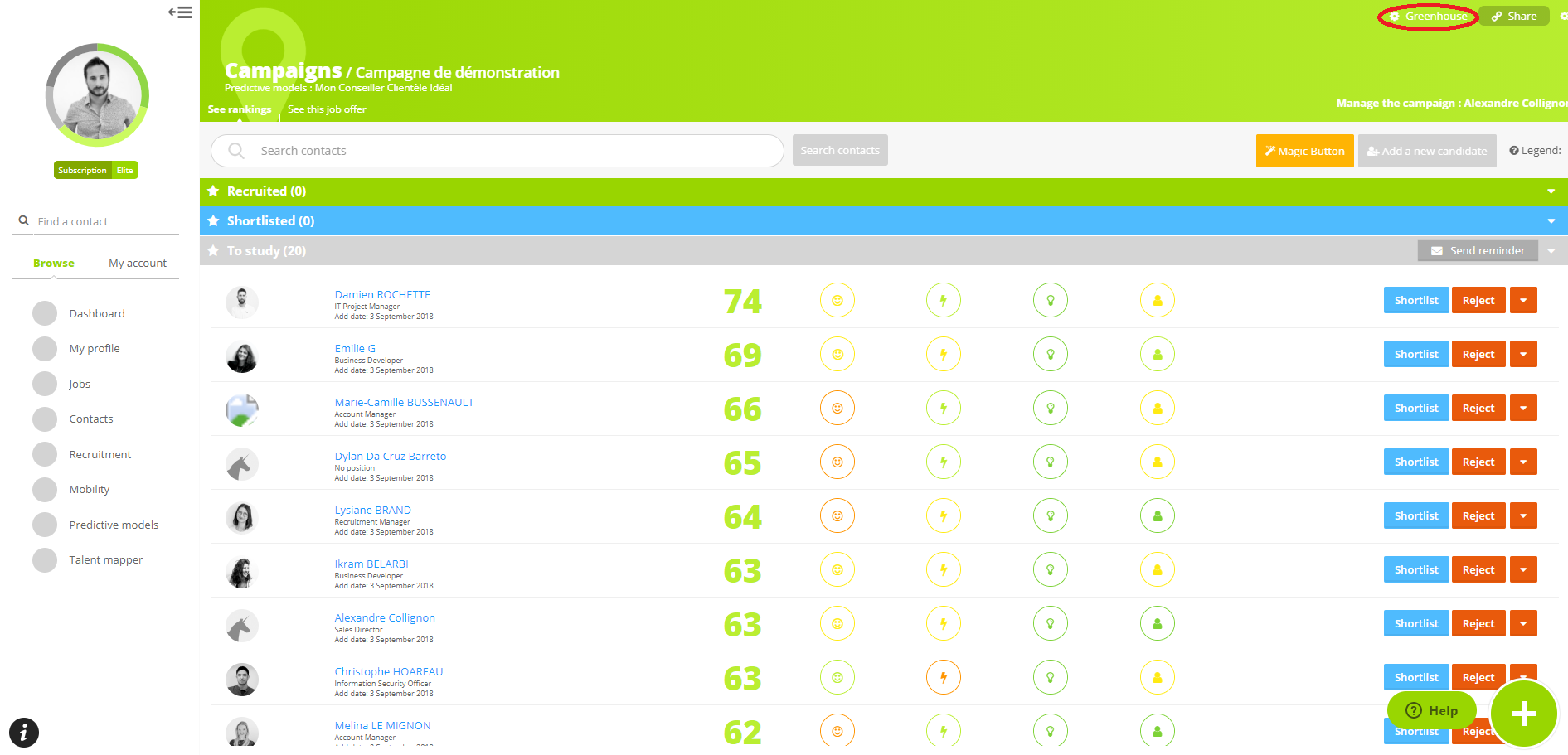
Click OK to finish the setup.
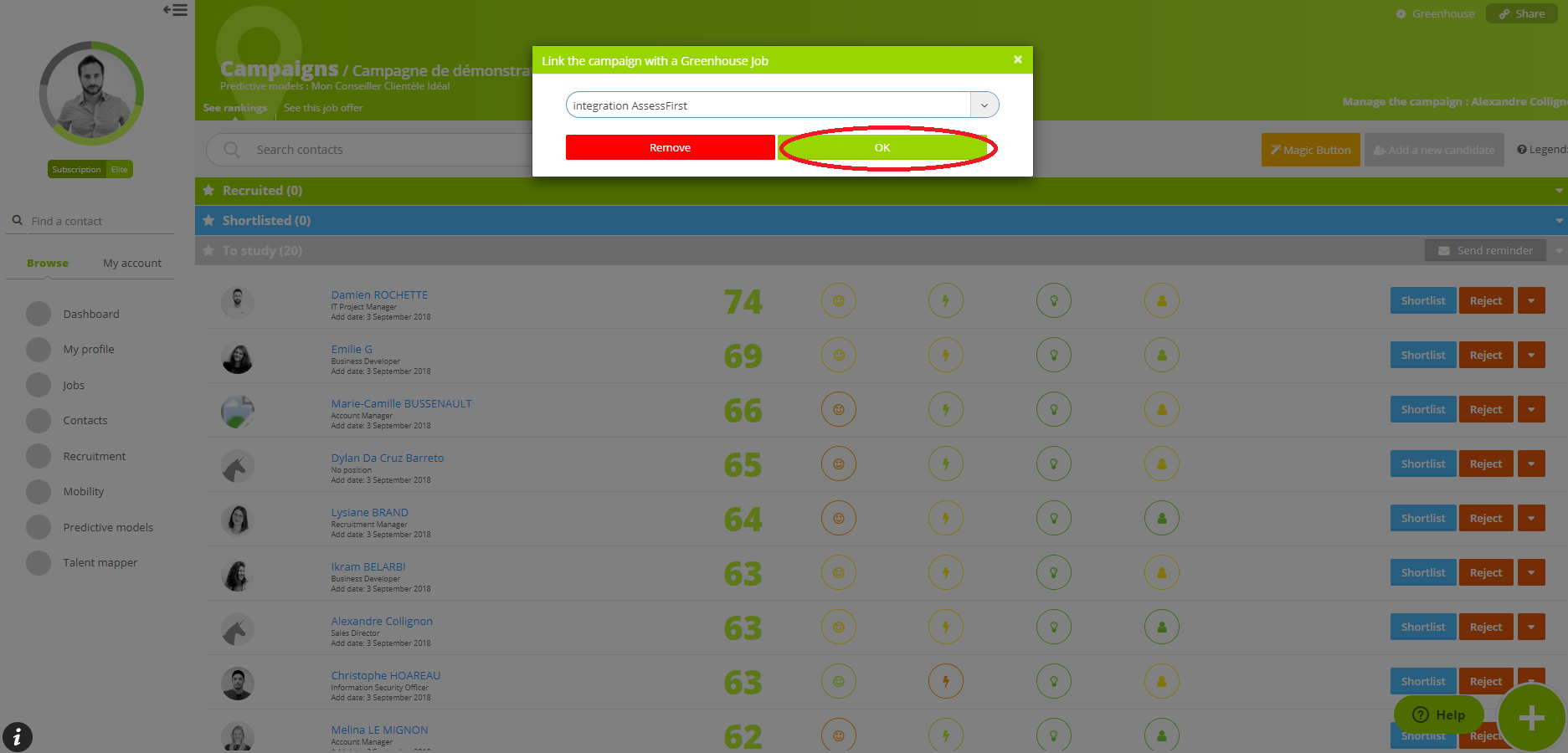
Use the AssessFirst integration
To manually send an invitation AssessFirst to your candidate, move the stage of the candidate AssessFirst, then he will receive an invitation.
If the candidate skips several steps at once, they won't receive the invitation.
Result reports will be uploaded in Greenhouse Recruiting, as the AssessFirst assessments are completed by the candidate. Therefore, you will only get the results that are completed by the candidate.
Adequacy report, adequacy scores, affinity score, and A-Player scores are generated only when the three assessments have been completed by the candidate.
Locate AssessFirst results in Greenhouse Recruiting
AssessFirst reports and scores are located on the Applications tab in the candidate's profile.
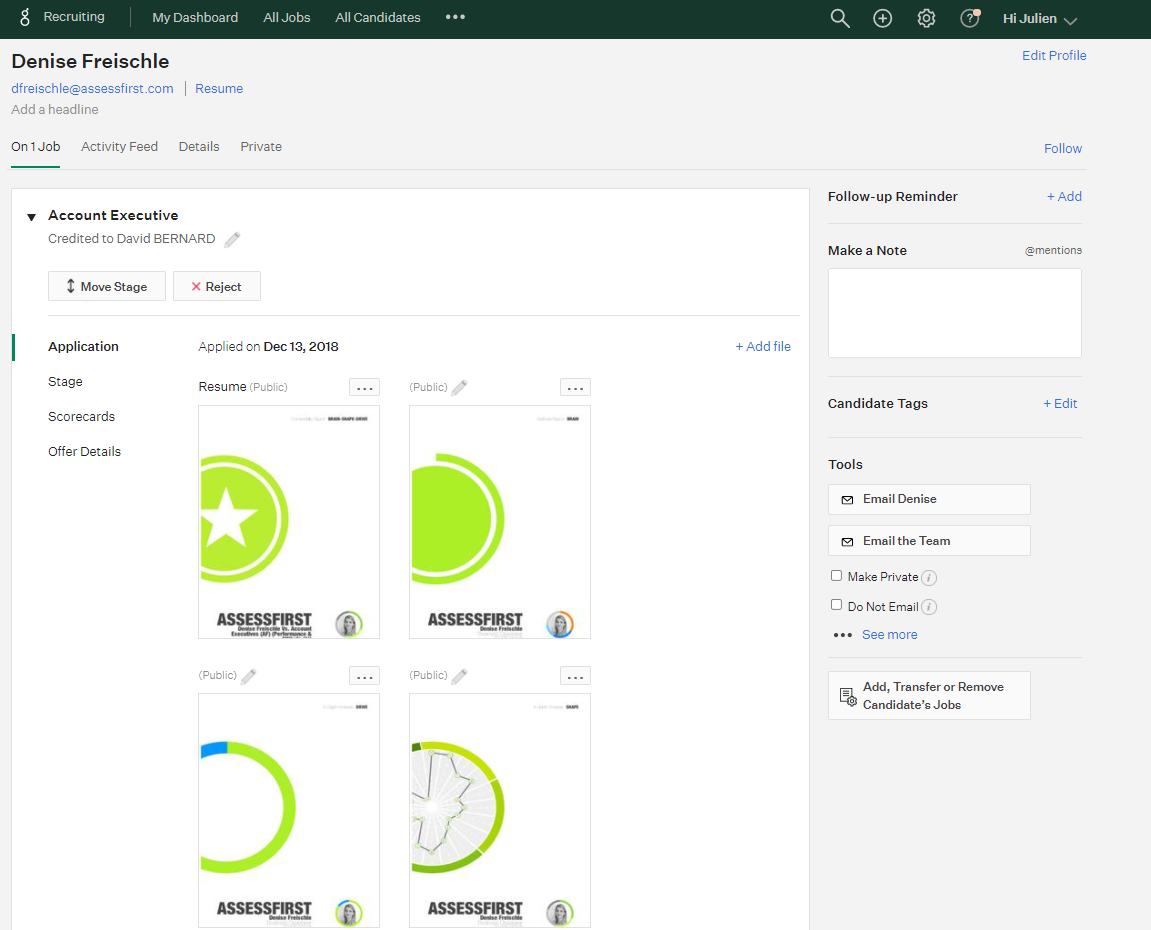
You can access the 4 reports (PDF format) and the scores in the "Application Custom Fields" part (bottom of the page).
You can filter the candidate scores using the Custom Fields from the candidate's profile.
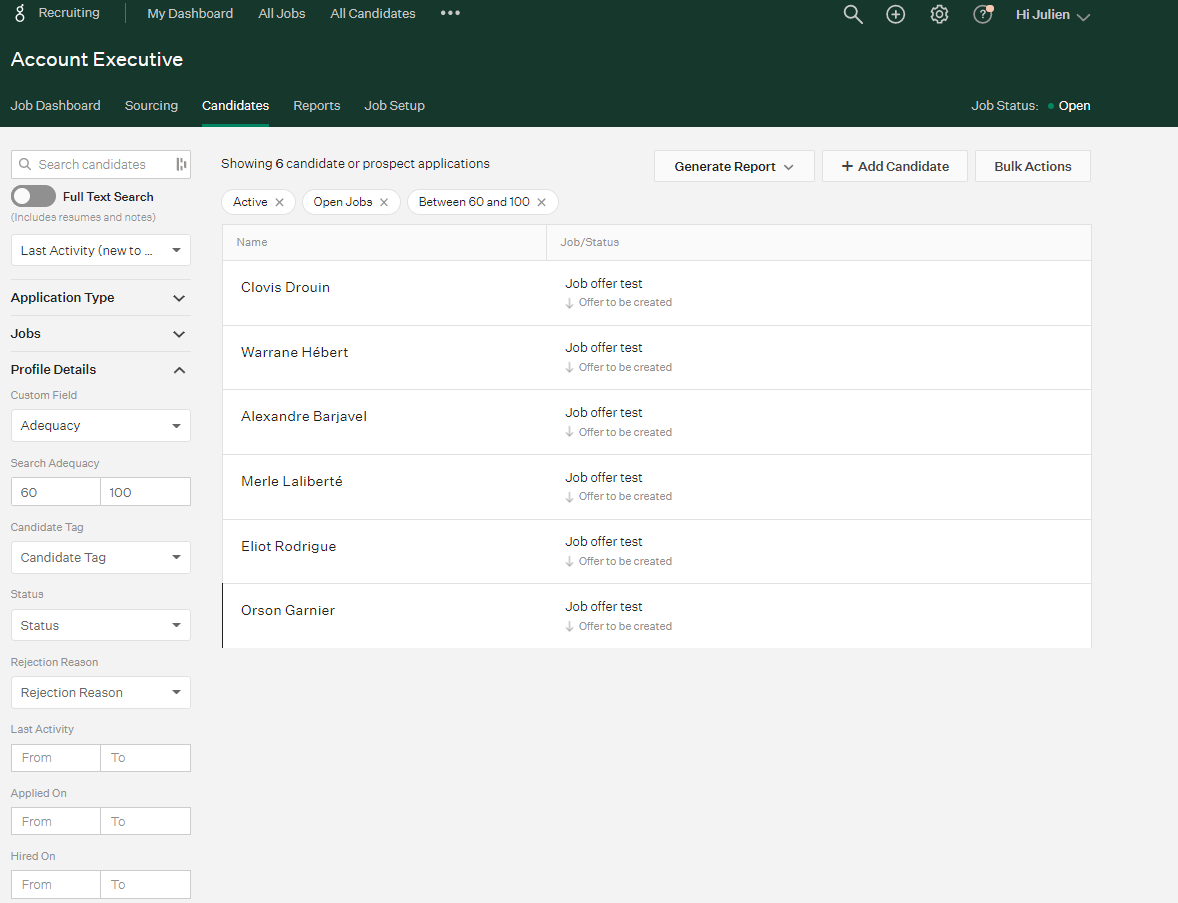
Additional support
For additional support regarding this integration, contact api@assessfirst.com