Natural HR provides all-in-one HR and payroll software for mid-sized or enterprise organizations wanting to better engage, manage and pay their people.
Greenhouse Recruiting’s integration with Natural HR allows you to move candidates from Greenhouse into Natural HR automatically once you have marked them as ‘Hired’ in Greenhouse thereby removing the time and error potential of having to do this manually.
Retrieve Natural HR’s endpoint URL and secret key
Before enabling the Greenhouse Recruiting/Natural HR integration, Greenhouse Recruiting will need two pieces of information:
- Natural HR’s endpoint URL
- Natural HR’s secret key
Note: While your secret key will always be unique, the endpoint URL will always be https://www.naturalhr.net/hr/webhooks/greenhouse.php.
You can find this information in Natural HR by navigating to Admin > Company > Settings > Tokens and clicking Add.
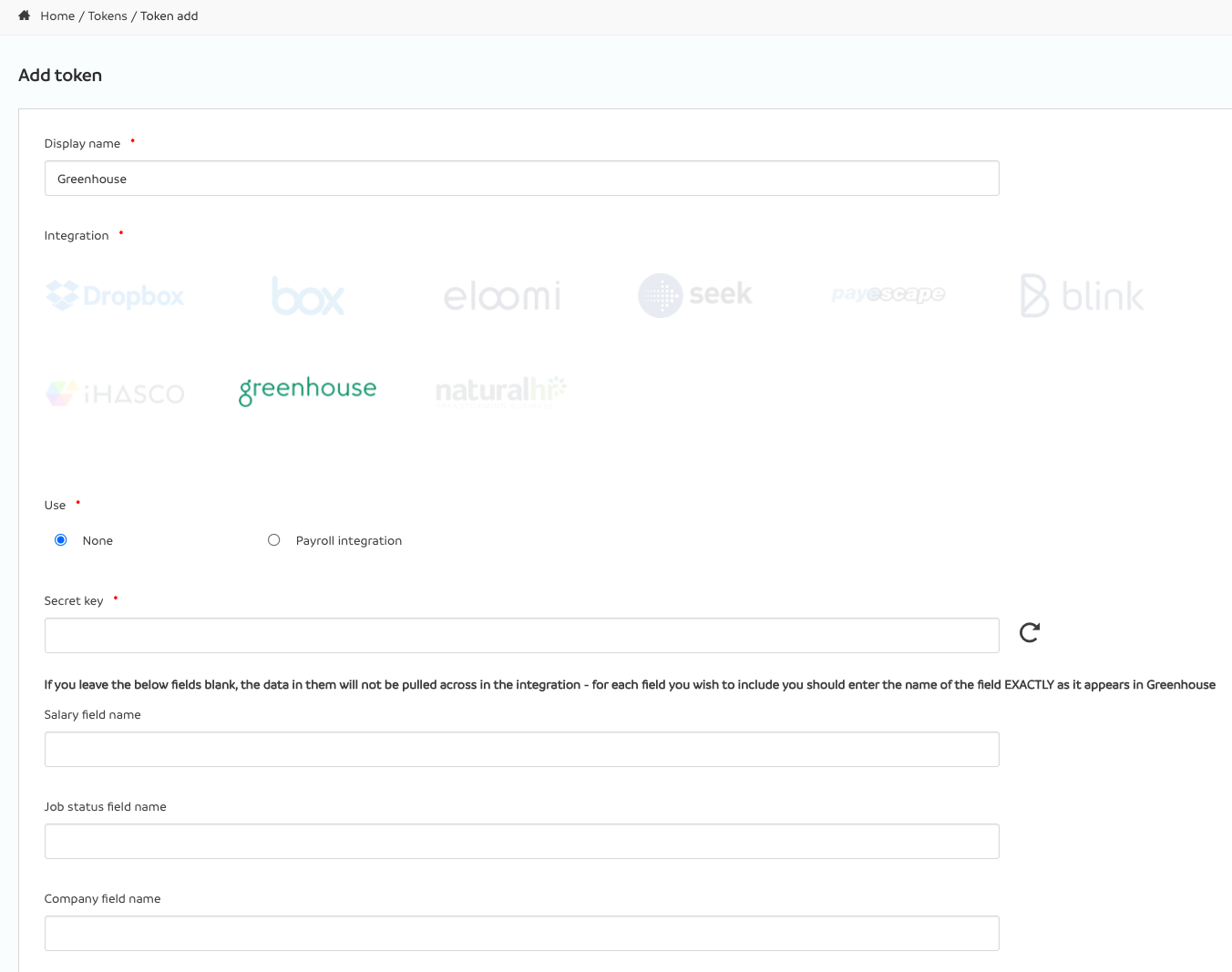
Enter a meaningful name for the integration (For example, "Greenhouse Recruiting"). Then, choose Greenhouse from the integration list.
Enter a Secret key. This is a kind of password that allows us to validate that the requests we receive have come from your Greenhouse Recruiting account. Click the icon to the right of the Secret key field to randomly generate a secret key, or create your own.
Tip: If you decide to create your own secret key, we recommend using a random assortment of characters. This will make your key more secure. Be sure to write down your secret key so you don't forget it. You'll need it once you start working in Greenhouse Recruiting.
If you know the names of the Greenhouse Recruiting fields that contain salary, job status and company, you can enter these now.
When you're done, click Submit.
Create a webhook
To integrate [COMPANY] with Greenhouse Recruiting, you'll need to create a webhook. Follow the steps in this article to create your webhook. Use the values listed below to configure the webhooks.
- Name: A descriptive name for your integration. Most customers choose "Natural HR Integration."
- When: Candidate has been hired
- Endpoint URL: https://www.naturalhr.net/hr/webhooks/greenhouse.php
- Secret key: This is the secret key you entered when setting up the integration in Natural HR.
Create custom offer fields
You'll need to create three custom offer fields for the integration.
Note: If you already configured fields for this information, provide the Field Name to Natural HR during setup.
Use the following details to set up your custom offer fields. The Field Name in Greenhouse Recruiting must exactly match the field name in Natural HR.
Field 1: Salary
- Field Name: Salary (including currency)
- Type: Currency
Field 2: Job Status
- Field Name: Salary
- Type: Single select
Field 3: Company
- Field Name: Salary
- Type: Single select
Note: The field in Greenhouse Recruiting must exactly match the field names in Natural HR. For example, if Natural HR has a job status of "Full time" and you enter "Full-time," this will not synchronize properly.
Use the Natural HR integration
When you mark a candidate as hired, Natural HR adds the employee based on the information in Greenhouse. This sync should take a few minutes. After each sync, the following fields are sent to Natural HR:
- First name
- Last name
- Title
- Home telephone number
- Home mobile number
- Home email address
- Address (This will export as a single line due to how it's stored in Greenhouse Recruiting)
- Job title
- Department
- Site
- Start date
- Salary (including currency)*
- Job status*
- Company*
- All candidate documents (This includes the CV/resume, offer pack and any other documents uploaded during the recruitment process)
Note: Fields marked with an asterisk (*) need to be set up as custom offer fields in Greenhouse Recruiting to be able to synchronize.
Fields marked § must have the EXACT same values in both systems to synchronize. For example, if you have a department in Natural HR called "Sales," but it's called "Business Development" in Greenhouse Recruiting, the field will not synchronize.
If a candidate isn't appearing in Natural HR, you can verify that their information has been sent through the webhook by checking the webhook log in the Dev Center.
You should then see something similar to the image below. If you do, that means the data has been sent to Natural HR and will be processed accordingly.
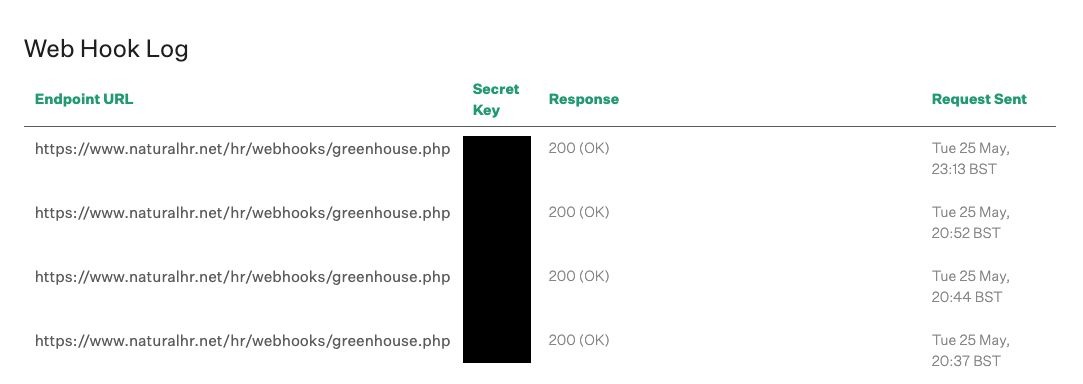
Additional support
Contact support@naturalhr.com for troubleshooting assistance regarding the integration.