When you're getting ready to create an offer for a candidate in Greenhouse Recruiting, there's a default list of fields that are automatically filled into the offer letter. You can customize how these fields appear to fit the needs of your organization.
Note: The following fields must be identical between the custom job field and the custom offer field.
- Field name
- Field type (all field types are supported)
- Options (for single select or multi select fields)
Any differences between the fields will prevent them from automatically populating in offers.
Set up custom fields on an existing job
Navigate to an existing job. (All Jobs > select job from the table)
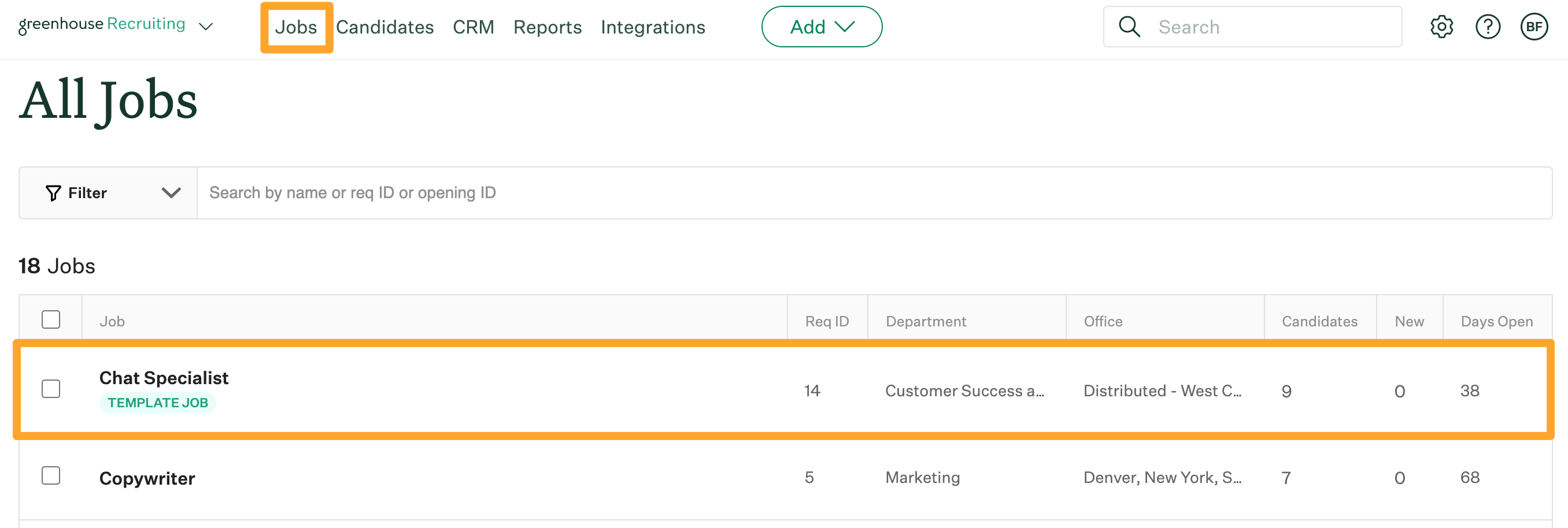
Click the Job Setup tab and select Job Info in the left panel.
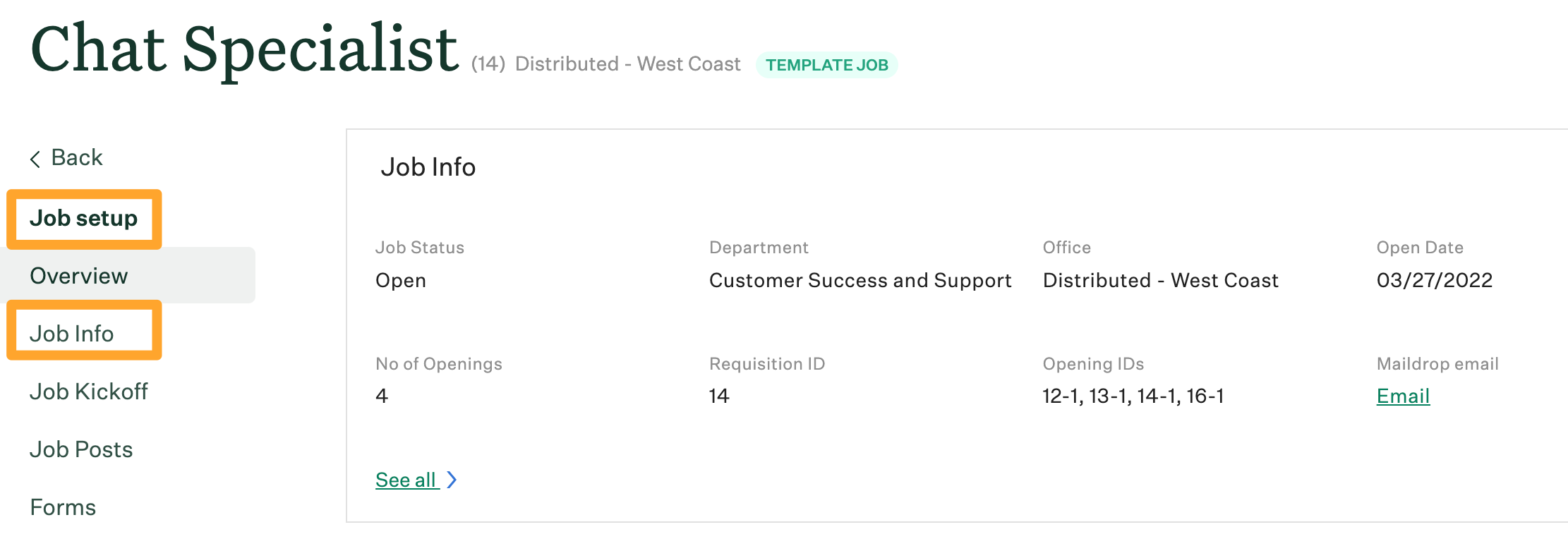
Navigate to the custom field you want to sync and click the edit ![]() icon.
icon.

Input or select the appropriate information as needed. This information will be automatically added to offer letters for the job.
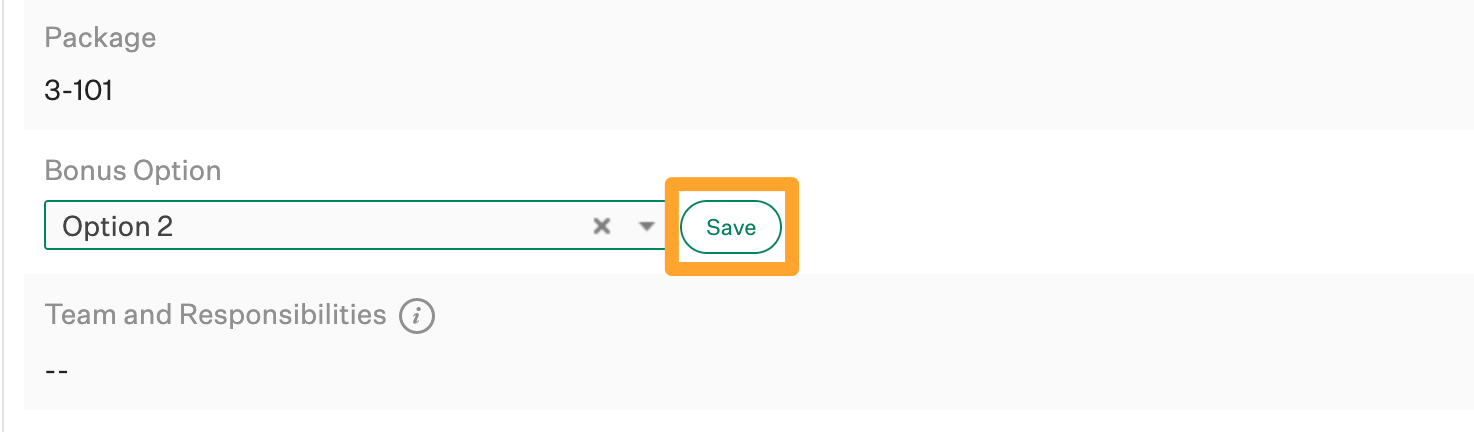
When you're finished, click Save.
Now, when you create an offer for a candidate, the selected options will automatically be selected.
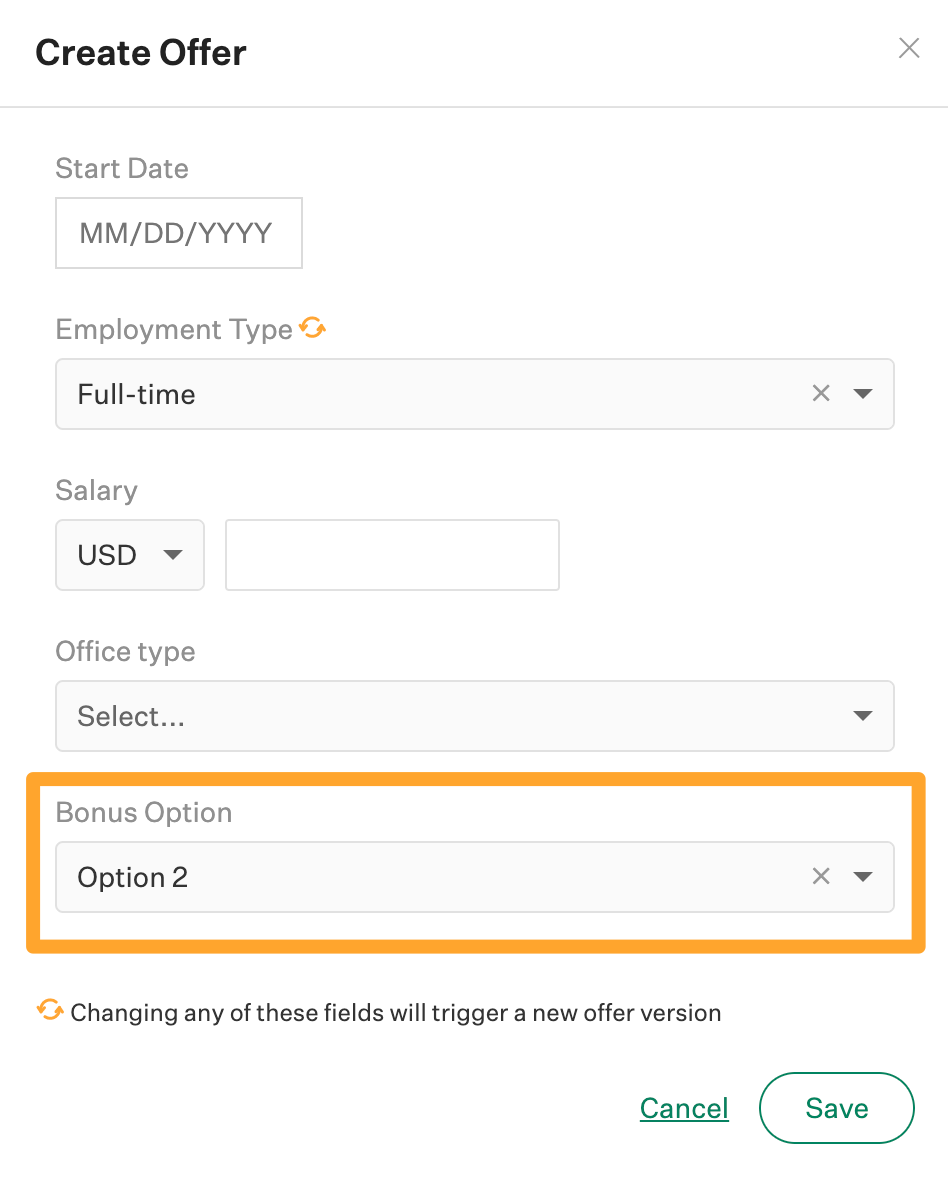
Finish the offer as needed.
Note: The user creating the offer can modify the selections, even if they are automatically populated. It is not possible to lock the custom offer field to the selection made in the corresponding custom job field.