A job must have one opening for every candidate you wish to hire for the role. In some cases though, your team might end up with more openings on a job than you ultimately end up needing. For example, a user might have created additional openings unintentionally, or your approved headcount might be adjusted internally.
Note: An opening can be deleted from a job only if the opening is both closed and non-filled (that is, the opening does not have active or hired candidates associated with it).
To delete an opening, navigate to the job where you wish to delete one or more openings by selecting Jobs from your navigation bar, then select a job from the list.
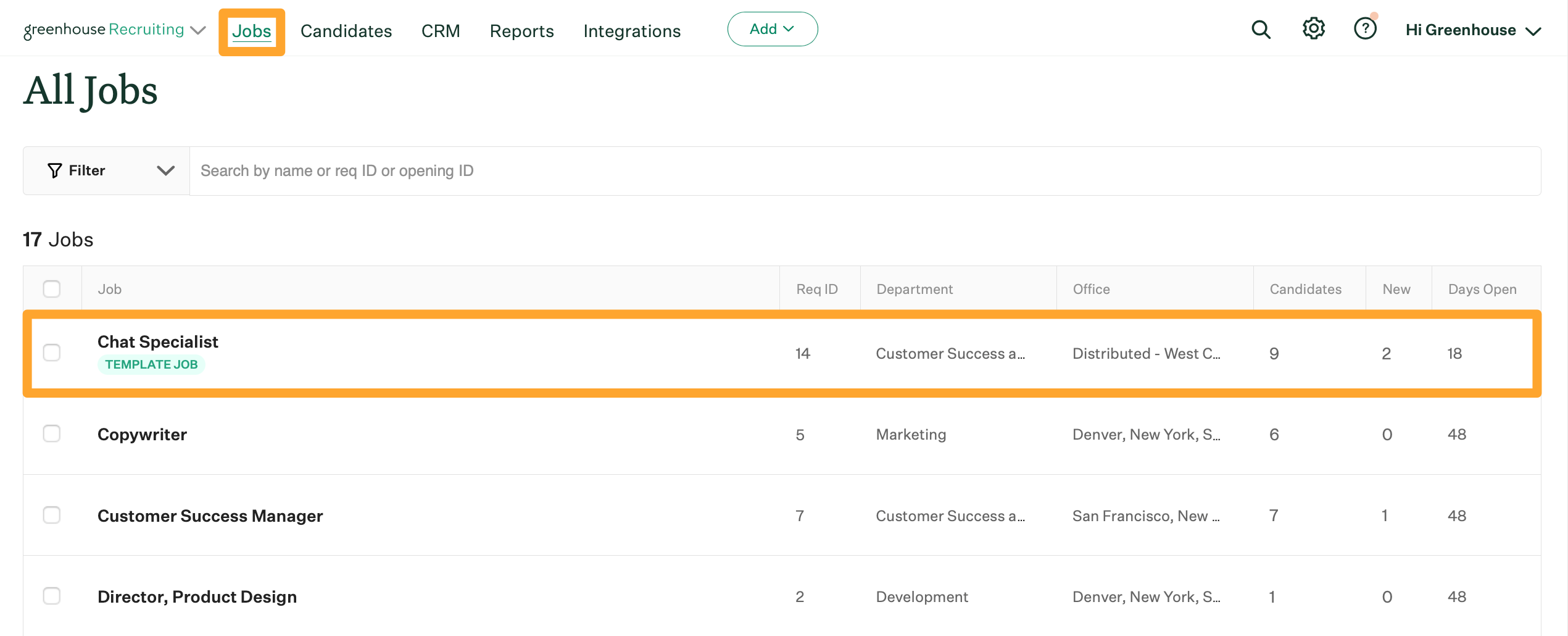
From the job's Dashboard, click the Job Info tab.
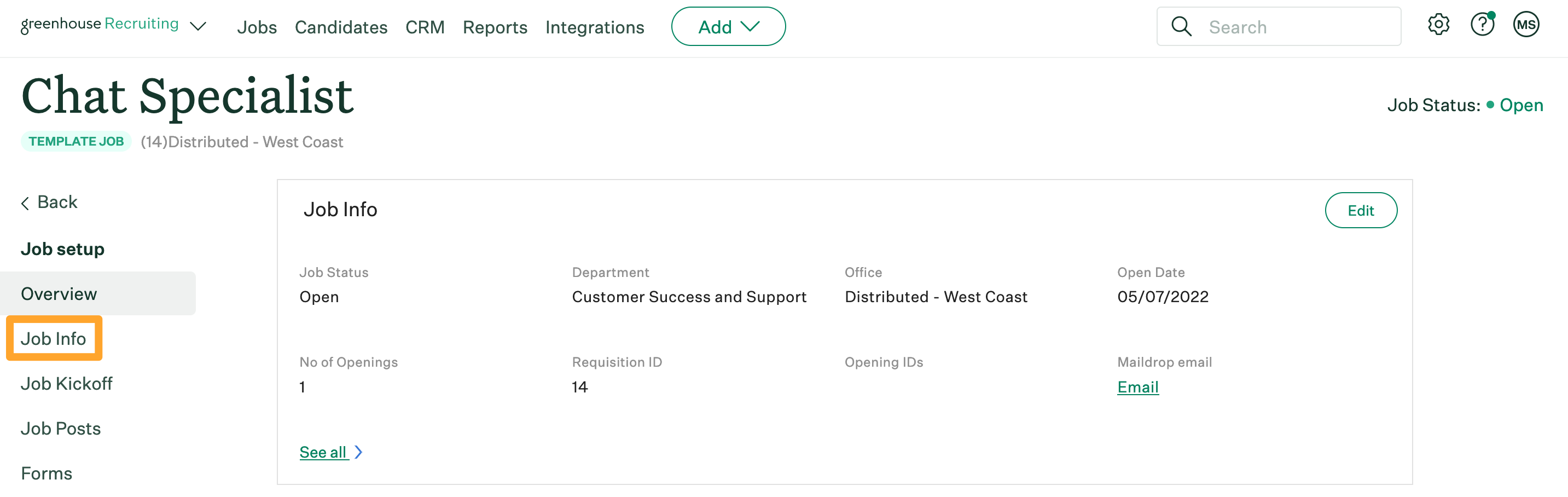
From the Job Info page, scroll down to the Openings panel and click Manage Openings.
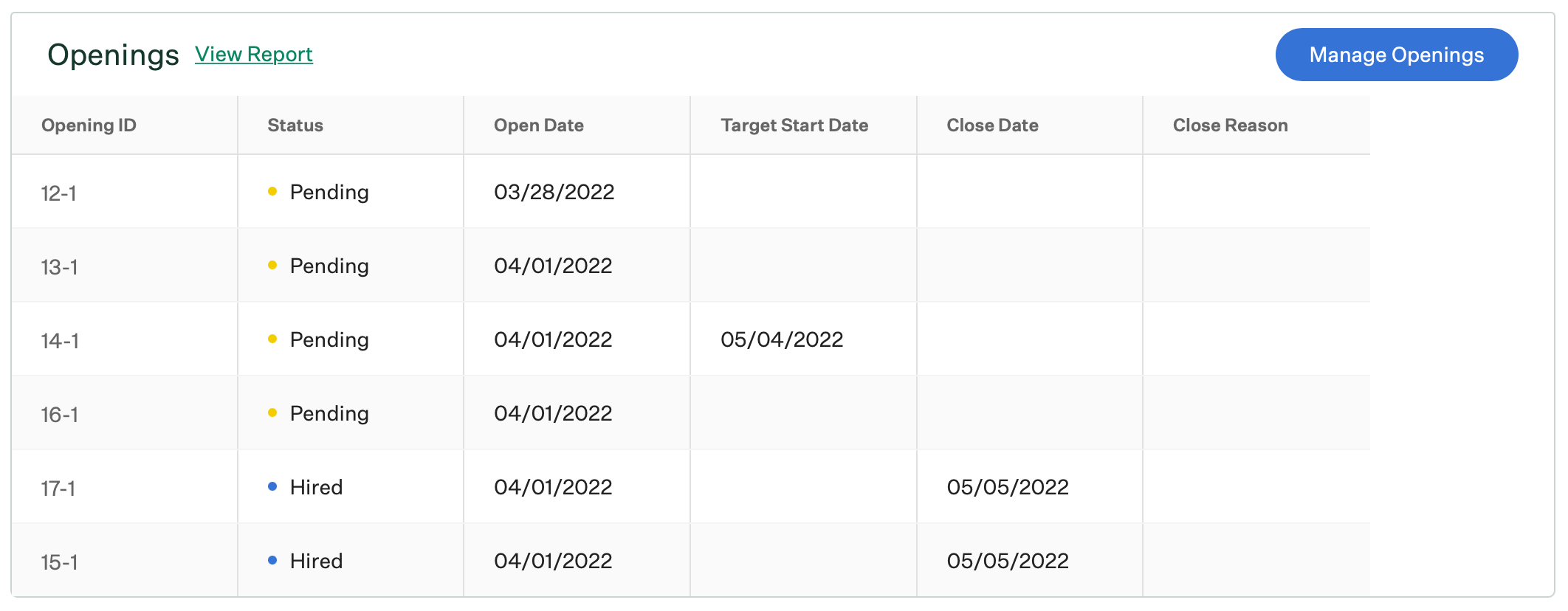
From the subsequent box, hover over the opening you wish to delete and click the Ellipsis icon ![]() . Click Delete in the dropdown.
. Click Delete in the dropdown.
Note: Deleting an opening is a permanent action that cannot be undone. Deleting an opening will result in the loss of all associated data, which can impact reporting.
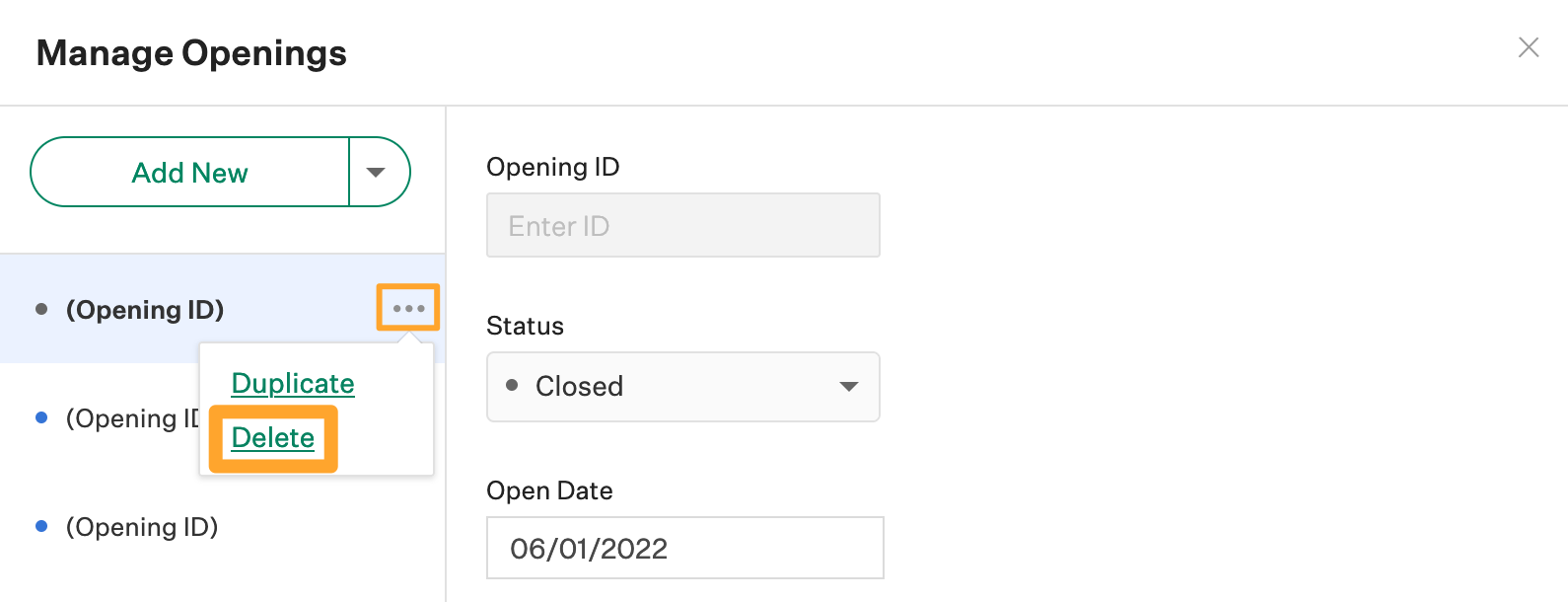
Note: If your job has two-stage approvals, you'll need to manage openings from Job Setup > Approvals > Edit Job & Openings.
Confirm you wish to delete the opening by clicking Delete Opening in the subsequent box.
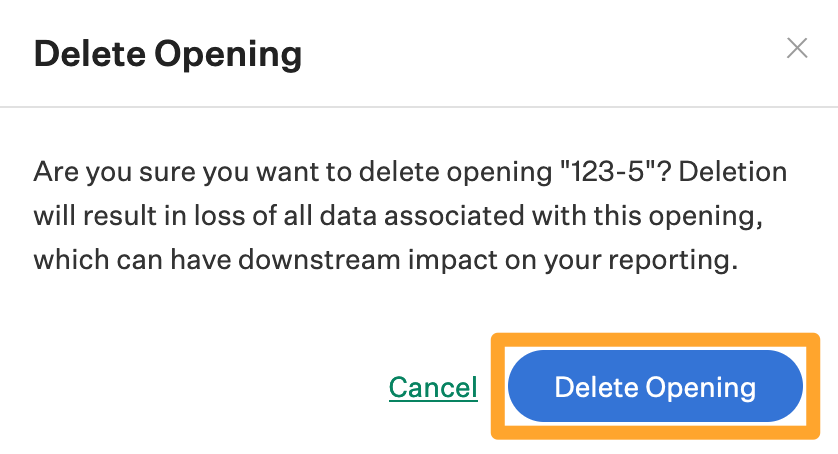
The opening and any associated data will be deleted immediately.