Job approvals enable your organization to exercise greater control when opening a job or generating an offer for candidates. When you set up a new job approval flow in Greenhouse Recruiting, you can choose between one-stage and two-stage approval processes, which give different levels of control and oversight.
In a two-stage approval process, you will configure an additional approval stage that is used when generating an offer for a candidate.
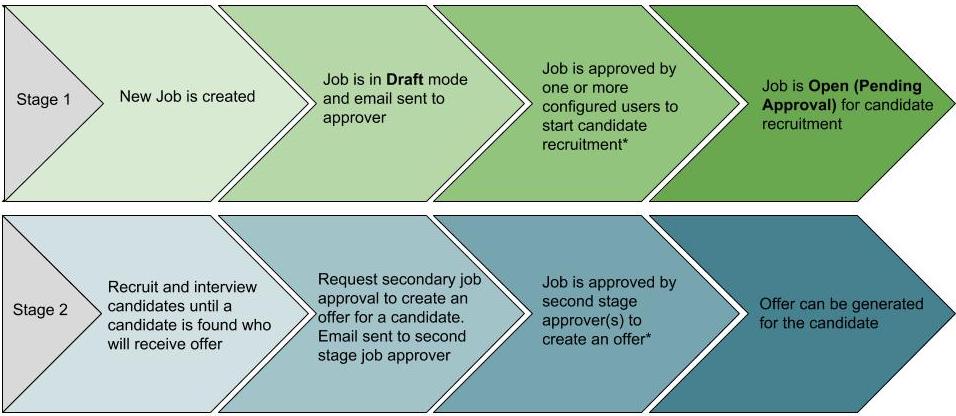
* Number of approvers is dependent on how approvals are configured
To learn more about how to configure the first stage of the flow (approval to open a job for candidate recruitment), click here.
Create a new job stage approval
Click the Configure icon ![]() in the upper-right corner and select Approvals in the left panel.
in the upper-right corner and select Approvals in the left panel.
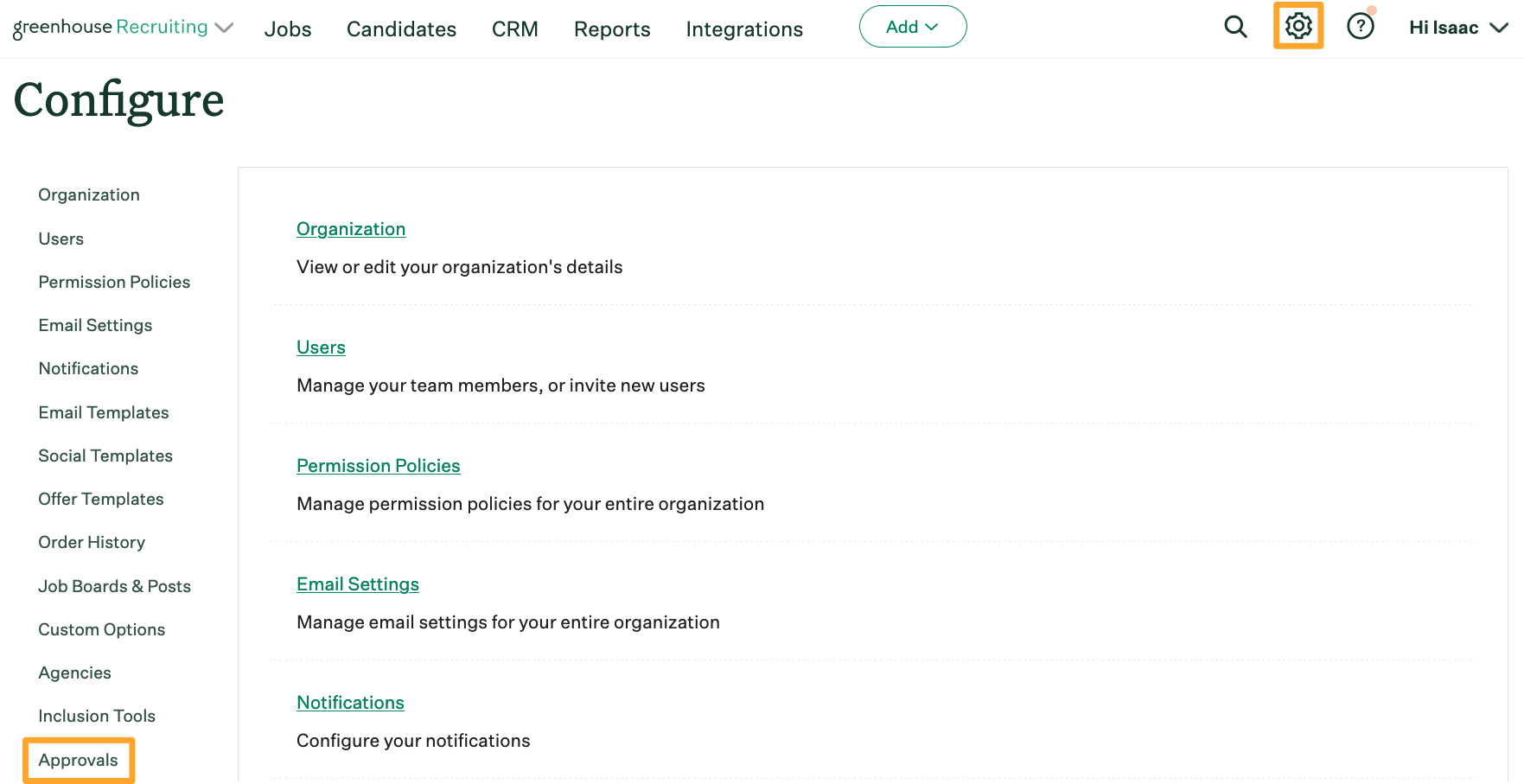
If you're currently using a one-stage approval, click Switch to 2-stage job approvals. This button will cause a second approval panel to appear so you can configure the additional stage.

Add approvers to the second stage
Click Add Approval Step in the Official job approval box.
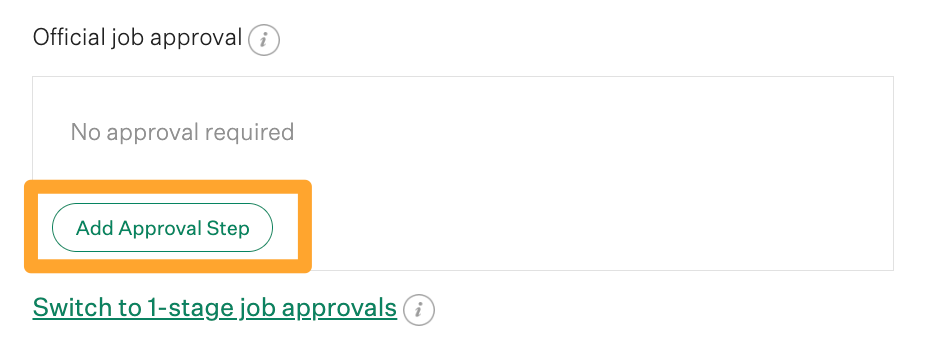
Click Add in the next window to select a user as an approver. Repeat this step to add more than one approver to a step.
- Site Admin with user-specific permission Can see private notes, salary info, manage offers, and approve jobs/offers
- Job Admin with permission strip Can view and edit private job fields and approve/request approval on jobs on All Future Jobs.
When you're finished, click Save.
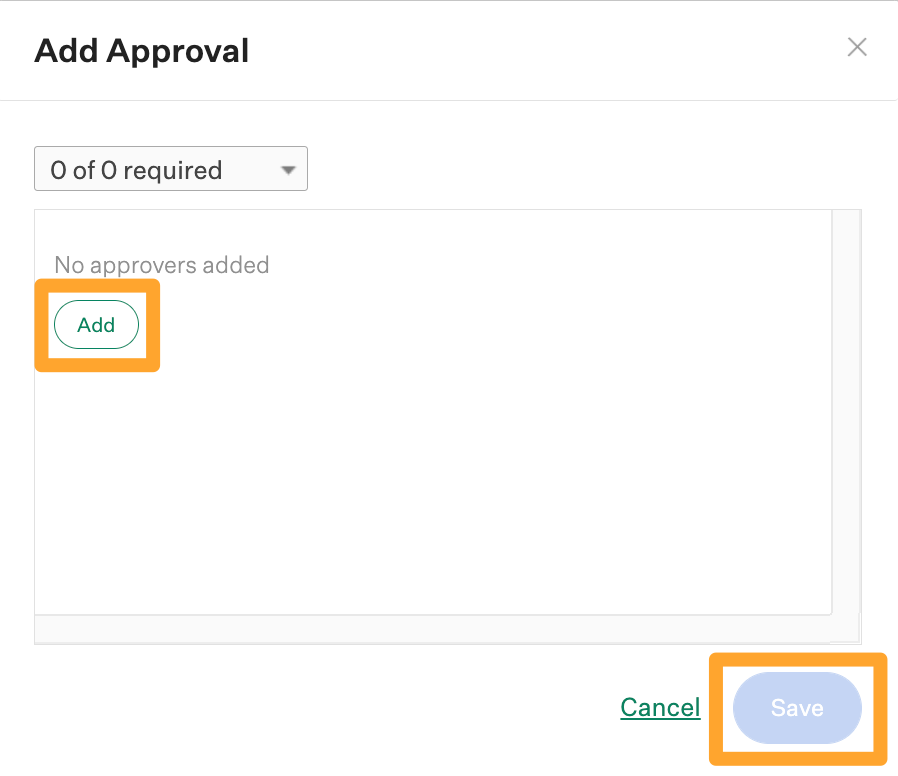
Depending on how your organization decides to configure its approval flow, can configure the number of approvals required to move to the second step by using the dropdown menu on the Add Approval window.
In the screenshot below, selecting 1 of 2 means that only one of the two listed users needs to approve the action before it can move to the next step.
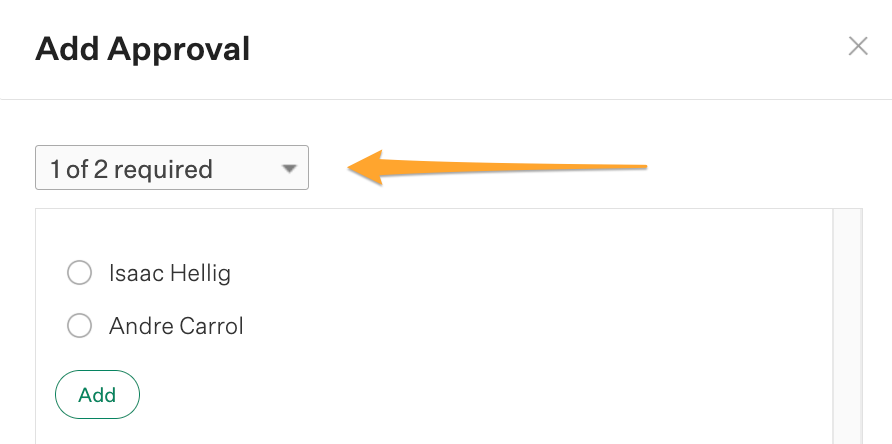
Click Save when you're finished. You'll see the step appear in the Official job approval step.
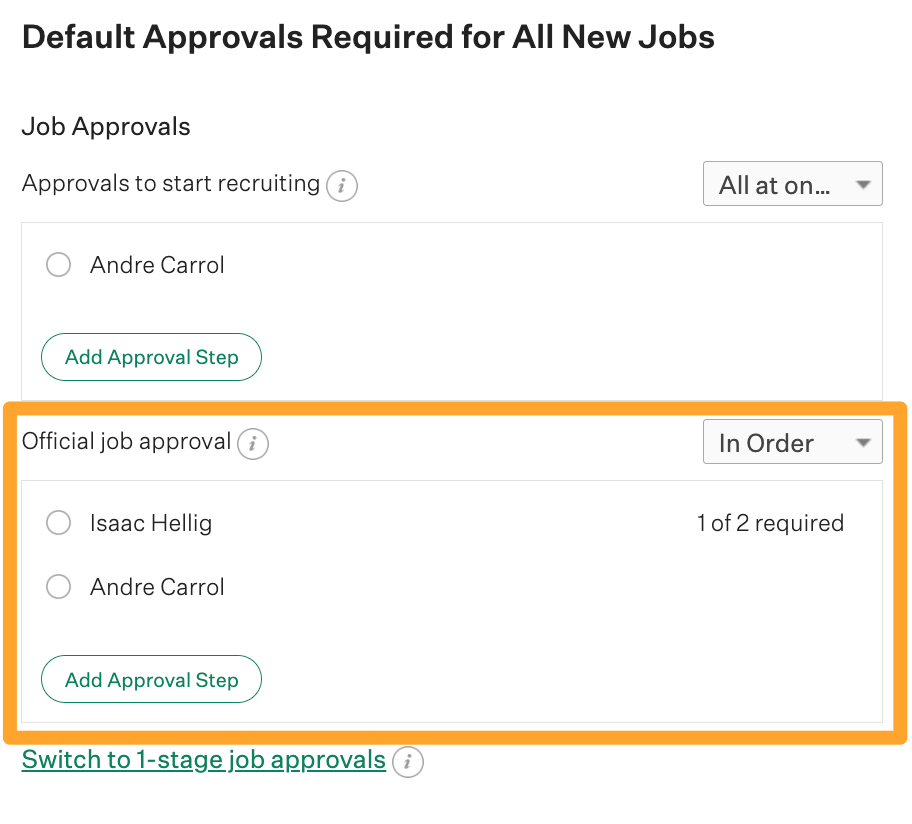
Sequential job approval steps in the second stage
Sequential job approval steps mean that your approvers have to grant the offer approval in a specific order to move the job through the workflow. This sequencing allows you to maintain additional control if your organization has detailed processes.
Example: Your organization has decided that an offer requires approval from both a mid-level and senior member of your recruiting team.
However, to save time and reduce distractions, you only want the senior members of the team to review offers that have already been approved by the mid-level recruiter.
In this situation, you can use sequential approval steps to ensure that all approvals are sent to the mid-level recruiter first, and only notify the senior member if they are approved.
To create a sequential flow of required approvals across multiple users in the second stage, create at least 2 approval steps in the second stage.
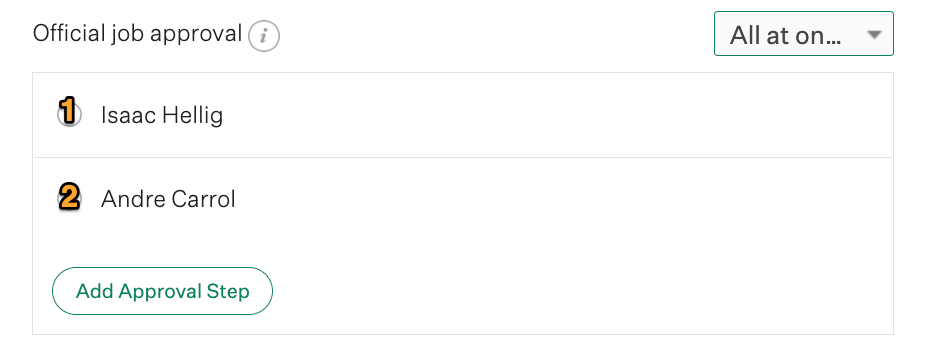
Select In Order from the dropdown menu in the top right corner of the step. This selection will now sequentially follow the stages as they've been outlined. When steps are in order, a small arrow icon will display between the sequential stages.
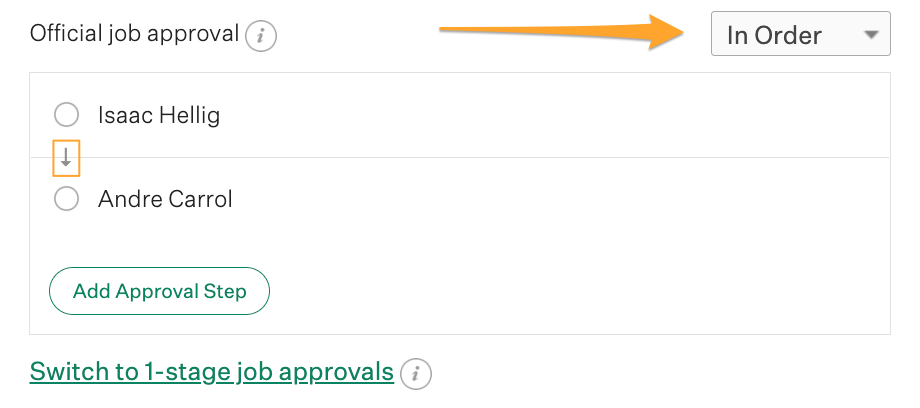
Non-sequential job approval steps in the second stage
Using non-sequential job approval steps still requires users to approve the job, but allows the approval to occur in any order since all the notifications are sent at once. Non-sequential job approvals are ideal for organizations that require more than one approval in their workflow but don't need them to happen in a specific order.
Example: When generating an offer, you want approval from a both senior recruiter and a member of your finance team who will double-check the salary information.
By setting up non-sequential steps, you can send the approval to the recruiting team and finance team simultaneously, and they can approve or not approve the job as needed.
To create a non-sequential job approval process across multiple users, create at least 2 approval steps in the second stage.
Select All at once in the top right corner of the Official job approval box. When approval is requested, all the listed approvers will be notified simultaneously.
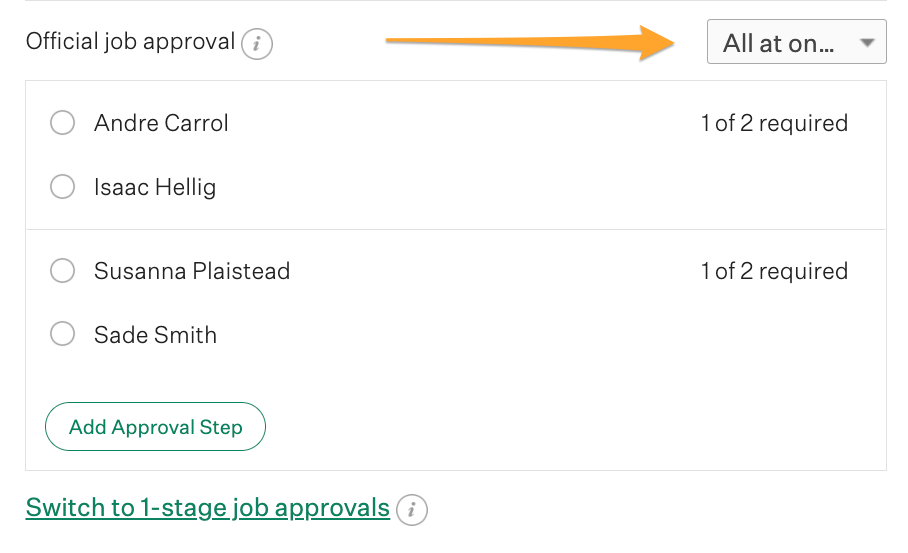
Job approvers by office or department
Instead of configuring a singular two-stage job approval for your entire organization, you can configure two-stage job approvals by office or department.
Note: Any office and/or department not configured with an approval process default sto your organization's approval process.
To configure an approval process for a specific office and/or department, click Add Approval by office/department.

Use the provided dropdown menus to select an office and/or department. When finished, click Create.

Create an approval process for the selected office and/or department.
Note: Your organization can have different approval process types (one-stage and/or two-stage approval processes) for different offices/departments.
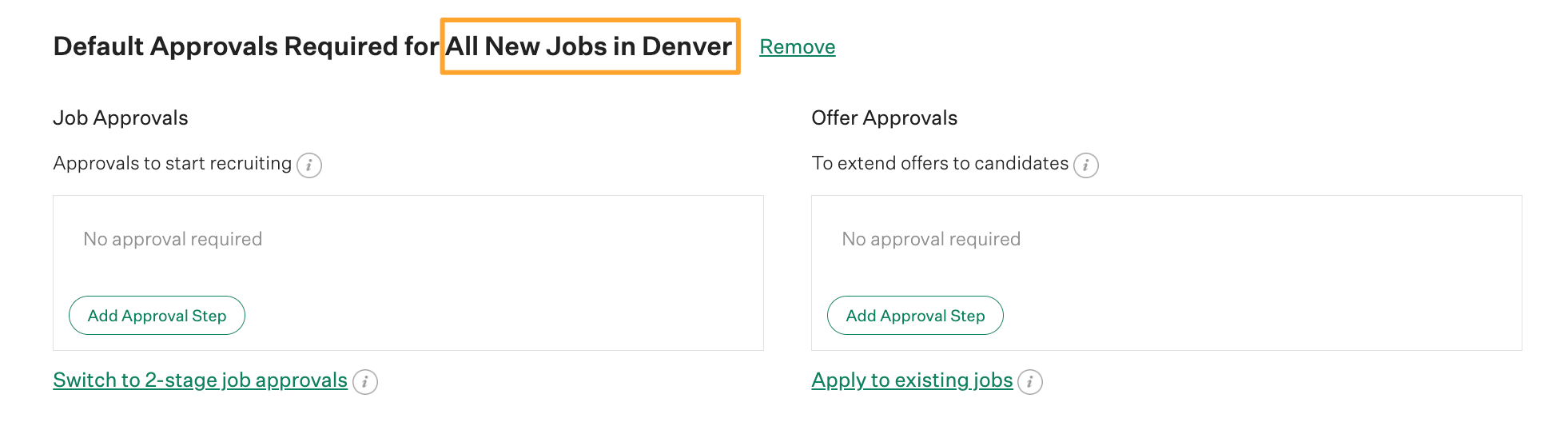
Making changes to jobs after approvals are complete
Any major changes to the job after the second stage approval is received will restart the second stage of approvals again.
Updates to department, openings, custom fields, and so on must be made directly on the job’s Approvals tab, and trigger a new approval email to the second-stage approvers. This process ensures the details of the job your organization is hiring for are always accurate and aligned throughout the process.