Workvisa.io is a powerful, easy-to-use system for companies hiring skilled foreign talent. Designed with simplicity and efficiency in mind, Workvisa.io allows HR and legal teams to manage immigration processes and compliance requirements for seamless recruiting and faster onboarding.
Greenhouse Recruiting's integration with Workvisa.io allows your recruiters to request pre-hire immigration assessments directly from Greenhouse Recruiting for faster onboarding and a better candidate experience.
Enable the Greenhouse Recruiting / Workvisa.io integration
Contact your Workvisa.io representative to receive your API key. Once you have received your API key, click here to open a ticket with the Greenhouse Technical Support team.
The Greenhouse Technical Support team will respond with a SendSafely link for you to enter your API key. A notification will be sent to the Greenhouse Technical Support team after you have entered your API key and they will email you to confirm that your API key has been set up in your account and your integration is enabled.
Create a webhook
Before enabling the Greenhouse Recruiting / Workvisa.io integration, Greenhouse Recruiting will need a few pieces of information:
- Workvisa.io's Secret Key
- Username
- Password
Please reach out to the Workvisa.io team to retrieve your Secret Key, Username, and Password.
Once you have received your Secret Key from Workvisa.io, you are ready to enable the Workvisa.io webhooks. Follow the steps in this article to create your webhook. Use the values listed below to configure the webhook:
- Name: Workvisa.io integration
- When: The time that the event will be sent to Workvisa.io. Select the following options for this integration:
- Candidate has changed stage
- Candidate or Prospect updated
- Endpoint URL: https://app.immidee.com/webhook/create_candidate
- Secret Key: The Secret Key provided by Workvisa.io
- Error recipient email: support@workvisa.io
Click Advanced Settings and enter the following details:
- Username: The Username received from the Workvisa.io team
- Password: The Password received from the Workvisa.io team
- Maximum Attempts: 3
Create a Harvest API key for the Workvisa.io integration
To configure the Greenhouse Recruiting / Workvisa.io integration, the next step is to create a Harvest API key.
Follow the steps in this article to create the key, and verify that the credentials and permissions below are selected when configuring the Workvisa.io integration.
Credentials
In the Create New Credential box, make the following selections:
- API type: Harvest
- Partner: Workvisa.io
- Description: Workvisa.io Harvest API key
Permissions
Verify that the following permissions are selected for the Workvisa.io integration:
Applications
- GET: Retrieve Application
- GET: List Applications
Candidates
- GET: Retrieve Candidate
- GET: List Candidates
Job Posts
- GET: List Job Posts
- GET: Retrieve Job Post for Job
- GET: List Job Posts for Job
Offers
- GET: List Application’s Offers
- GET: Retrieve Application’s Current Offer
- GET: Retrieve Offer
- GET: List Offers
Offices
- GET: Retrieve Office
- GET: List Offices
Tags
- GET: List Tags Applied to Candidate
- GET: List Candidate Tags
Add Workvisa.io stage to the job's interview plan
Once the Greenhouse Recruiting / Workvisa.io integration is enabled for your organization, you're able to add the Workvisa.io assessment as an Interview stage.
Follow the steps in this article to add the Pre-Hire Immigration Assessment (Workvisa.io) stage to your job's interview plan.
Configure the custom candidate field
Follow the steps in this article to create a custom candidate field using the following information:
- Field Name: Requires Immigration Sponsorship
- Type: Yes/No
Your newly created field will now be part of your company’s library of candidate fields, and will be shown under the Details tab of a candidate’s profile.
Use the Workvisa.io integration with Greenhouse Recruiting
Now that you have set up the integration, you can move forward with requesting an assessment for any candidates who indicate they need immigration sponsorship.
Step one: Confirm the candidate requires immigration sponsorship
When the candidate indicates that they now or will in the future require immigration sponsorship, make sure to indicate this under the Details tab of their candidate profile. (Click pencil icon > Select Yes in the custom candidate field Requires Immigration Sponsorship, as indicated below)
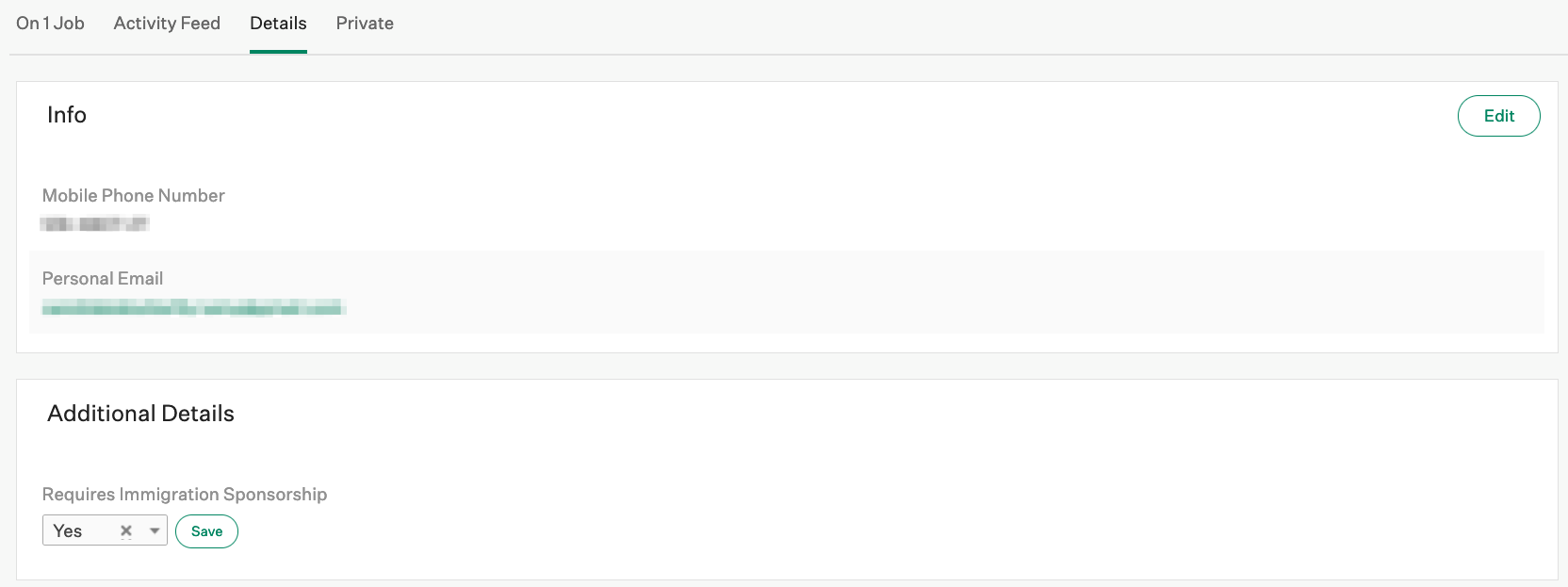

Step two: Initiate the immigration assessment request
When you are ready to request an immigration assessment, move the candidate to the Pre-Hire Immigration Assessment stage. Once the candidate is moved to the Pre-Hire Immigration Assessment stage, click Send Test to send the Workvisa.io questionnaire to the candidate.

The questionnaire will be emailed to the candidate, copying a primary contact and the assigned recruiter in Greenhouse.
Step three: Receive the immigration assessment
The assessment will be issued based on the completed questionnaire, the candidate’s resume/CV, and the details of the offered position harvested from Greenhouse. The recruiter will then receive an email with the assessment.
Additional resources
Questions? Contact support@workvisa.io for troubleshooting assistance regarding the integration.