Criteria is a leading provider of web-based, pre-employment testing services. Criteria's mission is to make high-quality pre-employment testing solutions accessible to companies of all sizes. The Criteria HireSelect testing system is a SaaS solution that enables organizations to better manage their most important asset — their human capital — by providing state-of-the-art assessment tools. Criteria HireSelect features aptitude, personality, emotional intelligence, and skills tests.
Greenhouse Recruiting's integration with Criteria HireSelect allows users to send Criteria assessments and receive results in Greenhouse Recruiting.
Setup Criteria HireSelect integration
Request Assessment API key from Criteria
To configure the Greenhouse Recruiting / Criteria HireSelect integration, contact your Criteria Customer Success Manager to request your Assessment API key. Once you've received your key, reach out to Greenhouse Technical Support to enable the key.
Greenhouse Technical Support will email you to confirm once the API key has been set up.
Create a Harvest API key for the Criteria HireSelect integration
To configure the integration, you'll also need to create a Harvest API key.
Follow the steps in this article to create the key, and verify that the credentials and permissions below are selected when configuring the key.
Credentials
In the Create New Credential box, make the following selections:
- API type: Harvest
- Partner: Criteria HireSelect (optional)
- Description: Criteria HireSelect Harvest API key
Permissions
Verify that the following permissions are selected for the Criteria HireSelect integration:
Candidates
- PATCH: Edit Candidate
Custom field options
- GET: Custom field options
When finished, click Save.
Your Harvest API key for the Greenhouse Recruiting / Criteria integration is created and configured. You will provide the Harvest API key to the Criteria team in a later step.
Create custom fields
To create custom fields for the integration, click the Configure icon ![]() on your navigation bar, then click Custom Options on the left.
on your navigation bar, then click Custom Options on the left.
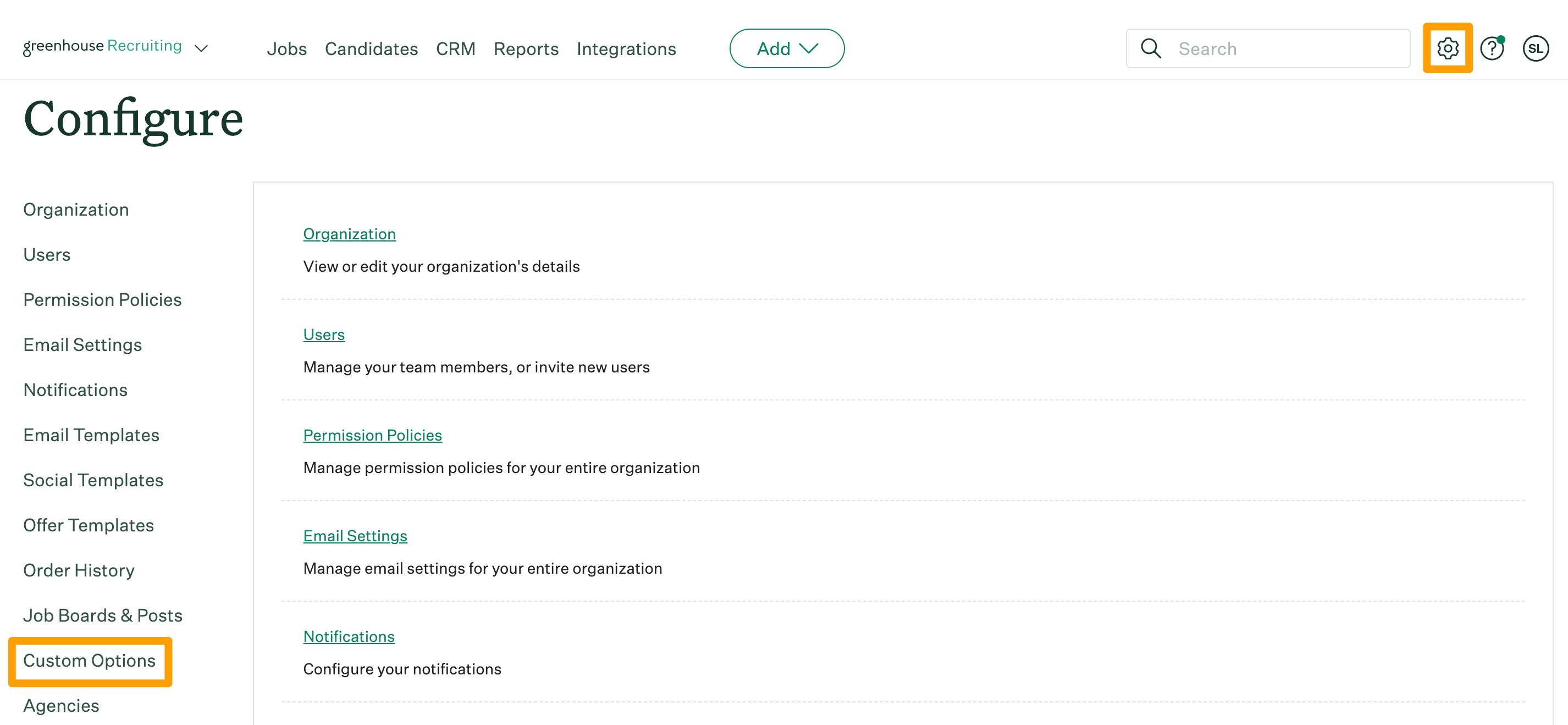
Click Candidates.
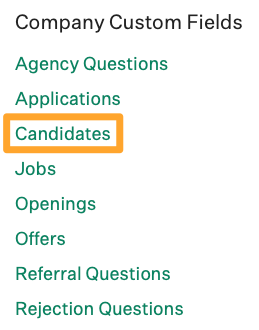
Click Add Field.
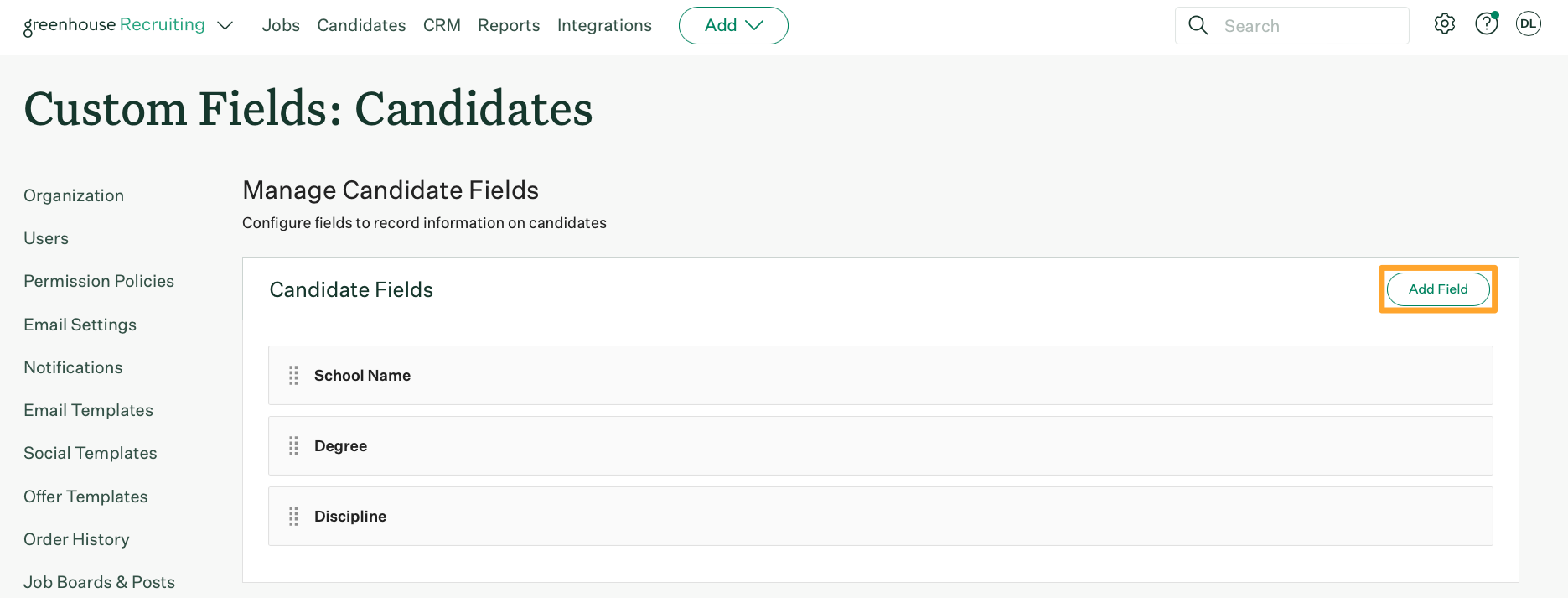
Enter the following details:
- Field name
- Field type
When finished, click Save.
After you save the new field, the Immutable Field Key will populate. Copy and save the immutable field key to provide to the Criteria team in a later step.
Repeat this process for all fields that are needed.
Once all fields are created, provide the following details to your Criteria Customer Success Manager so the can set up the integration:
- Harvest API Key
- User ID for integration requests (Check out Create an ISU in Greenhouse Recruiting for an integration.)
- Immutable field keys for custom fields
Add the Criteria stage to your job's interview plan
Once the Greenhouse Recruiting / Criteria HireSelect integration is enabled for your organization, you'll be able to add the Criteria assessment as an interview stage.
To do this for an existing job, navigate to a job (Jobs > select your Job) and click Job Setup.
Click Interview Plan on the left, then click + Add a Stage.
From the Add Stage box, select the Criteria stage.
When finished, click Add at the bottom to add the stage to the job's interview plan.
Configure the Criteria stage
Once the stage has been added to the job's interview plan, click Edit.
Use the dropdown menu to select the appropriate test battery for the job.
Scroll down to the Graders and Notifications panel and select at least one Greenhouse Recruiting user to grade/review the assessments, then click Save.
Use the Criteria HireSelect integration
Send and review a Criteria test
When a candidate is moved into the Criteria interview stage, Greenhouse Recruiting will display a Send Test link on the candidate's profile.
Click Send Test to deliver the test to the candidate.
Use the subsequent box to:
- Confirm the email address of the candidate
- Select which assessment / question set the candidate will participate in
- Assign a grader
When finished, click Send Test.
The test will be sent immediately with a link from Criteria to take the assessments.

Once the assessments are completed the graders, recruiter, and / or coordinator (depending on how you've configured notifications in Greenhouse Recruiting) will receive an email notification from Greenhouse Recruiting.
Click View Report on the candidate scorecard to see a PDF of the candidate's scores.
To view data in any configured custom fields, navigate to the candidate's profile and click the Details tab.
Send Criteria tests in bulk
To send the Criteria test in bulk, navigate to the Candidates tab and click the Pipeline Tasks filter on the left.
In the Pipeline Tasks menu, click the Test Status dropdown menu and select To Be Sent.
The list of candidates will be filtered to only those with tests to be sent. Navigate to the top right of the All Candidates page and click Bulk Actions.
Check the boxes next to the candidates to whom you would like to send the test (or click Select All). Click Edit Selected (#) when finished.
Click Send Tests.
Review the details and click Send Test.
The tests will be sent to the selected candidates.
Additional resources
For additional information or troubleshooting not covered here, reach out to integrations@criteriacorp.com.