Searchlight’s automated, gold-standard references and rich data analysis help companies hire top performers. Searchlight reimagines professional references as a better way to increase the predictive validity of your organization's hiring process.
Greenhouse Recruiting's integration with Searchlight allows companies to initiate Searchlight’s automated reference checks from the Greenhouse application and view completed reference reports in a candidate’s Greenhouse profile. In this article, we will cover how to:
Enable the Greenhouse/Searchlight integration
In your Searchlight workspace, navigate to your Greenhouse Settings. Click Show Token and copy your Searchlight API Key to provide to Greenhouse.
Once you've received your API key, click here to open a ticket with the Greenhouse Technical Support team.
The Greenhouse Technical Support team will respond with a SendSafely link for you to enter your API key. A notification will be sent to the Greenhouse Technical Support team after you have entered your API key, and they will email you to confirm that your API key has been set up in your account and your integration is enabled.
Create a Harvest API key for the Searchlight integration
To configure the Greenhouse Recruiting / Searchlight integration, you'll need to create a Harvest API key.
Follow the steps in this article to create the key, and verify that the credentials and permissions below are selected when configuring the Searchlight integration.
Credentials
In the Create New Credential box, make the following selections:
- API type: Harvest
- Partner: Searchlight
- Description: Searchlight Harvest API key
Permissions
Verify that the following permissions are selected for the Searchlight integration:
Applications
- Get: Retrieve Application
- Post: Add Attachment to Application
Candidates
- Get: Retrieve Candidate
- Post: Add Attachment
Jobs
- Get: Retrieve Job
- Get: Get hiring team
Offers
- Get: List Application's Offers
Users
- Get: Retrieve User
Close Reasons
- Get: Get close reasons
Please provide the new Harvest API to Searchlight in the Greenhouse Settings section.
Share User ID with Searchlight
In order for Searchlight to send completed reference data to Greenhouse Recruiting on your behalf, Searchlight will need the user ID of an existing Greenhouse user in your organization, or the user ID for a Greenhouse Recruiting user account that is created specifically for Searchlight.
To locate the user ID for either an existing user or the new Searchlight-specific user (if applicable), navigate to the Users configure page. (Configure icon ![]() Users)
Users)
From the Users page, click Export to Excel.
A spreadsheet downloads to your computer. From the spreadsheet, navigate to the User ID column and copy the user ID value in line with your selected user.
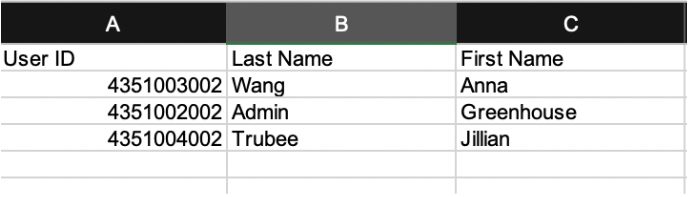
Please provide the User ID to Searchlight in the Greenhouse Settings section.
Add Searchlight stage to the job’s interview plan
Once the Greenhouse Recruiting / Workvisa.io integration is enabled for your organization, you're able to add Searchlight as an Interview stage.
Follow the steps in this article to add the Searchlight stage to your job's interview plan.
Configure the Searchlight stage
Once the stage has been added to the job's Interview Plan, click Edit.

Use the provided dropdown menu to choose assessments you previously set up in the Searchlight employer dashboard.
Select the appropriate assessment and assign at least one Greenhouse user to grade/review submitted assessments. When finished, click Save.
Send and review the test
When candidates are moved into the Searchlight interview stage, Greenhouse will display a Send Test link.

The status of the assessment will be viewable in Greenhouse:

Once the candidate has submitted their test, the Interview Kit contains a link to view the submitted test on Searchlight.
After you click View Report within the Interview Kit on the candidate’s profile, you're taken to a page where the URL is available to view the test results on Searchlight.
Additional resources
Searchlight can integrate with the Harvest API to attach completed reference requests directly to the candidate’s Greenhouse profile. Please contact support@searchlight.ai if you would like this additional integration.
Please contact support@searchlight.ai for troubleshooting assistance regarding the integration.