Members of your organization must be added to your Greenhouse Recruiting account before they can be assigned any basic or administrative task related to your recruitment process.
In this article, we will cover how to add new users to your organization's Greenhouse Recruiting account.
Click the Configure icon in the upper right-hand corner and navigate to Users on the left-hand panel.
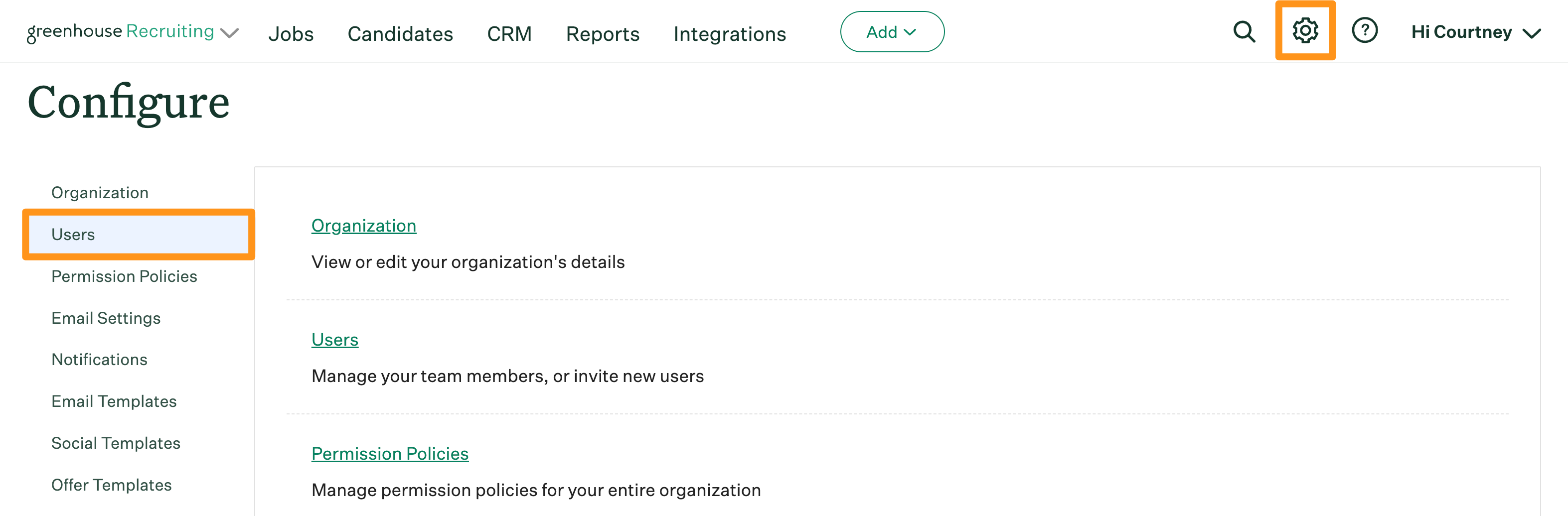
On the subsequent page, click + New Users.
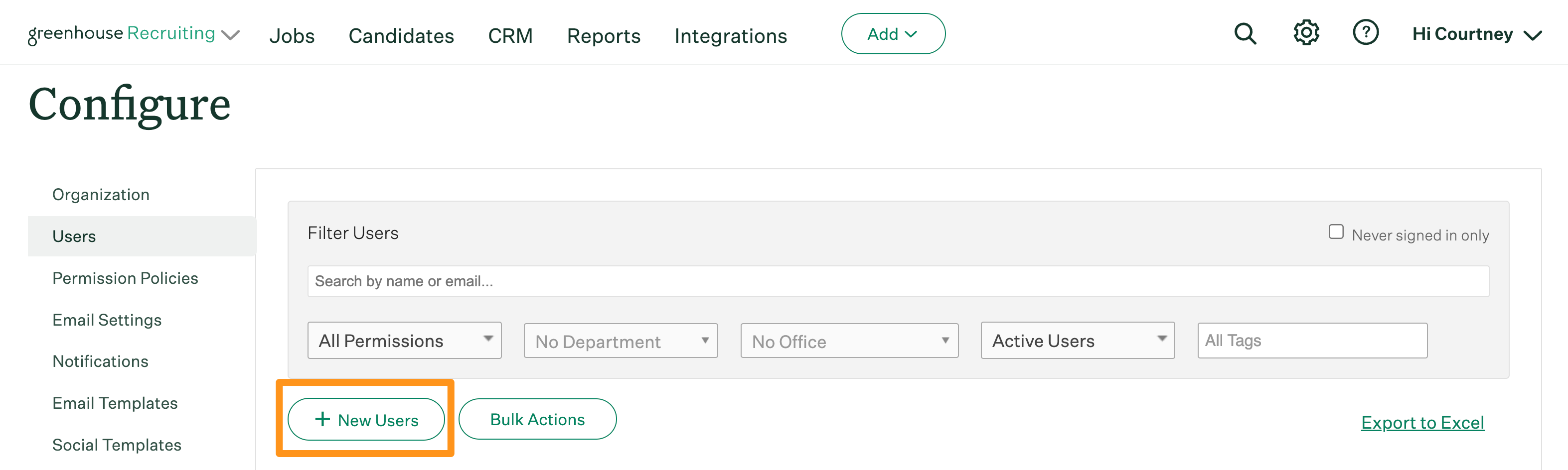
From the Add New Users page, input the email address for every individual user being added to your account. Separate each email address by a comma.
Note: Optionally, your organization can complete a bulk import of users from a spreadsheet. This option is useful if you are uploading many users at once, and/or want to assign an Employee ID to each uploaded user (if enabled). View the following article to learn more: Add New Users in Bulk
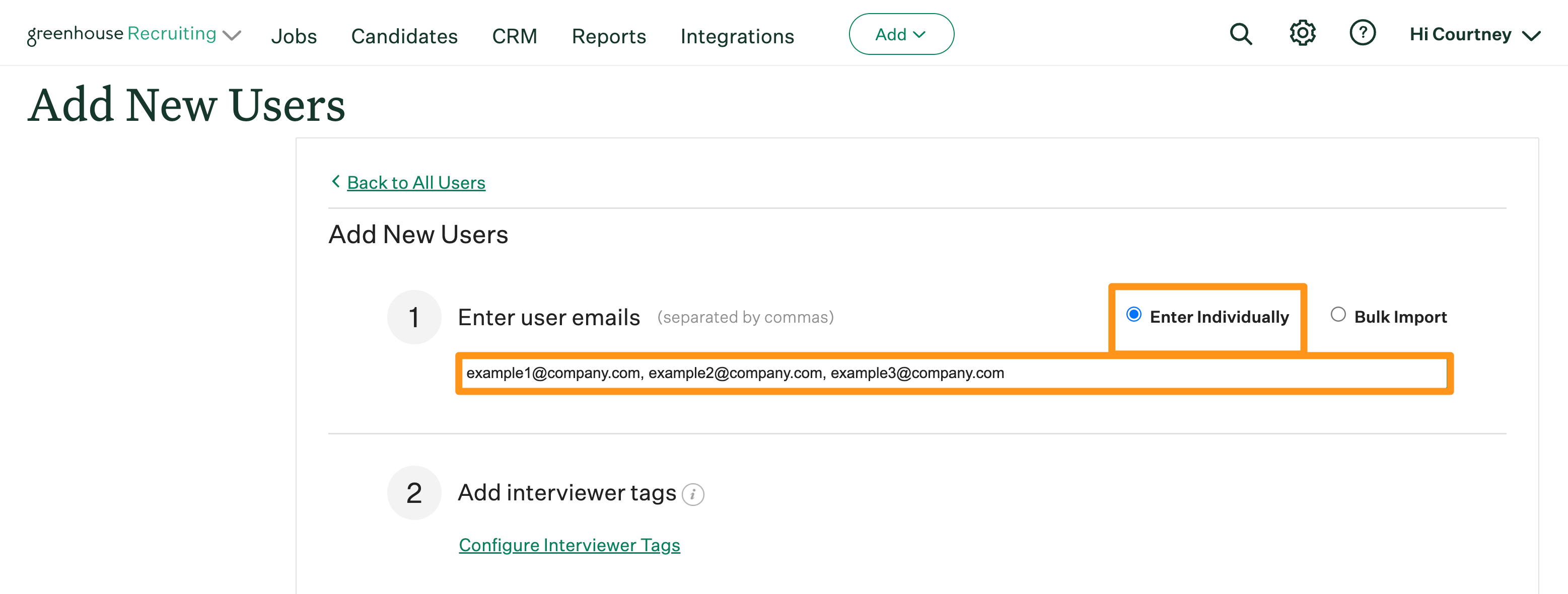
If all the users uploaded in this batch will belong to a specific interviewer group (e.g. users who are designated to be Culture Add interviewers), you can use the Configure interviewer tags dropdown menu to apply the appropriate Interviewer Tags to this batch of new users.
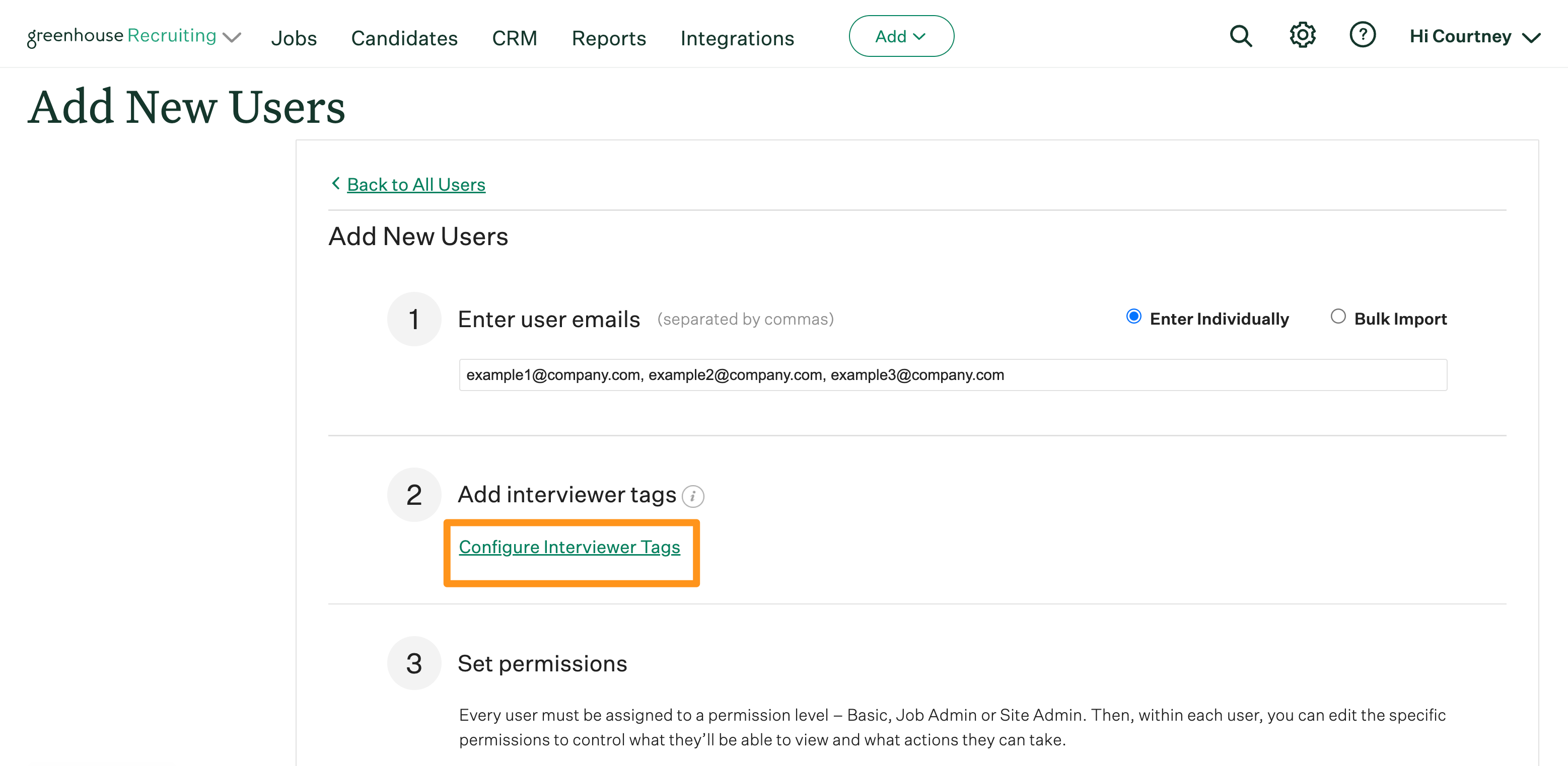
Use the Set permissions section to select whether the added user will be created with Basic, Job Admin, or Site Admin permissions. To learn more about these user types, see User Permission Levels Overview.
Note: You can only assign permission levels equal to or less than your current permission level (For example, a user with Job Admin permission levels cannot assign new users to the Site Admin permission level).
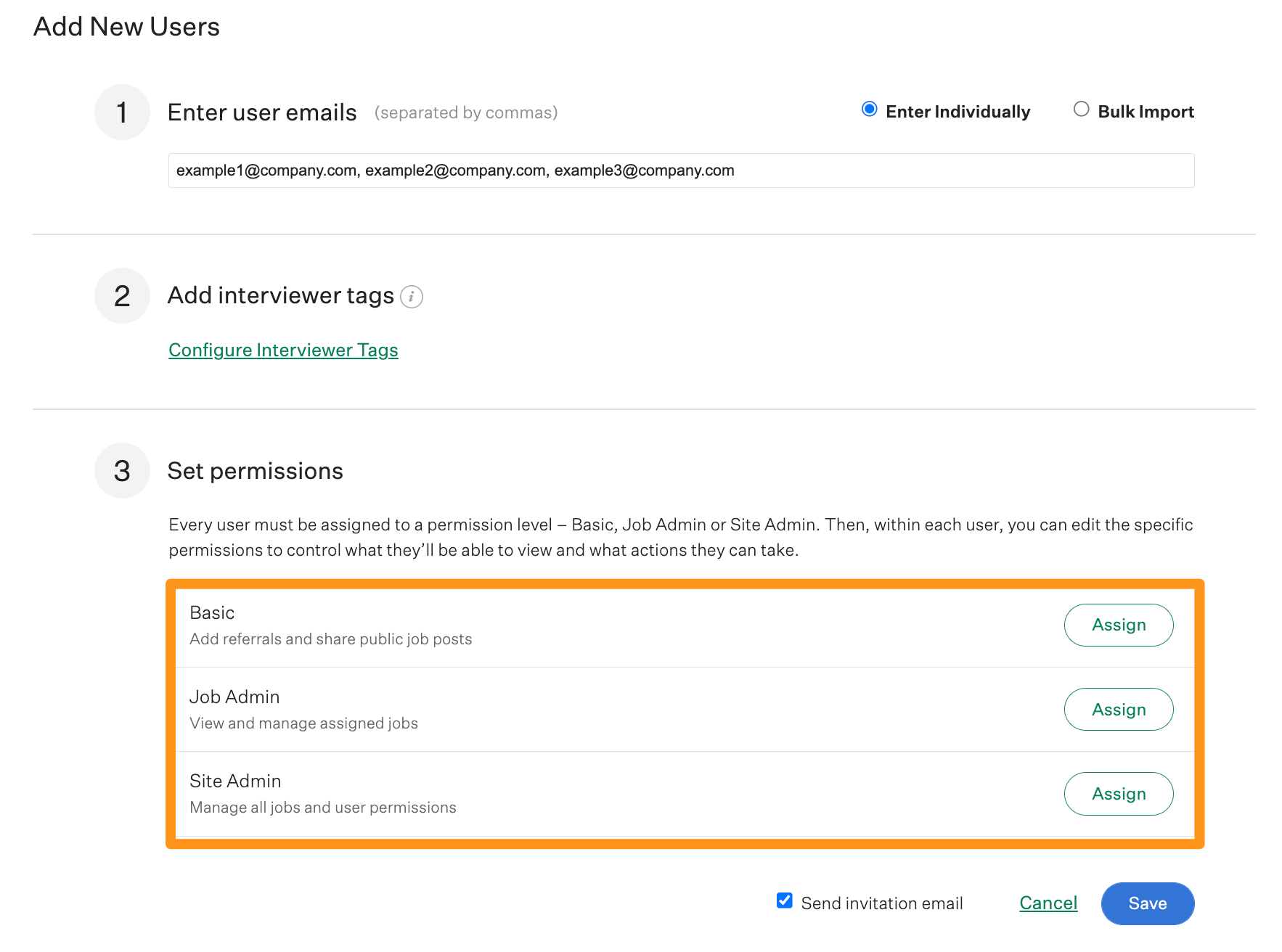
After selecting a permission level for the new users, you will have the option to assign user-specific permissions based on the assigned permission level, and job-based permissions if you have selected the Job Admin permission level. To learn more about user-specific permissions, view the following article: User-Specific Permissions Overview
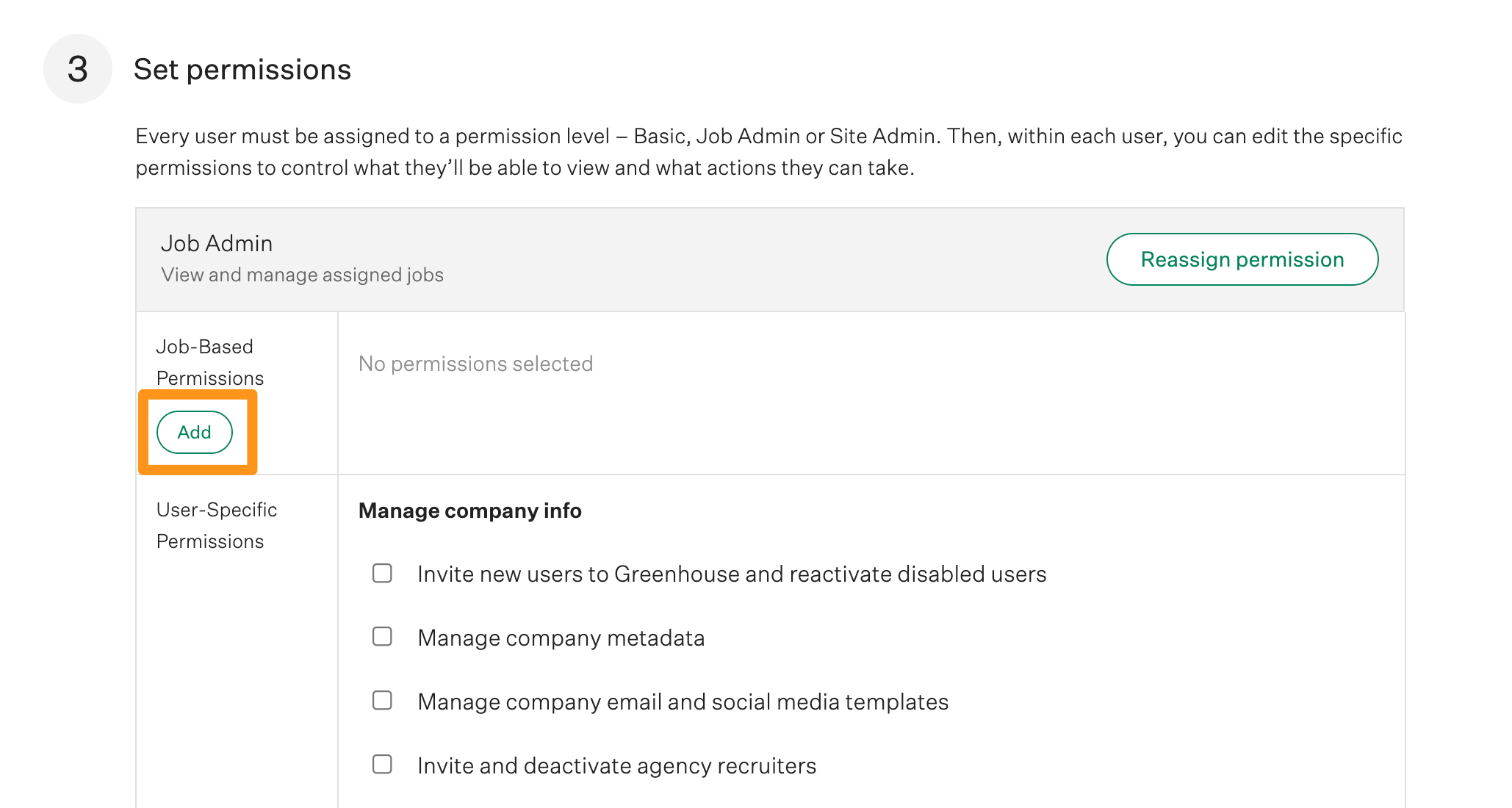
When finished, decide whether these new users will receive an invitation email. If enabled, Greenhouse Recruiting will send an email to the listed email addresses. This email can be used by the new user to verify their email address and configure their account.
If the Send invitation email option is not enabled, Greenhouse Recruiting will not send an invitation email. There are available options re-send the invitation email to one or more users later if needed.
When you finish configuring the new user accounts, click Save.
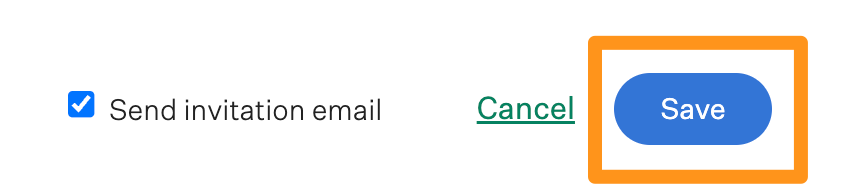
The new users are now added to your Greenhouse Recruiting account.