Configuring a referral notification list allows your organization to automate internal communication to select team members when a job receives a new referral. Once configured, any user added to the referral notification list will receive an email notification per new referral made for the job.
Configure new referrals notification on a job
To begin new referral notification setup, click Jobs from the navigation bar and select a job from the subsequent list.
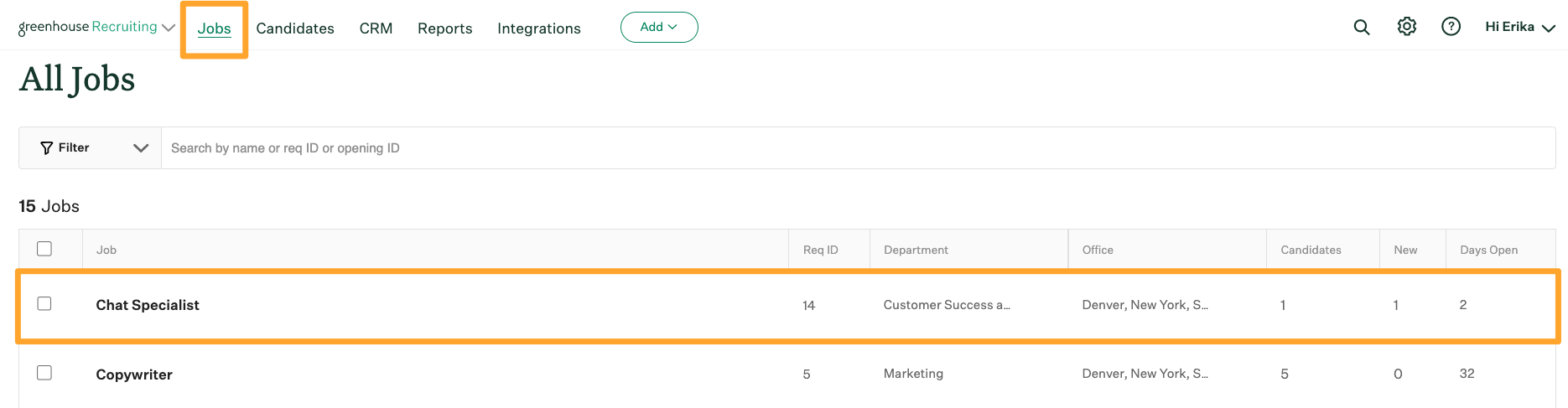
Click Job Setup from the listed panel options and navigate to Notifications on the left.
On the Notifications page, scroll to New Referrals within the Candidate Notifications section. Click Configure.
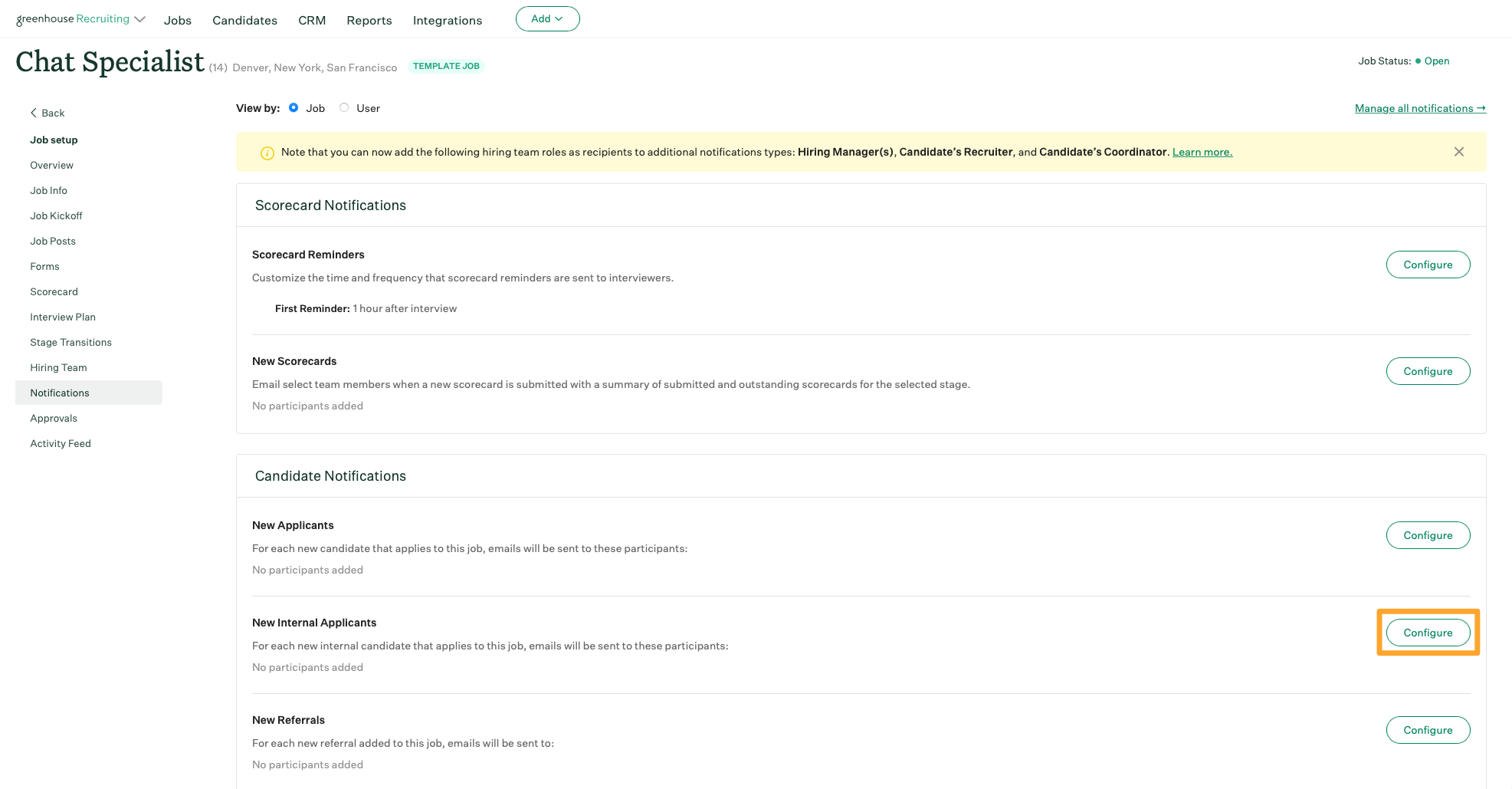
Note: The text of the email notification for new referrals cannot be edited.
To add users to the notification list for new referrals, click the Participant(s) dropdown and select the appropriate user. You can select a user by name, or you can select the Hiring Manager(s) listed on the job's Hiring Team, the Candidate's Recruiter, and/or the Candidate's Coordinator.
Note: Only users who have appropriate job-based permissions assigned will populate in the dropdown menu.
Repeat as necessary for other users who should be notified when the job receives a new referral. Save when finished.
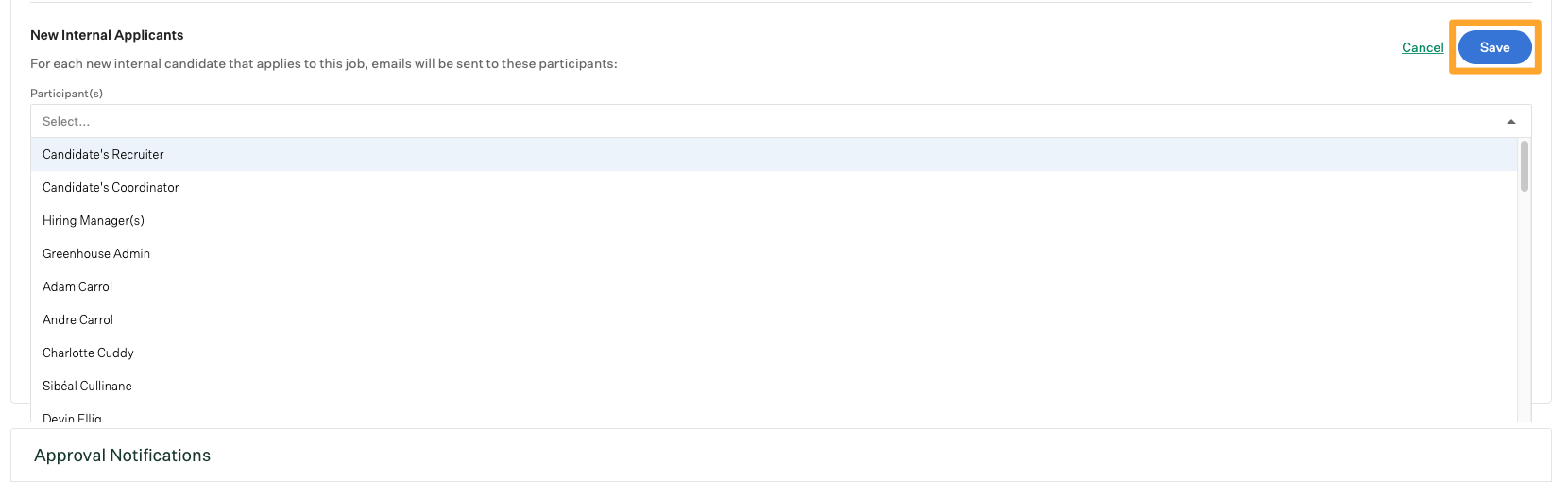
All selected users will receive an email for every new referral on the job with relevant contact and application information.
Note: Site Admins who enable the new referrals notification will also get all email notifications for prospect referrals with no jobs. This cannot be adjusted.
Remove users from notification list for referrals
To remove users from the new referral notification list, navigate to the name of a user listed in the provided field and click X to the right of their name.
Repeat as necessary for other users. Save when finished.
