Referral questions enable your organization to capture structured data for referrals made by your existing employees. In addition to Greenhouse Recruiting provided default questions, your organization can add new custom referral questions. In this article, we will cover how to edit a custom referral question.
Navigate to the Custom Options page. (Configure icon > Custom Options)
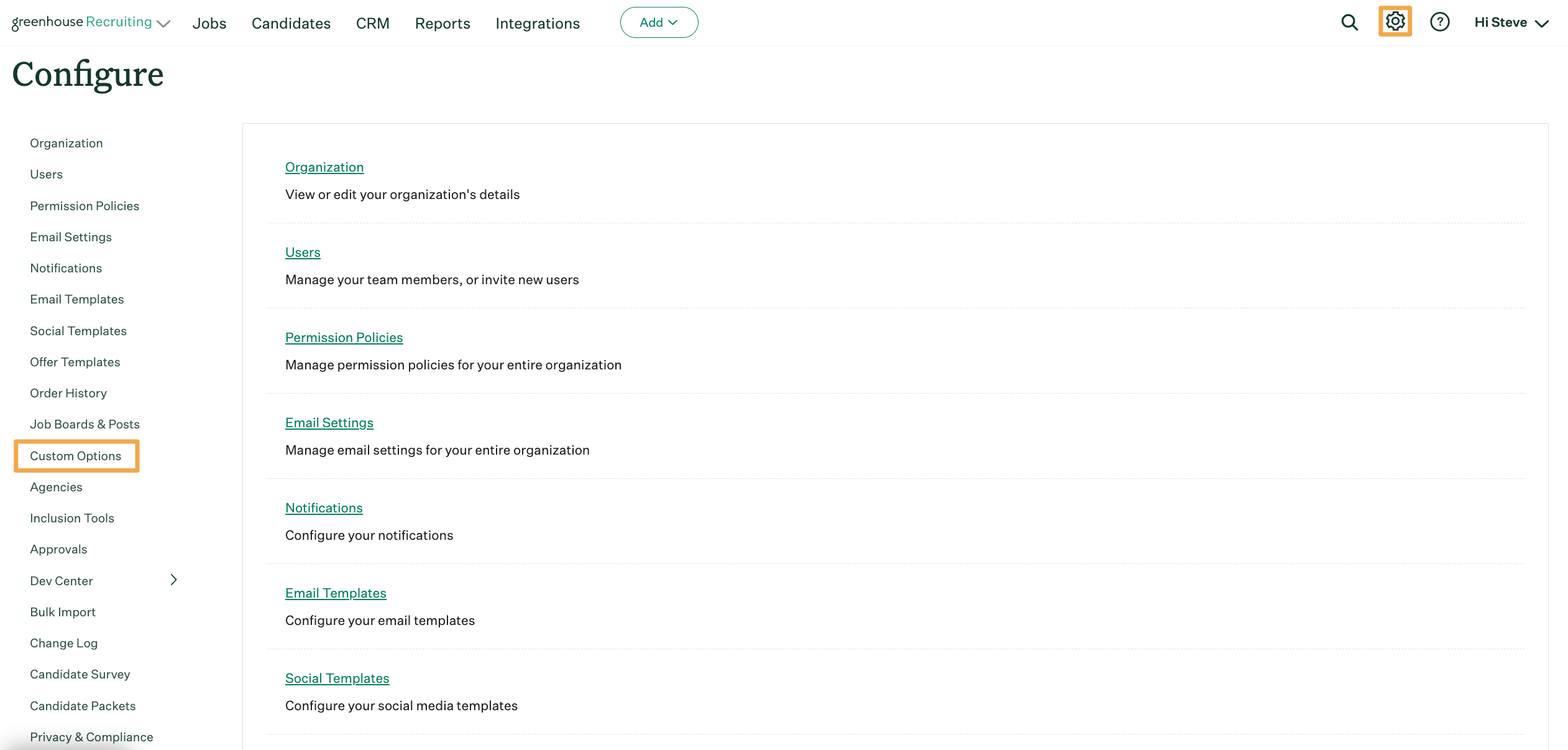
Click Referral Questions.
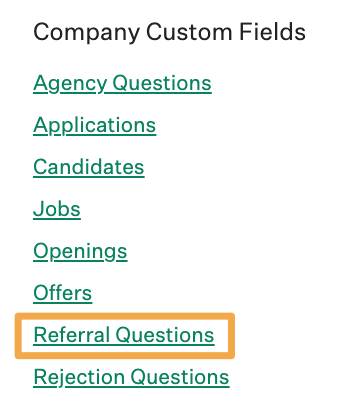
From the Custom Fields: Referral Questions page, click the custom referral question you wish to edit.
On the subsequent page, edit the custom referral question. The following fields will be available:
| Field Name | Details |
| Field | Input the name or question for this custom referral question |
| Description | Input an optional description for the field. Values input here will appear when a user hovers over the tooltip icon to the right of Field |
| Type |
The format of the question, such as a text box, single select, or multi-select. Note: Once a Custom Referral Question has been Saved, the question Type can no longer be edited. |
| Required | If checked, the user must respond to this custom referral question to successfully submit a referral. |
| Placeholder | This value will initially load in the empty field (i.e. Select an option) |
| Immutable Field Key |
A key is generated when a custom field is created. It enables downstream systems (e.g. HRIS systems) to detect the presence of Greenhouse custom fields during an export. Note: The Immutable Field Key cannot be edited. |
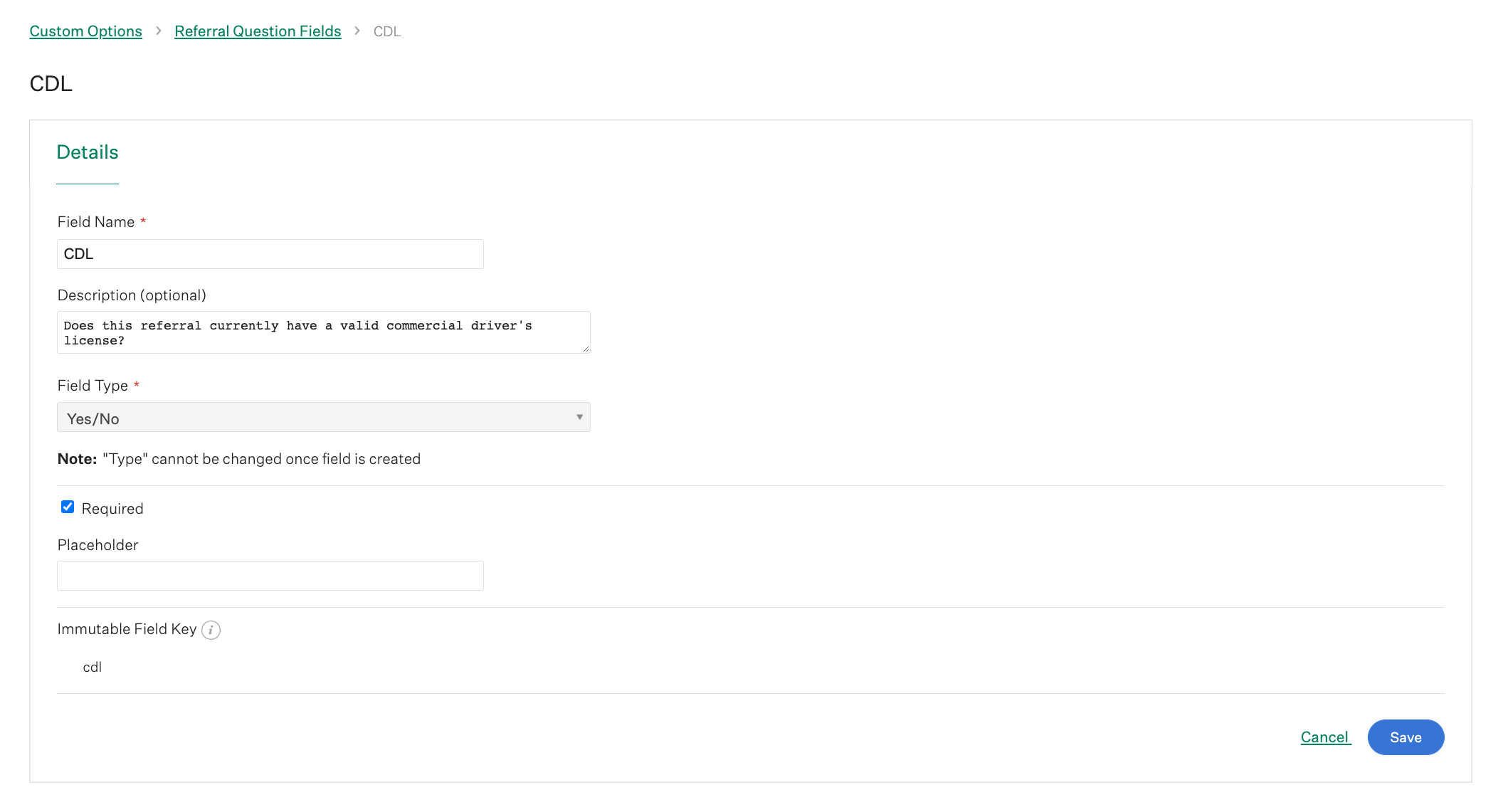
Click Save at the bottom of the page when finished.
Note: New referral questions are added to the bottom of the list of referral questions, and will appear in this same order on the Add a Referral page. To learn how to reorder referral questions, click here.