MoBerries is the leading on-demand talent acquisition network and real-time sourcing service that connects active candidates to companies via AI-based matching. Greenhouse Recruiting’s integration with MoBerries streamlines the exchange of candidates between the two platforms to hire smarter and faster.
Create a Harvest API key for the MoBerries integration
To configure the Greenhouse Recruiting / MoBerries integration, you'll need to create a Harvest API key.
Follow the steps in this article to create the key, and verify that the credentials and permissions below are selected when configuring the MoBerries integration.
Credentials
In the Create New Credential box, make the following selections:
- API type: Harvest
- Partner: MoBerries
- Description: MoBerries Harvest API key
Permissions
Verify that the following permissions are selected for the MoBerries integration:
Applications
- All permissions
Candidates
- All permissions
Jobs
- All permissions
Job Posts
- All permissions
Job Stages
- All permissions
Sources
- All permissions
Users
- All permissions
Create an Ingestion API key for the MoBerries integration
The next step in the setup is to create an Ingestion API key and provide it to MoBerries.
Follow the steps in this article for more information on creating an Ingestion API key. Once the key is created, provide it to MoBerries so they can set up the integration with Greenhouse Recruiting.
Connect to the MoBerries platform
With your Harvest API key and Ingestion API key copied from Greenhouse Recruiting, navigate to your MoBerries account.
Expand the More dropdown menu in your navigation bar and select Integrations.
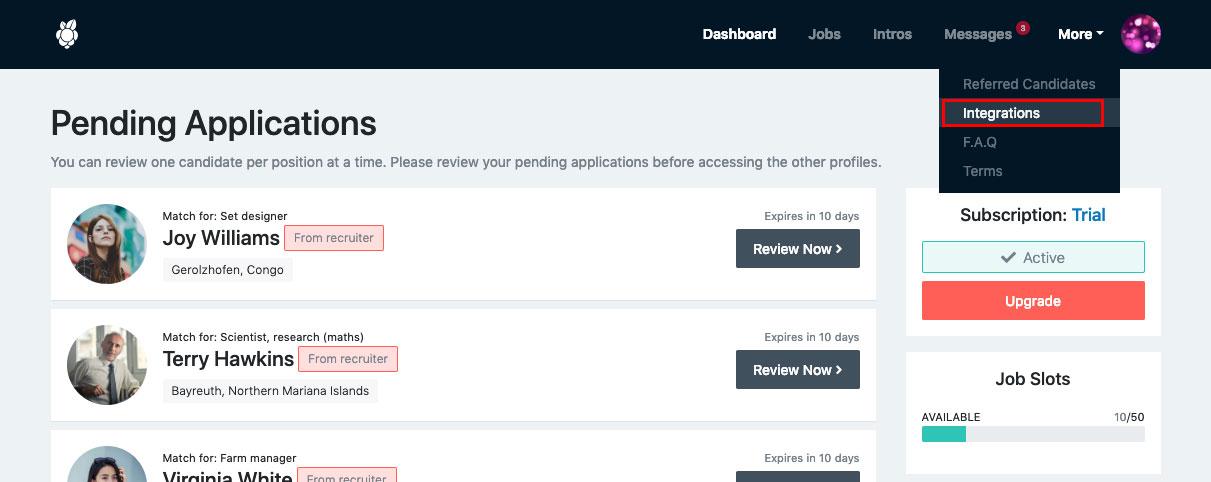
Paste the Harvest API Key into the first provided field.
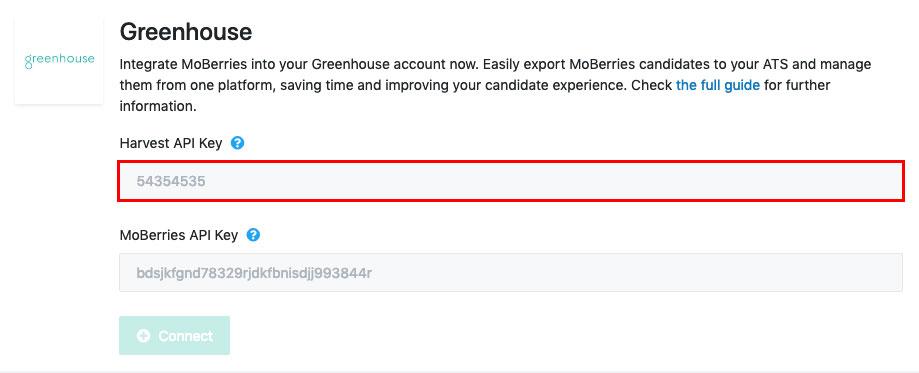
Paste the Ingestion API key into the second provided field.
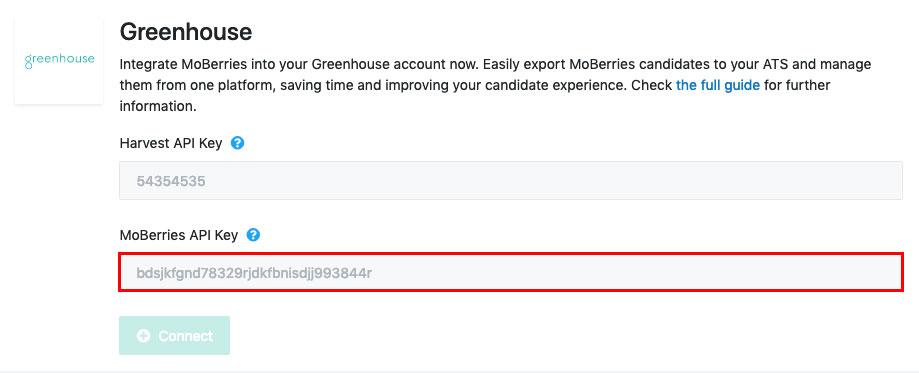
Click Connect when finished.
Connect job postings between Greenhouse Recruiting and MoBerries
To connect the applications, your job post in Greenhouse Recruiting must be live on your job board.
From MoBerries platform, go to the Jobs tab and select + Create Job. You can also edit an existing job.
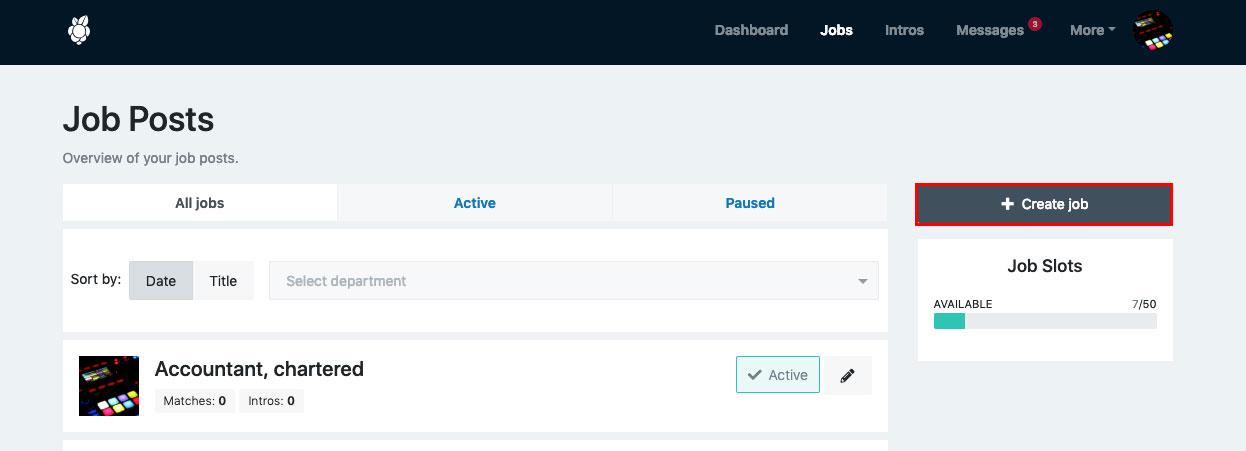
Type the exact job title from you existing job post on Greenhouse into the section Find your ATS job posting here and continue the job editing as usual.
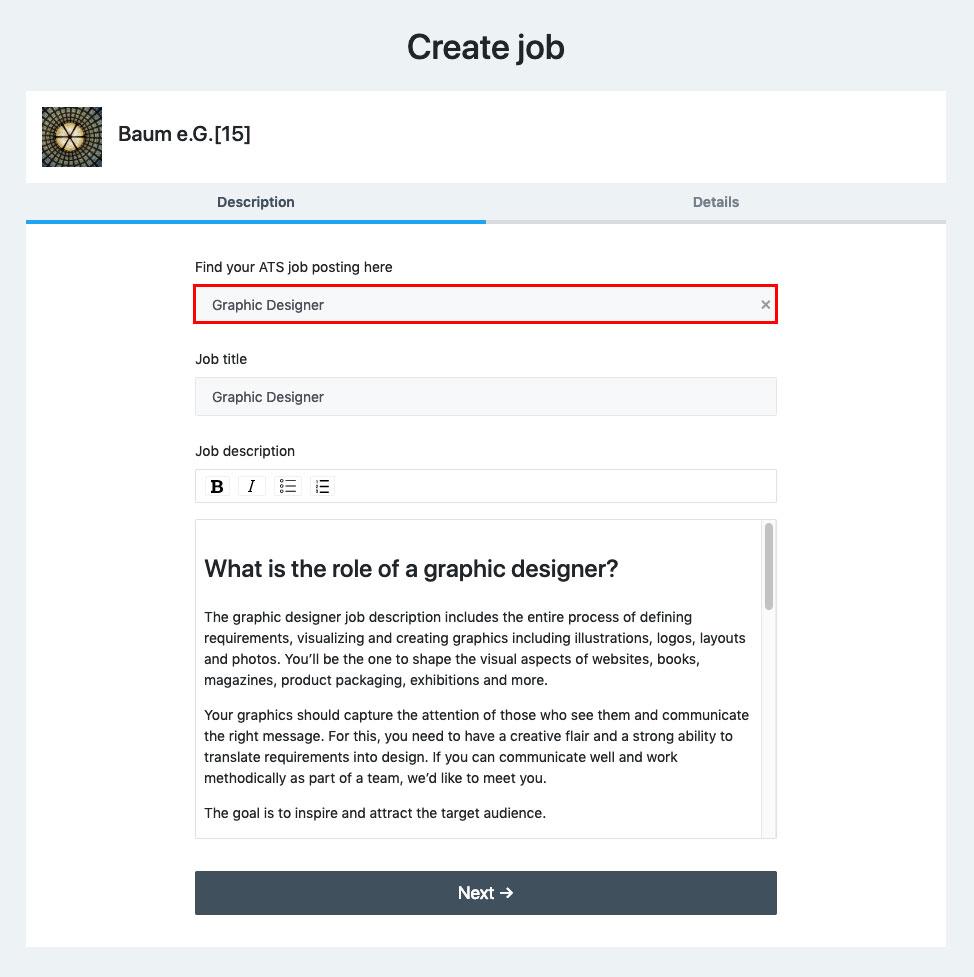
Additional resources
MoProblems? Visit the Greenhouse Guide on MoBerries, or contact your MoBerries Account Manager at am@moberries.com.