Note: The following integration makes use of the custom application fields feature. Only organizations with an Advanced subscription tier can utilize this integration.
Plum provides organizations with the data they need to make predictive talent decisions using the power of AI and Industrial/Organizational Psychology. By measuring talents such as adaptability, innovation, and communication, Plum hosts the single largest database for quantifying human potential at every stage of the employee journey — predicting successful hires, and informing professional development, strategic workforce planning, and emerging leader capability.
Greenhouse Recruiting’s integration with Plum allows you to build consensus around specific talents that are required for each of your jobs. Applicants will be automatically invited to share their individual Match Scores for each job so that from within Greenhouse Recruiting you can easily determine who possesses the talents required to succeed in your specific job. This is accomplished by:
- Mirroring jobs to have the set of Plum-specific stages in both Greenhouse Recruiting and Plum
- Aligning your hiring team within Plum on the talents or Match Criteria that are required for each job
- Inviting applicants to complete and share the results (Match Score) of their Talent Discovery Survey to application fields within Greenhouse
Create a Harvest API key for the Plum integration
To configure the Greenhouse Recruiting / Plum integration, you'll need to create a Harvest API key.
Follow the steps in this article to create the key, and verify that the credentials and permissions below are selected when configuring the Plum integration.
Credentials
In the Create New Credential box, make the following selections:
- API type: Harvest
- Partner: Plum
- Description: Plum Harvest API key
Permissions
Verify that the following permissions are selected for the Plum integration:
- Applications
- GET: Retrieve Application
- GET: List Applications
- PATCH: Update Application
- POST: Move Application
- POST: Moves Application to Job
- Candidates
- GET: List Candidates
- Custom Fields
- GET: Get custom fields
- Job Stages
- GET: List Job Stages for Job
- Jobs
- GET: Retrieve Job
- GET: List Jobs
- PATCH: Update Job
When finished, click Update.
Your Harvest API key for the Greenhouse Recruiting / Plum integration is created and configured. Provide your Harvest API key to your Plum onboarding team so they can set up the integration.
Share user ID with Plum
You will need to provide Plum with the user ID which that will make the requests for the integration. This user should have a Site Admin permission level so Plum has permission to provide data on any candidate or job.
Note: Your team might prefer to create a new Site Admin user specifically for use with the Plum integration. For more information on how to create a new user, click here.
To locate the user ID, export your user list and find the User ID in the .csv file.
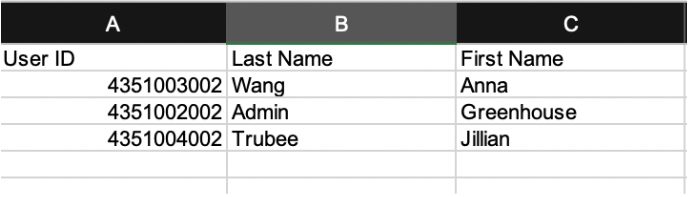
Forward your chosen user ID to your Plum representative.
Retrieve the Plum Endpoint URL and Secret Key
Before enabling the Greenhouse Recruiting / Plum integration webhooks, you will need two pieces of information:
- Plum's endpoint URL
- Plum's secret key
This information will be provided to you by your Plum onboarding representative.
Create a webhook
To integrate Plum with Greenhouse Recruiting, you'll need to create a webhook. Follow the steps in this article to create your webhook. You will need to create five webhooks for this integration.
Webhook 1: Candidate Unhired
- Name: Plum: Candidate Unhired
- When: Candidate has been unhired
- Endpoint URL: The Endpoint URL received from the Plum onboarding team
- Secret Key: The Secret Key received from the Plum onboarding team
Webhook 2: Candidate Hired
- Name: Plum: Candidate Hired
- When: Candidate has been hired
- Endpoint URL: The Endpoint URL received from the Plum onboarding team
- Secret Key: The Secret Key received from the Plum onboarding team
Webhook 3: Job Updated
- Name: Plum: Job Updated
- When: Job Updated
- Endpoint URL: The Endpoint URL received from the Plum onboarding team
- Secret Key: The Secret Key received from the Plum onboarding team
Webhook 4: Job Created
- Name: We suggest Plum: Job Created
- When: Job Created
- Endpoint URL: The Endpoint URL received from the Plum onboarding team
- Secret Key: The Secret Key received from the Plum onboarding team
Webhook 5: Candidate Changed Stage
- Name: Plum: Candidate Changed Stage
- When: Candidate has changed stage
- Endpoint URL: The Endpoint URL received from the Plum onboarding team
- Secret Key: The Secret Key received from the Plum onboarding team
Configure custom job fields
The purpose of this section is to configure custom job fields within your Greenhouse Recruiting instance that Plum can populate with custom information. Create three custom job fields using the following options:
Field 1: Average Match Criteria
- Name: Average Match Criteria
- All Offices: Checked
- All Departments: Checked
- Field Type: Long textbox
- This field can only be changed via the Harvest API: Checked
Field 2: Plum Score Summary
- Name: Plum Score Summary
- All Offices: Checked
- All Departments: Checked
- Field Type: Long textbox
- This field can only be changed via the Harvest API: Checked
Field 3: Plum Link
- Name: Plum Link
- All Offices: Checked
- All Departments: Checked
- Field Type: URL
- This field can only be changed via the Harvest API: Checked
Configure custom application fields
The purpose of this section is to configure custom application fields within your Greenhouse Recruiting instance that Plum can populate with custom information.
Create three custom application fields with the following options
Field 1: Plum Score
- Field name: Plum Score
- Type: Number
- Candidates: Checked
- Prospects: Checked
Field 2: Plum Status
- Field name: Plum Status
- Type: Short textbox
- Candidates: Checked
- Prospects: Checked
Field 3: Plum Link
- Field name: Plum Link
- Type: URL
- Candidates: Checked
- Prospects: Checked
Add Plum stages to a job's interview plan
For a job within Greenhouse Recruiting to be mirrored in Plum, the job must have three custom Plum stages in its Interview Plan.
Note: Since multiple stages are required for this integration, Plum recommends creating a template job that contains the custom Plum stages.
Add three interview stages stages in the following order:
- Plum Invite
- Plum In-Progress
- Plum Complete
Note: The stage names exactly match the stage names above for the integration to work.
Plum recommends placing the Plum stages the first stages in your Interview Plan after Application Review.
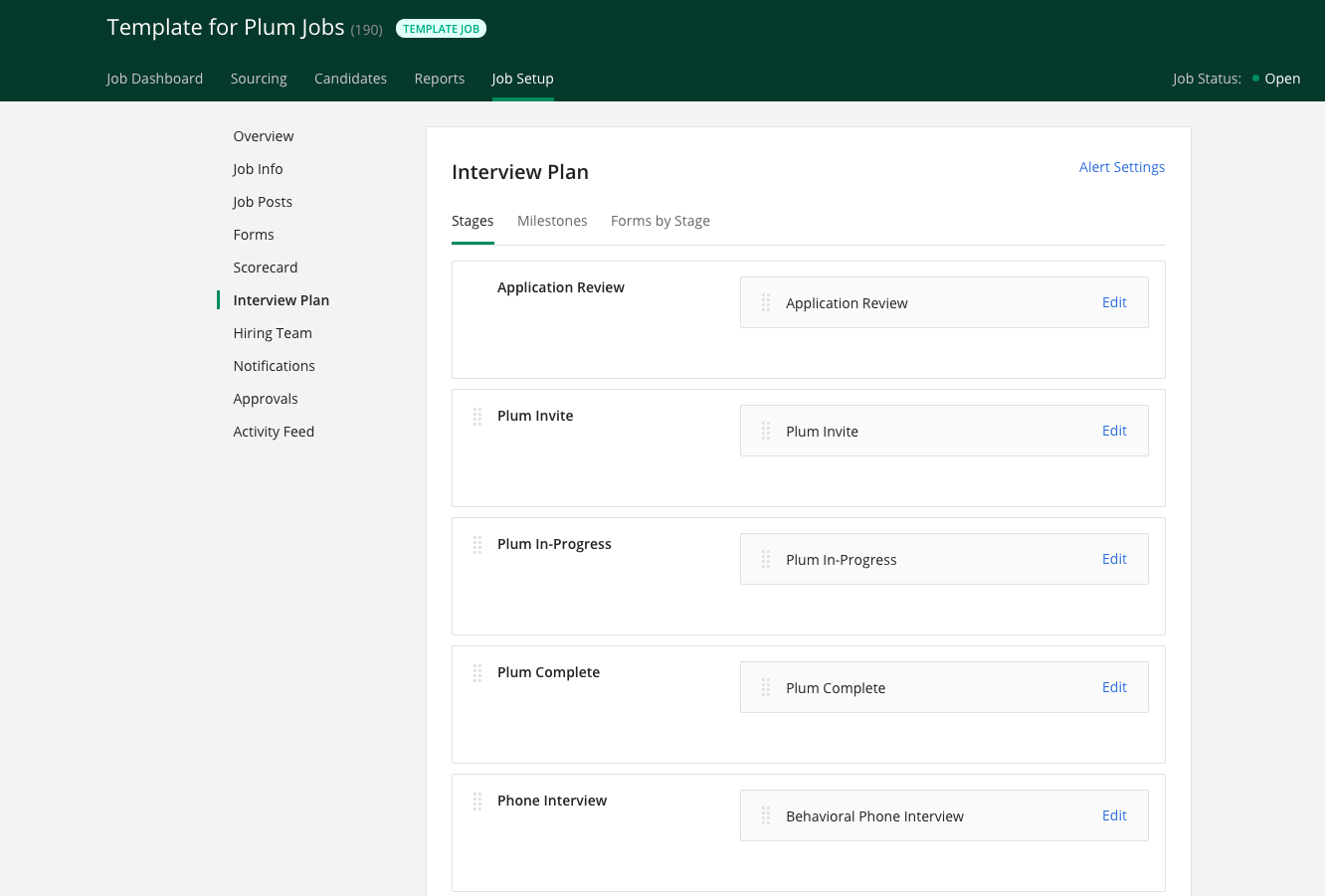
Additional support
Contact support@plum.io or your Plum onboarding representative for troubleshooting assistance regarding the integration.