Honeypot allows pre-configured candidate profile data, including email addresses, CVs, and social links to be uploaded and synced to Greenhouse for candidates who accept your scheduled interview invites.
Greenhouse Recruiting's integration with Honeypot allows automated notifications to be sent out for candidate status changes and syncs these updates directly within their candidate profiles in Greenhouse.
Note: To complete integration setup, your Honeypot and Greenhouse Recruiting accounts must use the same email address between accounts. You must also be a Site Admin in Greenhouse Recruiting.
Create a Harvest API key for the Honeypot integration
To configure the Greenhouse Recruiting / Honeypot integration, you'll need to create a Harvest API key.
Follow the steps in this article to create the key, and verify that the credentials and permissions below are selected when configuring the Honeypot integration.
When you're finished, save this API key for the final step.
Credentials
In the Create New Credential box, make the following selections:
- API type: Harvest
- Partner: Honeypot
- Description: Honeypot Harvest API key
Permissions
Verify that the following permissions are selected for the Honeypot integration:
Applications
- GET: List applications
- PATCH: Update applications
Candidates
- GET: List candidates
Sources
- Get: List sources
Users
- GET: Retrieve users
- GET: List users
Generate a job board API key
Next, you'll need to create a Job Board API key for Honeypot.
Follow the steps in this article and use the information below when creating your API key:
- API type: Job Board
- Description: Honeypot Job Board API key
Save your Job Board API Key to enter it in Honeypot in the last section.
Retrieve your job board URL
To make your open jobs available to Honeypot, you'll need to send your job board URL.
You can find your Job Board URL by navigating to the Job Board settings. (Configure > Job Boards & Posts > Ellipsis icon next to job board > Edit Board Settings) and scroll to the URL field.
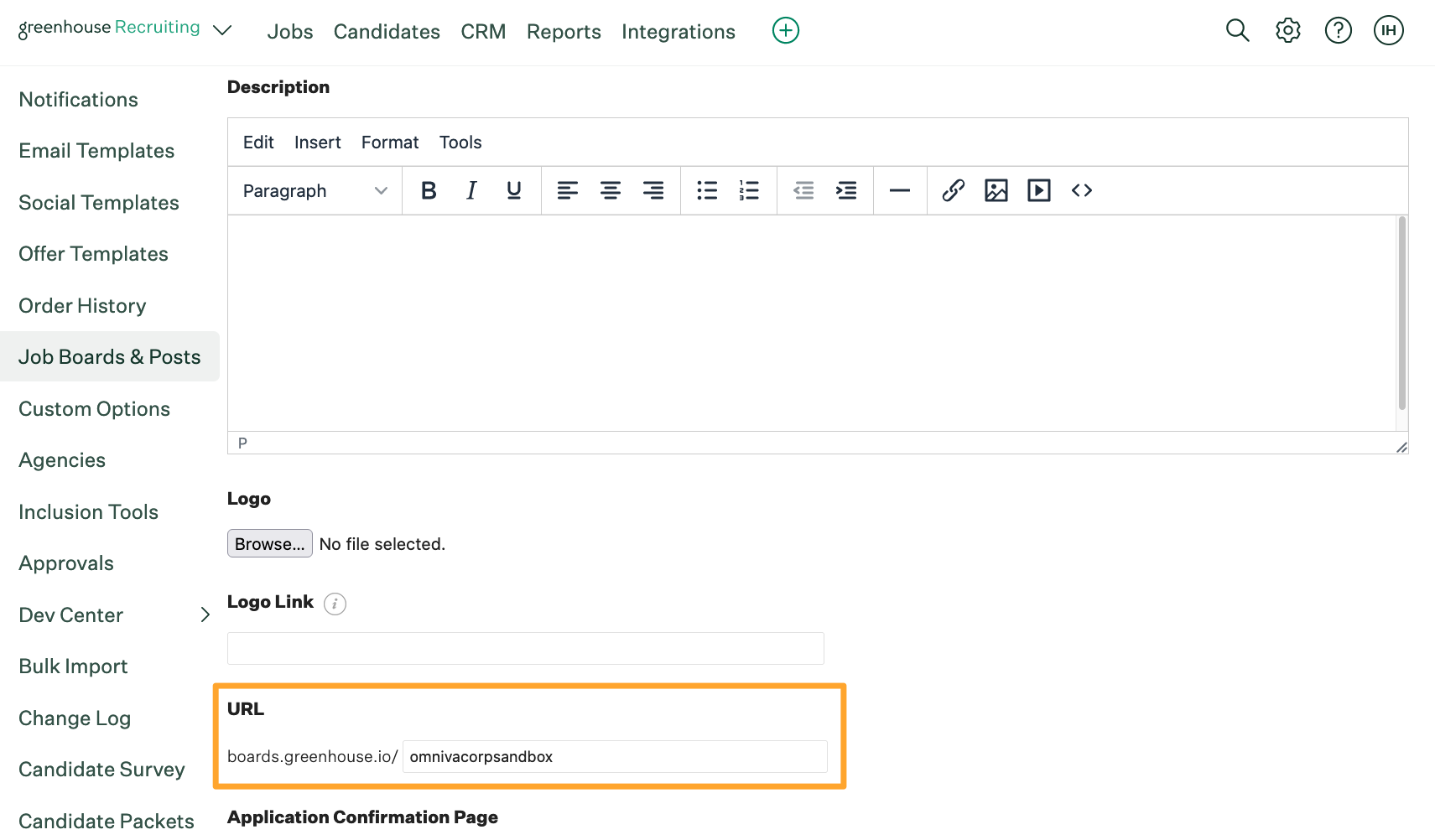
Once you have this URL, save it to enter in Honeypot in the last section.
Click here for a more detailed walkthrough of locating your job board URL.
Create a webhook
To integrate Honeypot with Greenhouse Recruiting, you'll need to create two webhooks. Follow the steps in this article to create your webhook. Use the values listed below to configure the webhooks.
Save your webhook information to enter it in Honeypot in the last section.
Webhook 1
- Name: Honeypot Hired
- When: Candidate has been hired
- Endpoint URL: https://ext.honeypot.io/webhooks/greenhouse
- Secret Key: Choose a secret key
Note: You can enter any string of numbers for your secret key, but remember to store this key as you will need it in the final step.
- Error Recipient Email: integrations@honeypot.io
Webhook 2
- Name: Honeypot Rejected
- When: Candidate has been rejected
- Endpoint URL: https://ext.honeypot.io/webhooks/greenhouse
- Secret Key: Choose the same key as before
- Error Recipient Email: integrations@honeypot.io
Finish configuration in Honeypot
Login to Honeypot and click Company Profile.
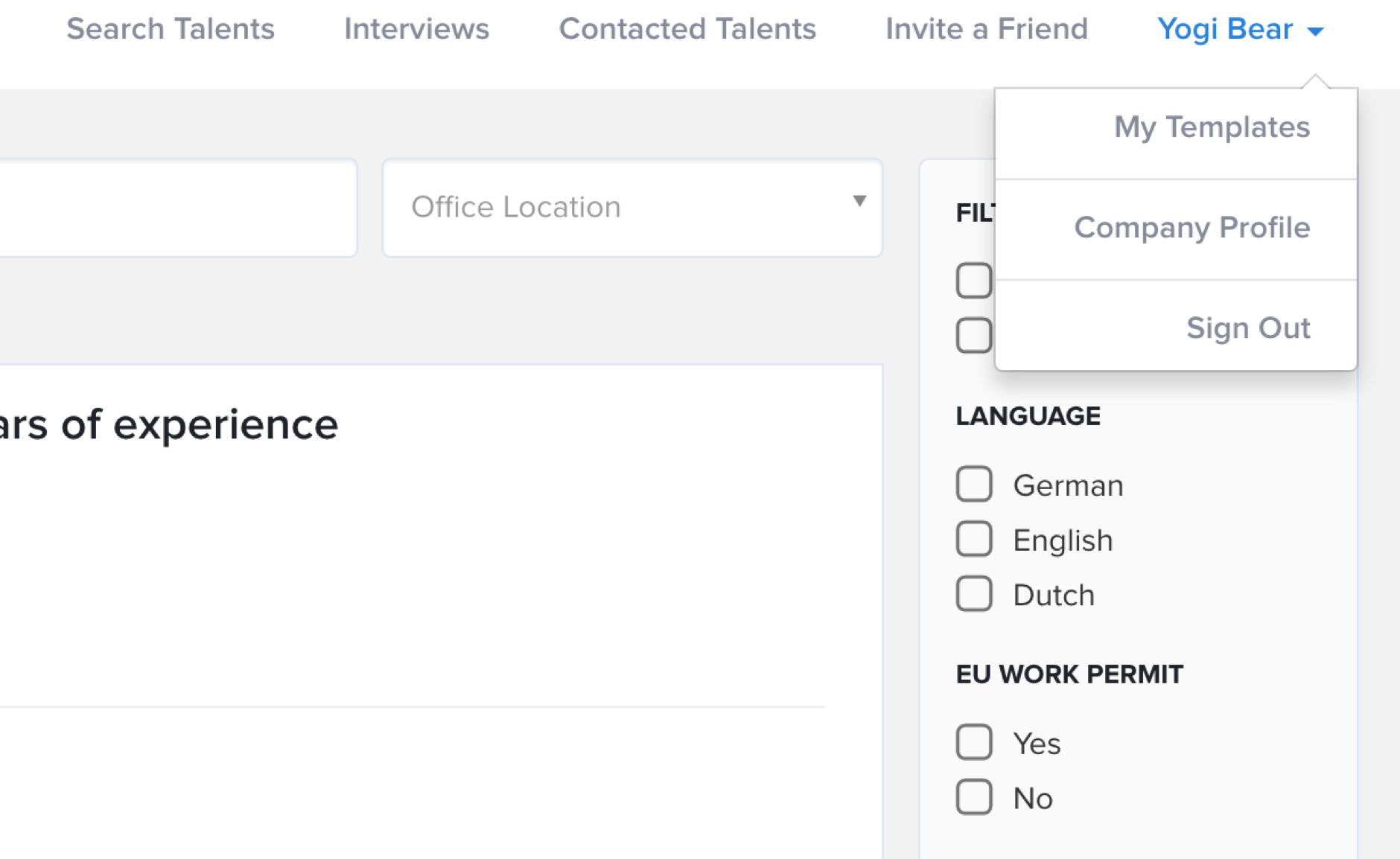
Select Connect to ATS and click Connect next to the Greenhouse logo.
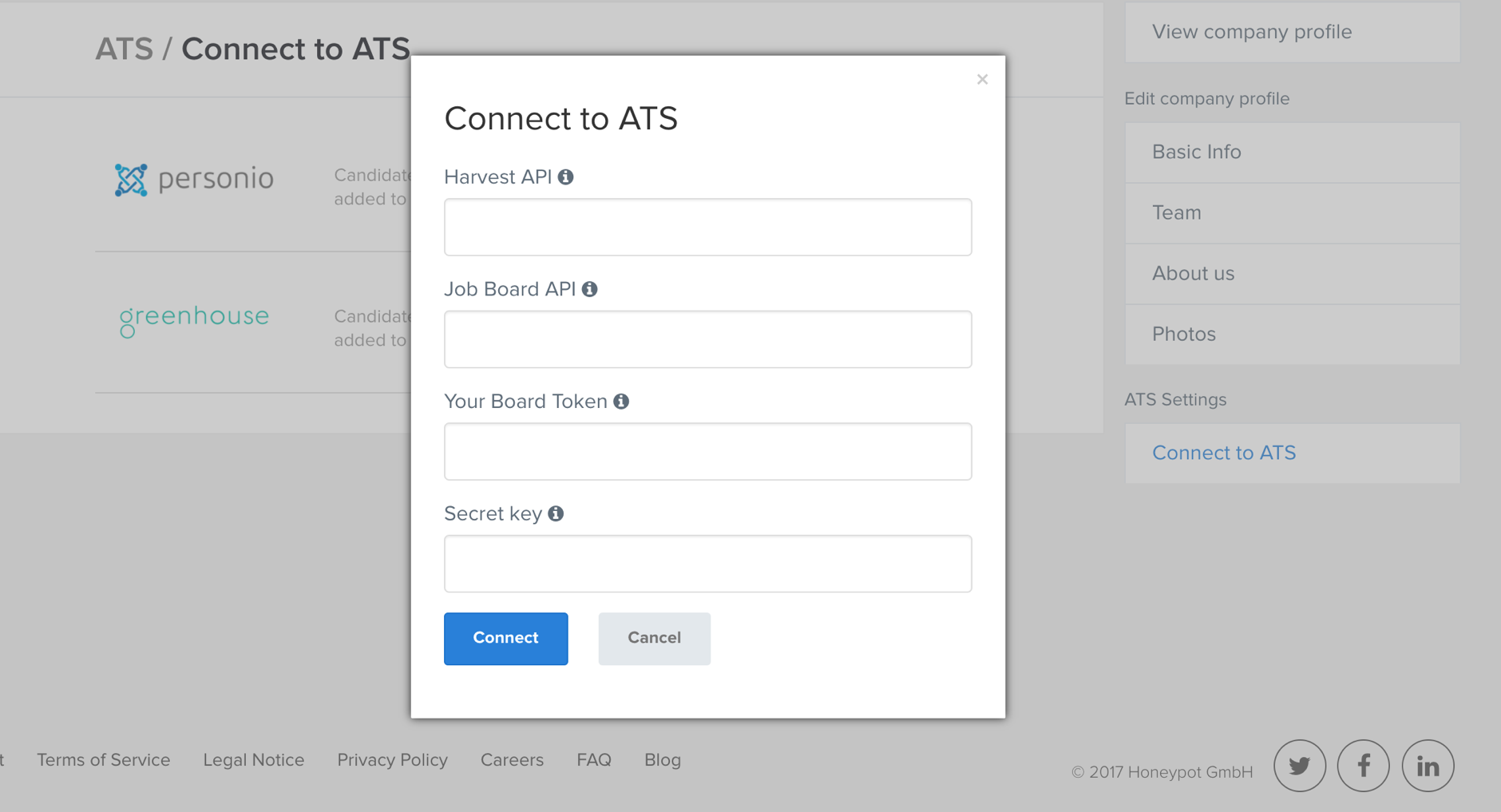
Enter your Harvest API token, a Job Board API token, your job board token, and a Secret Key.
Click Connect to finish the process.
For the ATS integration to work correctly, the Position you enter when sending an interview invite on Honeypot must match a job you have already created on Greenhouse Recruiting.
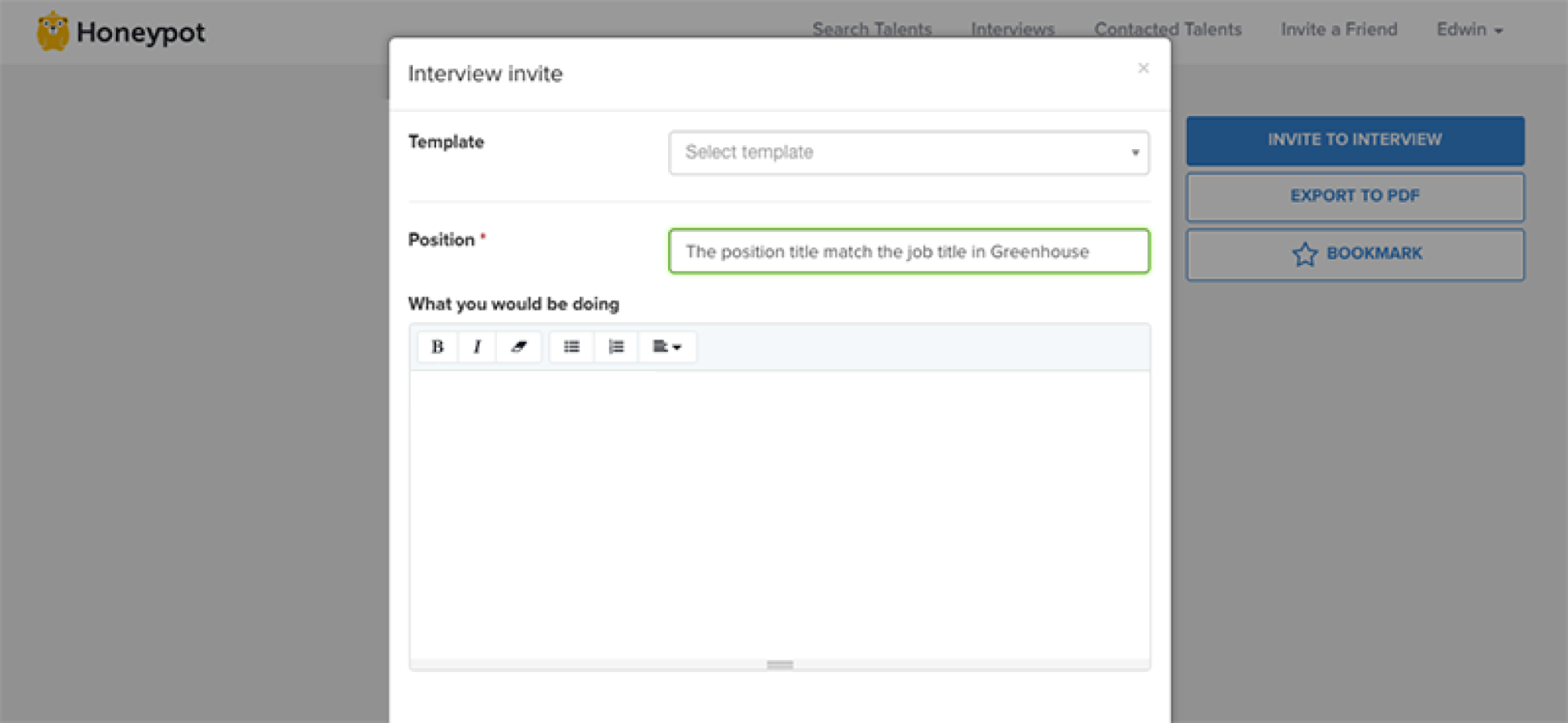
Additional support
For additional support regarding this integration, contact your Honeypot Customer Success Manager or integrations@honeypot.io.