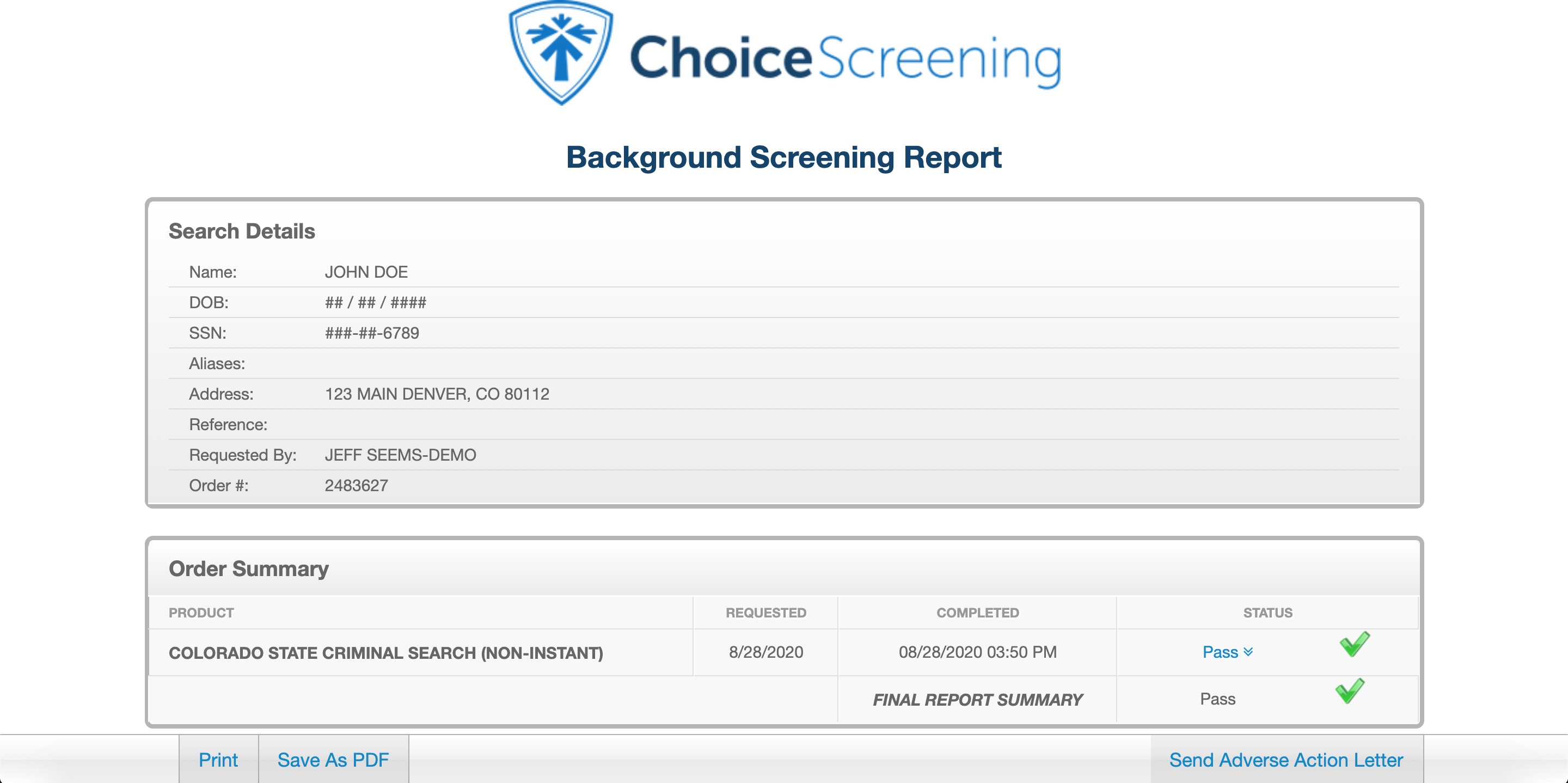Choice Screening delivers fully integrated, diverse background screening solutions. As a committed partner, Choice Screening provides flexible technology innovation along with the superior quality, precision and speed clients have come to expect.
Choice Screening's National Account Executives ensure you invest in the right products. Personalized dashboards provide real-time updates and analytic reporting. Reliable answers and education offered by Choice Screening's Client Support Team give you the most out of every report. From the novice to the experienced, your team will rely on Choice Screening's support, speed and innovation.
Greenhouse Recruiting's integration with Choice Screening allows you to seamlessly and automatically take newly-hired candidates from Greenhouse Recruiting and submit them for background screening into Choice Screening.
Create a webhook
To integrate Choice Screening with Greenhouse Recruiting, you'll need to create a webhook. Follow the steps in this article to create your webhook. Use the values listed below to configure the webhooks.
- Name: Choice Screening integration
- When: Candidate is hired
- Endpoint URL: The Endpoint URL provided by Choice Screening
- Secret Key: The Secret Key provided by Choice Screening
Create a Harvest API key for the Choice Screening integration
To configure the Greenhouse Recruiting / Choice Screening integration, you'll need to create a Harvest API key.
Follow the steps in this article to create the key, and verify that the credentials and permissions below are selected when configuring the Choice Screening integration.
Credentials
In the Create New Credential box, make the following selections:
- API type: Harvest
- Partner: Choice Screening
- Description: Choice Screening Harvest API key
Permissions
Verify that the following permissions are selected for the Choice Screening integration:
Candidates
- POST: Add Note
Users
- GET: List Users
Create a custom job field in Greenhouse Recruiting
To create a custom job field for the integration, click the Configure icon ![]() in the upper right-hand corner, and navigate to Custom Options on the left-hand panel. From the Custom Options page, click Jobs.
in the upper right-hand corner, and navigate to Custom Options on the left-hand panel. From the Custom Options page, click Jobs.
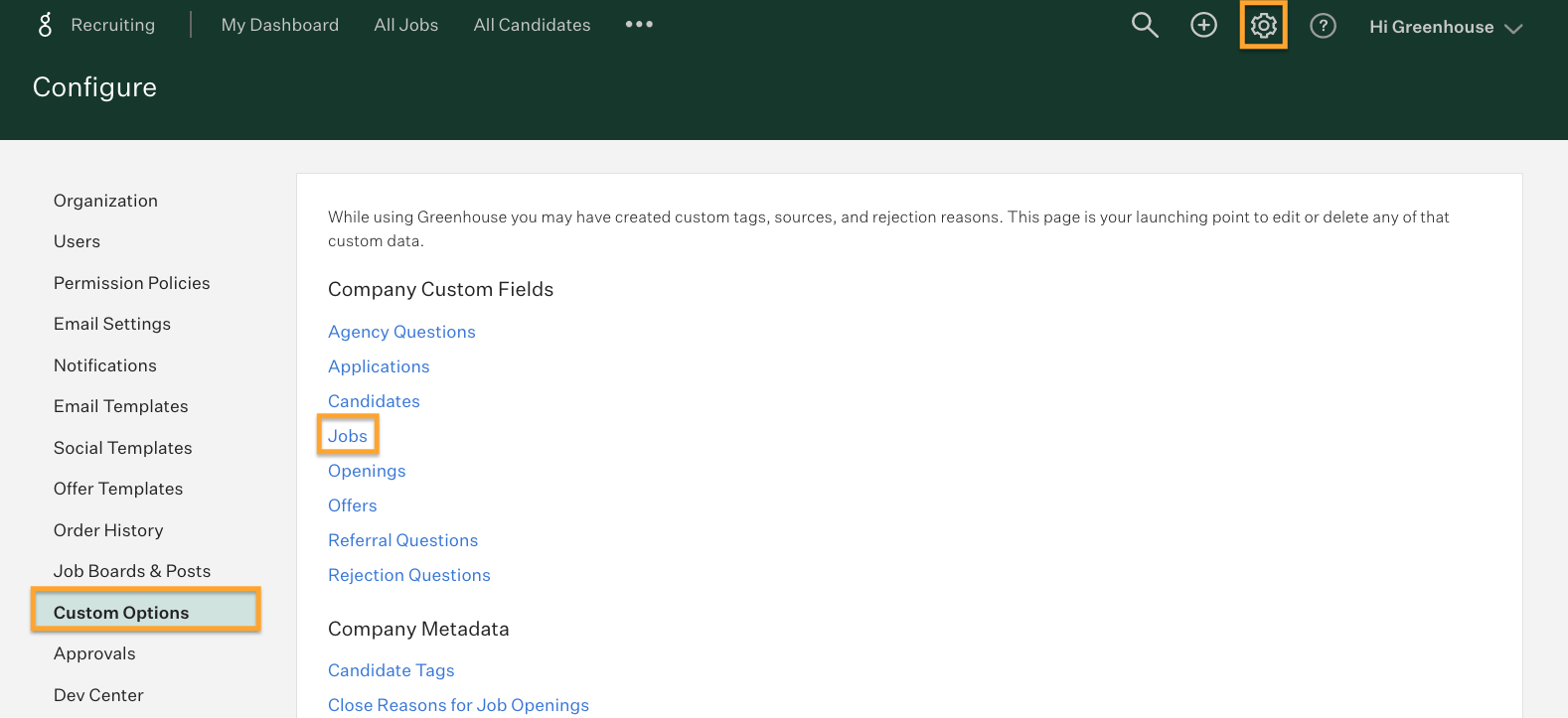
From the Custom Fields: Jobs page, click Add Field.
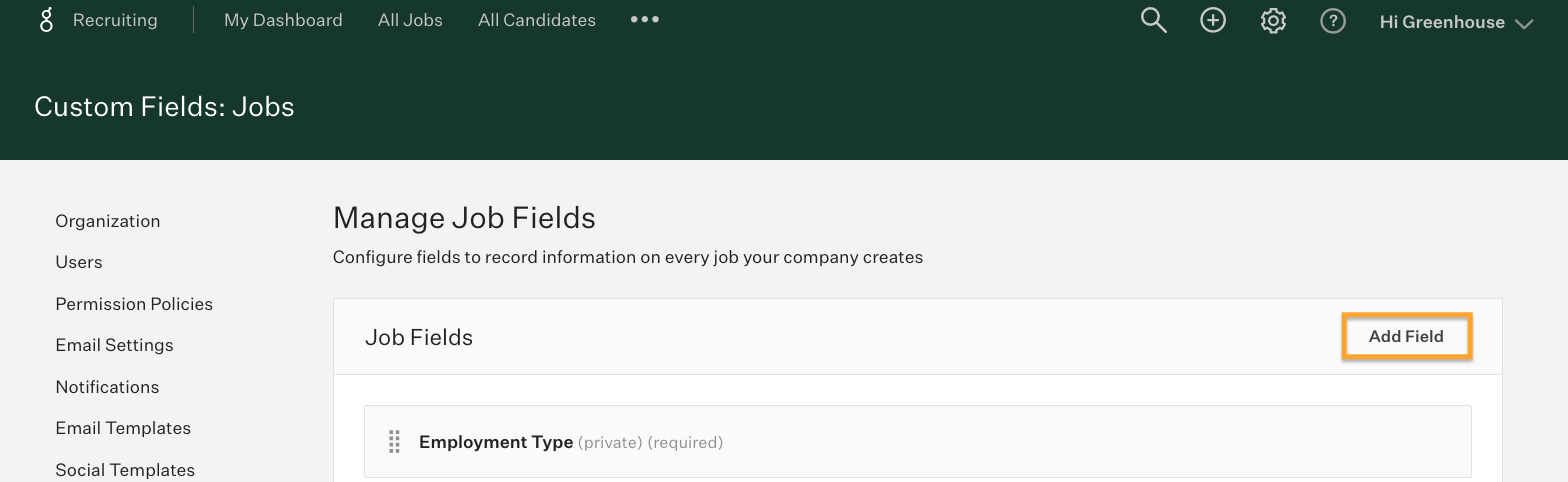
From the New Job Field page, provide the following details:
- Field Name: Choose a meaningful name, such as Choice Screening Background Check
- Type: Single select
- Options: Paste the package name as given to you by your Choice Screening sales representative or Customer Service agent
- Required: Check the box for Required
When finished, click Save.

Copy the immutable field key for your new custom job field and provide it to your Choice Screening sales representative or Customer Service agent.
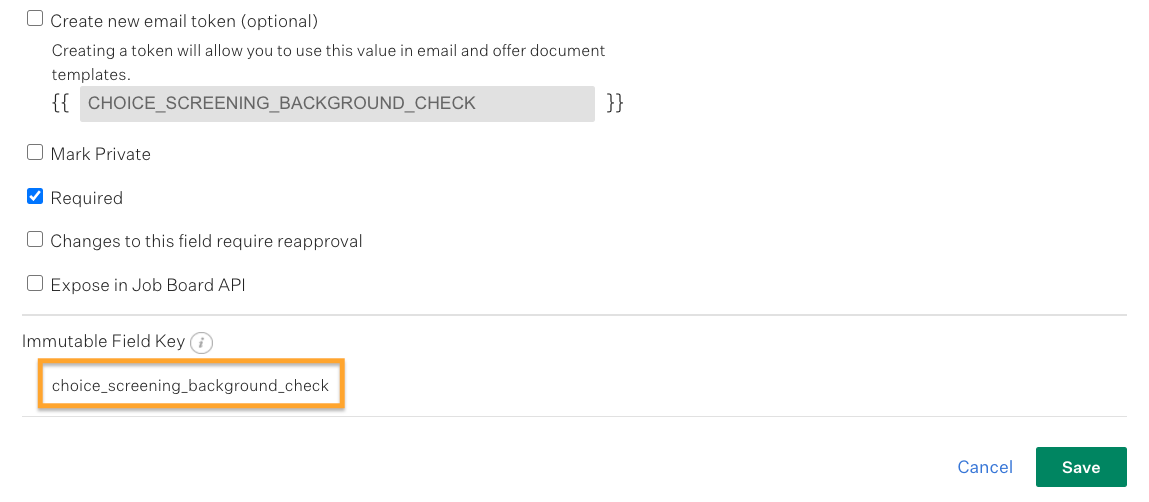
That's it! Your Greenhouse account and Choice Screening account are now integrated!
Use the Choice Screening integration with Greenhouse Recruiting
Once your Greenhouse implementation is integrated with Choice Screening, when you initiate a background screen on a candidate, Greenhouse Recruiting will automatically send to Choice Screening the candidate’s name and email address information as well as what background screening package was selected to be run.
Choice Screening will then send a background screening consent email to the candidate, and pre-populate the information provided for the candidate. Once the candidate has consented to the background screen, the package selected will automatically be run.
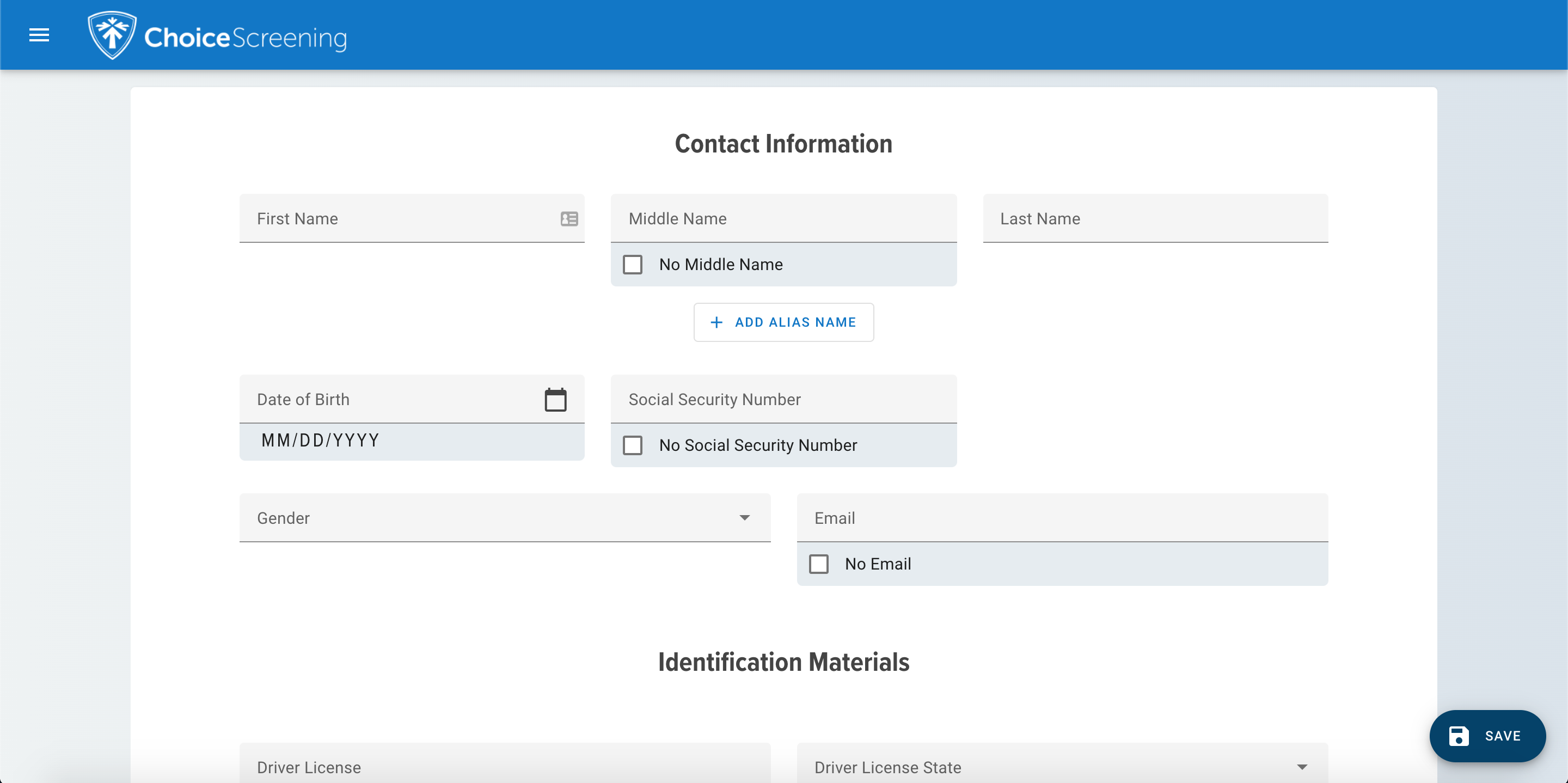
Once the package that was ordered is complete, that activity is noted in the candidate activity feed, and you can see the full details of that report in the Choice Screening portal.