Teamable helps some of the fastest-growing companies scale their recruiting strategies with their sourcing and recruiting solutions.
Greenhouse Recruiting's integration with Teamable allows you to link your jobs from Greenhouse to a Teamable campaign and import candidates back to Greenhouse.
Create a Harvest API key for the Teamable integration
To configure the Greenhouse Recruiting / Teamable integration, you'll need to create a Harvest API key.
Follow the steps in this article to create the key, and verify that the credentials and permissions below are selected when configuring the Teamable integration.
Credentials
In the Create New Credential box, make the following selections:
- API type: Harvest
- Partner: Teamable
- Description: Teamable Harvest API key
Permissions
Verify that the following permissions are selected for the Teamable integration:
Activity Feed
- GET: Retrieve activity feed
Applications
- Select all
Candidates
- Select all
Departments
- GET: Retrieve department
- GET: List departments
Email templates
- GET: List Email Templates
- GET: Retrieve Email Template
Jobs
- GET: Retrieve job
- GET: List jobs
Job posts
- GET: List job posts
- GET: Retrieve job post for job
- GET: List job posts for job
Job stages
- GET: Retrieve job stage
- GET: List job stages for job
- GET: LIst job stages
Offers
- GET: List application's offers
- GET: Retrieve application's current offer
- GET: Retrieve offer
- GET: List offers
Offices
- GET: Retrieve
- GET: List Offices
Rejection reasons
- GET: List Rejection Reasons
Prospect pools
- GET: Retrieve prospect pool
- GET: List prospect pools
Tags
- GET: List tags applied to candidate
- GET: List candidate tags
- PUT: Add a candidate tag
- DELETE: Remove candidate tag
Tracking links
- GET: List job tracking links
Sources
- GET: List sources
Users
- GET: Retrieve user
- GET: List users
Use Teamable integration with Greenhouse Recruiting
Add data to Greenhouse Recruiting
You can easily link your jobs in Greenhouse to a campaign on Teamable. In Teamable, start typing the name of the role in the Greenhouse Job box, and the matching jobs will appear.
When you send out the initial email to a candidate in that campaign, the candidate will be added to the matching job in Greenhouse Recruiting.
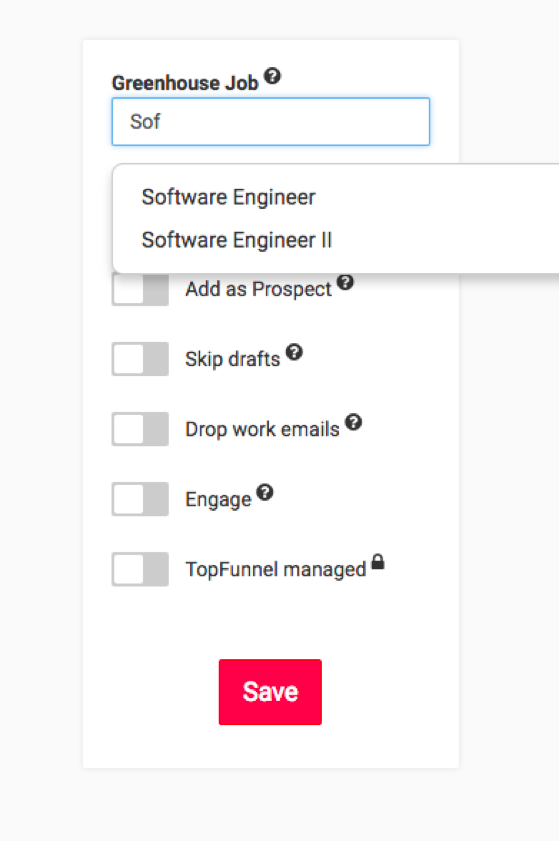
If you prefer to add your sourced candidates to Greenhouse Recruiting as prospects instead of as candidates, turn on the Add as Prospect toggle in your campaign.
To keep your Greenhouse clean, Teamable checks for an existing candidate as you source. Teamable does this by comparing existing email addresses in your Greenhouse account to those found by Teamable.
Tagging candidates and reporting
All the candidates imported to Greenhouse as candidates are given the tag Teamable, as well as the name of the person who sourced them and their campaign. You can use your existing Greenhouse analytics to track sourcing progress and recruiting channel performance.
Teamable as a source
Note: Beginning 5/15, both new and legacy Teammable users (formerly Topfunnel) will see an updated source name for candidates sourced through the integration:
- The Teamable source will now reflect as Teamable Referrals for legacy users
- The former TopFunnel source will update to Teamable for all new users
You can add any source to Greenhouse Recruiting to track exactly where your candidates are coming from. Simply add the source you would like to attach to that campaign in the Greenhouse Source box.
Additional resources
For additional information or troubleshooting not covered here, reach out to Teamable at support@teamable.com.