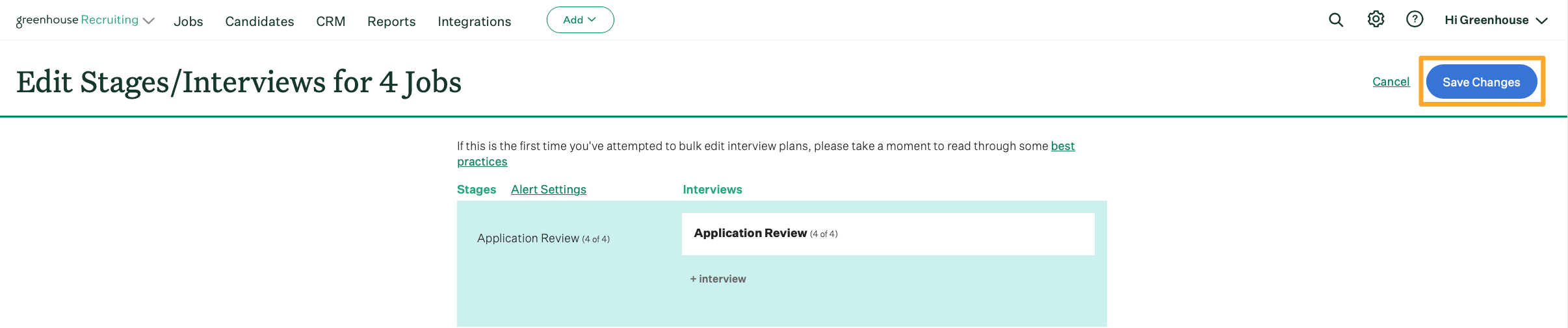Candidate alerts inform users about candidates who are in an interview stage for too long. With candidate alerts, your organization can ensure that all responsible roles are aware of how candidates are progressing through your interview pipeline, and that candidates are not falling through the cracks.
Edit candidate alert settings in bulk
To bulk edit candidate alert settings across multiple jobs, click Jobs on your navigation bar.
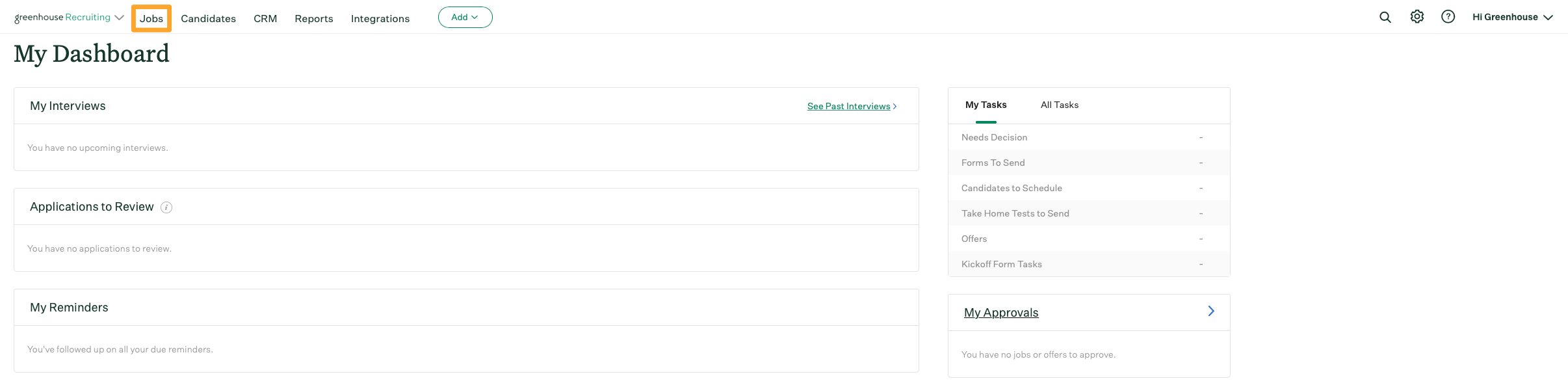
Select which jobs will be included in the bulk action by clicking the checkbox to the left of the job name.
When finished, click Edit: Stages/Interviews.
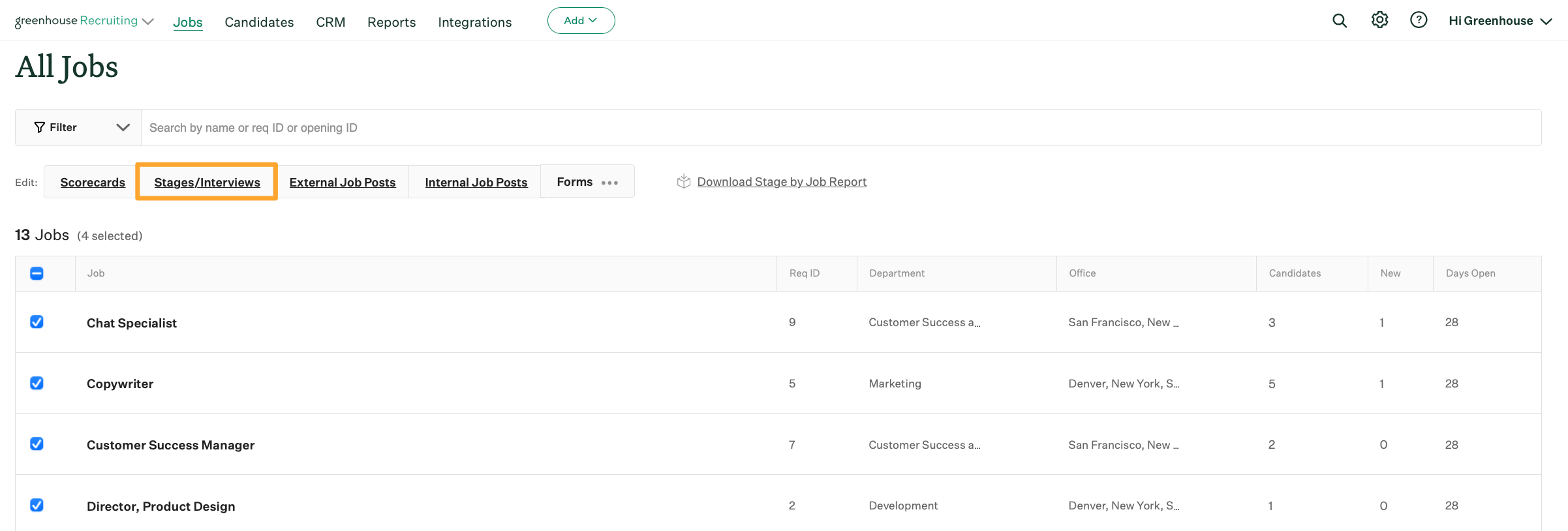
From the Edit Stages/Interviews page, click Alert Settings.
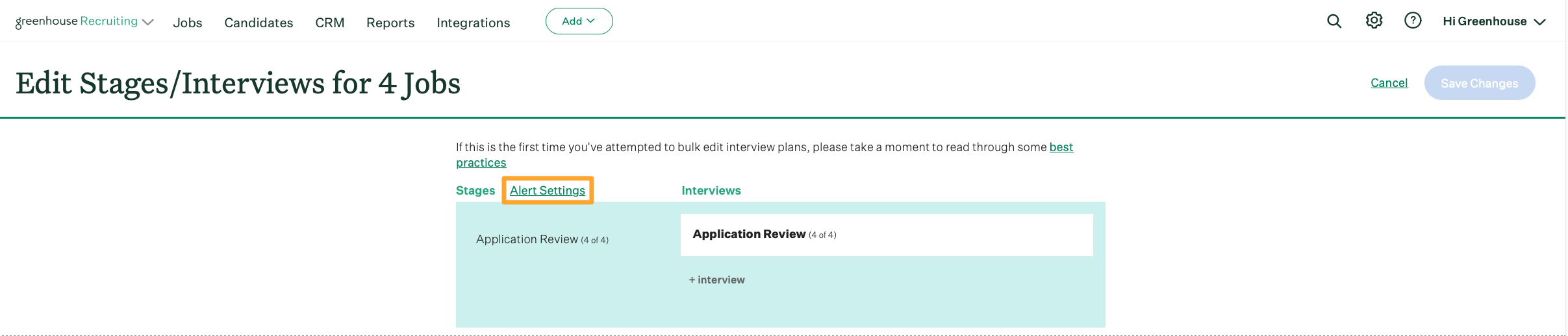
Use the subsequent box to input how many days a candidate should stay in each stage before an alert is triggered for the responsible roles. The days you choose for alerts will applied to every job included in the bulk edit.
When finished, click Save.
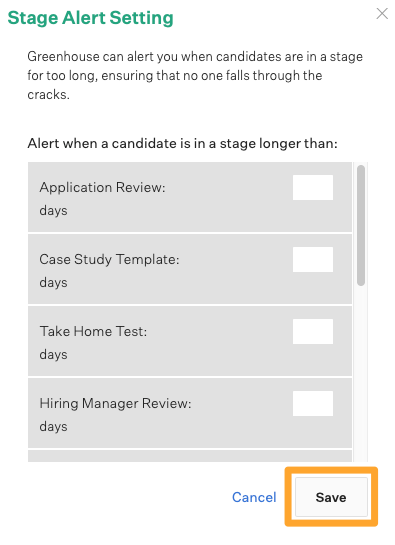
Before exiting, be sure to click Save Changes in the upper right-hand corner of the page to confirm the changes made.