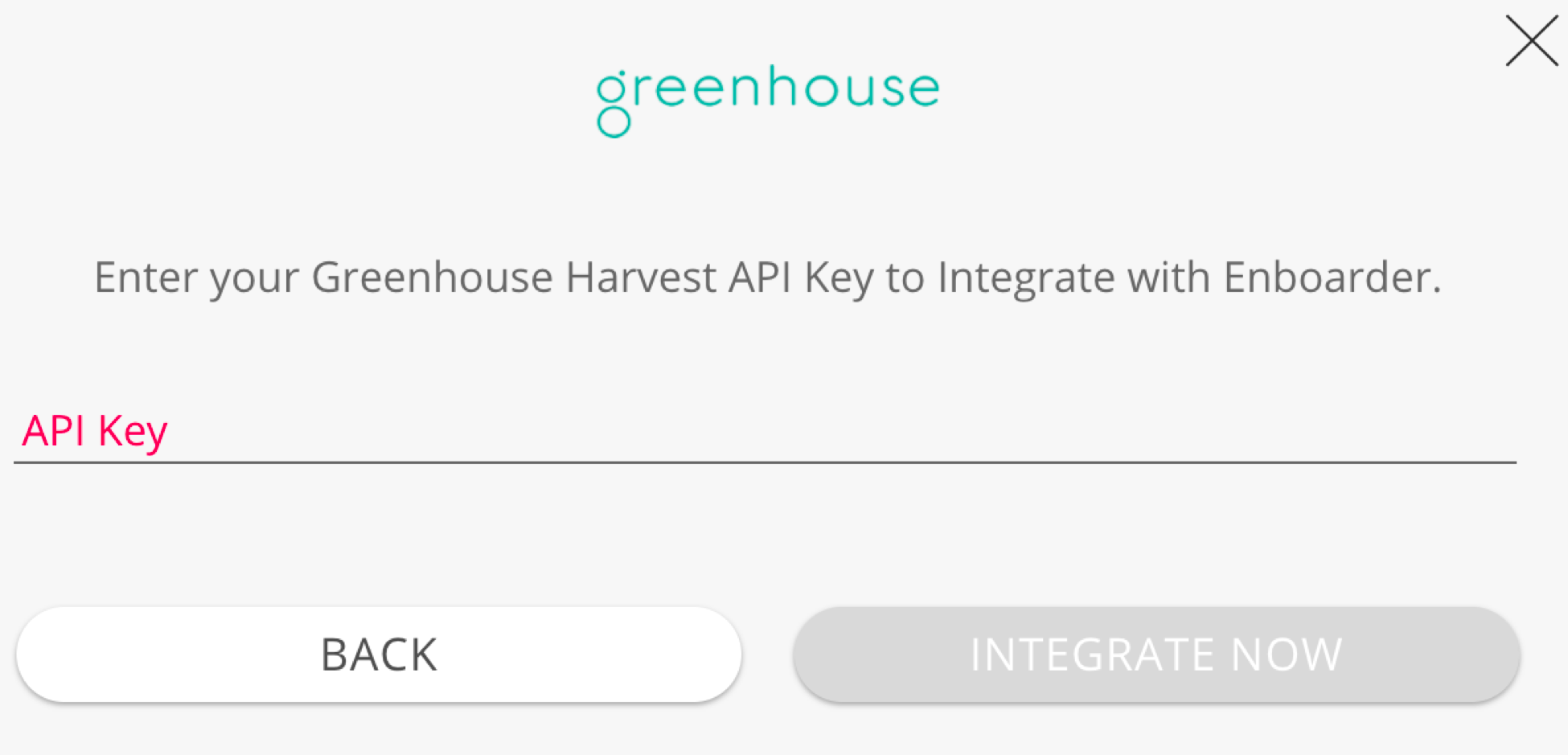Create a Harvest API key for the Enboarder integration
To configure the Greenhouse Recruiting / Enboarder integration, you'll need to create a Harvest API key.
Follow the steps in this article to create the key, and verify that the credentials and permissions below are selected when configuring the Enboarder integration.
Credentials
In the Create New Credential box, make the following selections:
- API type: Harvest
- Partner: Enboarder
- Description: Enboarder Harvest API key
Permissions
Verify that the following permissions are selected for the Enboarder integration:
- Select all permissions
You'll provide the Harvest API key to Enboarder in a later step.
Create a webhook
To integrate Enboarder with Greenhouse Recruiting, you'll need to create a webhook. Follow the steps in this article to create your webhook. Use the values listed below to configure the webhooks.
- Name: Enboarder integration
- When: Candidate has been hired
- Endpoint URL: Depending on your organization's geographic location, use one of the following endpoint URLs.
- Secret key: Greenhouse API Key created in the first step above
- Error recipient email: any admin user email (optional)
Inside Advanced Settings:
- Basic authorization credentials:
- Username: Enboarder API Key (can be found in Enboarder: Settings > Integration)
- Password: leave blank (don't specify any value)
Enable the integration on Enboarder
Log into your Enboarder account.
Select Integration from the left. Any Enboarder admin can access the page from their Settings.
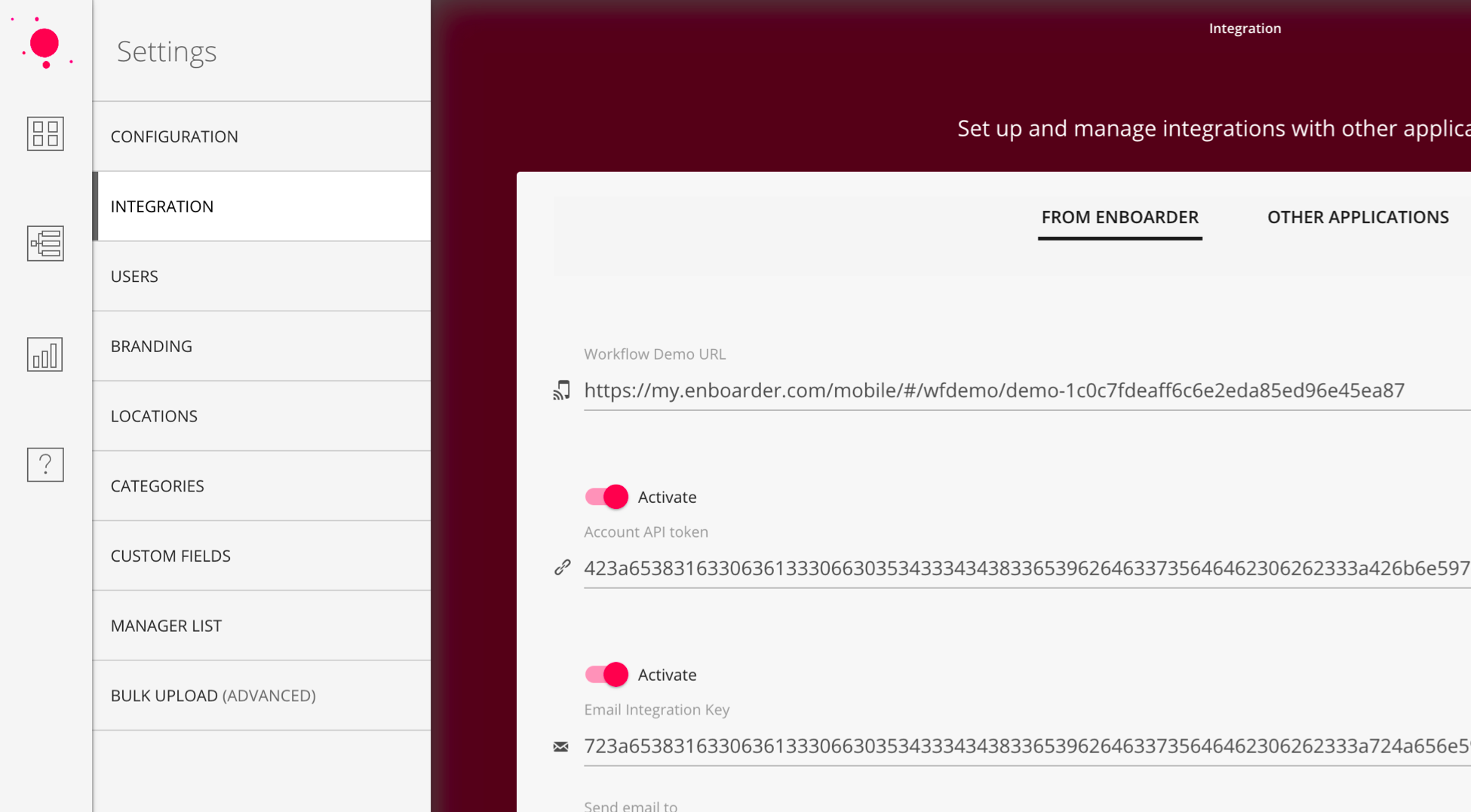
Click Other Applications, then click + Add New.
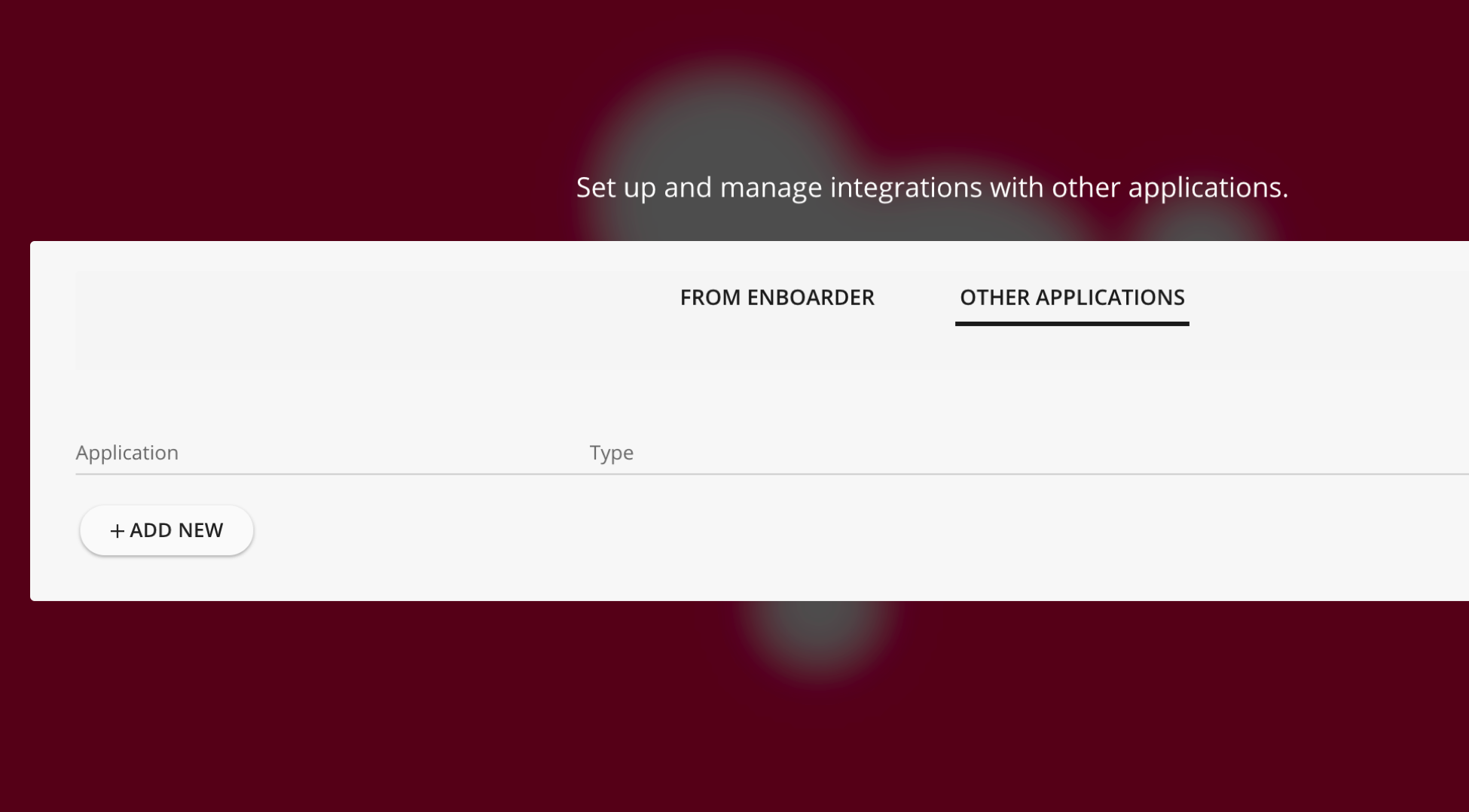
Select Greenhouse and click Next.
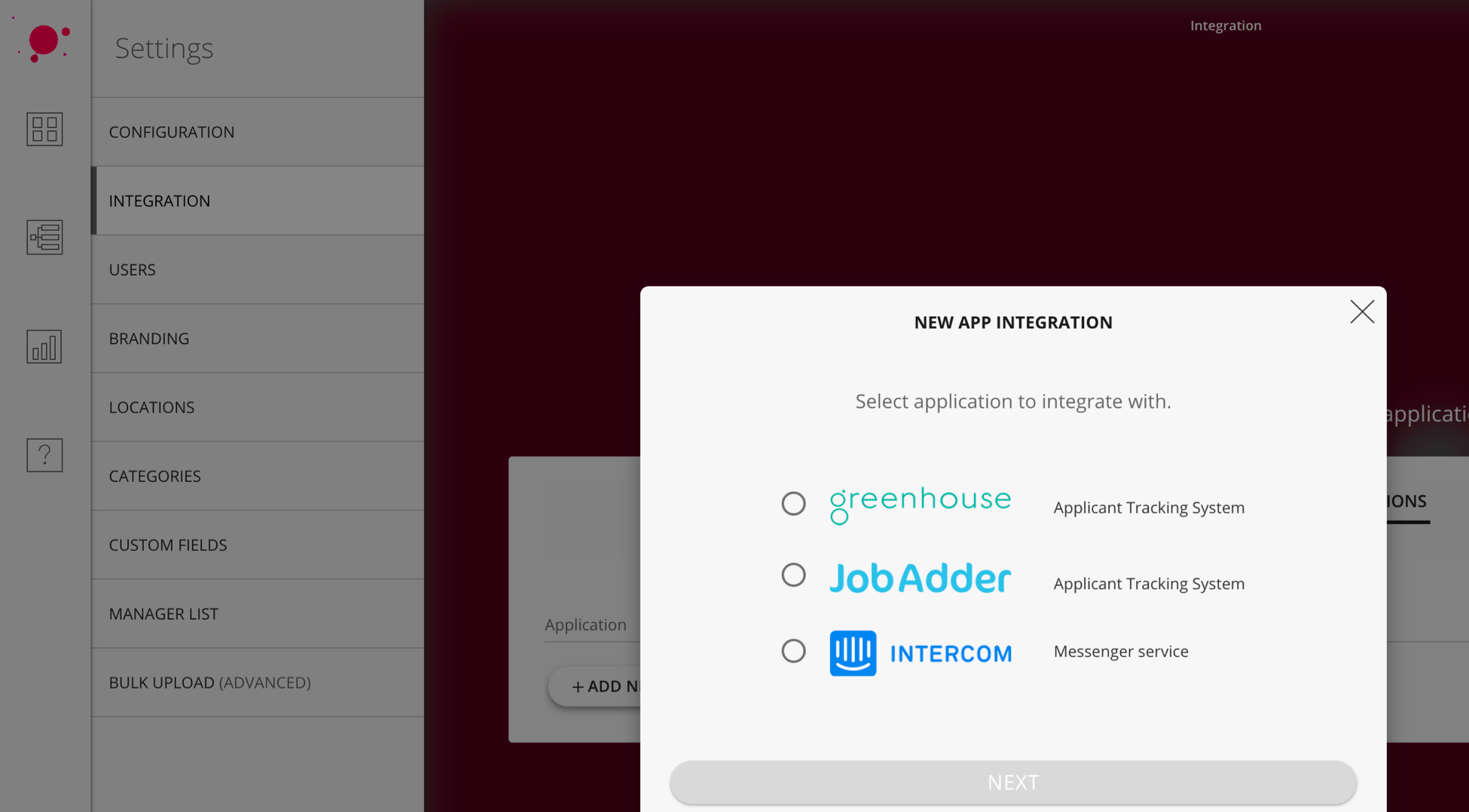
Enter the Greenhouse Harvest API key from the previous step and click Integrate Now.