With Greenhouse Recruiting's Sourcing Automation, you can easily source prospects and create automated messaging campaigns to stay in touch.
The messages sent report shows the number of messages sent by campaign pool.
Messages sent report
To create a messages sent report, click Reports on your navigation bar.
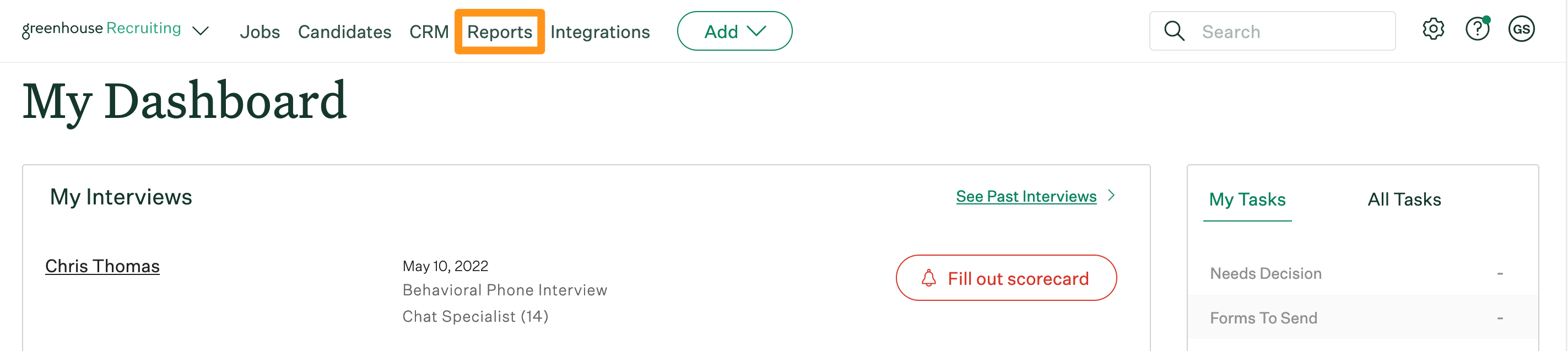
Click Essential reports on the left.
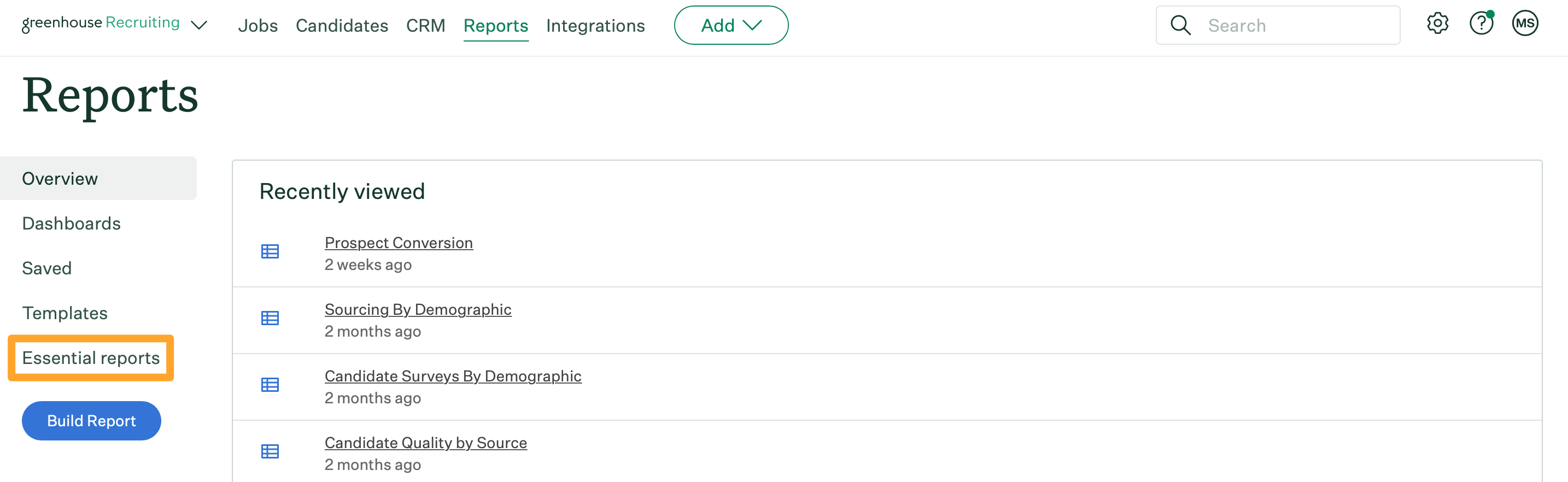
Scroll to the Assess Your Prospecting Efforts (CRM) section and click Sourcing Automation – Messages Sent.
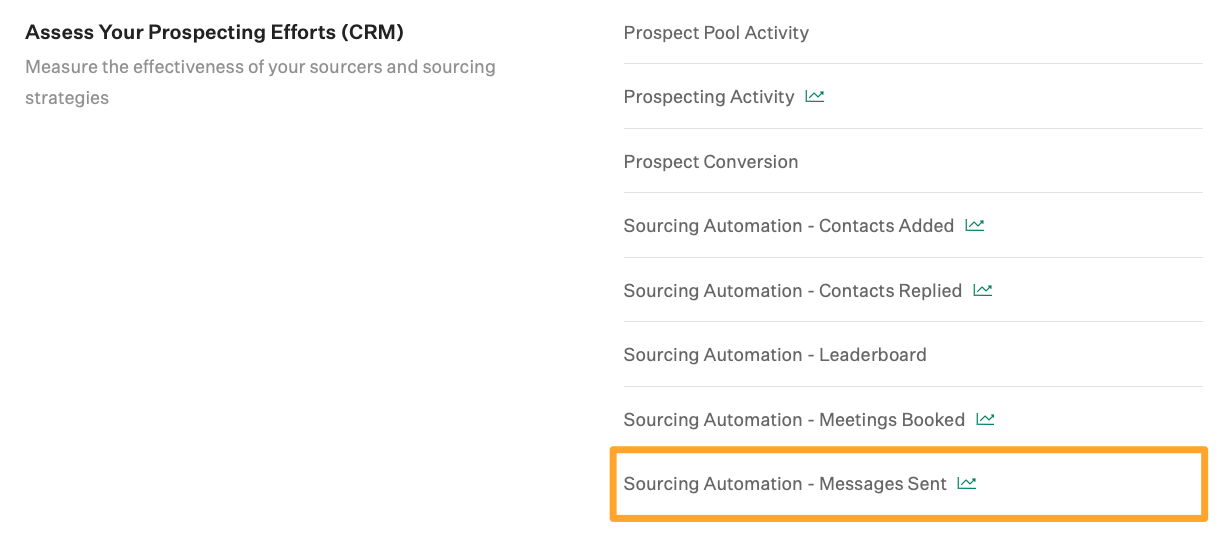
The messages sent report will generate.
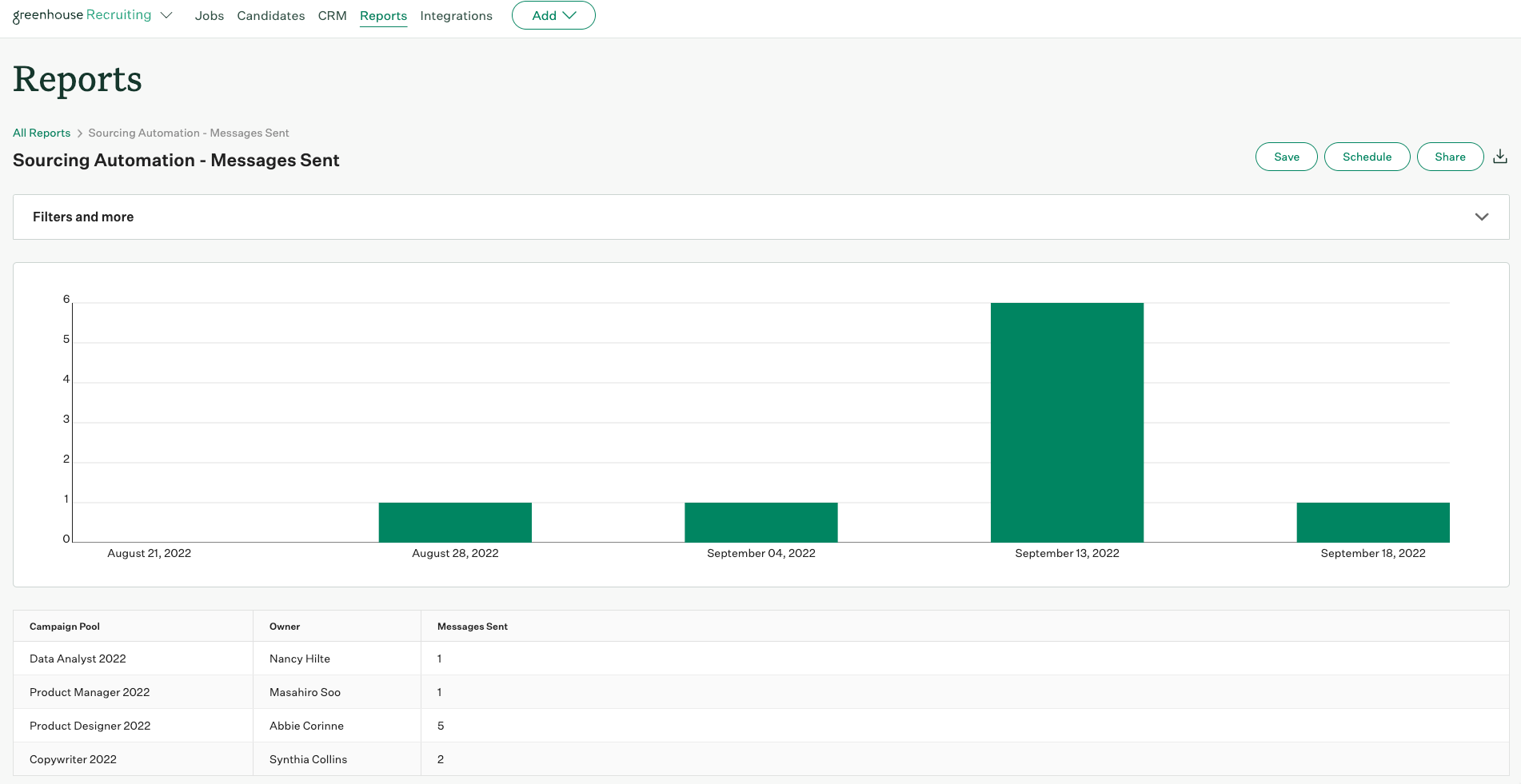
The messages sent report will show the campaign pool, campaign pool owner, and the number of messages sent.
Note: The messages sent report surfaces the number of messages sent, not necessarily the number of prospects. If a single prospect was messaged two times in a campaign pool, the count would show 2 for messages sent.
Messages sent report filters
Click Filters and more to apply filters to further refine the data on your report.
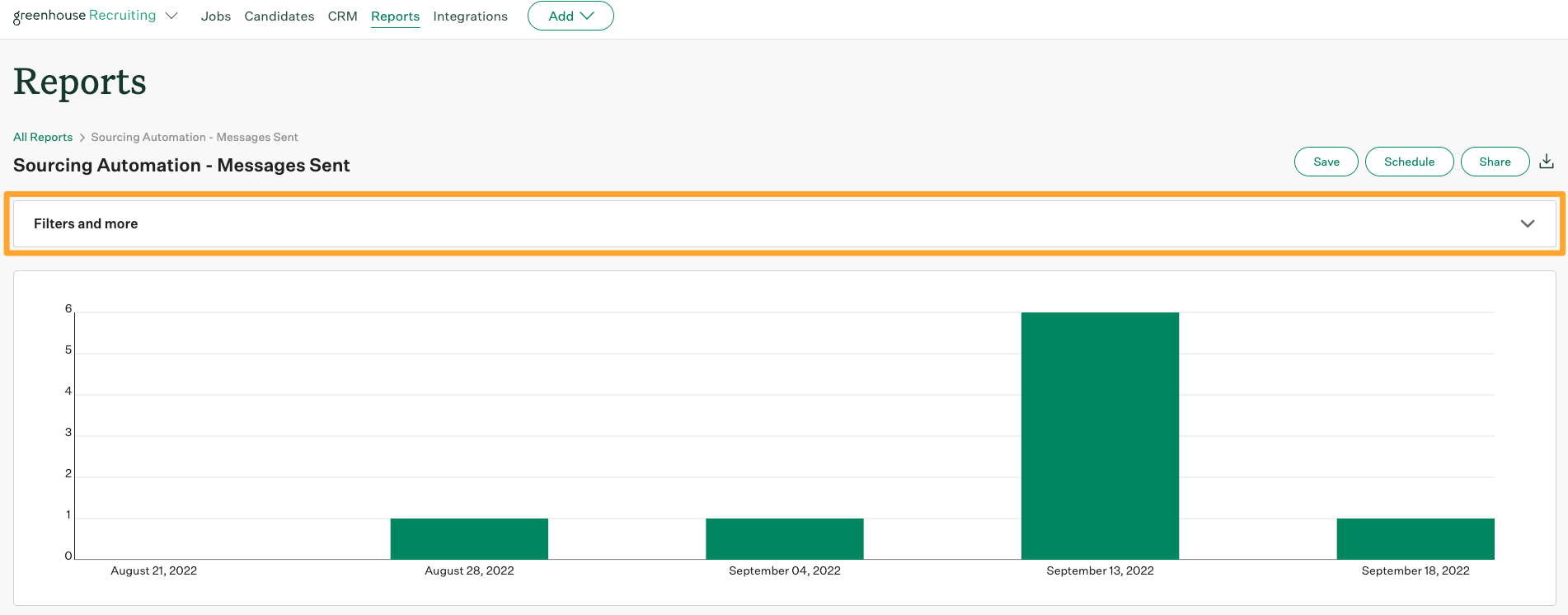
The messages sent report can be filtered by the following:
- Activity date
- Campaign pool
- User
- Timeframe (day or week)
Click Apply after applying any filters to your report.
Messages sent report visualization
The messages sent report will visualize the number of messages sent.
The visualization presents a bar chart with the total messages sent on the y-axis and the date the message was sent displayed on the x-axis.
You can hover over each point in the visualization for additional details.
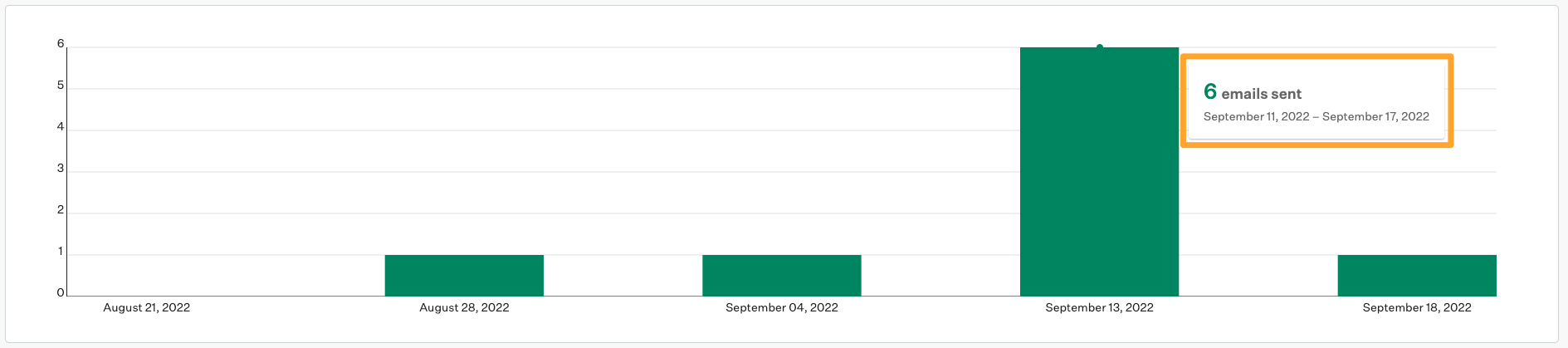
Since the visualization displays data from your report, changes made to the report via Filters and more like adjusting the date filters will impact the visualization.