With Greenhouse Recruiting's Sourcing Automation, your organization can quickly source prospects, book them for interviews or events, and grow your talent pipeline over time.
The meetings booked report shows prospects who were booked, the date the meeting was created, and the campaign pool the prospect belongs to.
Meetings booked report
To create a meetings booked report, click Reports on your navigation bar.
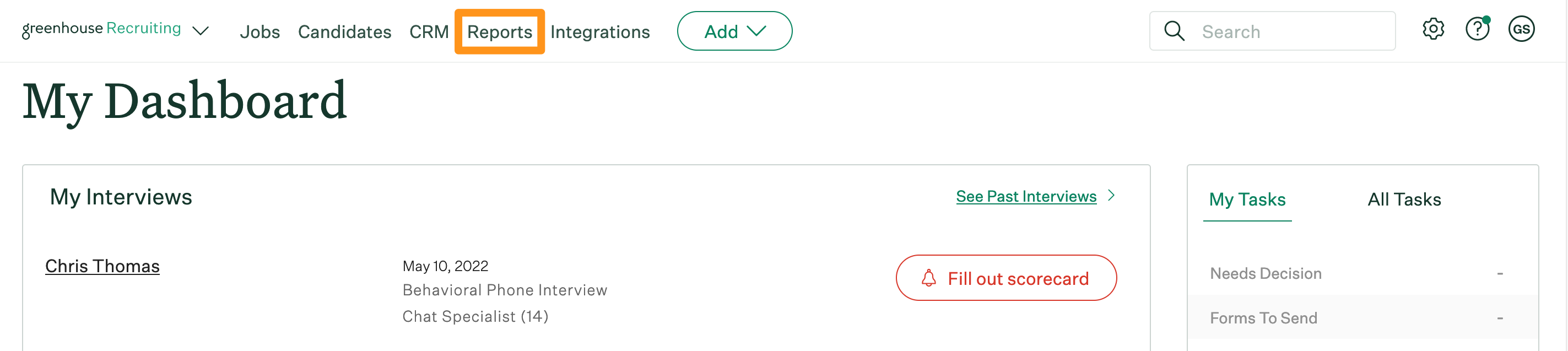
Click Essential reports on the left.
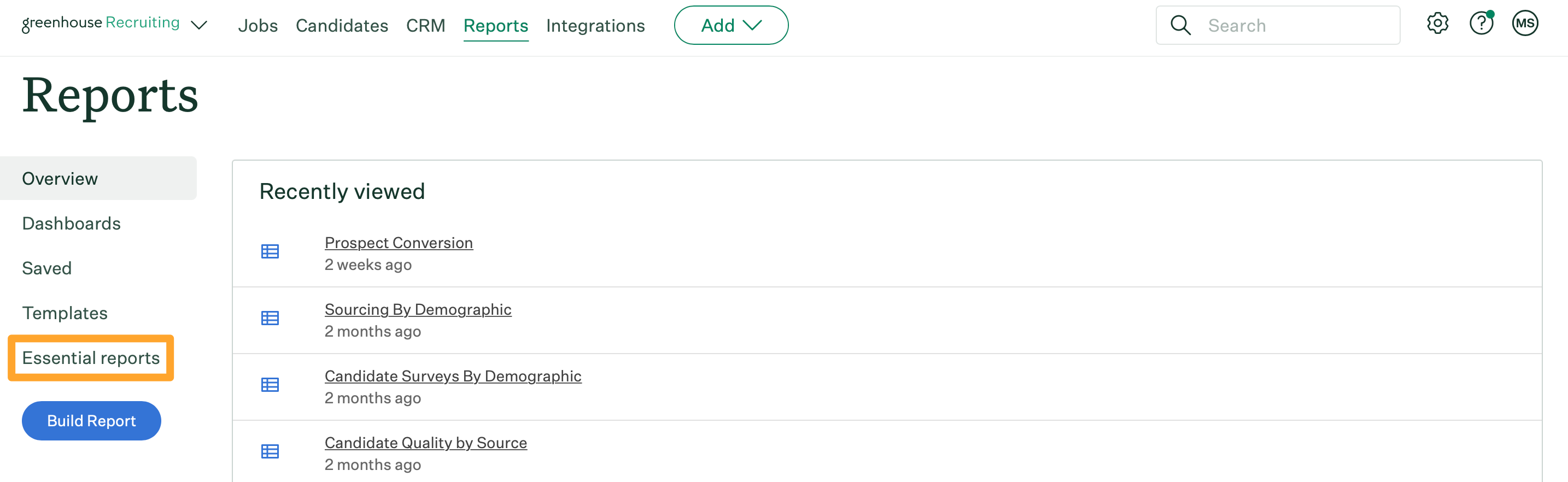
Scroll to the Assess Your Prospecting Efforts (CRM) section and click Sourcing Automation – Meetings Booked.
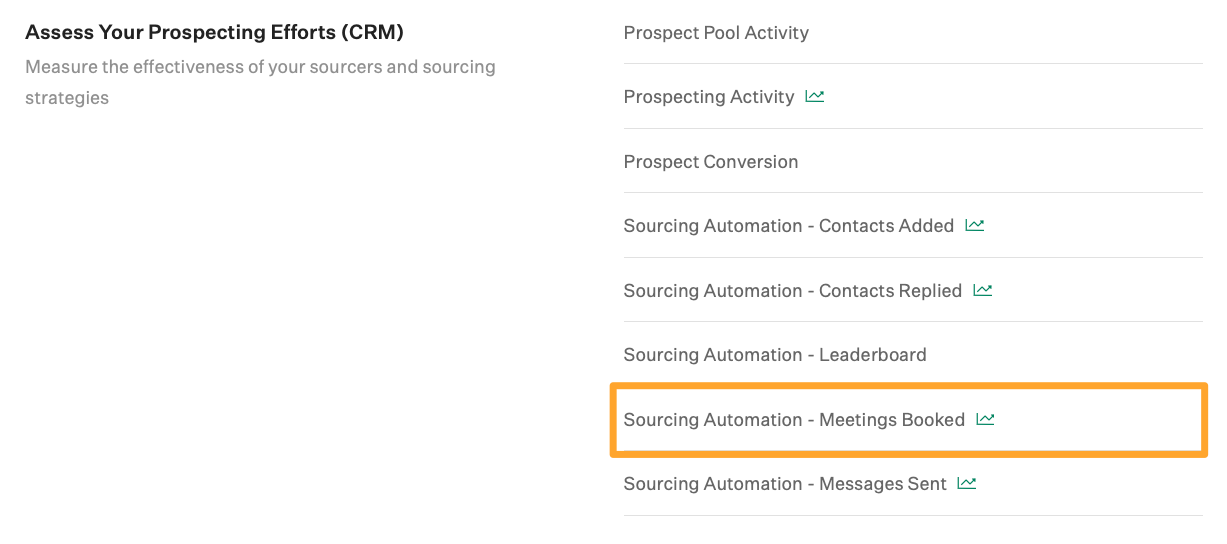
The meetings booked report will generate.
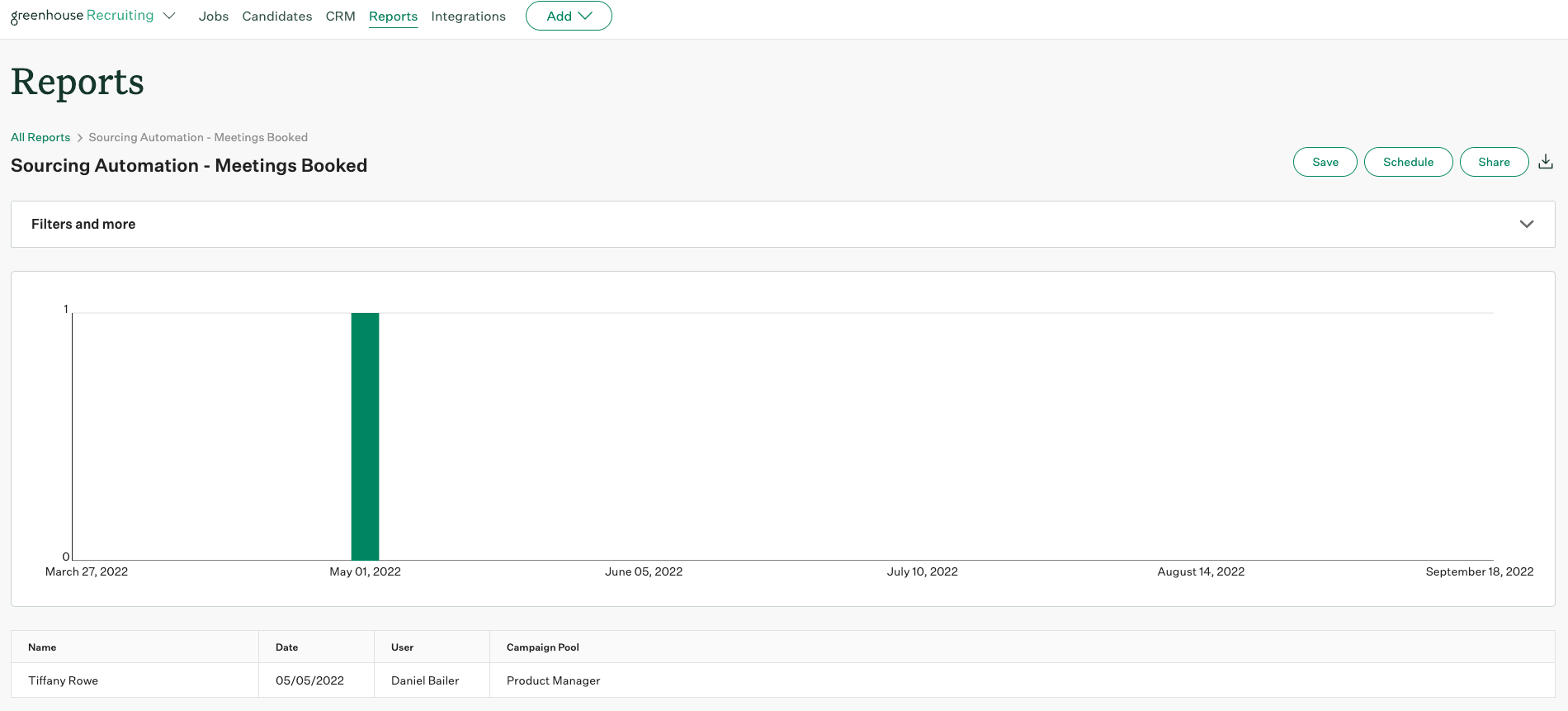
The meetings booked report shows prospects who were booked, the date the meeting was created (not necessarily the date it happened), and the campaign pool they belong to.
Note: The meetings booked report will log a meeting as booked when both you and the prospect are listed as invitees on an event; OR the prospect's email is included in the event description on any calendar event in your Google Calendar, Outlook Calendar, or Microsoft Exchange calendar.
Meetings booked report filters
Click Filters and more to apply filters to your report.

The meetings booked report can be filtered by the following:
- Activity date
- Campaign pool
- User
- Timeframe (day or week)
Click Apply after applying any filters to your report.
Meetings booked report visualization
The meetings booked report will visualize the number of meetings booked.
The visualization presents a bar chart with the total number of meetings booked displayed on the y-axis and the date that the meeting was created displayed on the x-axis.
You can hover over each point in the visualization for additional details.
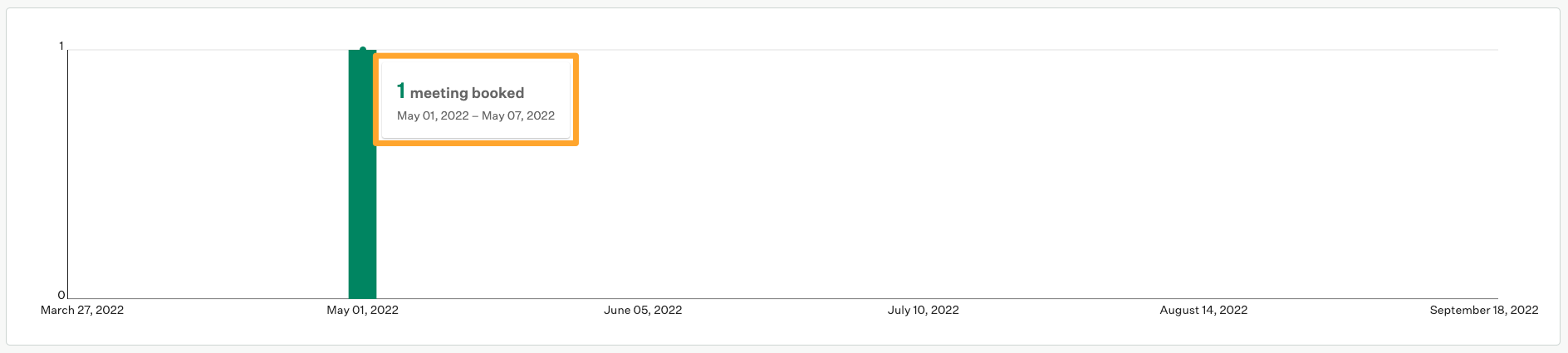
Since the visualization displays data from your report, changes made to the report via Filters and more, like adjusting the date filters, will impact the visualization.