The Greenhouse Recruiting Chrome extension is a browser plugin that allows your organization to add prospects to your Greenhouse CRM from a website, resume, or manually through the plugin without leaving your current workflow.
Install the Greenhouse Recruiting Chrome extension
Using your Chrome internet browser, click here to access the extension in the Chrome Web Store.
From the Web Store, click Add to Chrome.
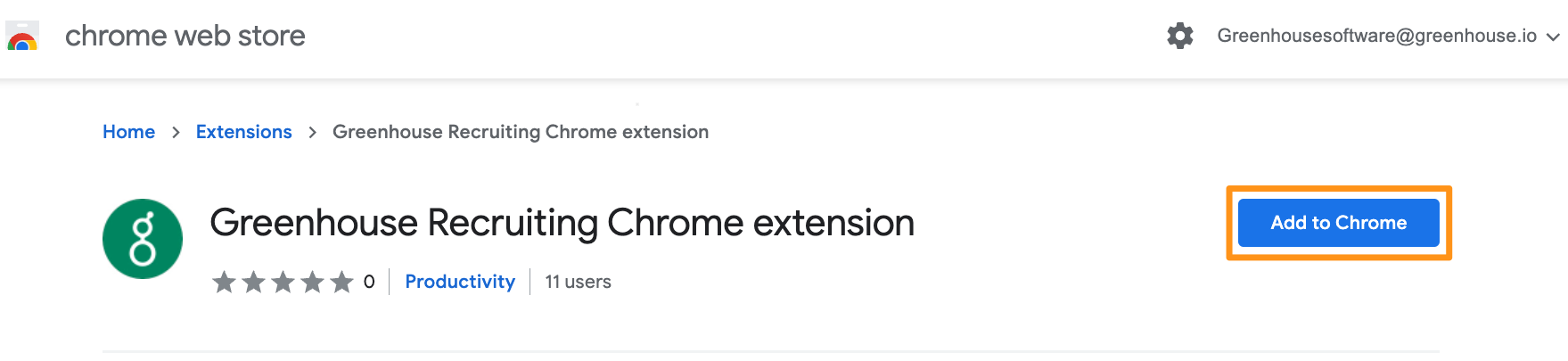
Review the data permissions, then click Add extension.
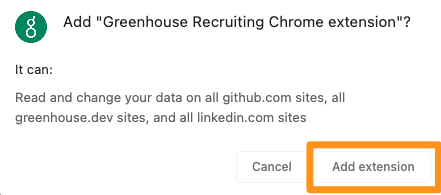
Once installed, a Greenhouse icon ![]() appears in the Chrome Extension panel with a message box confirming the installation was successful.
appears in the Chrome Extension panel with a message box confirming the installation was successful.
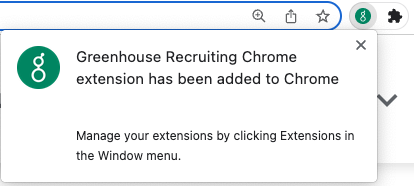
Pin the extension to your navigation bar for easy access. Click the Chrome Extension icon ![]() and select the Pin inline with the Greenhouse Recruiting Chrome extension.
and select the Pin inline with the Greenhouse Recruiting Chrome extension.
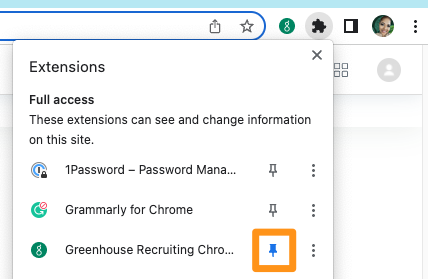
Sign in using your Greenhouse Recruiting credentials
When you click the Greenhouse icon ![]() from your navigation bar in Chrome, the Greenhouse Recruiting Chrome extension opens next to the Chrome window.
from your navigation bar in Chrome, the Greenhouse Recruiting Chrome extension opens next to the Chrome window.
Click Sign in to Greenhouse Recruiting from within the extension.
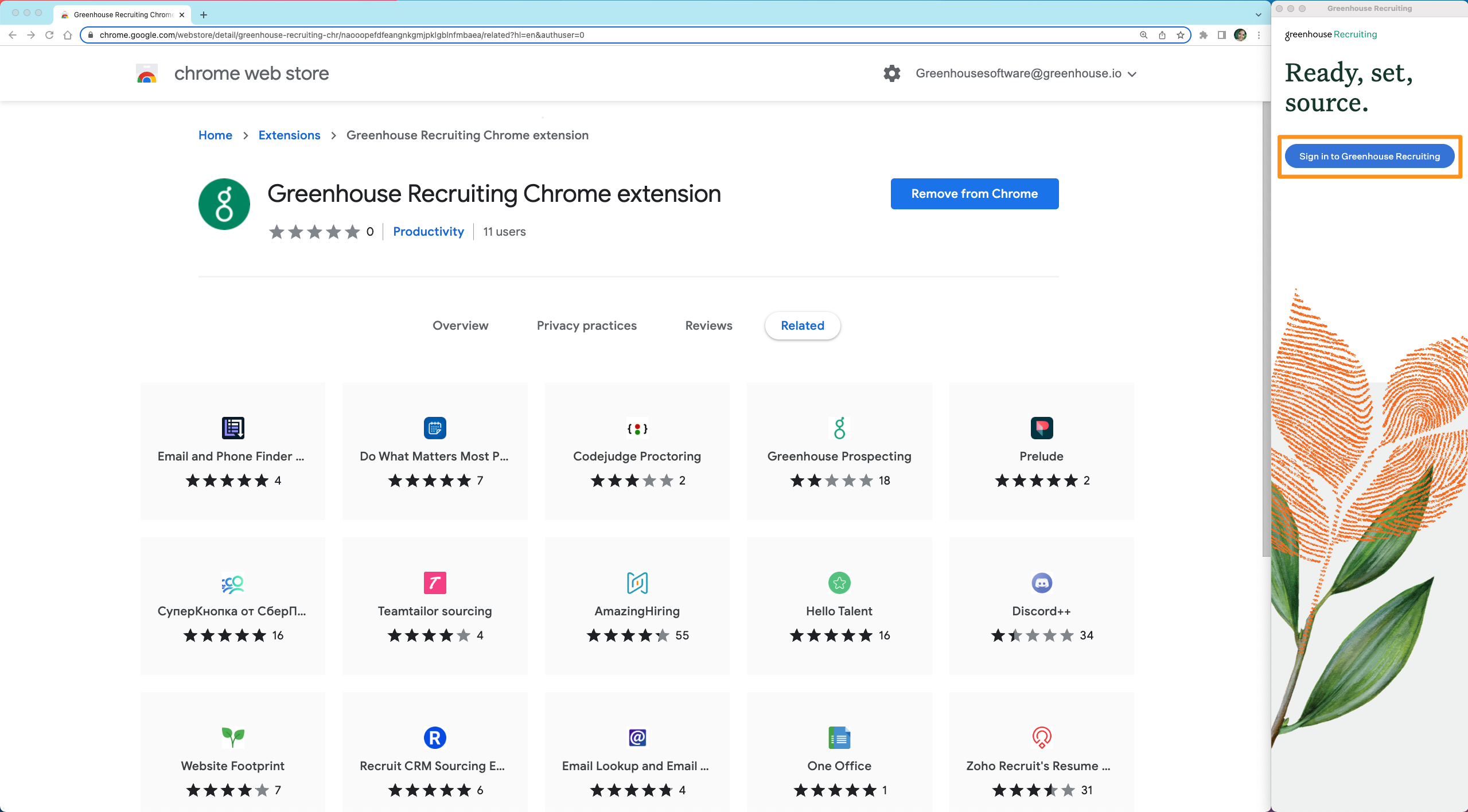
A new tab opens on the Greenhouse Recruiting login page. Use your Greenhouse Recruiting credentials to sign in.
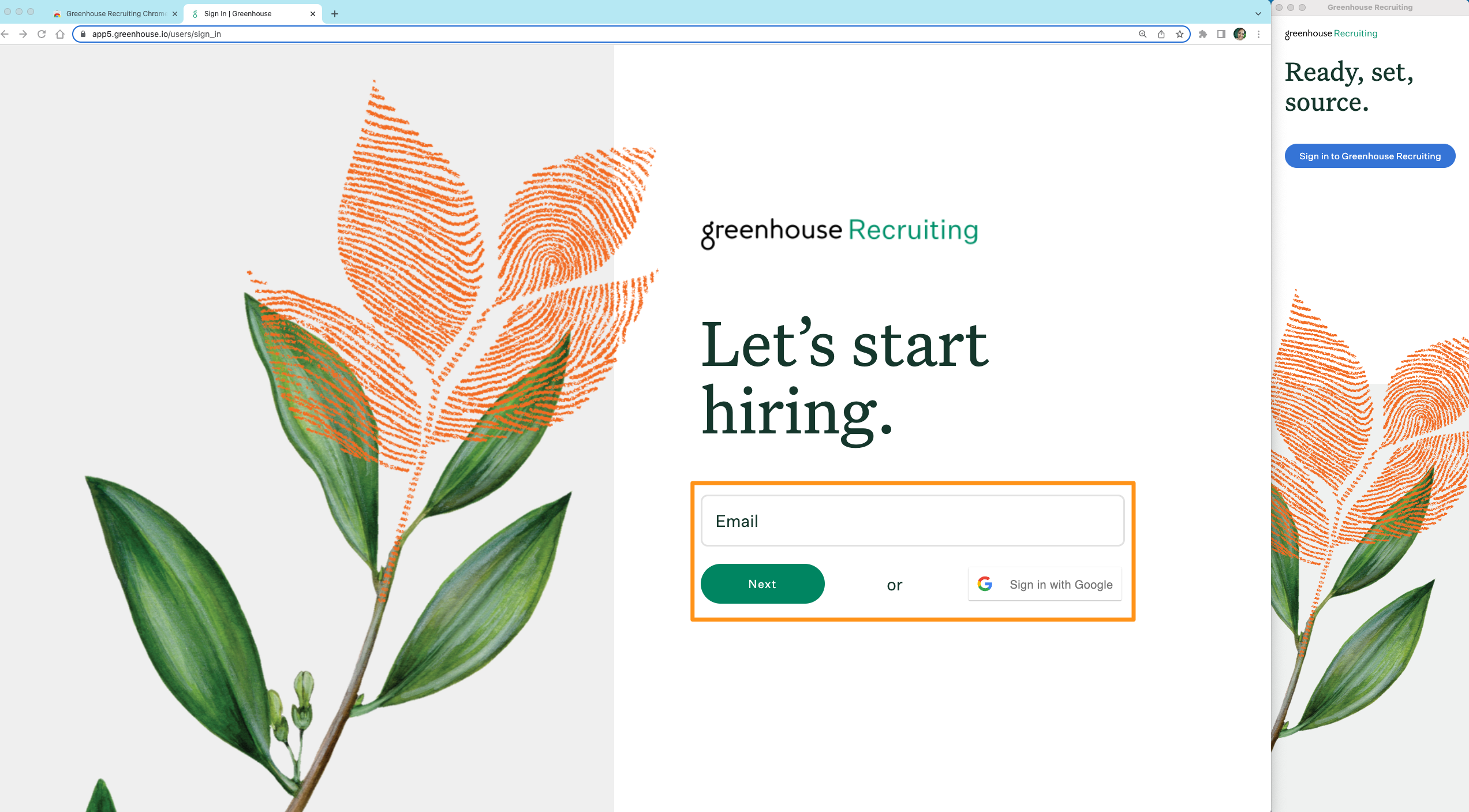
Once signed in, the page redirects to your Greenhouse Recruiting dashboard and the extension is now ready to use.
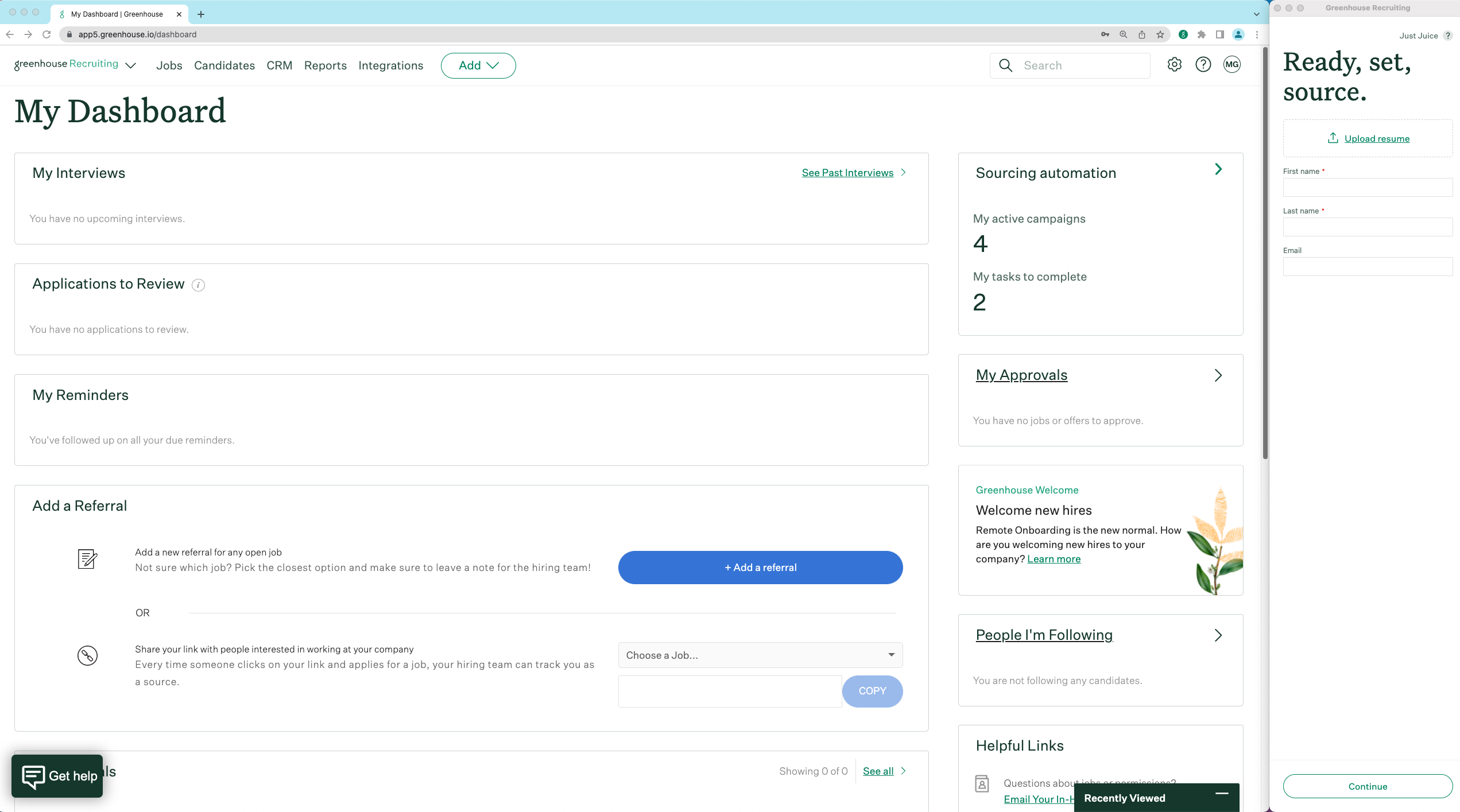
Note: Refer to the troubleshooting guide if you're having trouble logging into Greenhouse Recruiting within the extension.
Troubleshooting guide
Unable to log in
The extension may be connected to the wrong web domain if it won't sign into Greenhouse Recruiting.
Note: The web domain is located in your Greenhouse Recruiting URL and is formatted as app[#].greenhouse.io, or [custom].greenhouse.io if your organization uses a unique domain name.
Follow these steps to connect to the correct web domain:
- Log into Greenhouse Recruiting from your web browser
- Click Having trouble signing in? within the extension
- Use the Domain dropdown to select the web domain that matches your Greenhouse Recruiting URL
- Click Save
The extension is now logged in and you're ready to start sourcing!
Additional resources
Use the following resources to learn how to find and add prospects to CRM using the Greenhouse Recruiting Chrome extension: