HireAction supercharges your employee referral program using gamification. We reward employees with points for every qualified referral and every successful hire that can be converted into gift cards at leading retailers. We also streamline the process of managing your internal referral program, including with our Greenhouse integration and tax compliance reporting.
Greenhouse Recruiting's integration with HireAction enables your organization to source, access, engage, and track candidates from HireAction.
Create a Harvest API key for the HireAction integration
To configure the Greenhouse Recruiting / HireAction integration, you'll need to create a Harvest API key.
Follow the steps in this article to create the key, and verify that the credentials and permissions below are selected when configuring the HireAction integration.
Credentials
In the Create New Credential box, make the following selections:
- API type: Harvest
- Partner: HireAction
- Description: HireAction Harvest API Key
Permissions
Verify that the following permissions are selected for the HireAction integration:
Applications
- GET: Retrieve Application
- GET: List Applications
- POST: Hire Application
- POST: Reject Application
Candidates
- POST: Add Candidate
Users
- GET: Retrieve User
- GET: List Users
Departments
- GET: List Departments
Jobs
- GET: Retrieve Job
- GET: List Jobs
- PATCH: Update Job
Job Posts
- GET: List Job Posts
- PATCH: Update job posts
Job Openings
- POST: Create openings
- PATCH: Edit openings
Offices
- GET: List Offices
Close Reasons
- GET: Get close reasons
When you finish, click Save.
User-Specific Permissions
- Create and view private candidates (to hire applicants)
Create a Greenhouse Recruiting Integration System User (ISU)
The Integration System User (ISU) will be used to authenticate API requests.
Click the Configure icon, and select Users in the left panel.
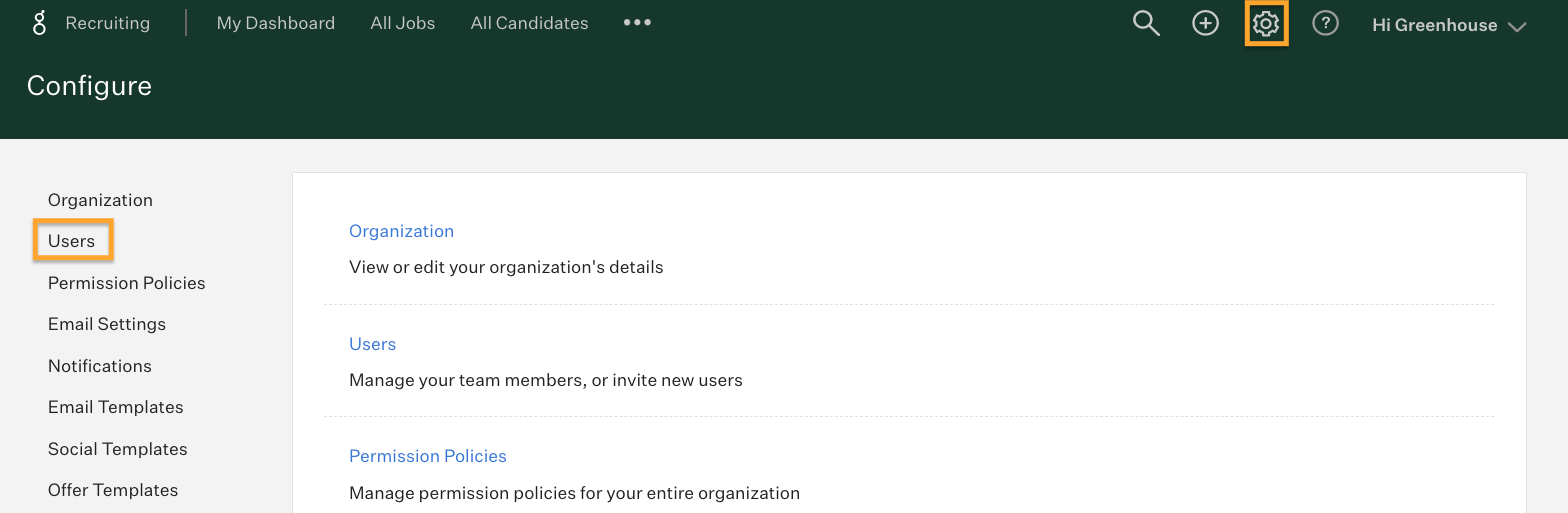
Click New Users on the next page.
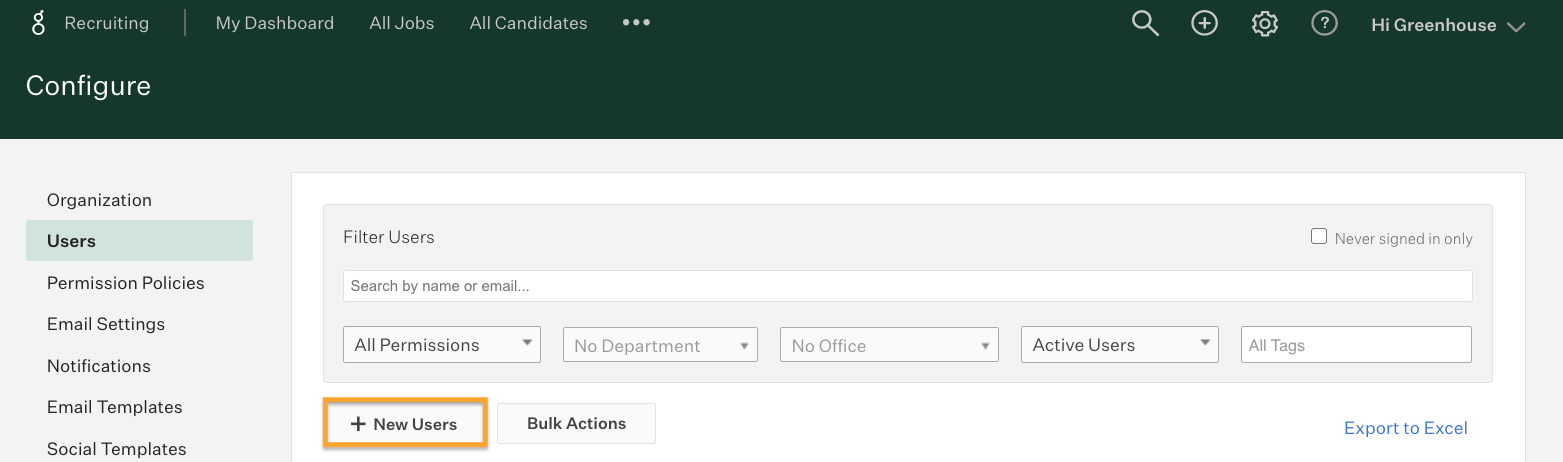
Enter the email address to be associated with the Integration System User.
Note: The HRIS Link user's email address should not be associated with a real user. This does not have to be an email address with a real inbox (since the user is not required to login to Greenhouse Recruiting), but the email address should use your company's domain.
Under the Set permissions section, click Site Admin.
Uncheck the Send invitation email box at the bottom of the new user setup. Since the ISU is not associated with a real individual, they do not need to go through the normal Greenhouse Recruiting setup steps.
When you finish, click Save.
Complete the integration in HireAction
Go to hireaction.com, login as workspace admin, and navigate to the Integrations tab in Settings. Then, click Install on the Greenhouse integration tile.
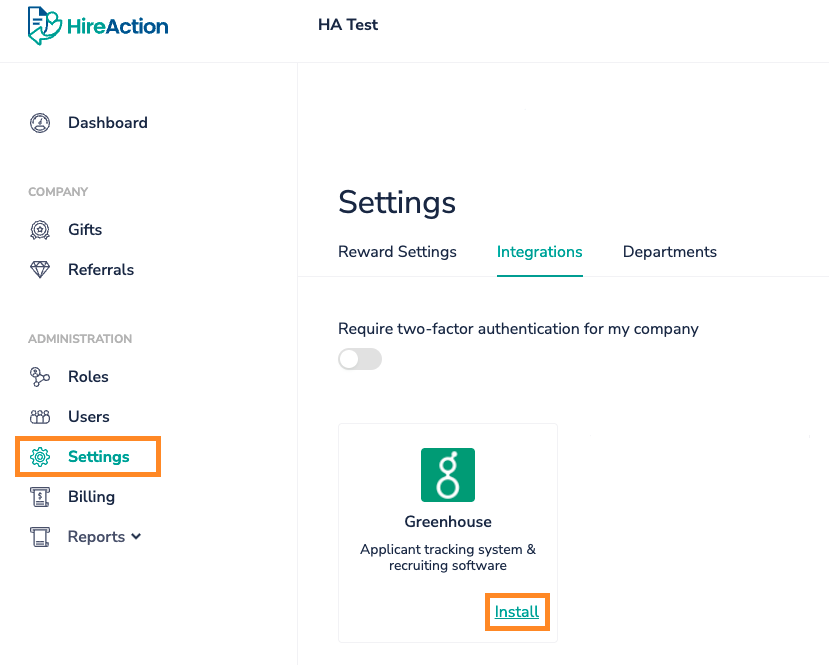
On the next screen, enter the API Key and the email associated with your Integration System User from above.
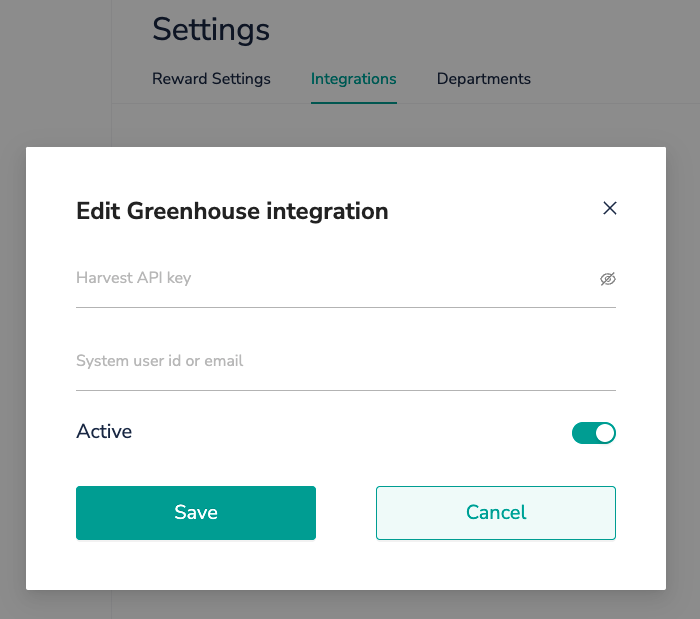
Once you enter the credentials, click Save.
Use the HireAction integration with Greenhouse Recruiting
Once the integration is live and active, positions created in Greenhouse will appear for referral activity in HireAction. Candidates that are referred via HireAction will be automatically ingested to Greenhouse, and their statuses in Greenhouse will be synced to HireAction.
Customer's data that could be added/changed:
The Integration System User (ISU) that was created in section #3 of this guide will be used in the On-behalf-of header.
Data that could be added/changed as part of this integration:
-
Candidates: Create
-
Applications: Create, update (hire, reject)
-
Jobs: Update (update name, close, re-open)
-
Job opening: Create, update
Additional resources
For additional information not covered here, reach out to support@hireaction.com.
Please visit HireAction's Solutions page to learn more.