CandidateZip is a global leader of simplified resume data extraction into ATS / CRM for recruiters. CandidateZip offers a coding-free app for recruiters to quickly automate their hiring workflows and find the perfect candidate with innovative tools. This enables fast data migration from any source, including CRM and historical data, and allows users to extract their custom candidate fields from resumes/job descriptions accurately.
The CandidateZip integration adapter for Greenhouse Recruiting automates the integration via a secure connection with the Greenhouse Harvest API. This enables the automated export of data from Greenhouse Recruiting into CandidateZip, and the automatic syncing of CandidateZip changes back into Greenhouse Recruiting.
Create a Harvest API key for the Greenhouse Recruiting / CandidateZip integration
To configure the Greenhouse Recruiting / CandidateZip integration, you'll need to create a Harvest API key.
Follow the steps in this article to create the key, and verify that the permissions below are selected when configuring the key:
Credentials
In the Create New Credential box, make the following selections:
- API type: Harvest
- Partner: CandidateZip (optional)
- Description: CandidateZip Harvest API Key
Permissions
Verify that the following permissions are selected for the CandidateZip integration:
Candidates
- Select all
Users
- Select all
Jobs
- Select all
Job posts
- Select all
Custom fields
- Select all
If any of the permissions above are not checked, place a check in the box next to the appropriate permission. Click Save when finished.
Your Harvest API key for the Greenhouse/ CandidateZip integration is created and configured. Provide your Harvest API key to your CandidateZip onboarding team so they can set up the integration.
How to use the CandidateZip integration with Greenhouse Recruiting
Upload candidate resume
Navigate here and login to your CandidateZip account.
Scroll down to the CRM Integration section and click Greenhouse ATS.
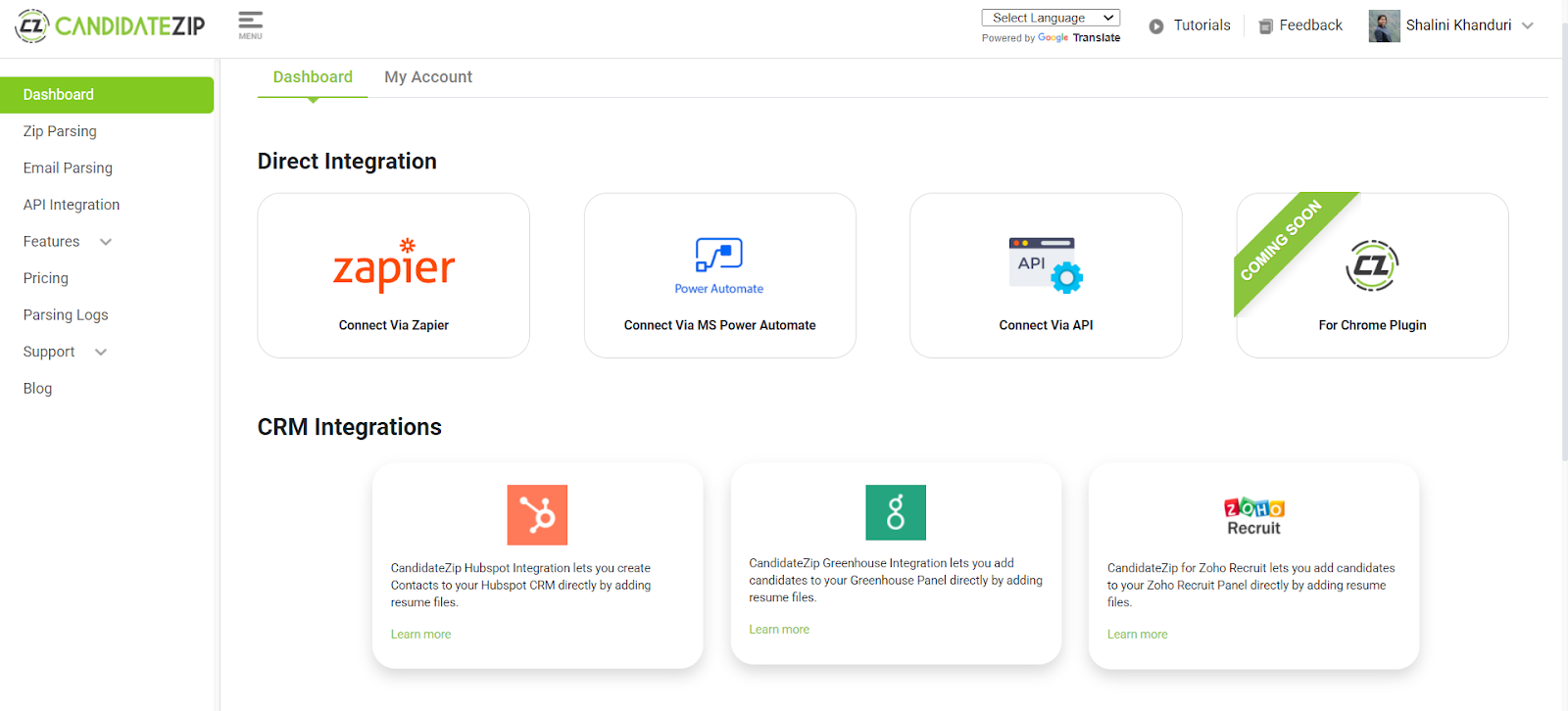
Paste your copied Harvest API Key in the API Key field and click Done.
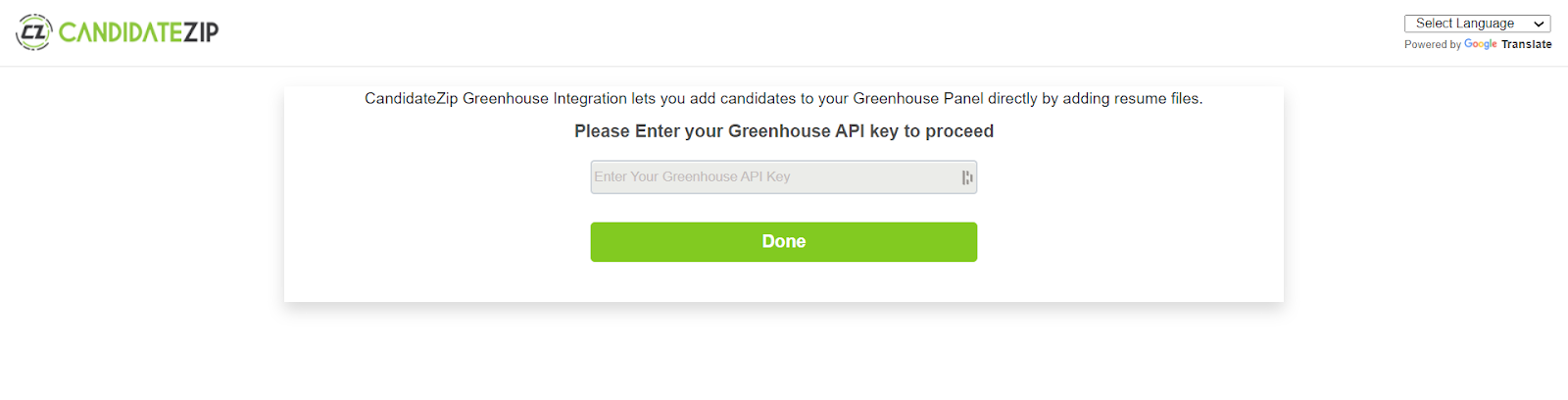 Once you successfully connect to the Greenhouse Recruiting account, you will be directed to the CandidateZip page to map fields. Map the Greenhouse Recruiting candidate fields to the CandidateZip fields and click Update.
Once you successfully connect to the Greenhouse Recruiting account, you will be directed to the CandidateZip page to map fields. Map the Greenhouse Recruiting candidate fields to the CandidateZip fields and click Update.
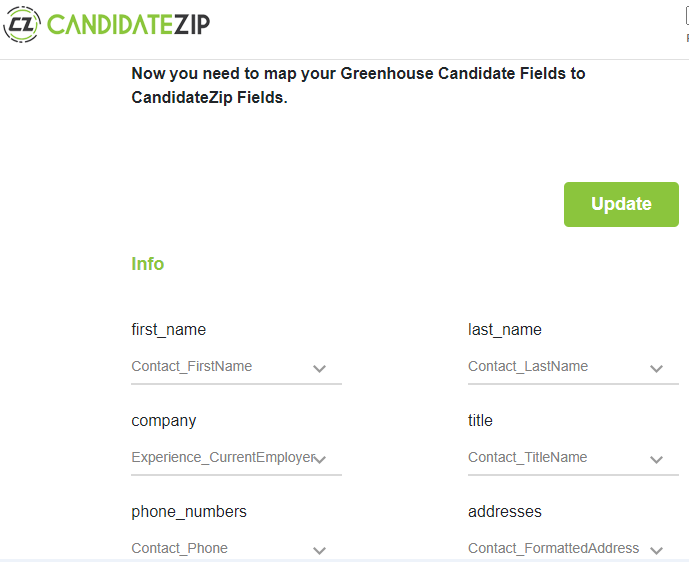
Once you mapped the field, click Choose File and upload a resume.
Click Update.
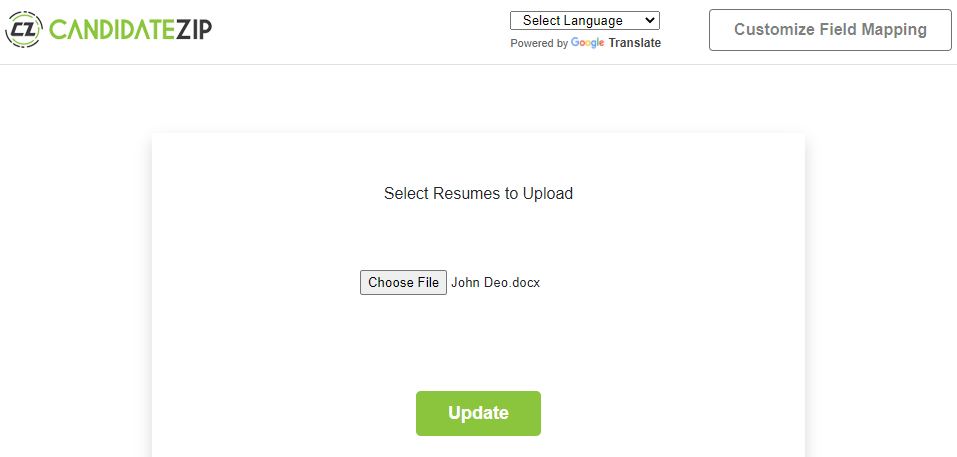
View candidate details in the Greenhouse Recruiting
To view candidate details in Greenhouse Recruitinc, click Candidates and select or search for your candidate.
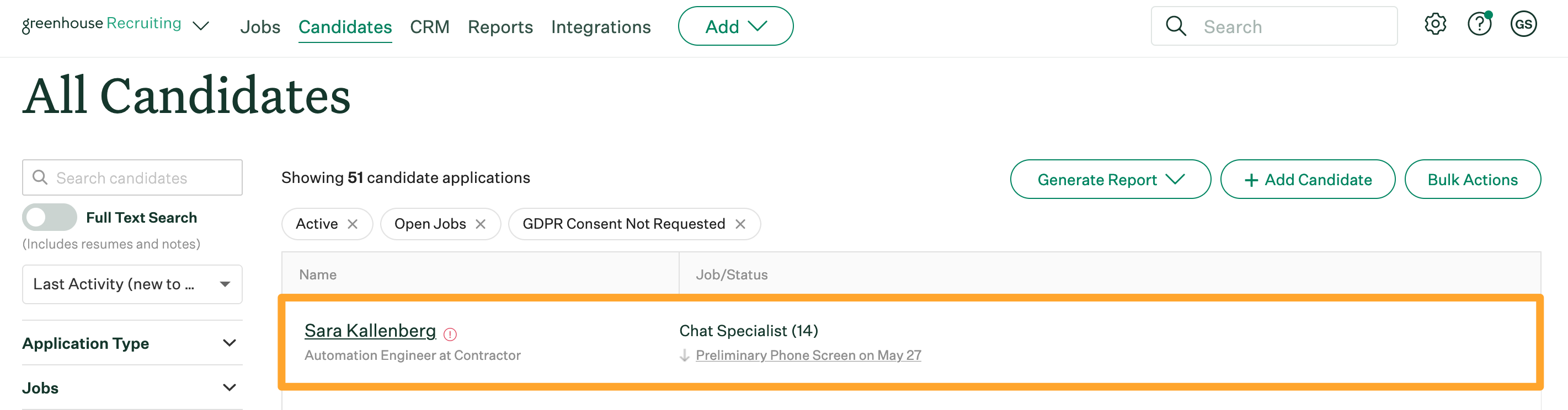
On the candidate profile, click the Details tab.
Additional resources
For information or troubleshooting not covered here, reach out to CandidateZip at support@candidatezip.com, or visit the CandidateZip Help Center.