TitanHouse is a game-changing platform that matches tech-focused sales professionals with their next great job. With TitanHouse, tech sales employers build incredibly detailed job profiles while tech sales professionals build their unique sales-centric career profiles. TitanHouse matches the two together and ranks the best candidates for employers and the best jobs for candidates.
Greenhouse Recruiting’s integration with TitanHouse allows TitanHouse employers to receive Titans’ job applications directly into Greenhouse Recruiting when a Titan applies. All available candidate information is automatically populated in Greenhouse Recruiting, including contact information, social media links, and their resume document.
Create a user account for TitanHouse in Greenhouse Recruiting
In order to enable the Greenhouse Recruiting / TitanHouse integration, a new user account in Greenhouse Recruiting is needed. This account is used only for behind-the-scenes purposes, such as TitanHouse’s job application submissions.
Follow the steps in this article to create a new user. Use the information below to fill in the necessary fields:
- Email address: titanhouse@[yourcompany.com] The email address should be under your organization’s domain, but it doesn't have to be a working email address.
- Permissions: Choose one of the following options:
- Site Admin. This allows TitanHouse to submit applications for all jobs in your organization's Greenhouse Recruiting account
- Job Admin. This allows TitanHouse to submit applications for specific jobs. If choosing this method, your Site Admin will need to enable access on a per-job basis for the Job Admin user.
- Uncheck the Send Invitation email box
You have now successfully created a user account for the Greenhouse Recruiting / TitanHouse integration.
Create an Ingestion API key for the TitanHouse integration
To integrate with TitanHouse, you'll need to create an Ingestion API key and provide it to TitanHouse.
Follow the steps in this article for more information on creating an Ingestion API key. Once the key is created, provide it to TitanHouse so they can set up the integration with Greenhouse Recruiting.
Set up the Greenhouse Recruiting job application submission on TitanHouse
Login to your TitanHouse account and click Dashboard at the top-left of the toolbar.
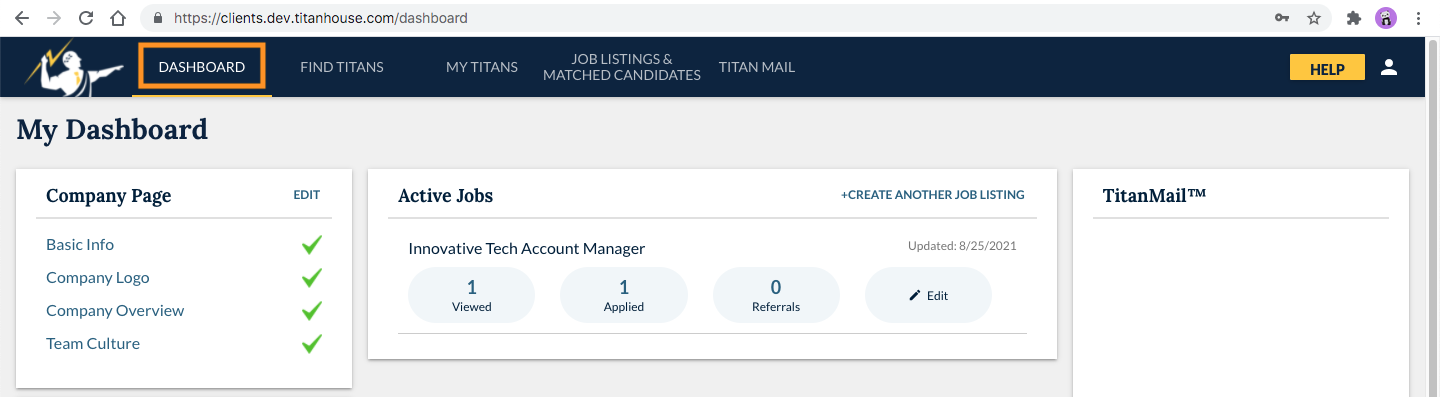
Next, click Edit beside the Company Page pane on the left. Then click Edit at the top-right of the Company Profile Preview page.
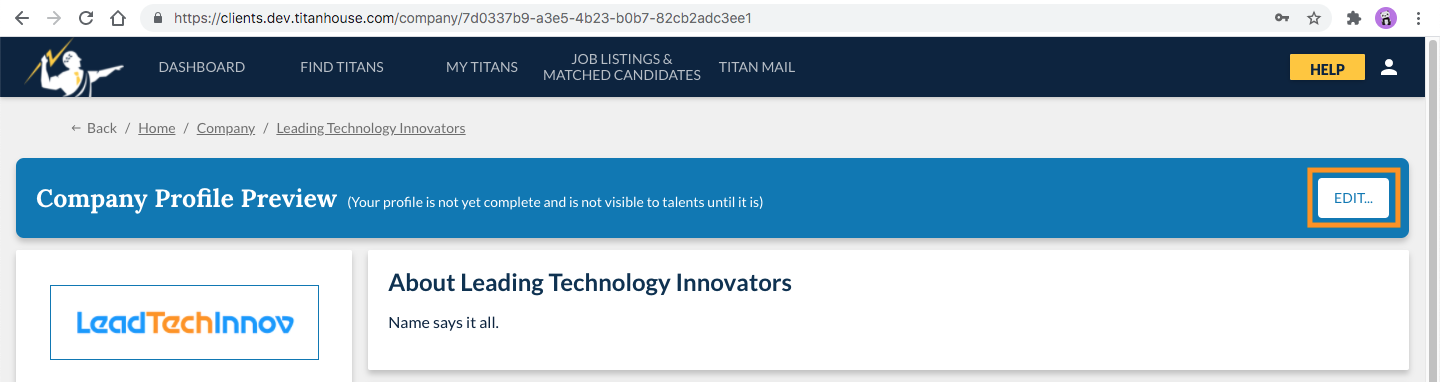
Find the field labeled ATS Provider and click Greenhouse.
Find the field labeled ATS Username, and enter the email address for the user account created in Greenhouse Recruiting.
Next, find the field labeled ATS API Key and paste the Partner API key.
Finally, ensure Submit Titan job applications to ATS is checked.
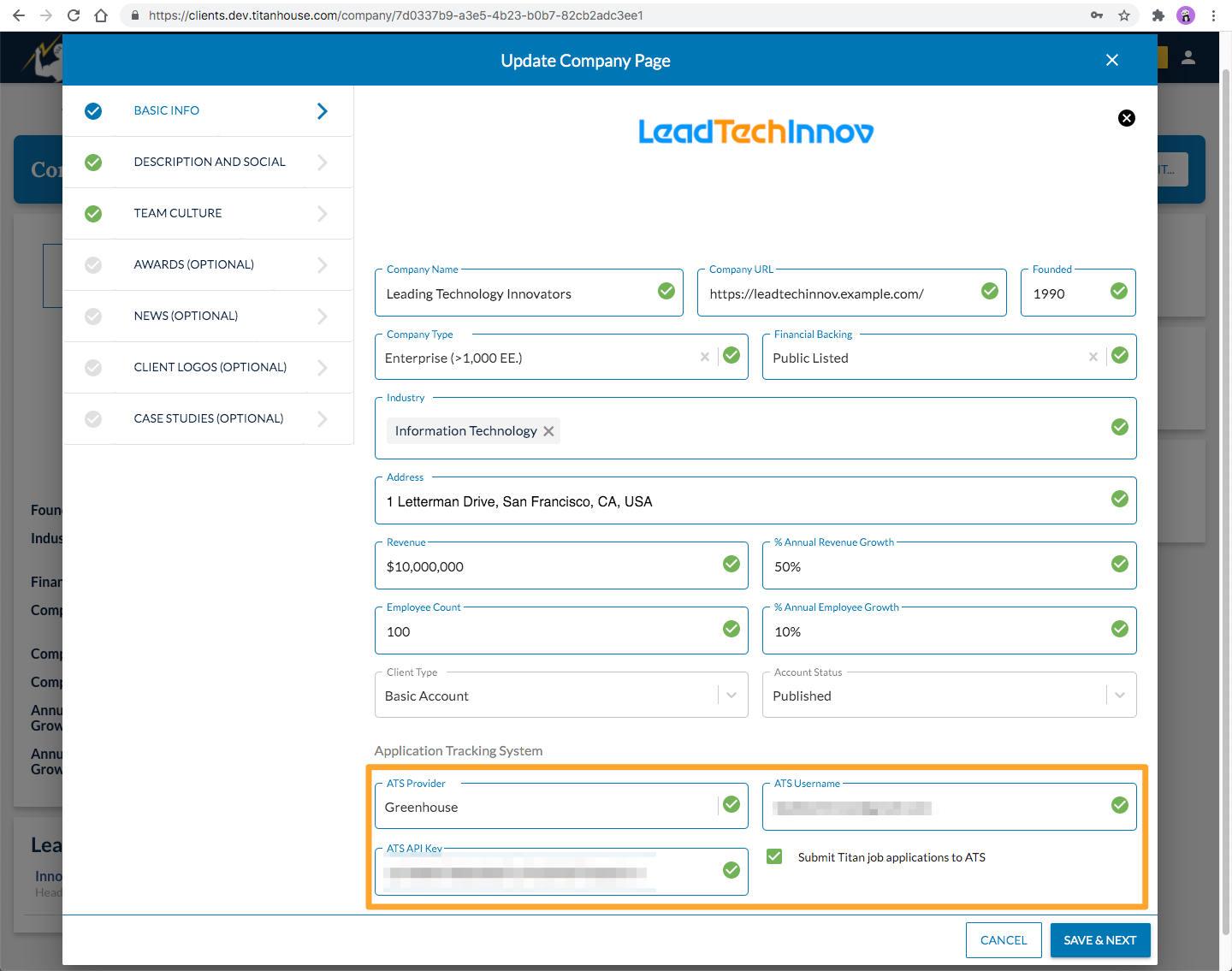
When complete, click Save & Next.
Retrieve the job ID in Greenhouse Recruiting
In order to route applications from TitanHouse to a job in Greenhouse Recruiting, you'll need to retrieve the job ID in Greenhouse Recruiting.
Click Jobs from any Greenhouse page, then select or search for the job from the list.
Click the job name.
On the Job Dashboard, copy and paste the number at the end of the URL to a clipboard or notepad. This is the job ID. Leave this tab or window open for now.
Set up the job application submission in TitanHouse
The next step of the setup process is dependent on whether the TitanHouse job is currently published or not.
The TitanHouse job is not published
Login to TitanHouse and open the Publish Job dialog.
Click Job Listings at the top-center of the toolbar.
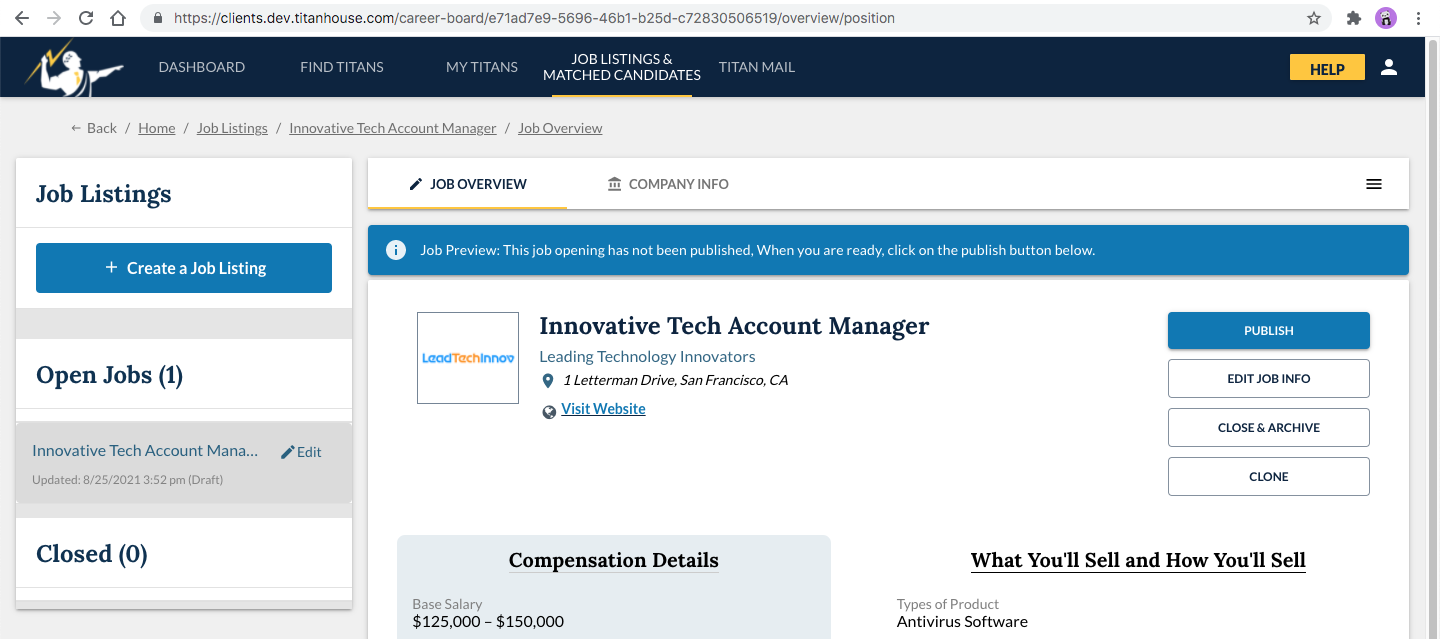
Select the desired job under Open Jobs on the left.
Click the Publish button on the right. Continue below.
The TitanHouse job is published
Login to TitanHouse and click Job Listings at the top-center of the toolbar.
Select the desired job under Open Jobs on the left.
Click the Menu icon (three lines) at the top-right, then select View and Edit Job Overview.
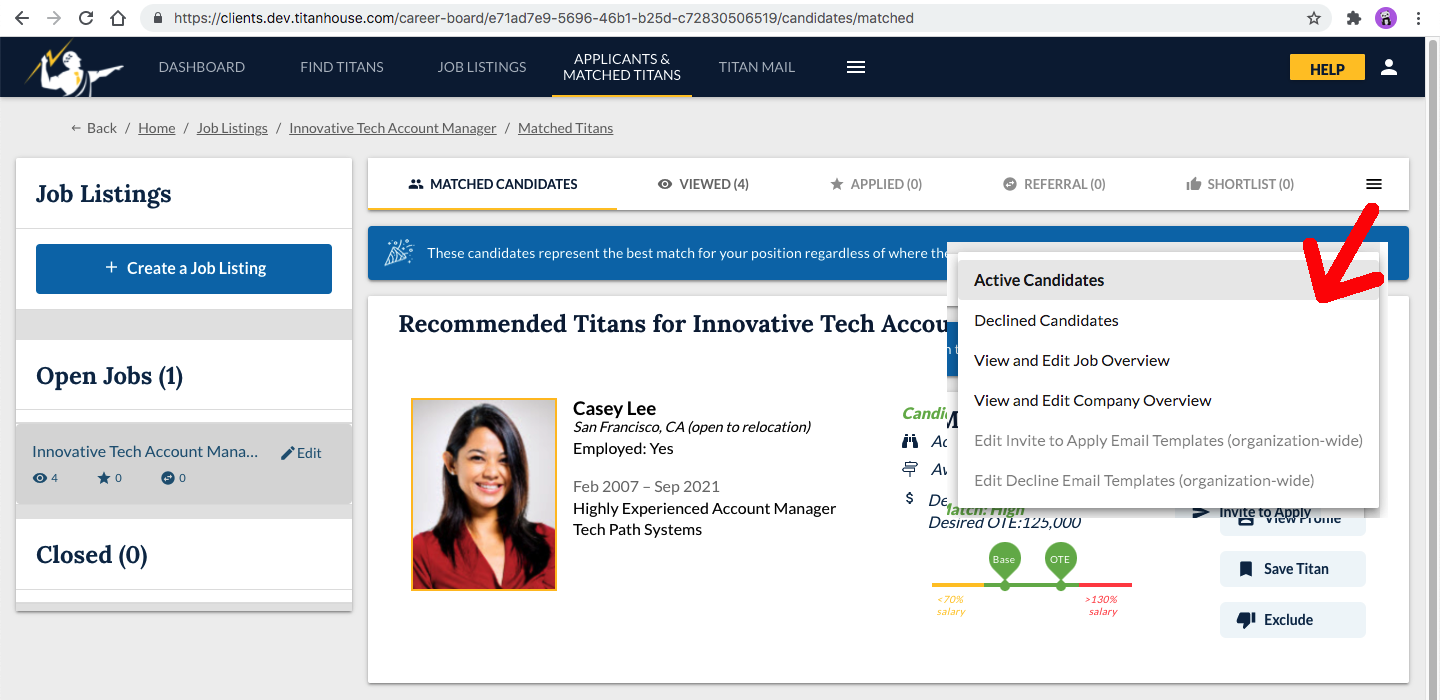
Click Manage Application Process.
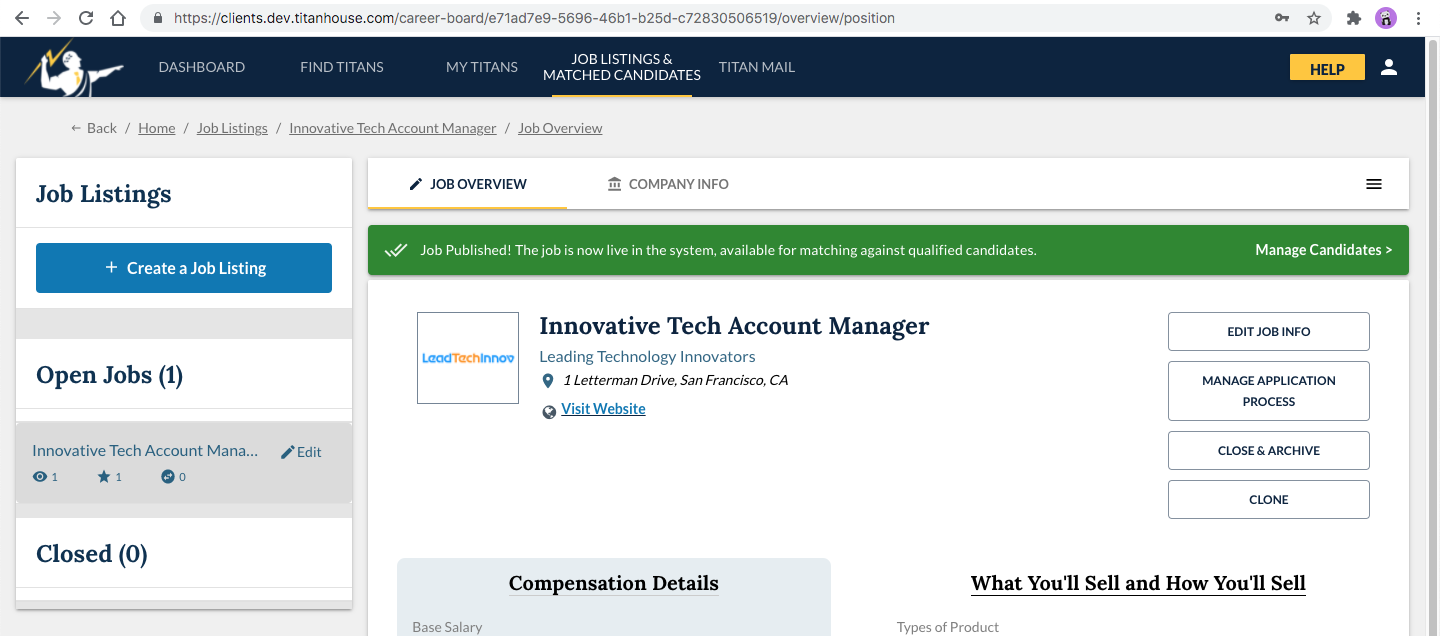
Ensure the Apply on Titanhouse button is checked.
Ensure the Submit Titan job applications to ATS button is checked.
In the ATS Job ID field, paste the Greenhouse Recruiting job ID from the previous setup step.
Click Publish.
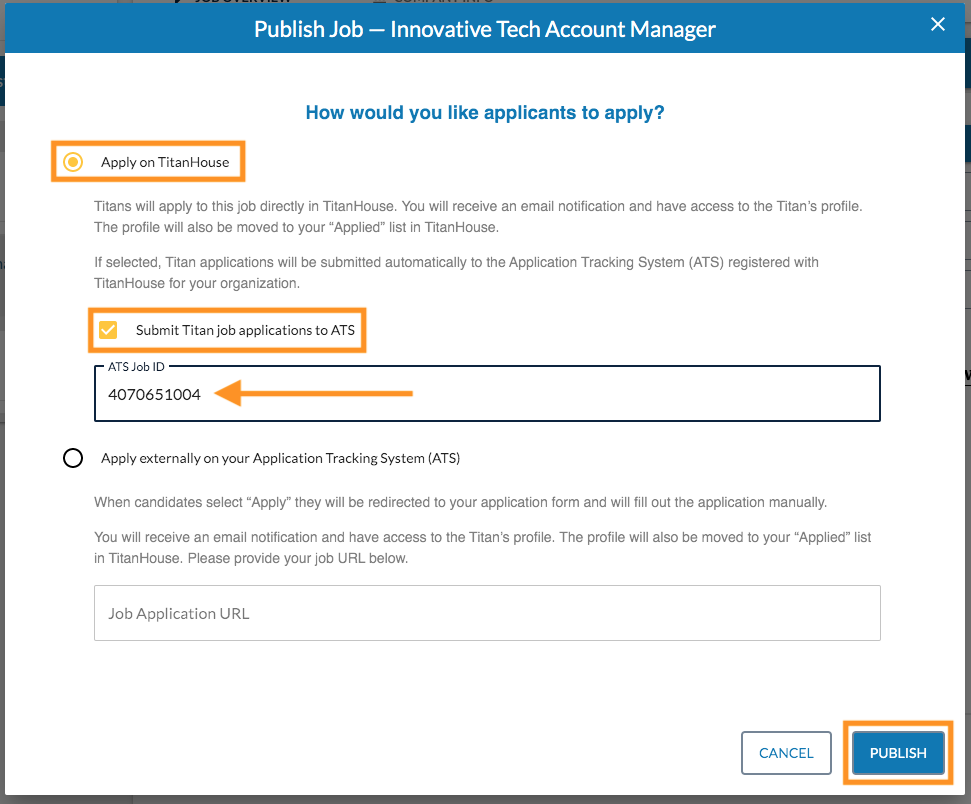
The Greenhouse Recruiting / TitanHouse integration is now configured for the job.
View Titan applications in Greenhouse Recruiting
Applicants from your job will appear on the All Candidates tab of the job in Greenhouse Recruiting.
To view the link between a Titan application on TitanHouse, click Job Listings from the top-center of the toolbar. Select the desired job under the Open Jobs pane on the left. Click the Applied tab.

On the Titan card, under Activities find the 'Titan Applied' entry, and click on the Greenhouse application link.
This opens the candidate application in Greenhouse Recruiting in a new tab.
Additional resources
For questions or assistance not covered here, reach out to TitanHouse Support at techsupport@titanhouse.com.