Hireflow automates your outbound recruiting on LinkedIn by finding and sending emails and follow-ups directly to prospects' inboxes. With Hireflow and our AI Sourcer, you are able to automate your workflow and passively source candidates so you can focus on hiring the best!
Greenhouse Recruiting's integration with Hireflow allows you to transfer prospects sourced using Hireflow into your Greenhouse Recruiting ATS so you can easily track all of your candidates in one place.
Create a Harvest API key for the Greenhouse Recruiting / Hireflow integration
To configure the Greenhouse Recruiting / Hireflow integration, you'll need to create a Harvest API key.
Follow the steps in this article to create the API key, and verify that the credentials and permissions below are selected when configuring the Hireflow integration.
Credentials
In the Create New Credential box, make the following selections:
- API type: Harvest
- Partner: Hireflow (optional)
- Description: Hireflow Harvest API key
Permissions
Verify that the following permissions are selected for the Hireflow integration:
Candidates
- Get: Retrieve Candidate
- Get: List Candidates
- Patch: Edit Candidate
- Post: Add Candidate
- Post: Add Note
- Post: Add E-mail
- Post: Add Attachment
- Post: Add Application
- Post: Add Education
- Post: Add Employment
- Post: Add Prospect
- Put: Anonymize Candidate
Users
- Get: Retrieve User
- Get: List Users
- Get: List User Job Permissions
- Get: List User Future Job Permissions
Email Templates
- Get: Retrieve Email Template
- Get: List Email Templates
Jobs
- Get: Retrieve Job
- Get: List Jobs
Sources
- Get: List Sources
Education
- Get: Get degrees
- Get: Get disciplines
- Get: Get schools
When finished, click Save.
Your Harvest API key for the Greenhouse Recruiting / Hireflow integration is created and configured.
Enable the integration on Hireflow
To enable the integration on Hireflow, login to Hireflow and hover over your name in the top right corner. Select Settings from the dropdown.
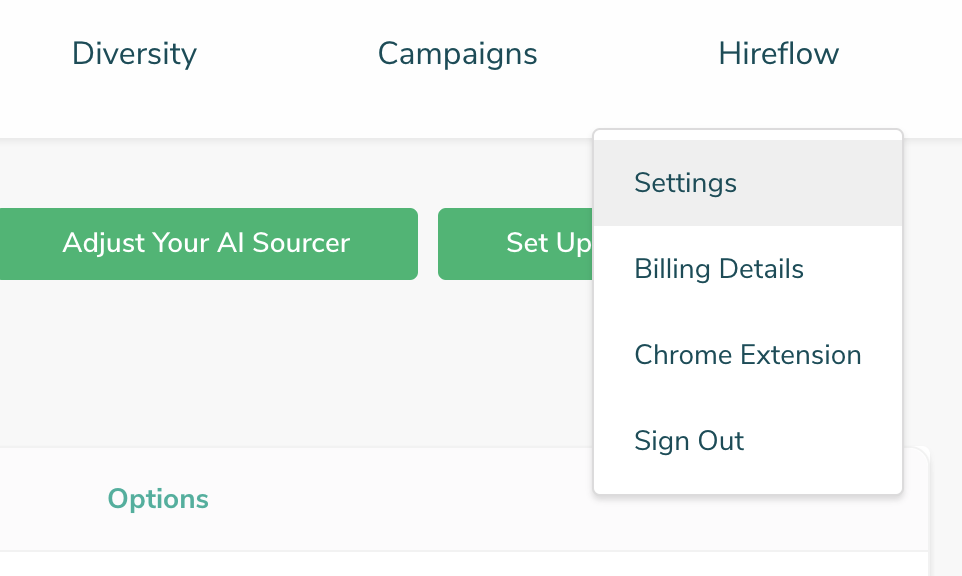
Scroll down to Greenhouse and enter the API key from the previous step.
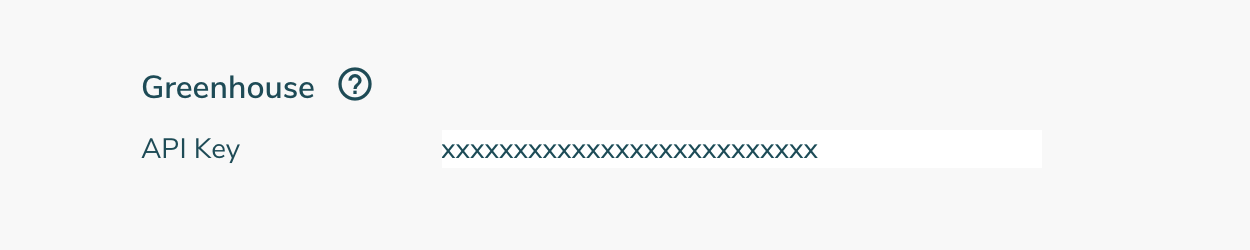
When finished, click Save.
Use the Hireflow integration with Greenhouse Recruiting
Once you have set up your Greenhouse Recruiting / Hireflow Integration you can customize how prospects show up in Greenhouse Recruiting.
When you are logged into Hireflow, go to the Campaigns page.
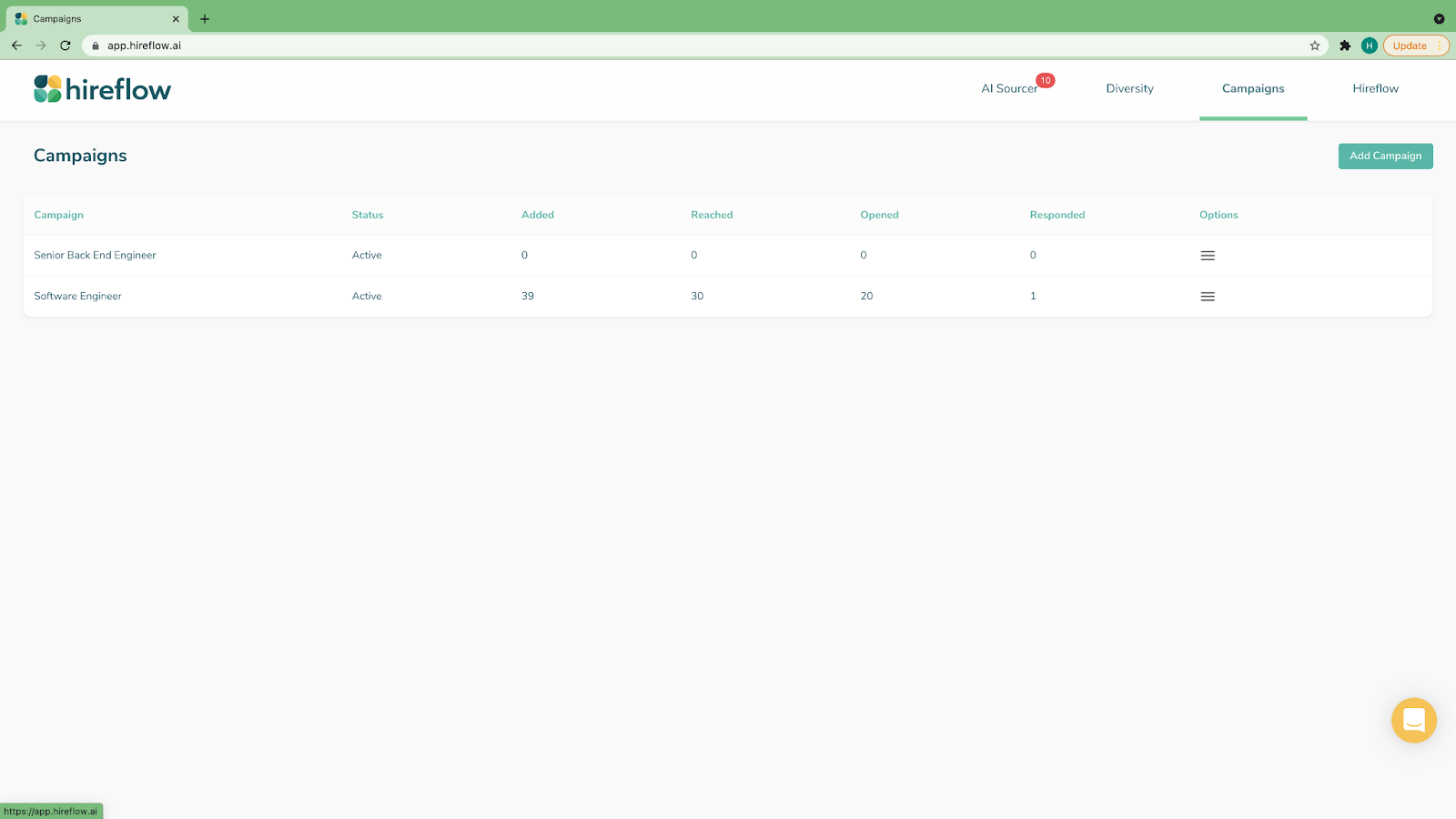
Enter a campaign by clicking Edit on the right side of the screen.
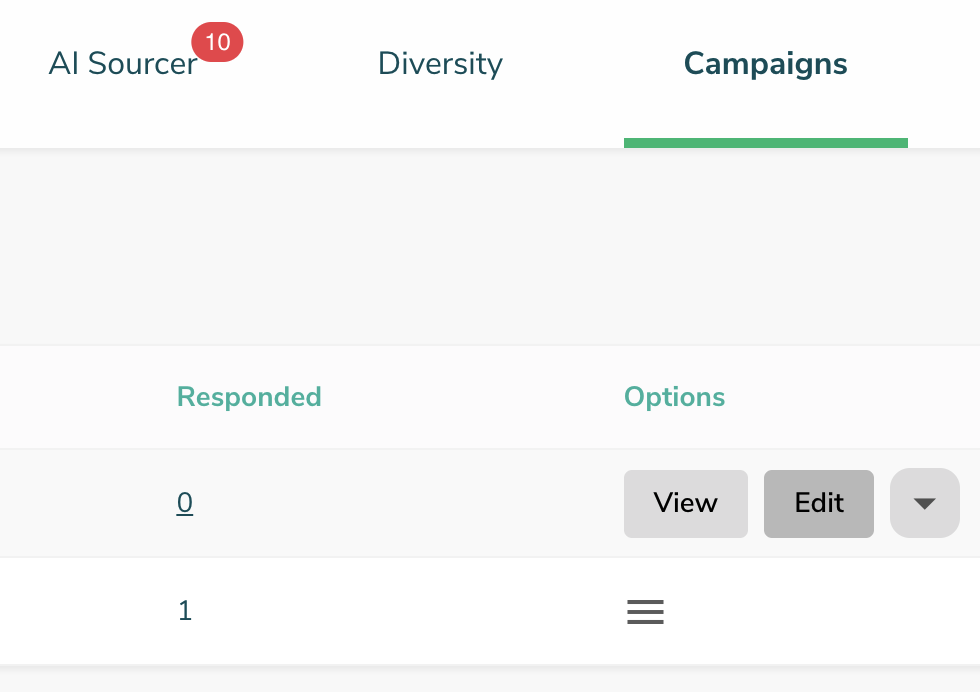
Scroll down to Applicant Tracking System (ATS).
Select the role you want to source in the Job menu.
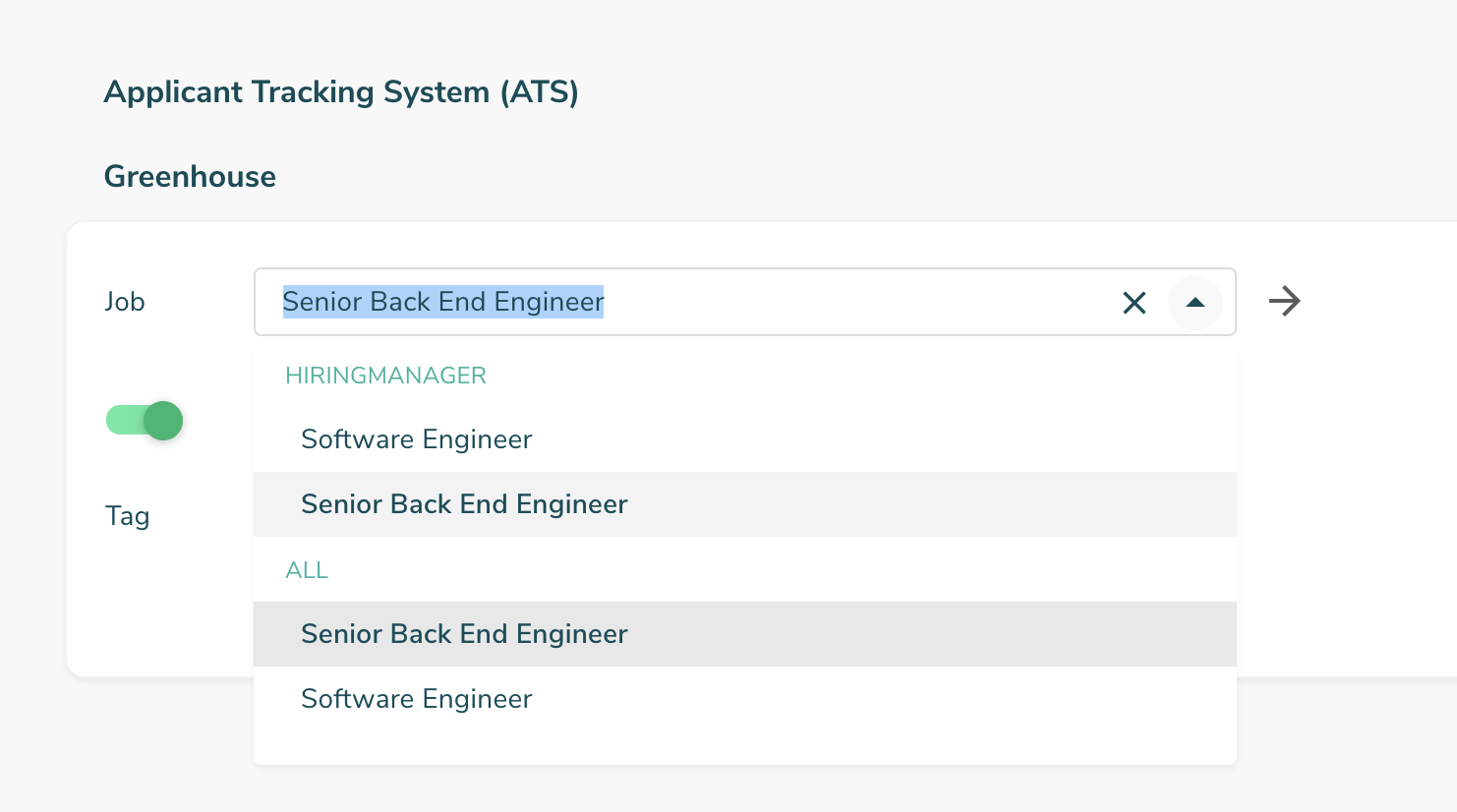
You can choose if you want to add candidates to Greenhouse as prospects. You can also create tags to apply to the role such as: 'Growth Team Roles,' 'John E's Team,' and/or 'Hireflow.' These tags will show up in Greenhouse Recruiting alongside these prospects.
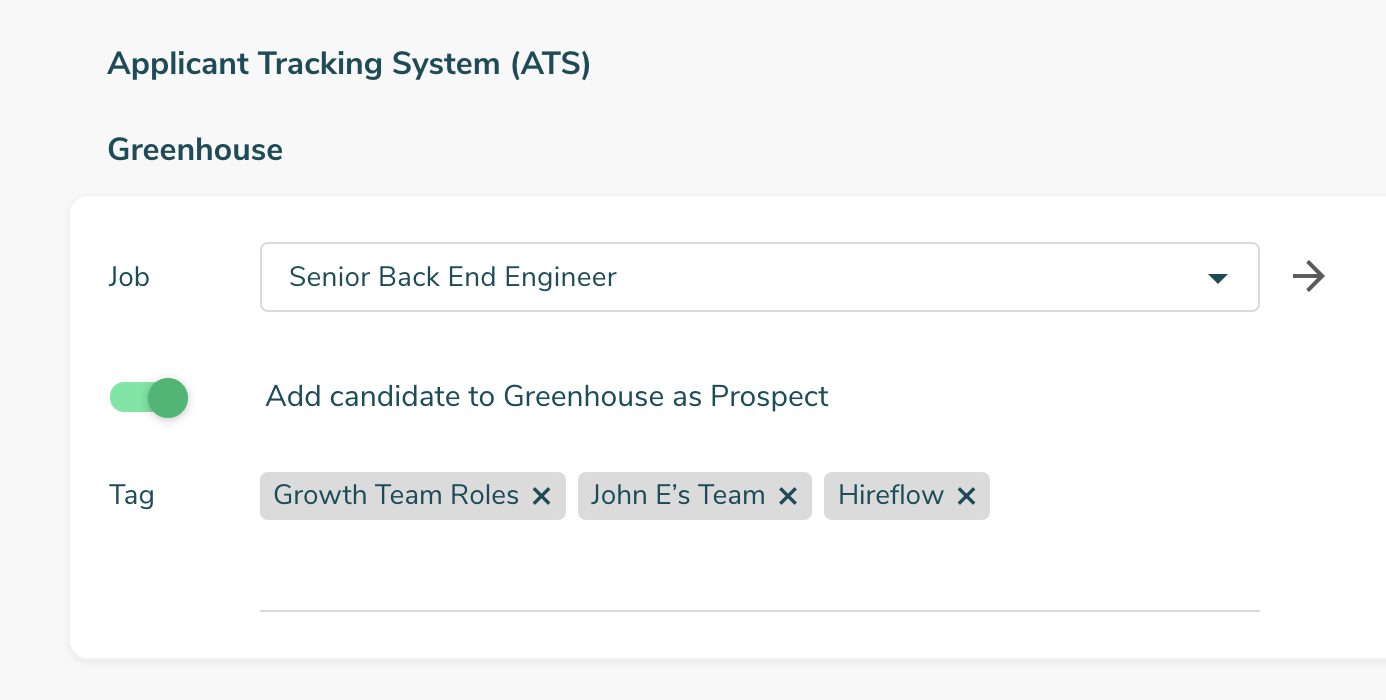
When finished, click Save.
Use the Greenhouse Recruiting / Hireflow integration on LinkedIn
When you're using Hireflow to source candidates on LinkedIn, you can see your previous interactions with them by clicking on the ![]() icon in the top right corner of the pop-out message.
icon in the top right corner of the pop-out message.
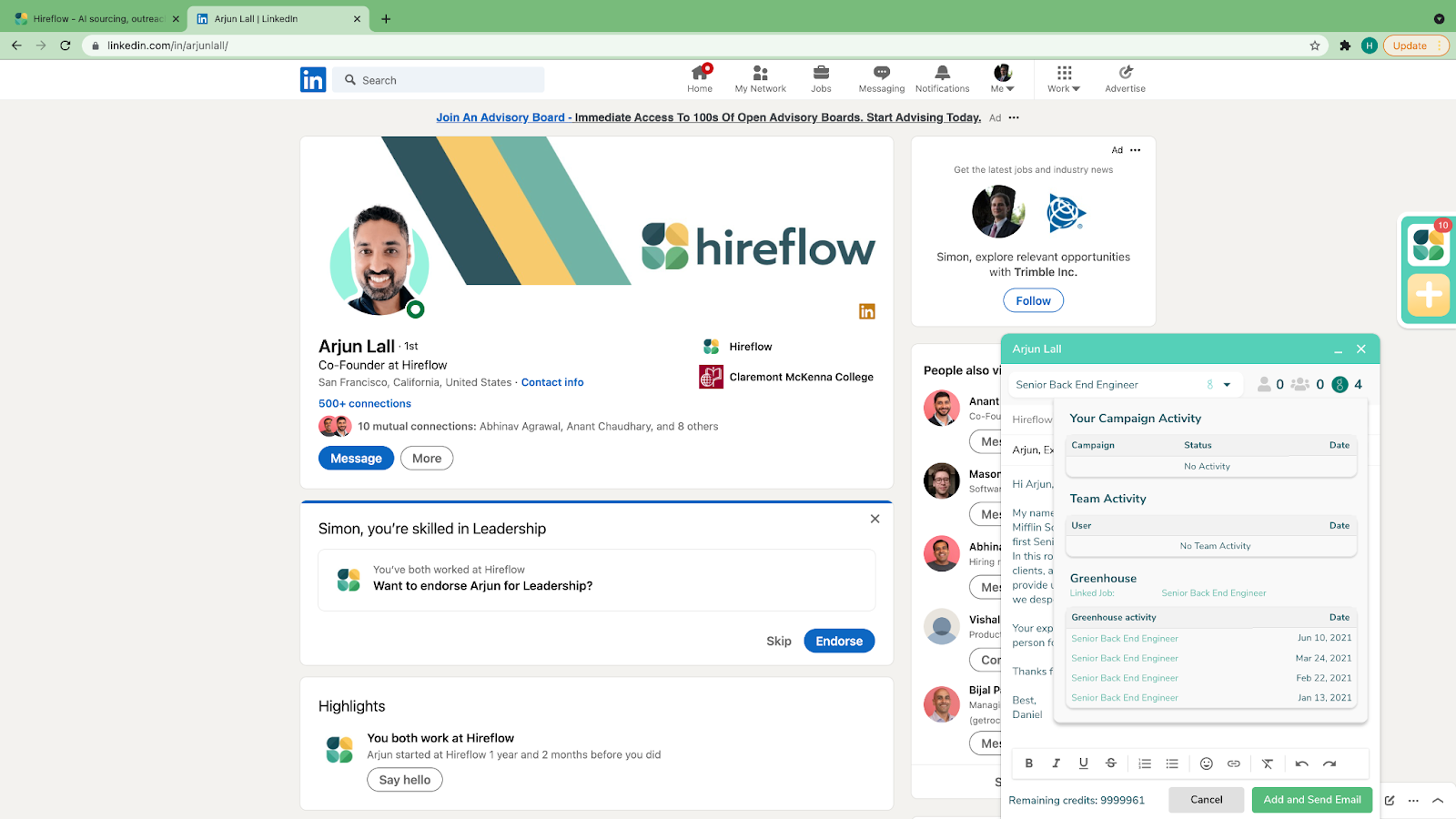
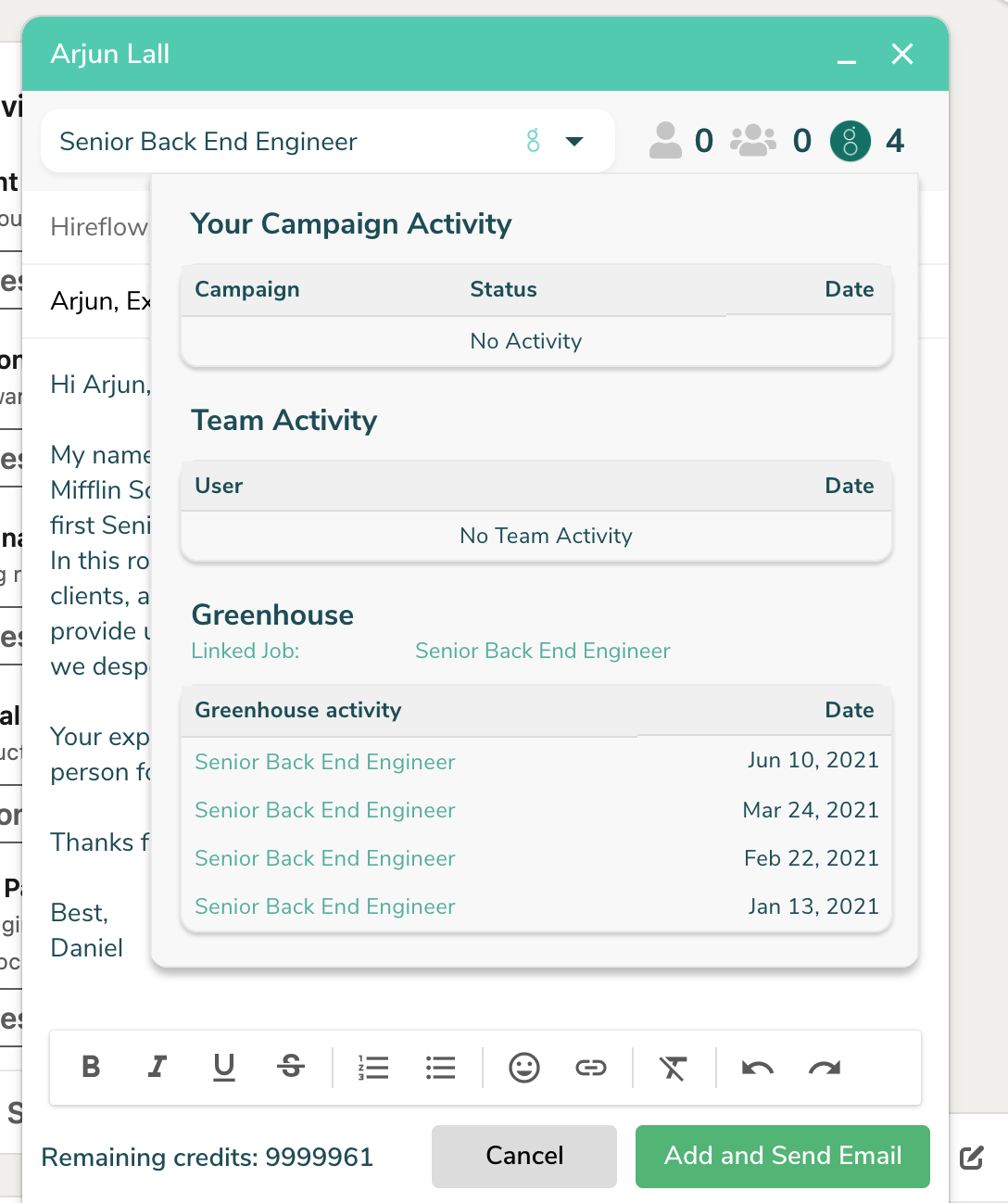
Additional resources
For information or troubleshooting not covered here, reach out to support@hireflow.ai.